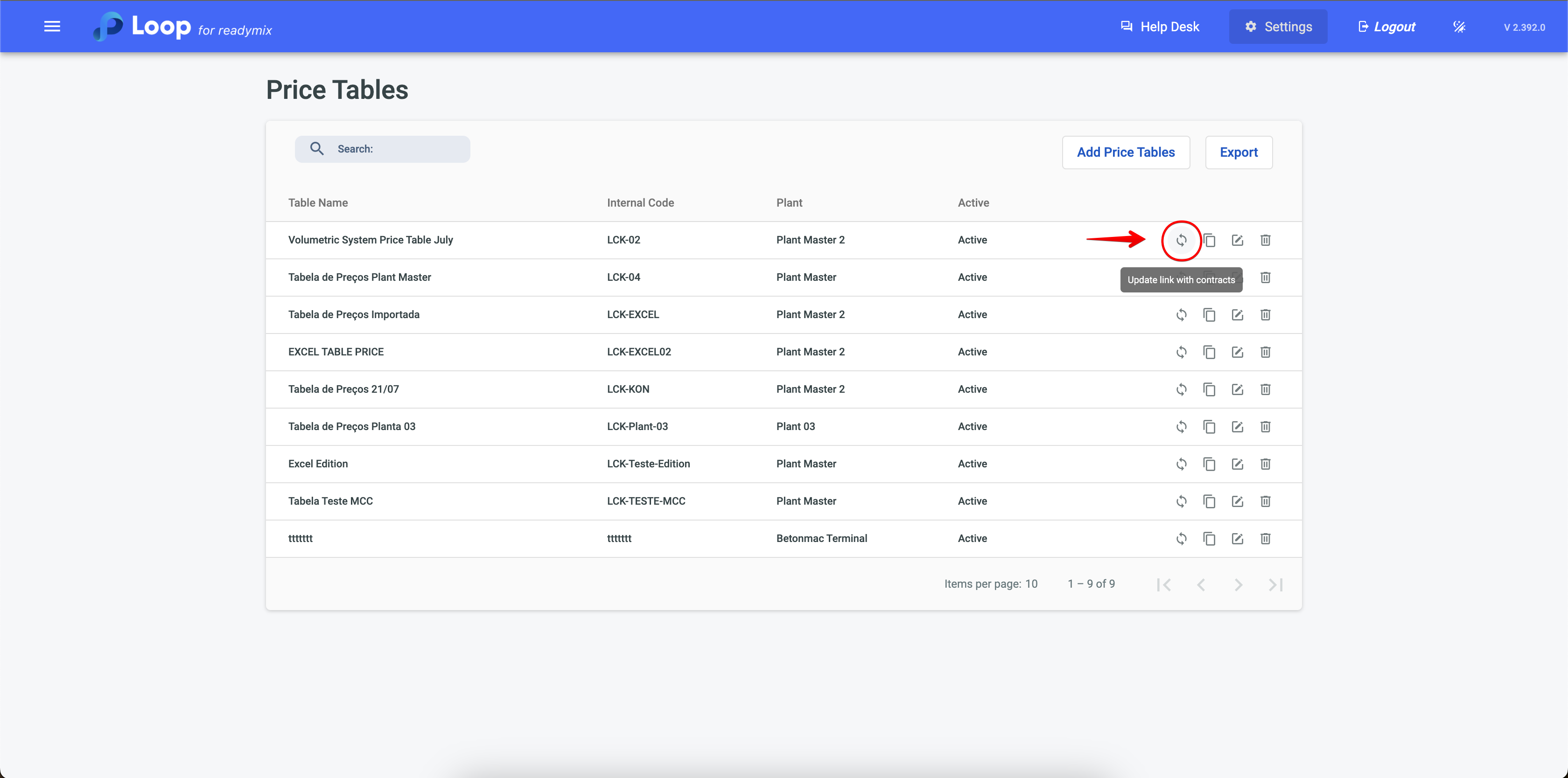The price table allows you to configure and manage the prices of the products offered by the company. It's an organized structure where products and their respective values are listed, making it easy to check and update price-related information.
Open the menu on the left side of the screen and select "Finances" - "Price Tables"
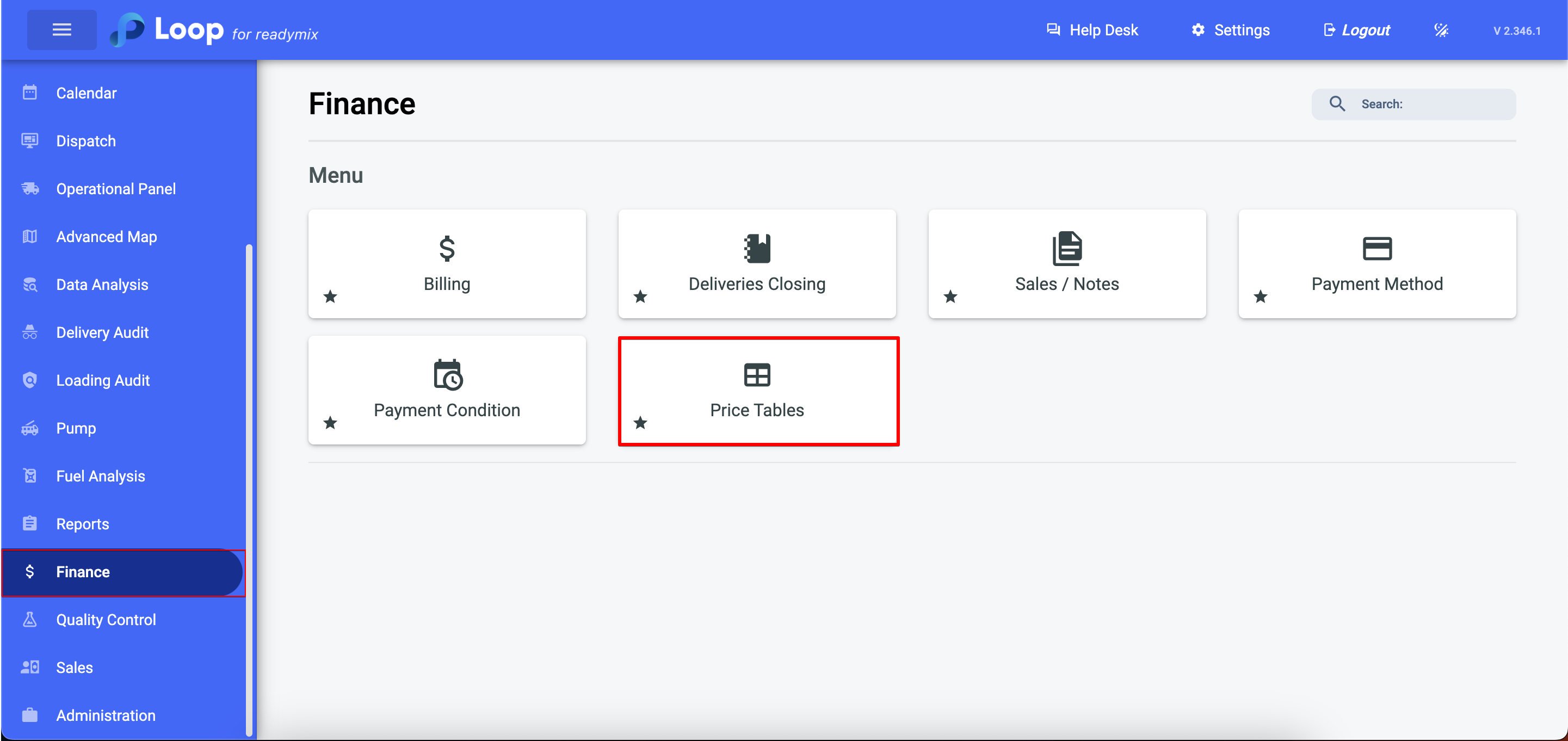
The "Add Price Table" button is used to include new products and services, along with their prices, in the list.
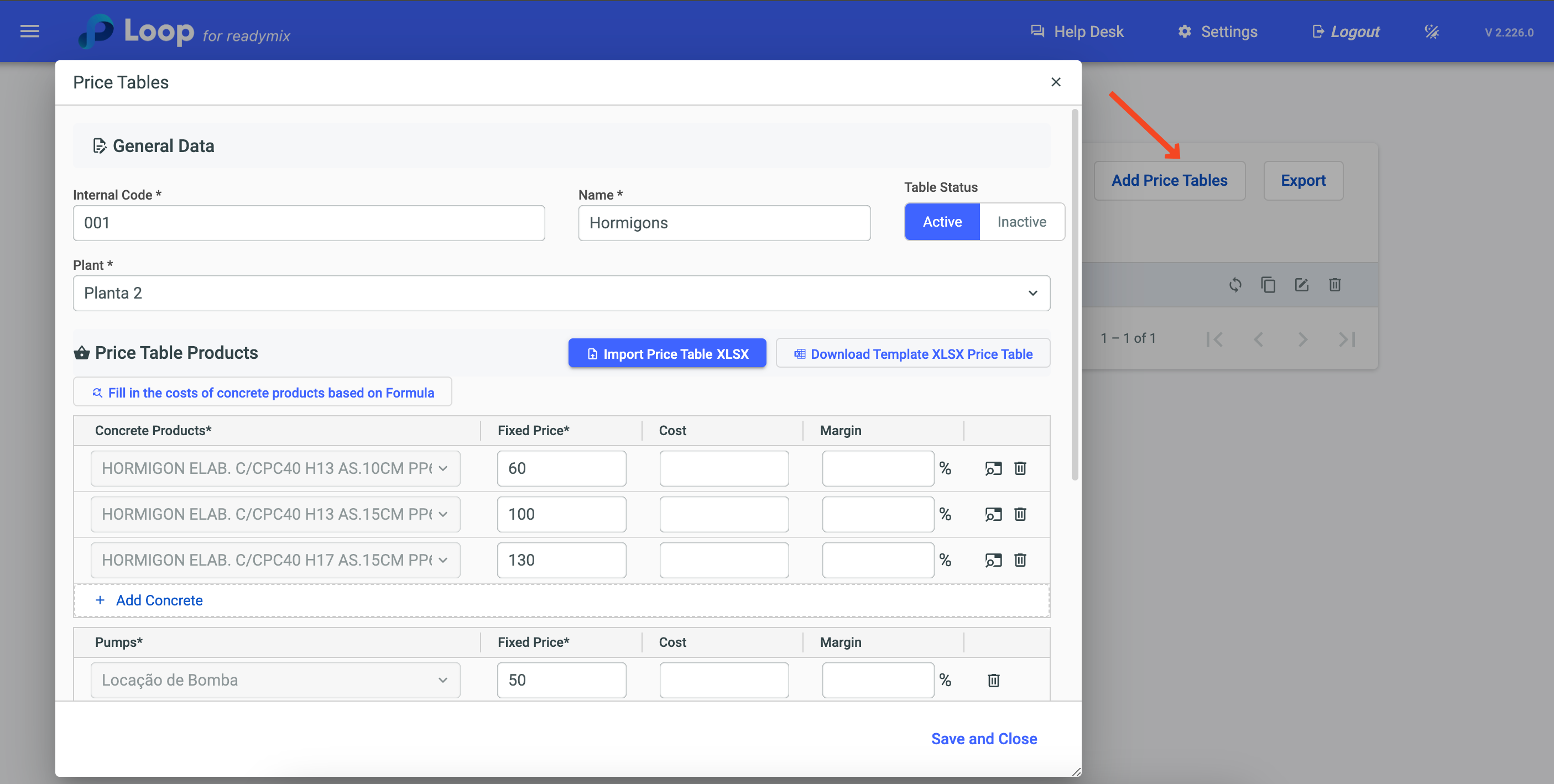
To add an item or service, simply click on one of the options corresponding to the product type. These options include:
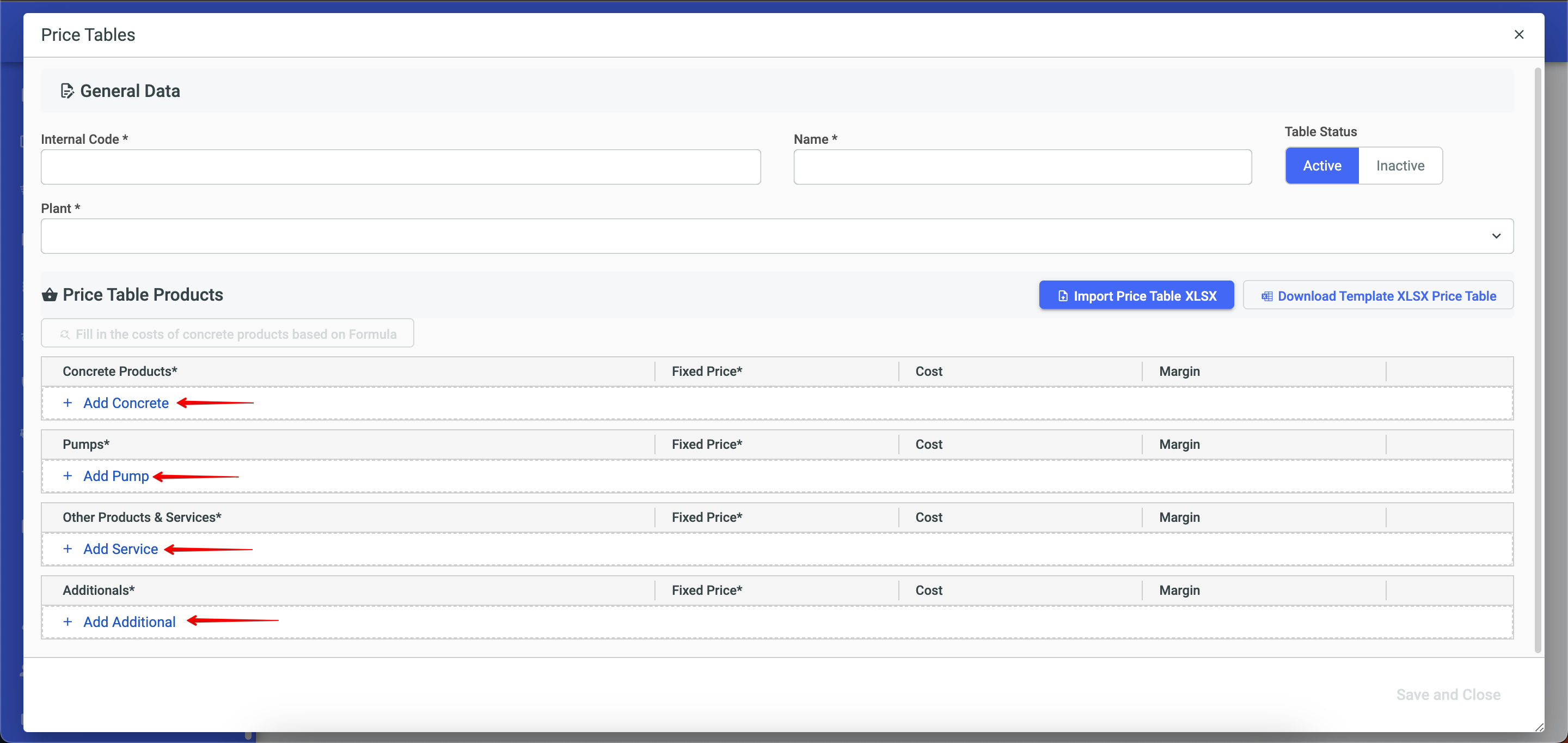
Add Readymix
Add Pump
Add Service
Add Additional
If you need to remove a product and/or service, just click on the trash can icon located on the right side of each item.
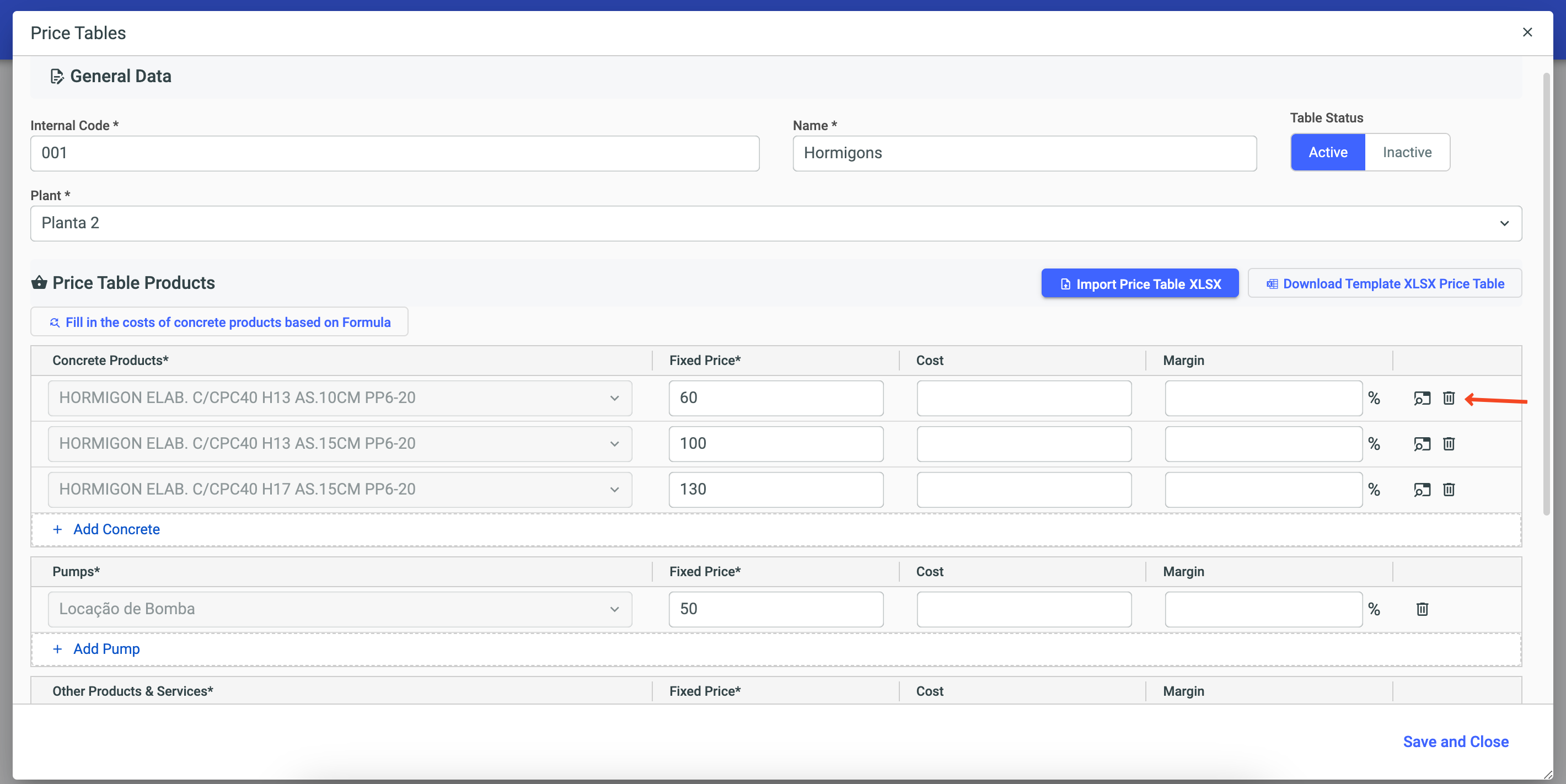
If you wish to use a standard price table template, click on the "Download Price Table Template" option. This template has the basic structure and the necessary fields for product registration, making data entry easier.
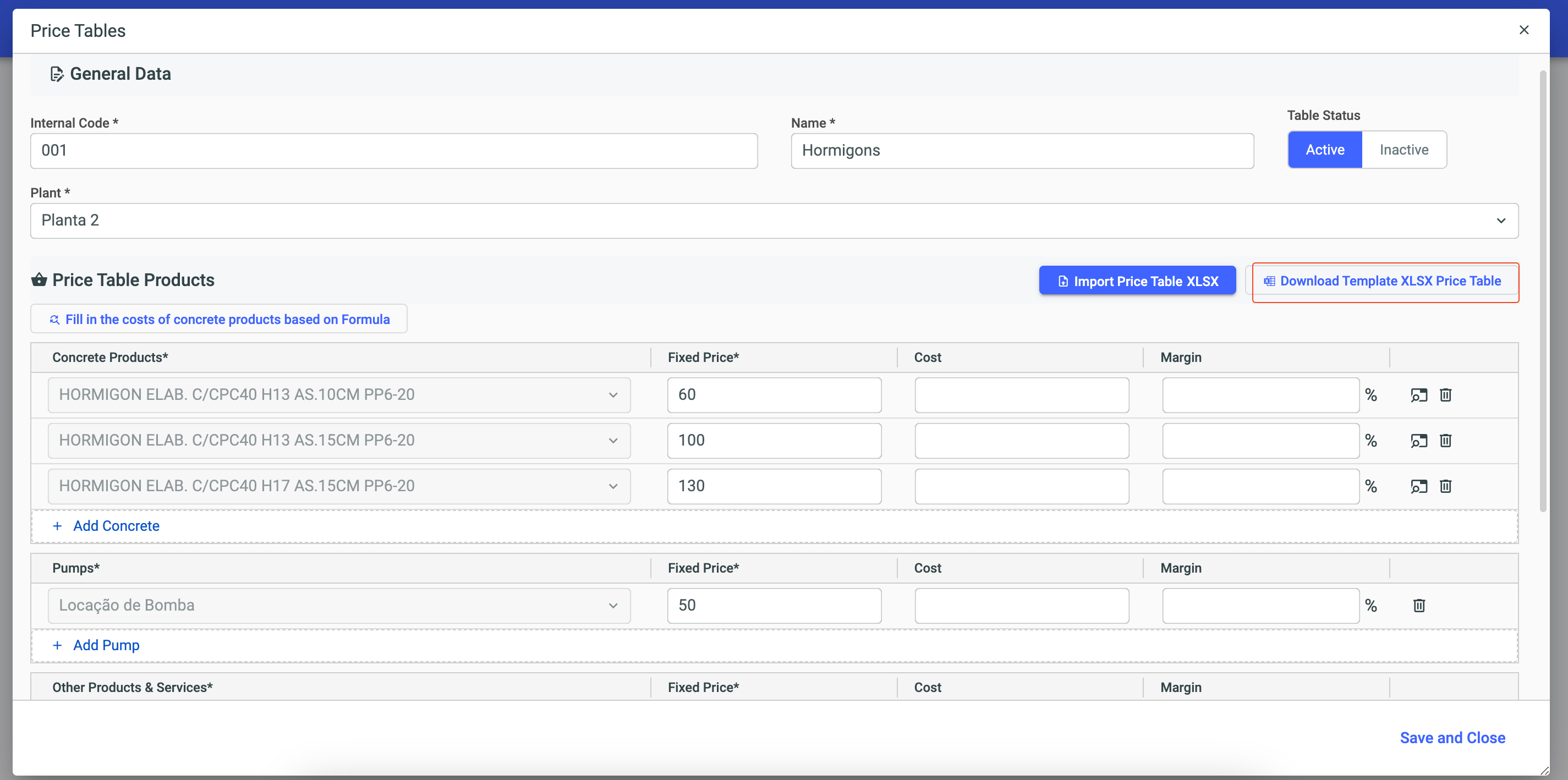
This functionality allows you to import an existing and filled price table. To do this, click on the "Import Price Table" option and select your table in Excel format.
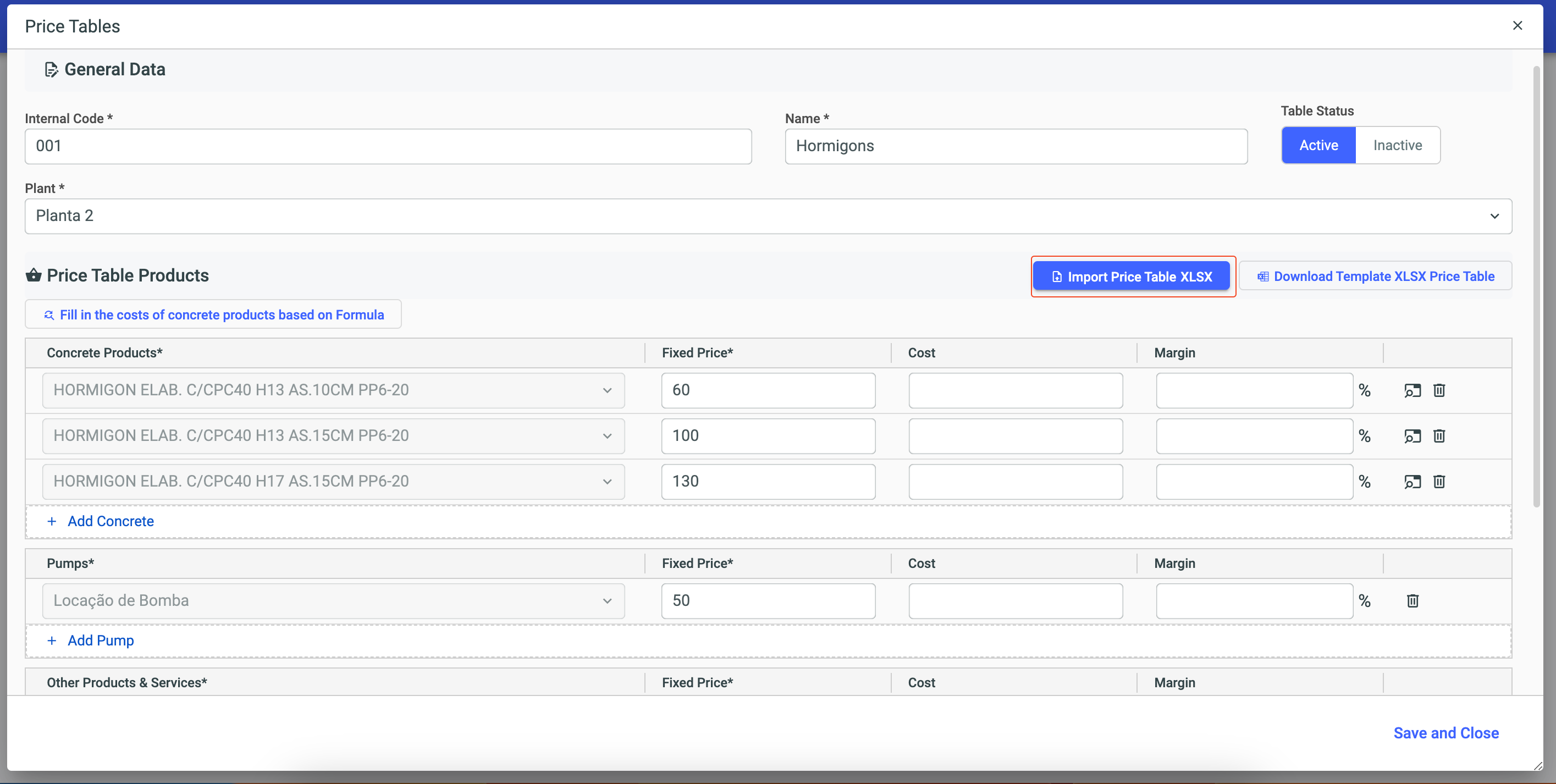
The option "Automatically fill Readymix costs based on MCC" is used to automatically calculate the price of your products/services based on a Cost Table. When you use this option, prices will be automatically filled using the raw material costs as a base.
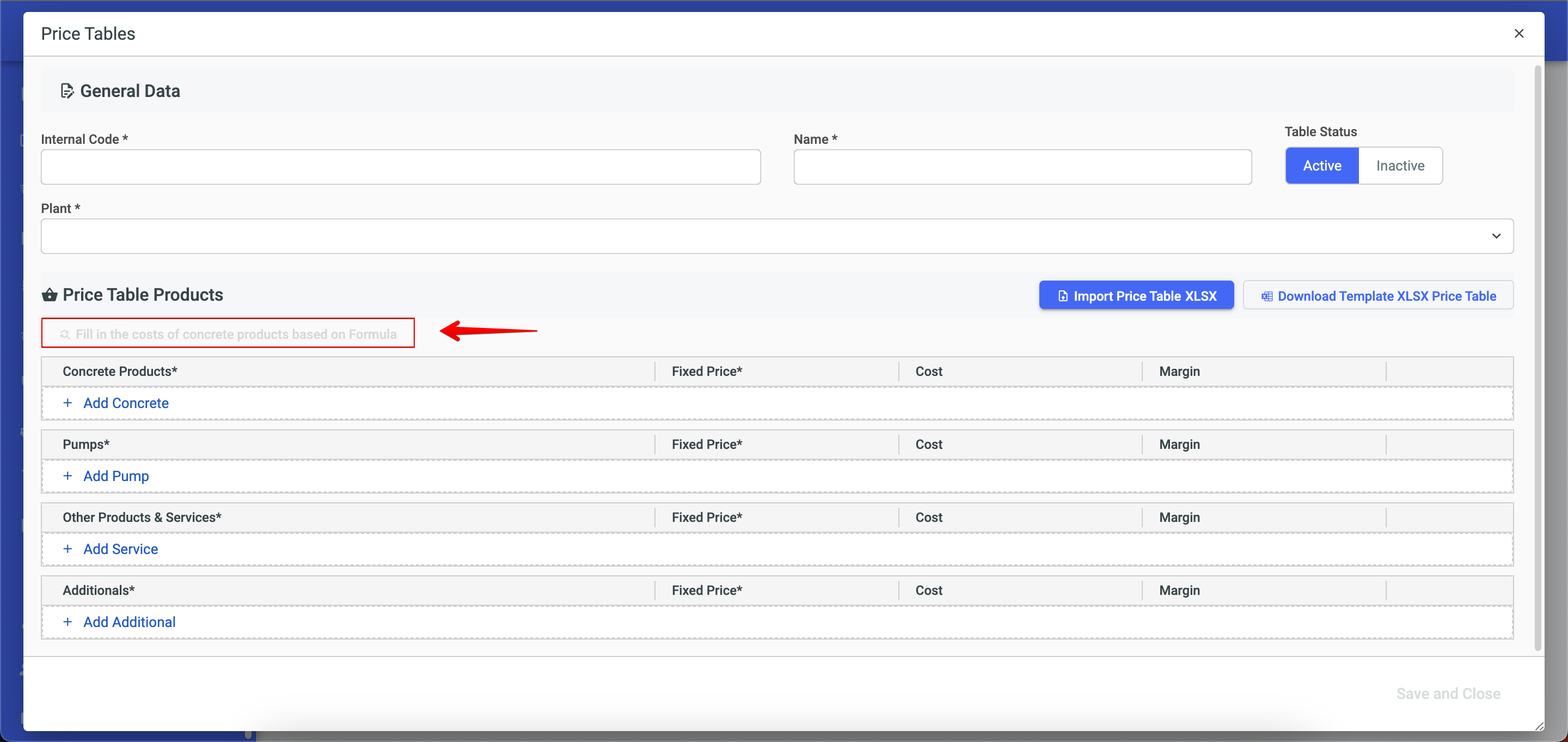
You can activate or deactivate the created price table by clicking on the "Active or Inactive" option:
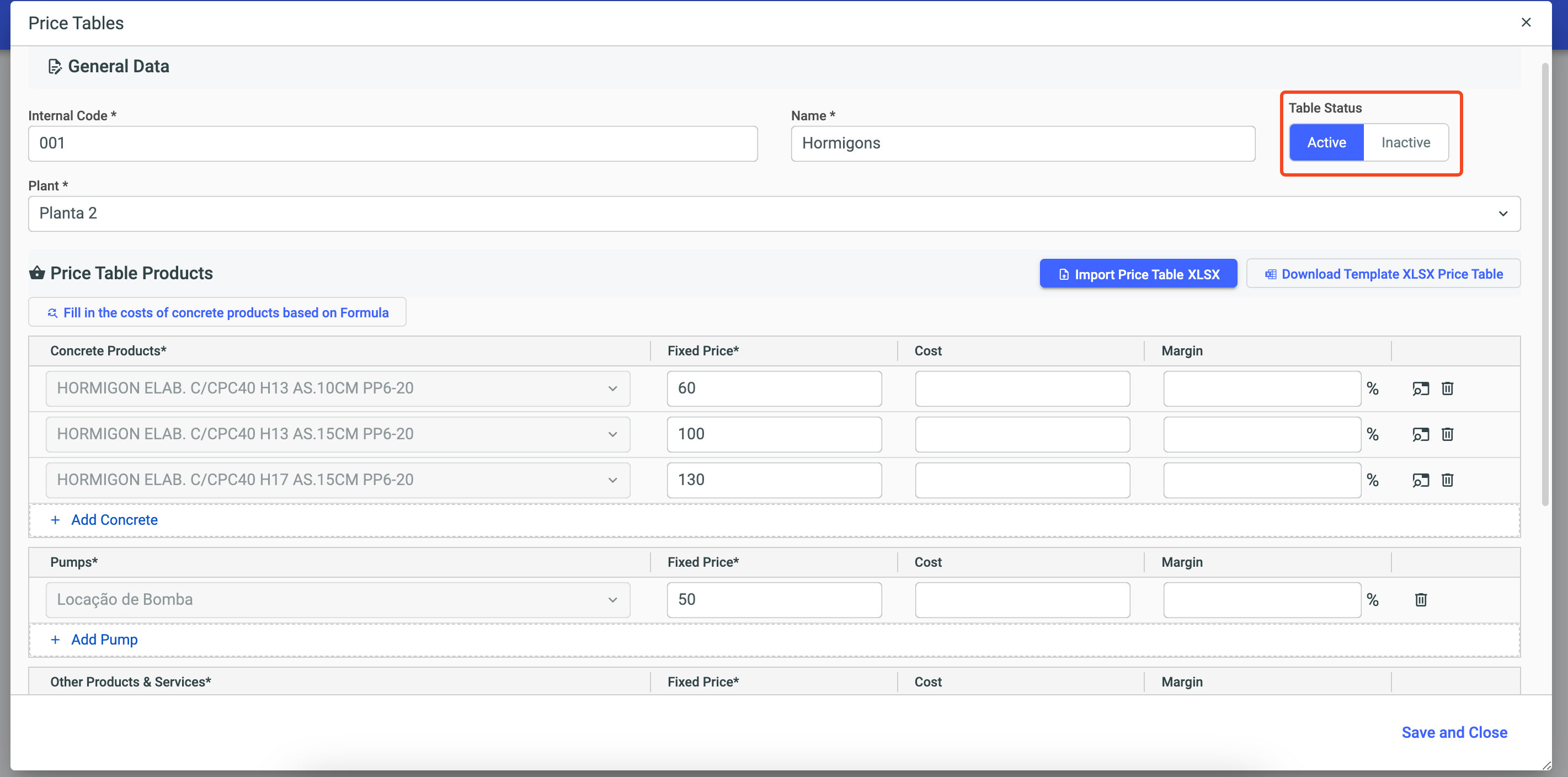
To keep a Project always updated, select the checkbox below on the Project screen. This way, any update in the price table reflects directly on the contract to which it is linked, without the need to synchronize again.
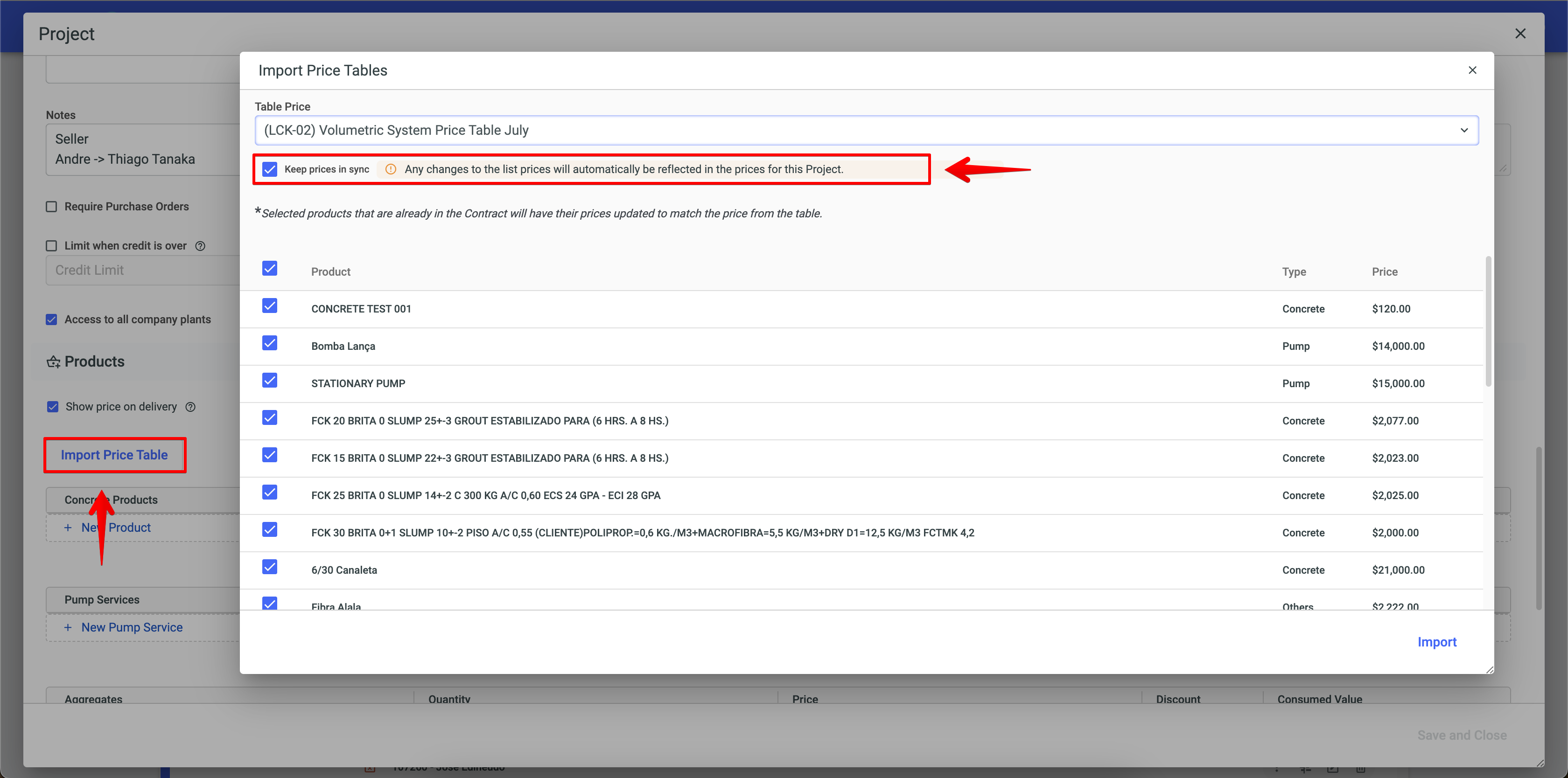
To ensure flexibility in updating prices, it is possible to synchronize the table with corresponding contracts. The process of updating prices and synchronizing them with contracts associated with the price table is quick and simple.