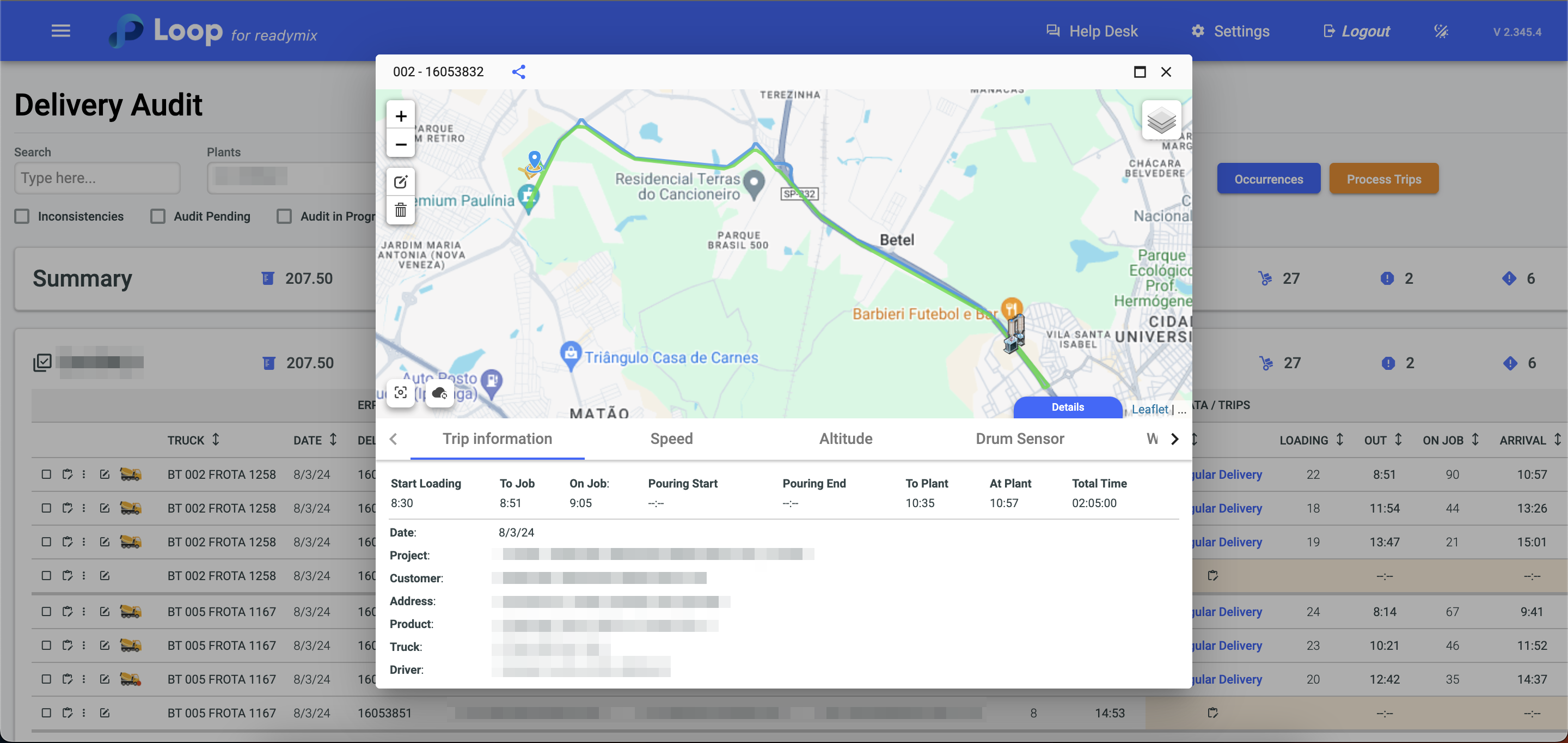Delivery audit is essential to ensure data accuracy, allowing the identification of deviations in delivery routes, analyzing and optimizing delivery data, among many advantages. This practice, in addition to ensuring goal compliance, promotes transparency and customer satisfaction, contributing to continuous improvements in operational efficiency.
Delivery Audit
Open the menu on the left side of the screen and select "Delivery Audit"
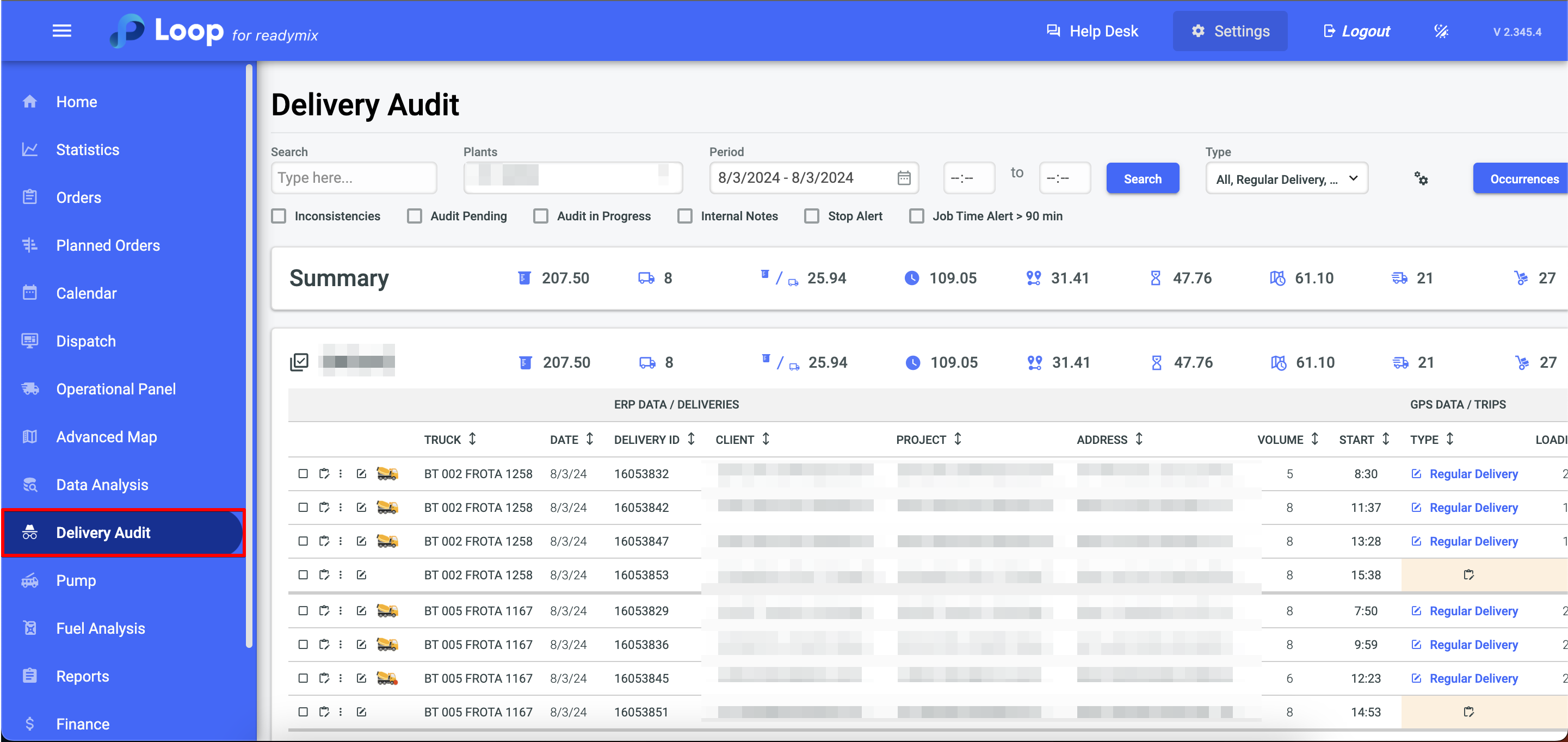
Filters
You can filter deliveries using the fields.
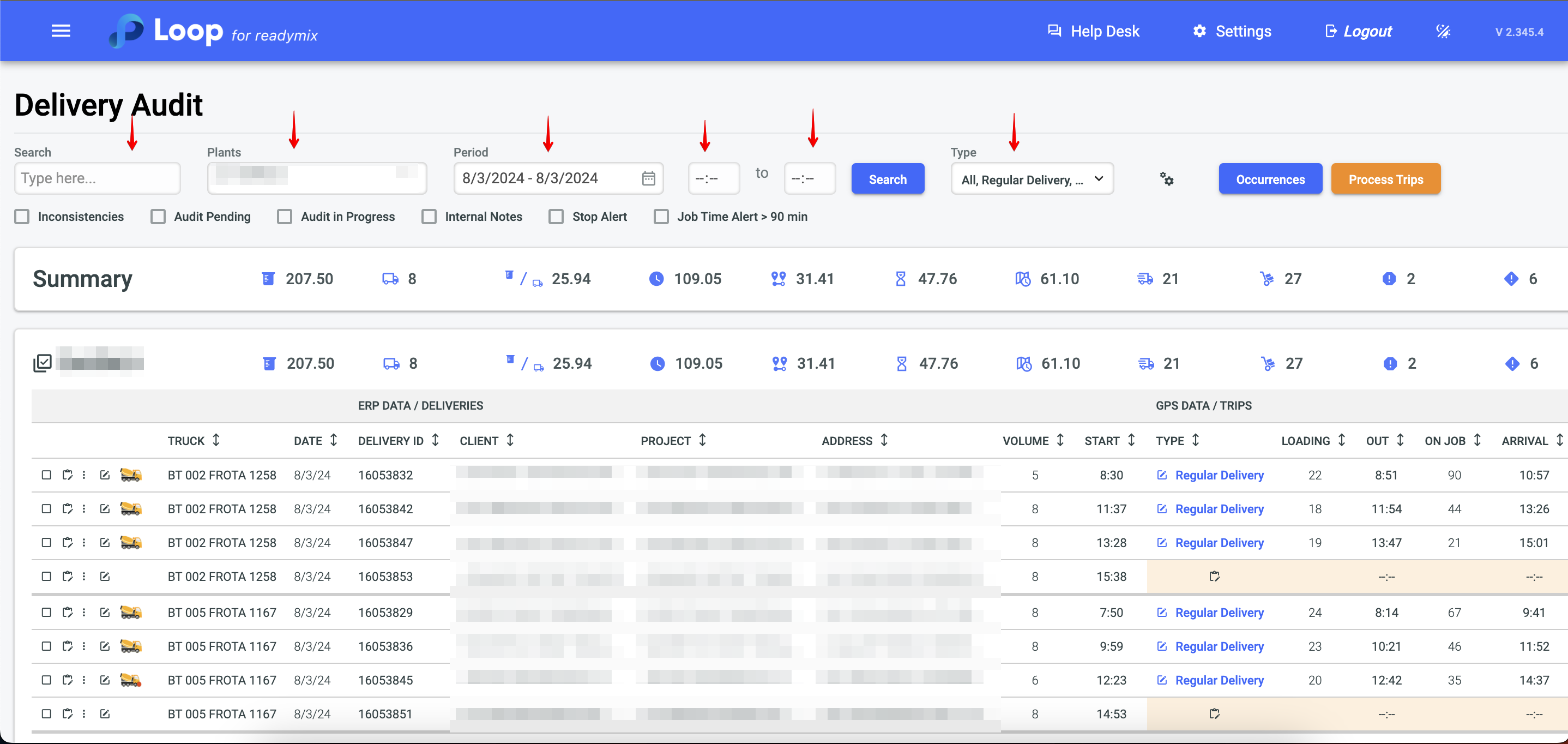
Summary
The summary displays all delivery data, such as Total Volume, Average Cycle, Average Distance, Volume per Truck, and other relevant indicators.
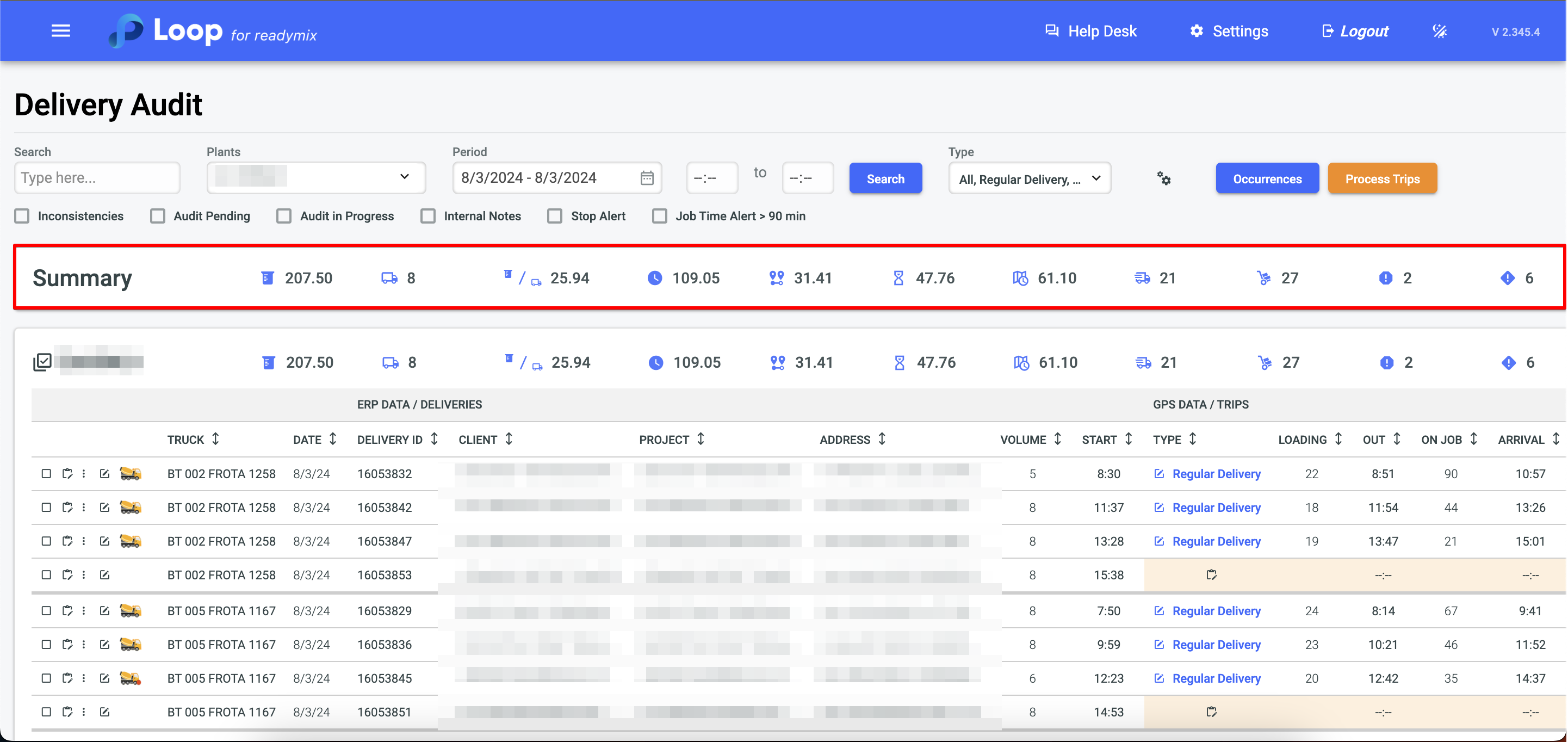
Customize Columns
You can customize the display of columns using the gear icon.
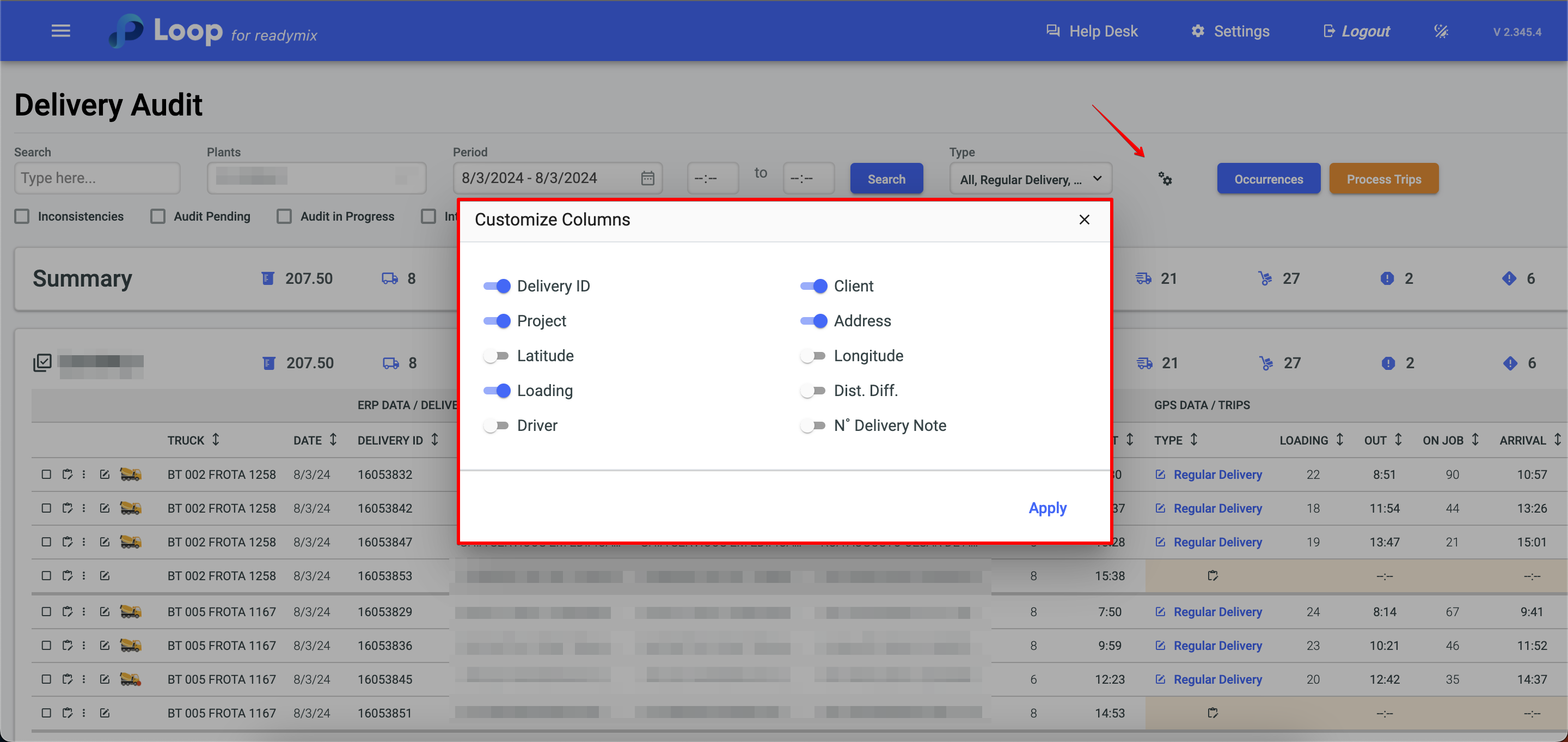
Process Trips
The "Process Trip" button can be used to associate information with the data, especially when automatic linking didn't occur.
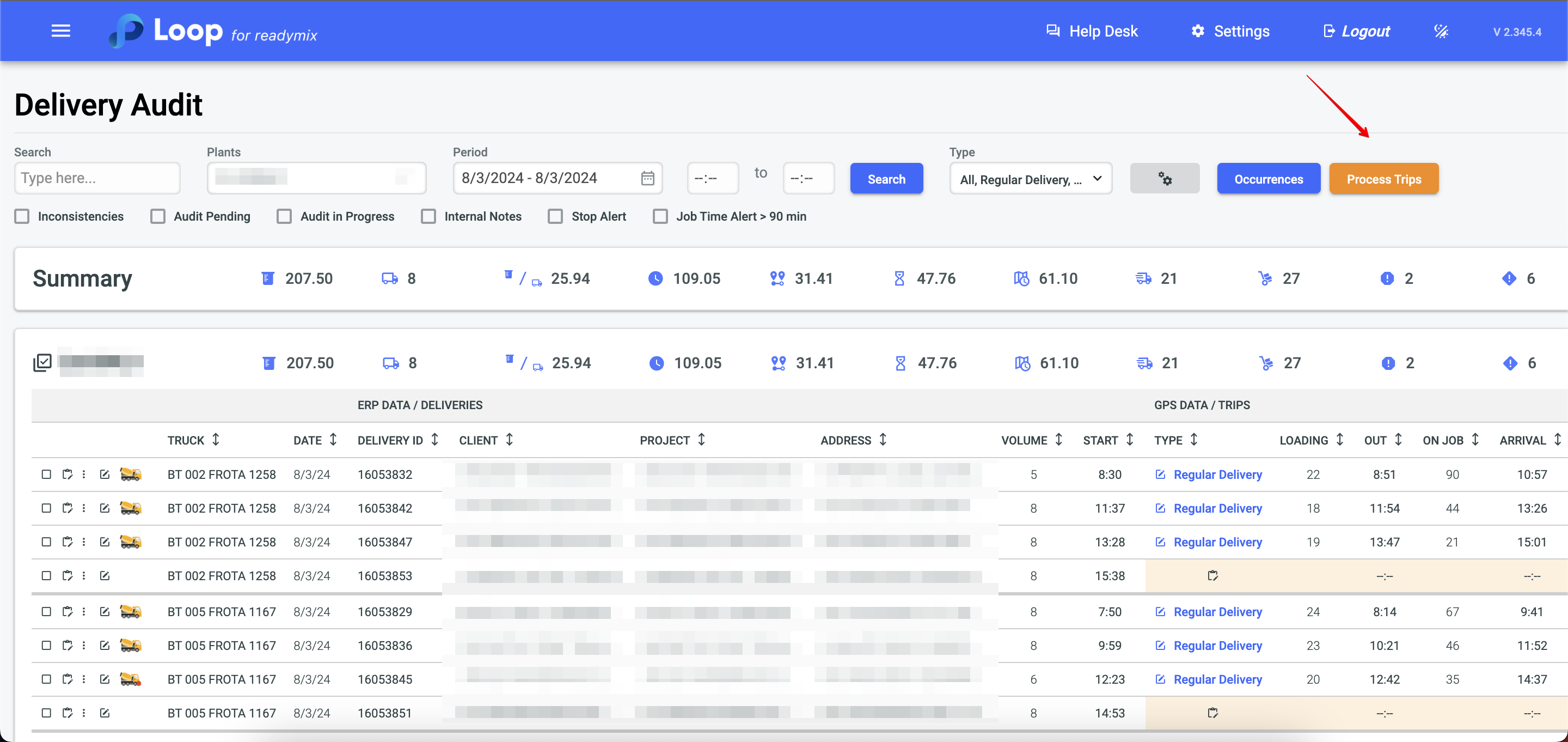
Audited Deliveries
You can check the checkbox for deliveries that have already been audited.
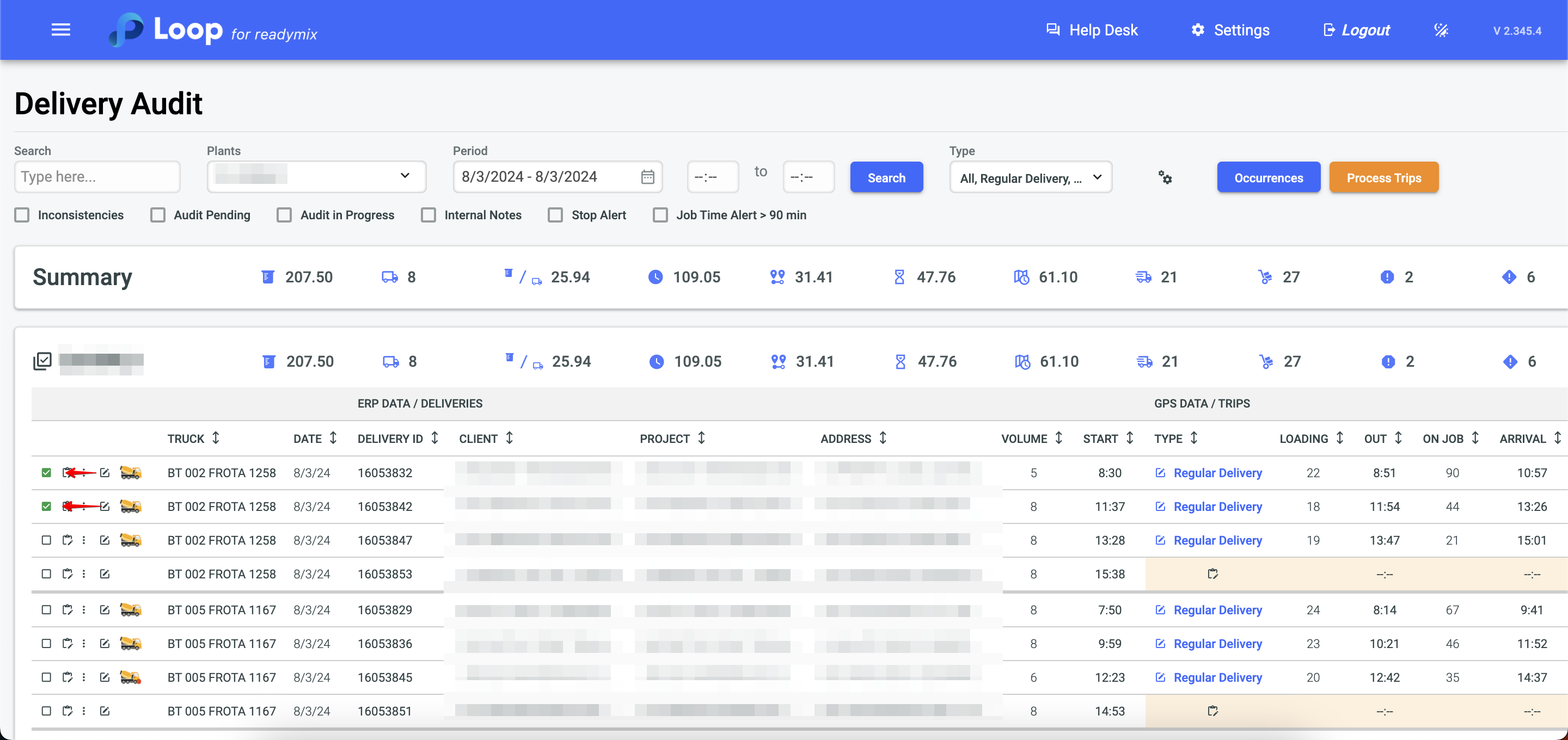
Additional Options
In the three-dot icon, we have the following options:
Ongoing Audit:
Indicates that the audit is in progress.
Unlink Trip:
Unlinks trip data, separating them into different rows.
Remove Delivery:
Deletes the data for the selected trip.
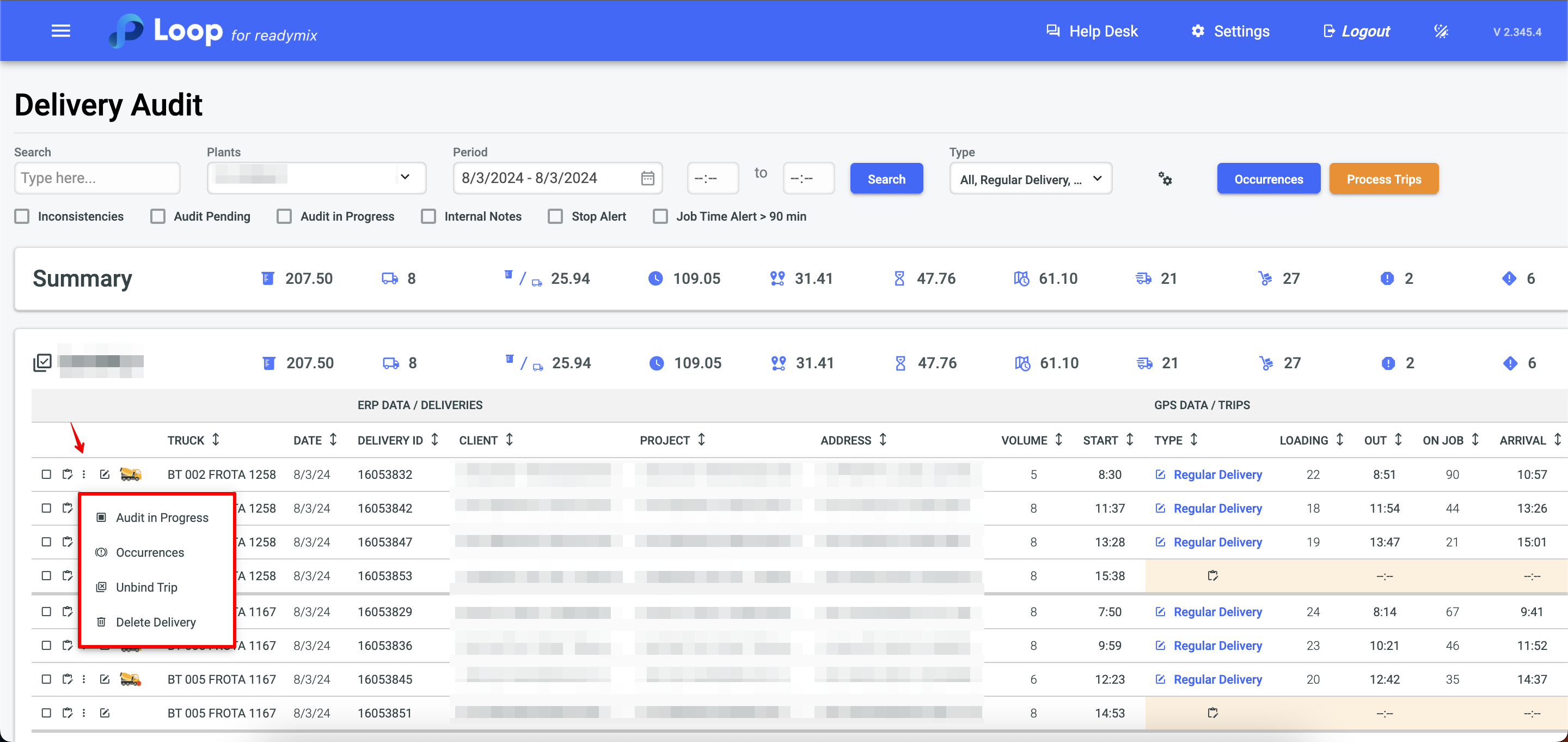
Details
By clicking on the details icon, you can access the delivery information.
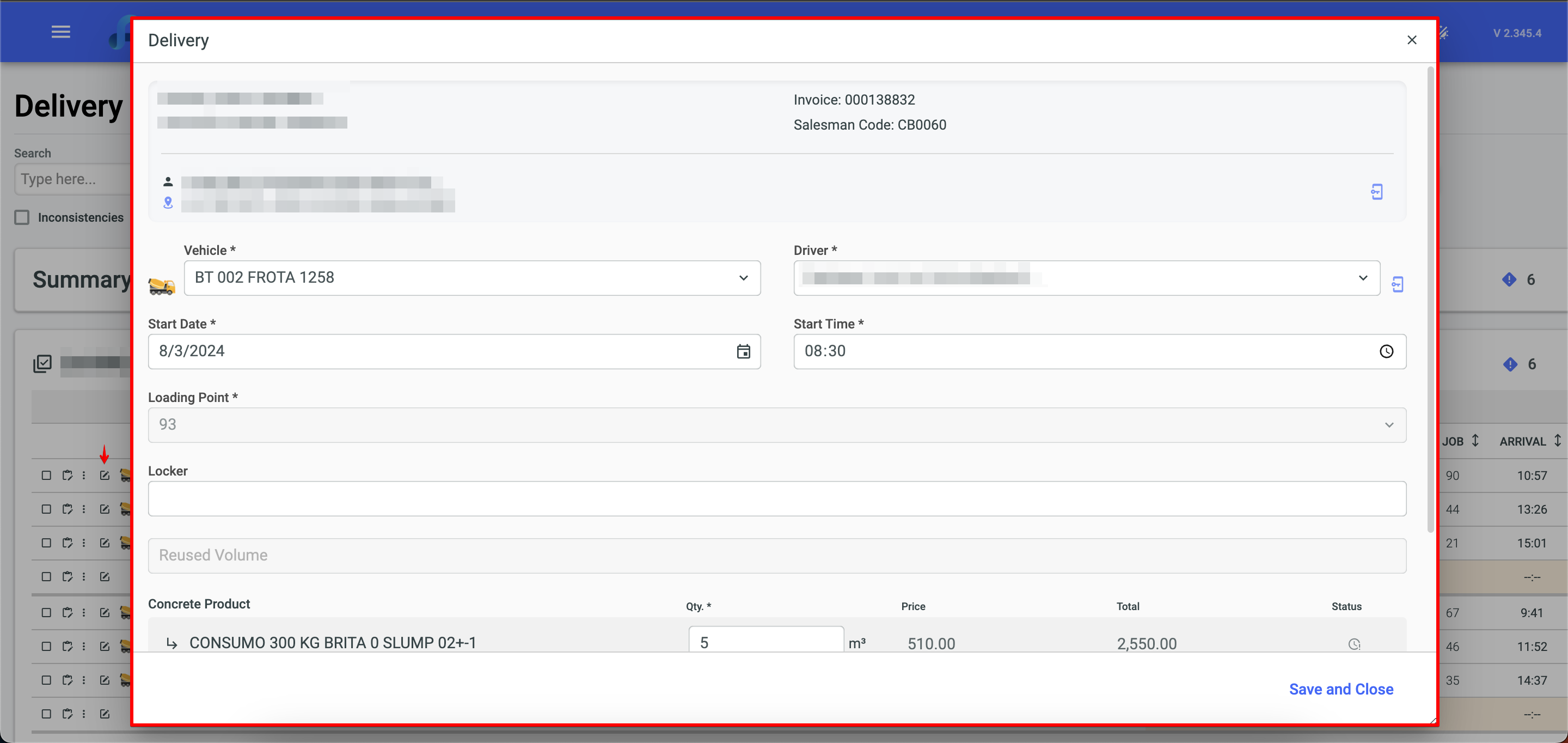
Route Information
By clicking on the mixer icon, you can view the vehicle's route and its stops at the destination, as well as at locations not associated with the customer, along with the duration of these stops.
The blue line on the map represents the route taken by the vehicle to reach the site.
The green line on the map indicates the route taken by the vehicle returning from the site.