A project is used as a document that contemplates all the products and business rules that will be used in the delivery schedules for a work.
Open the menu on the left side of the screen and select "Projects"
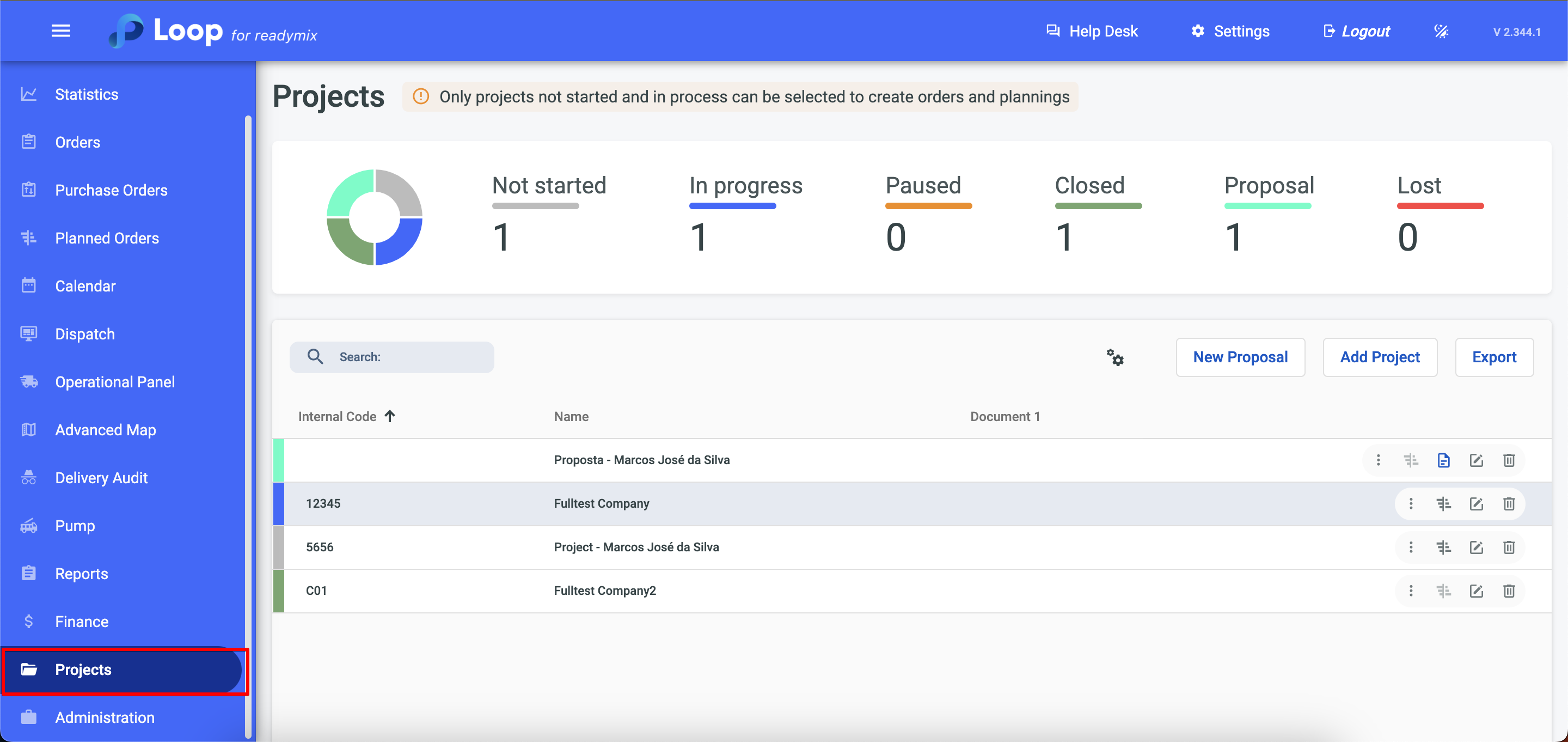
Through an intuitive interface, it is possible to access the icon with its corresponding color, being able to click on the options: Not started, In progress, Suspended, Closed, Proposed and Lost to make a more agile filter and also change the situation of the project in the left corner of the screen.
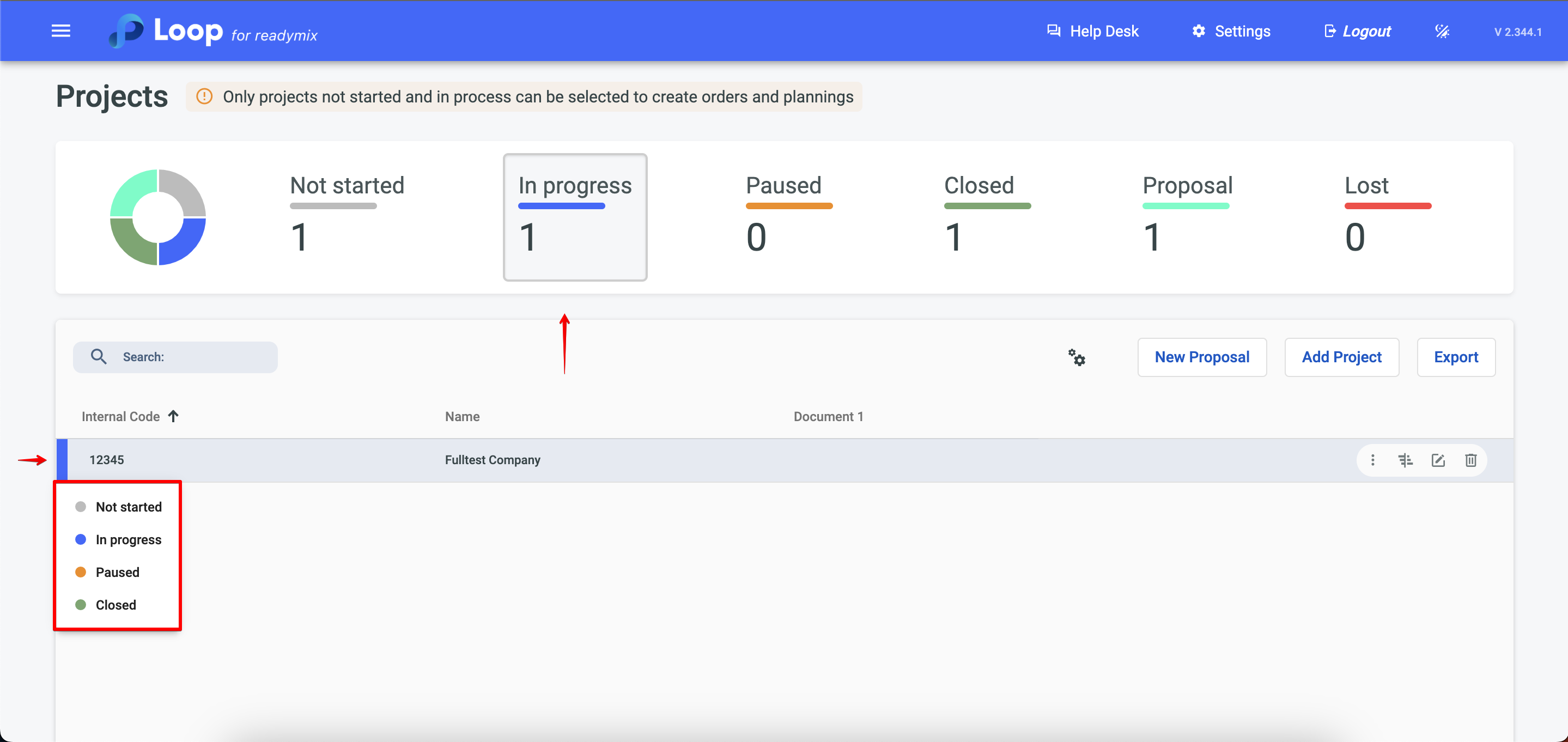
You can change the information displayed in the columns through the gear icon, enabling or disabling the customizations you want.
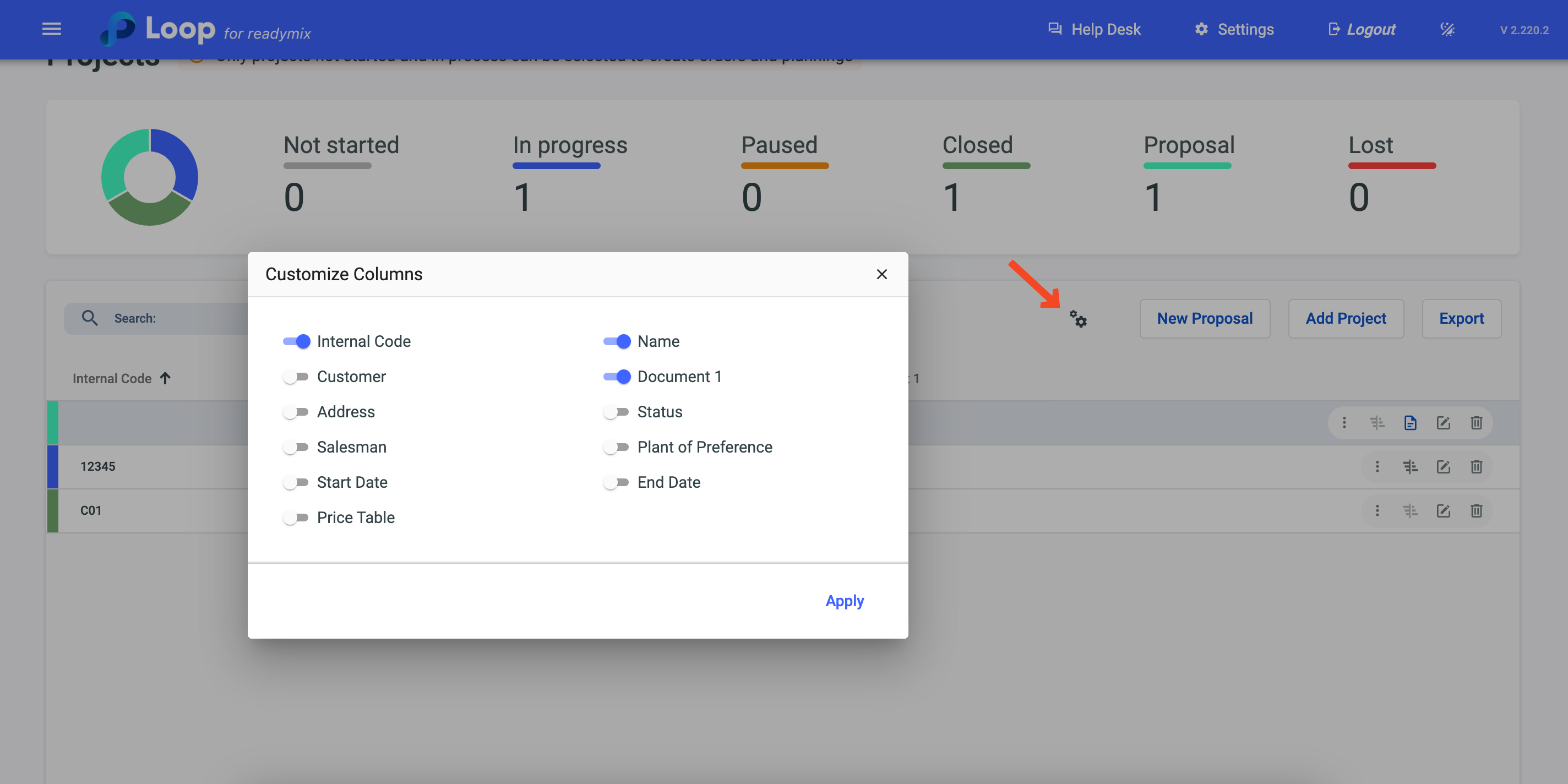
By clicking on the three-dot icon options will appear, namely:
The application key is used by the customer allowing them to track their deliveries in real time.
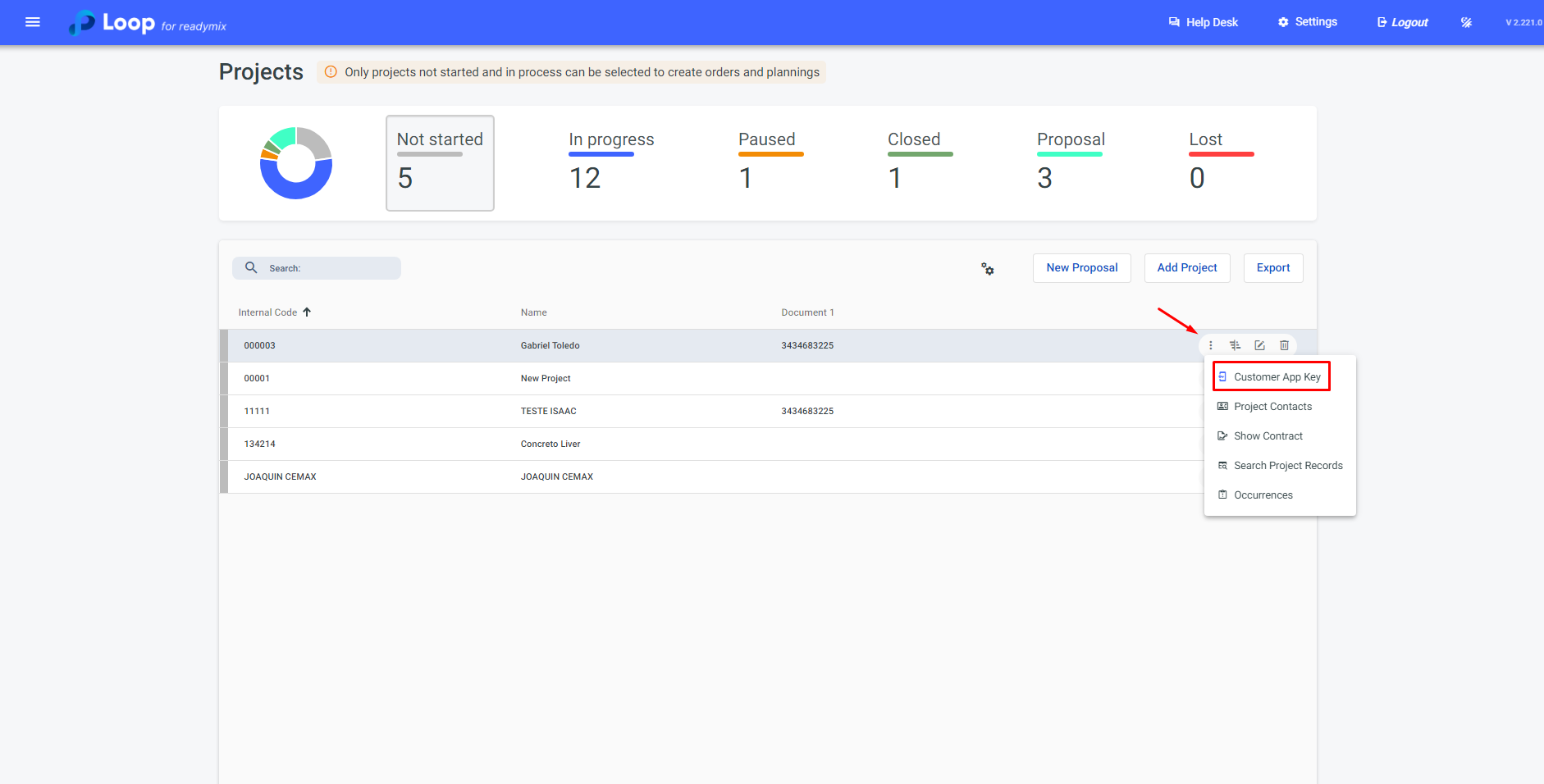
In this option, it is possible to add and/or view all contacts in the project.
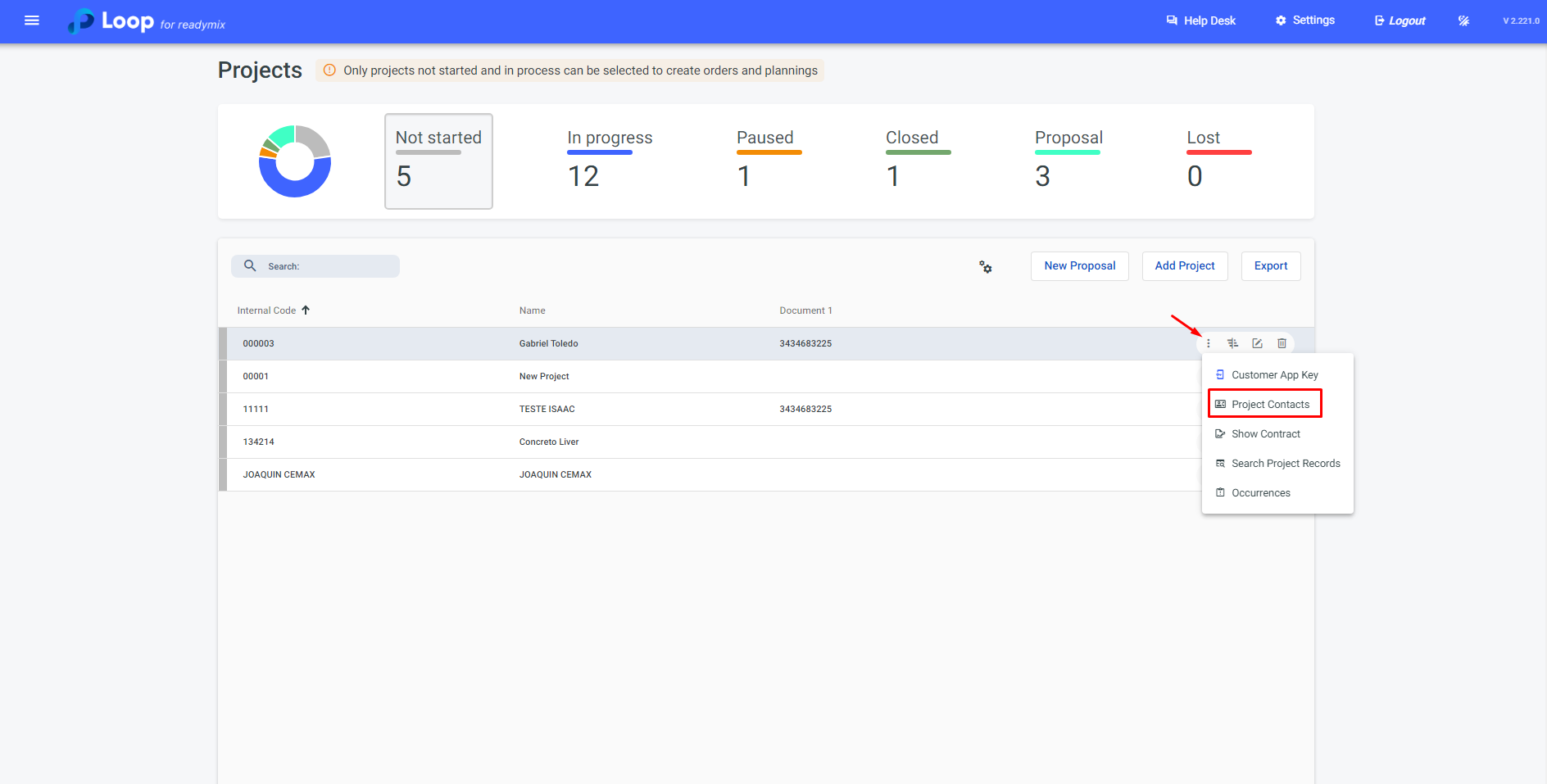
When opening, in the customer contact area click on "Add Contact", fill in the required information and then click Save and Close.
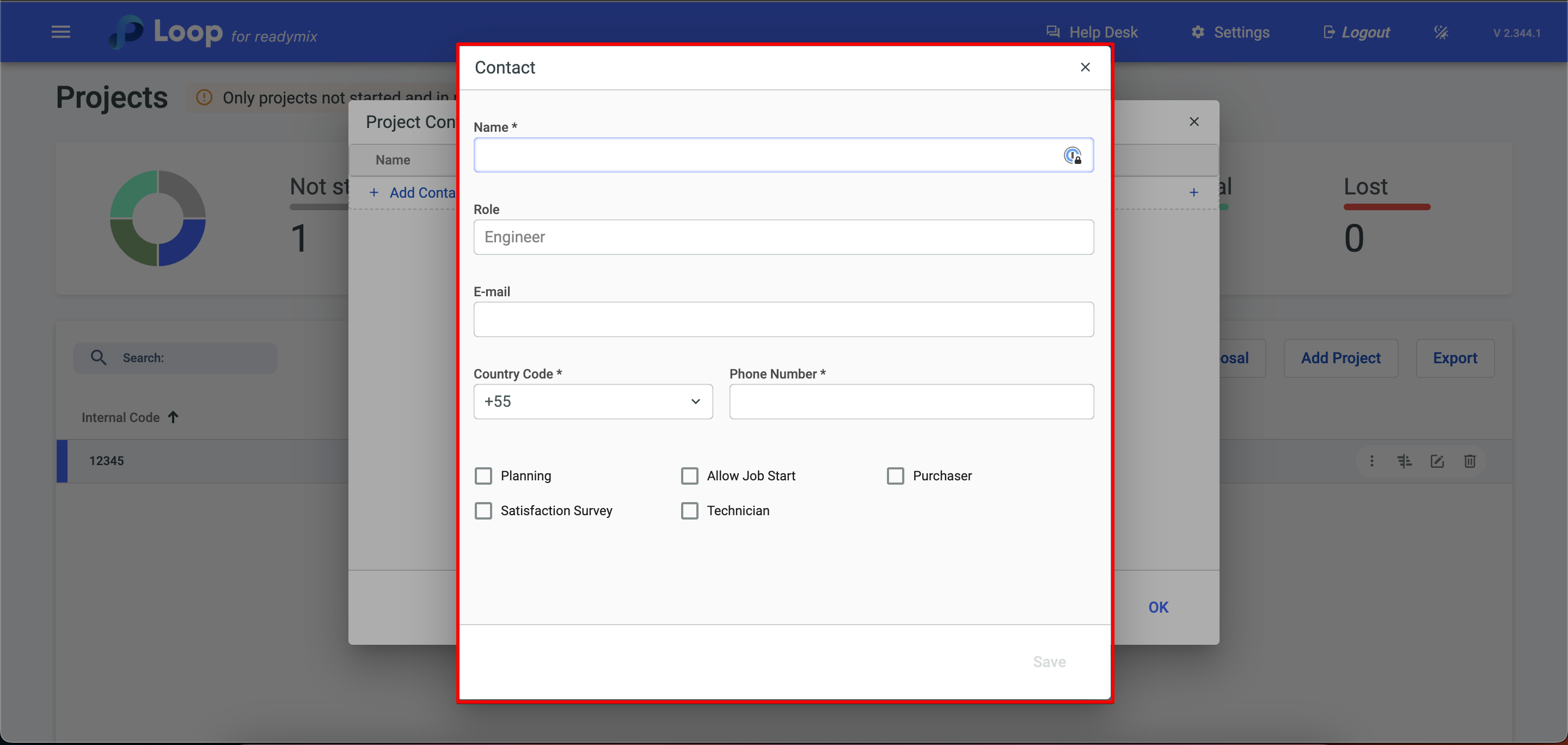
It is still possible to contact directly by whatsapp, just click on the icon:
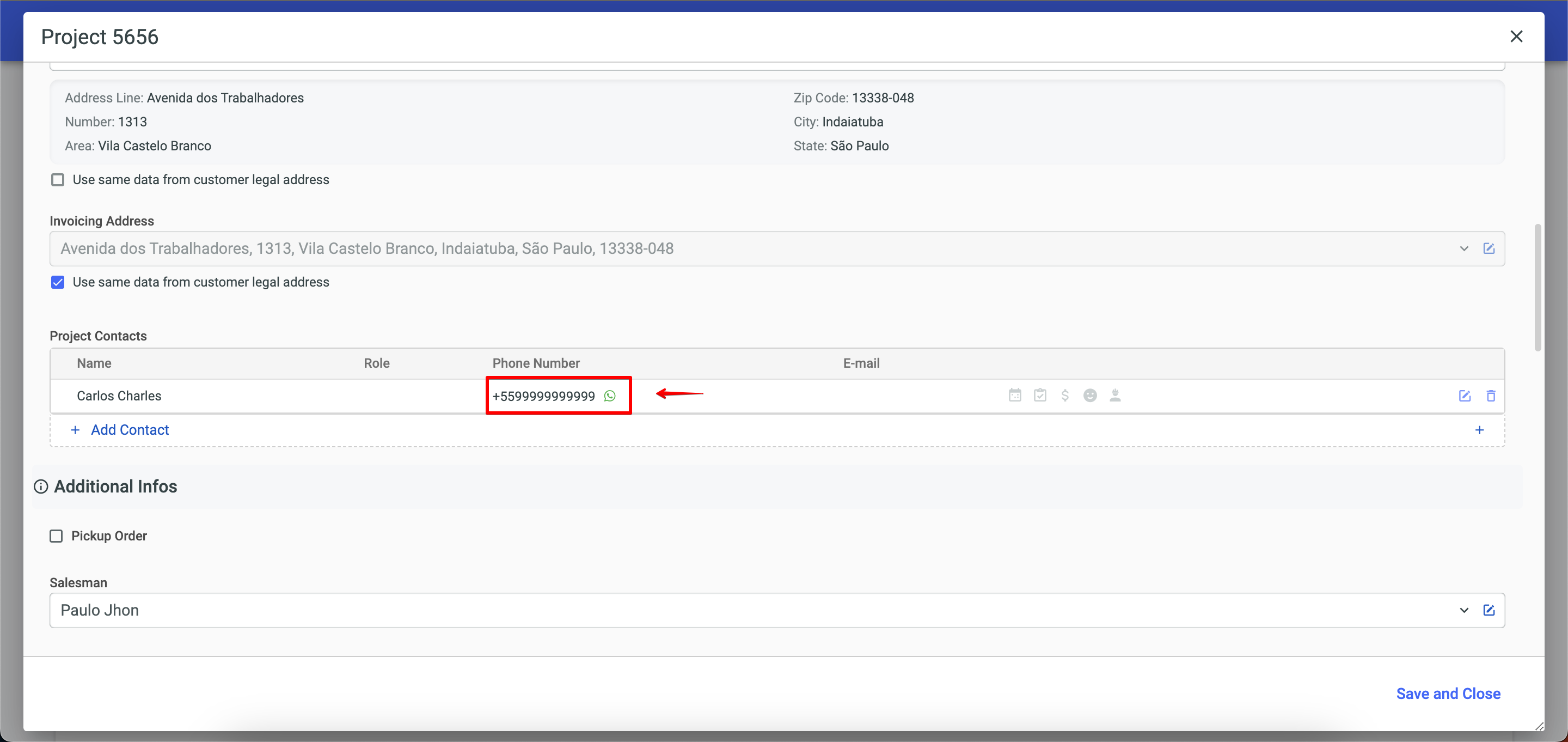
Generates a file that demonstrates in a consolidated way all the information of a contract.
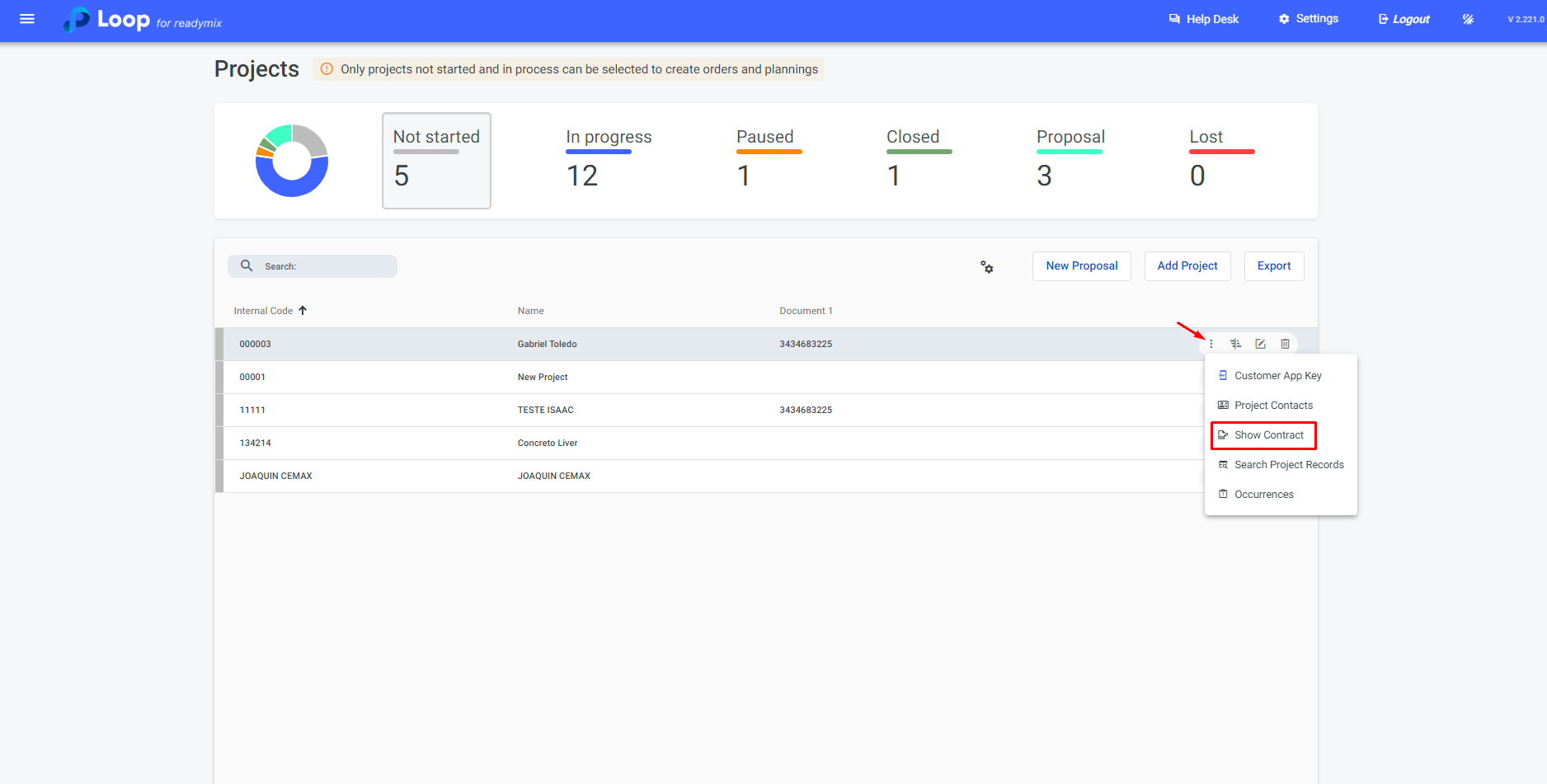
Demonstrates the records of a project, such as: orders, schedules, deliveries and delivery notes for the chosen customer.
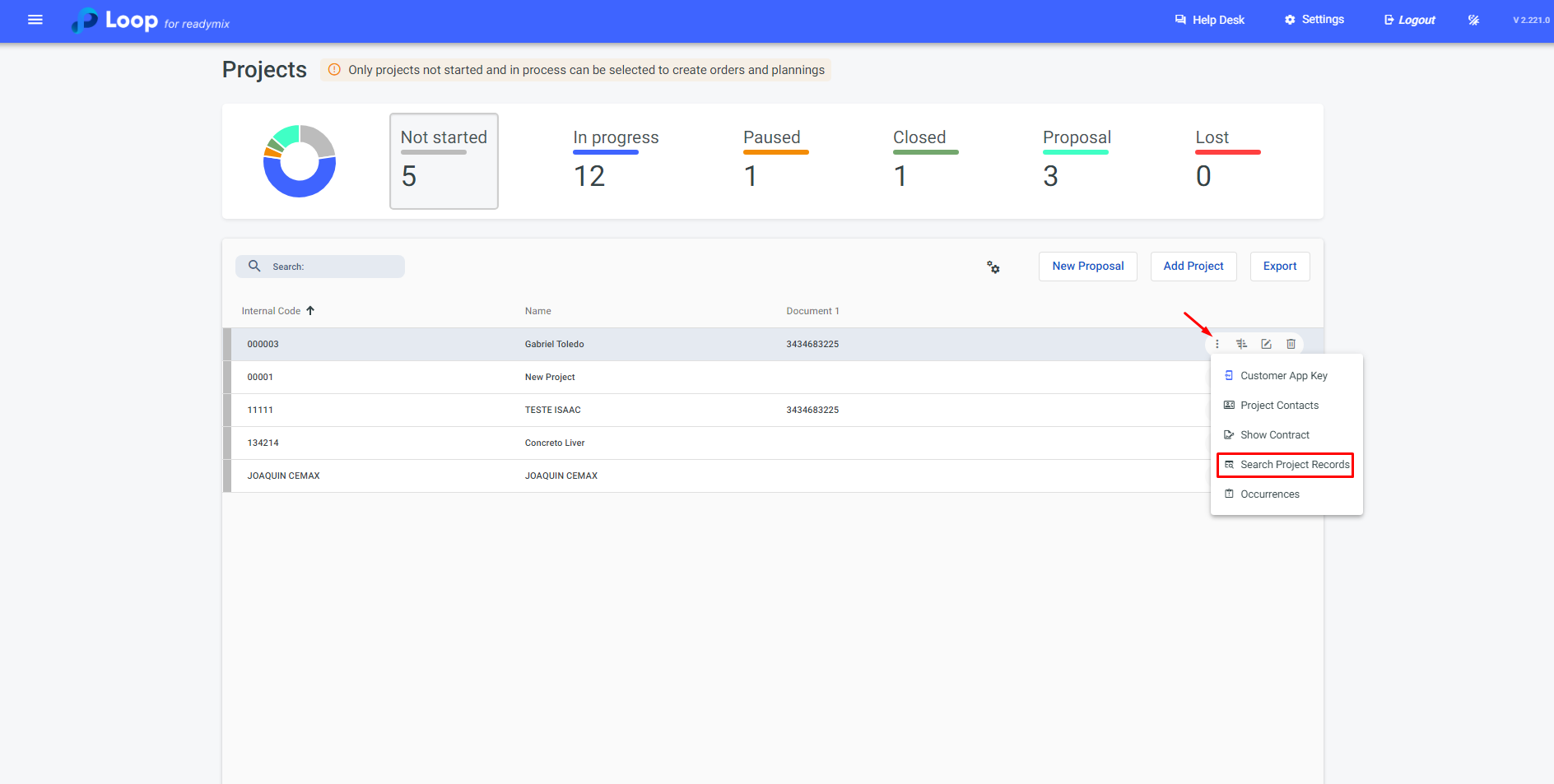
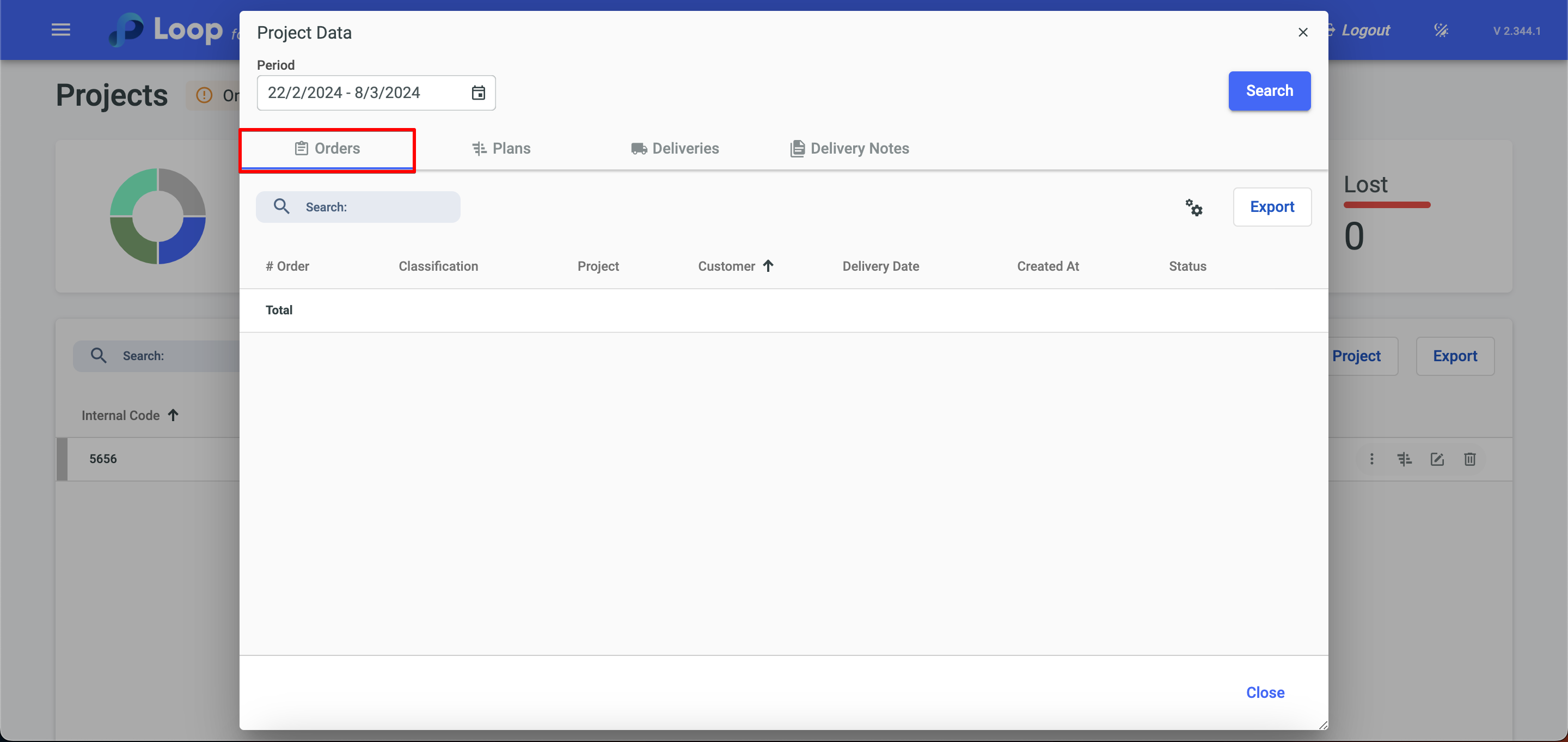
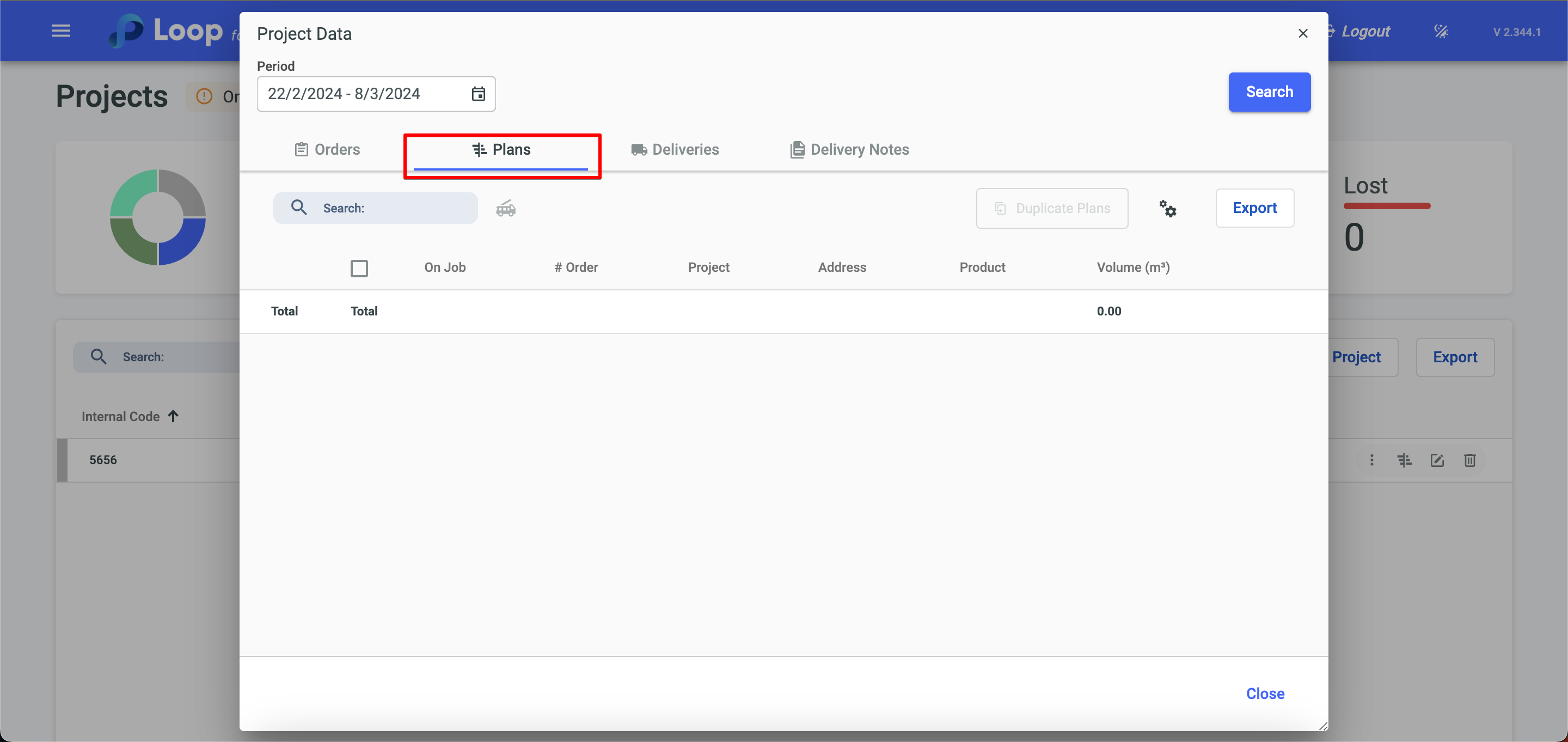
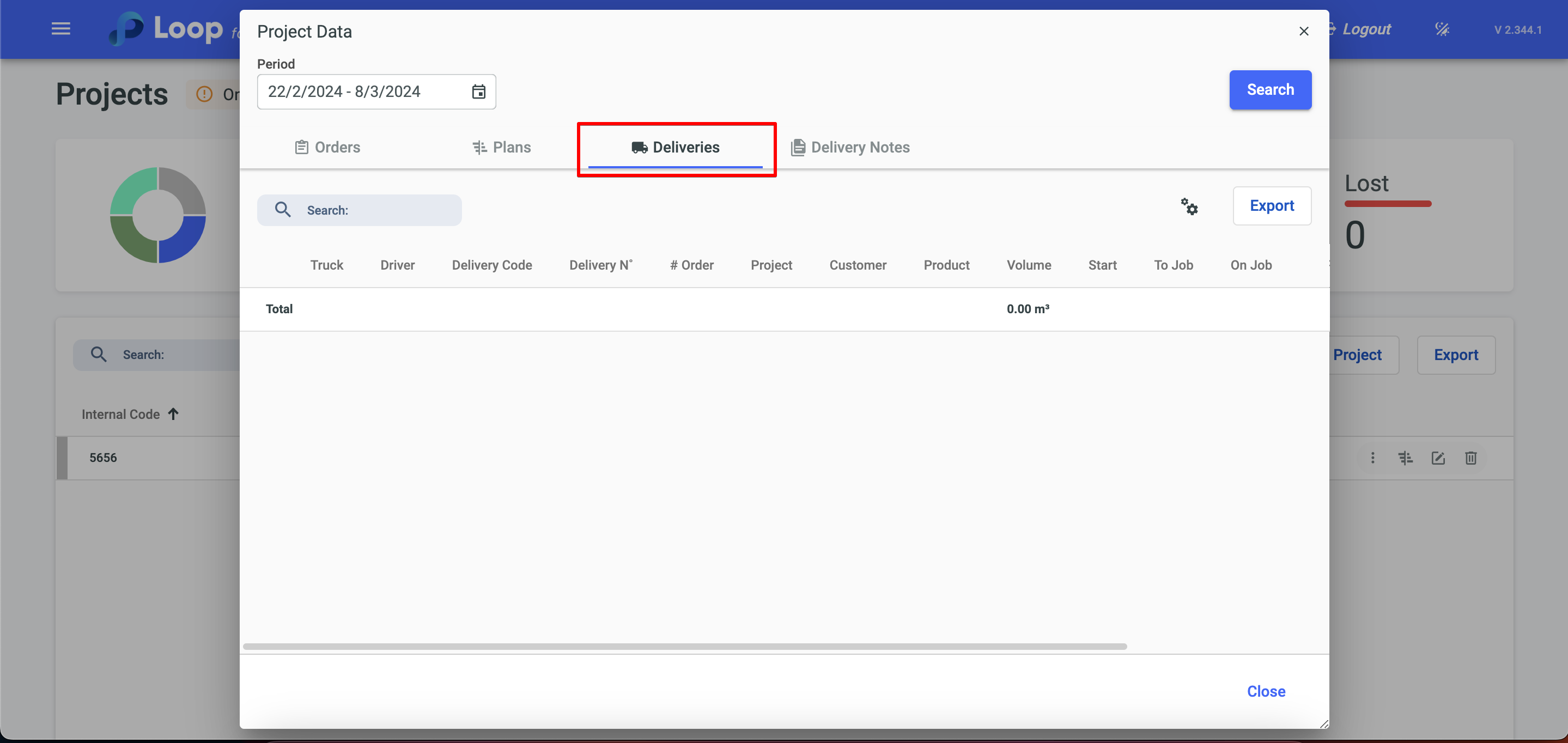
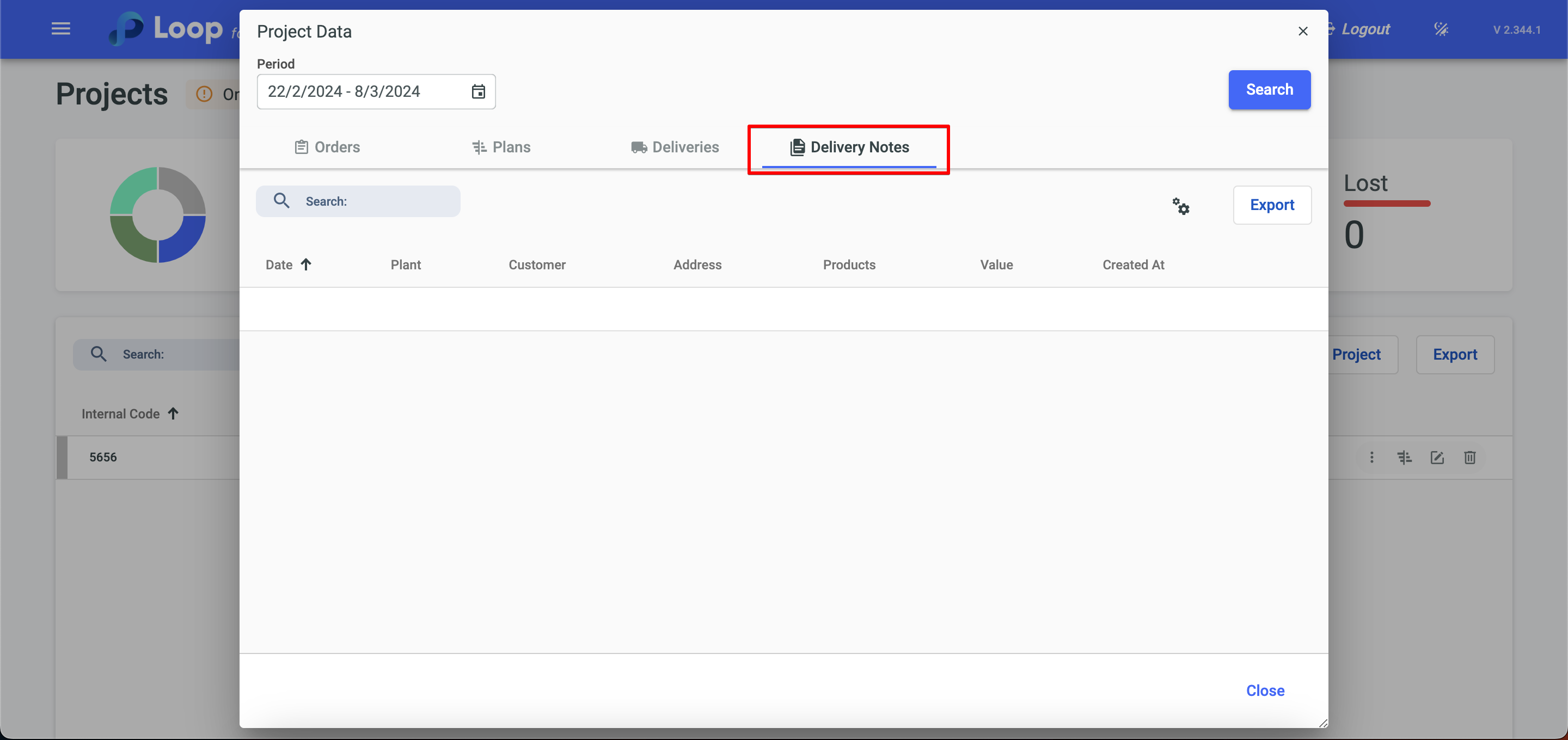
Through this option, it becomes possible to check or add updates regarding projects and/or proposals.
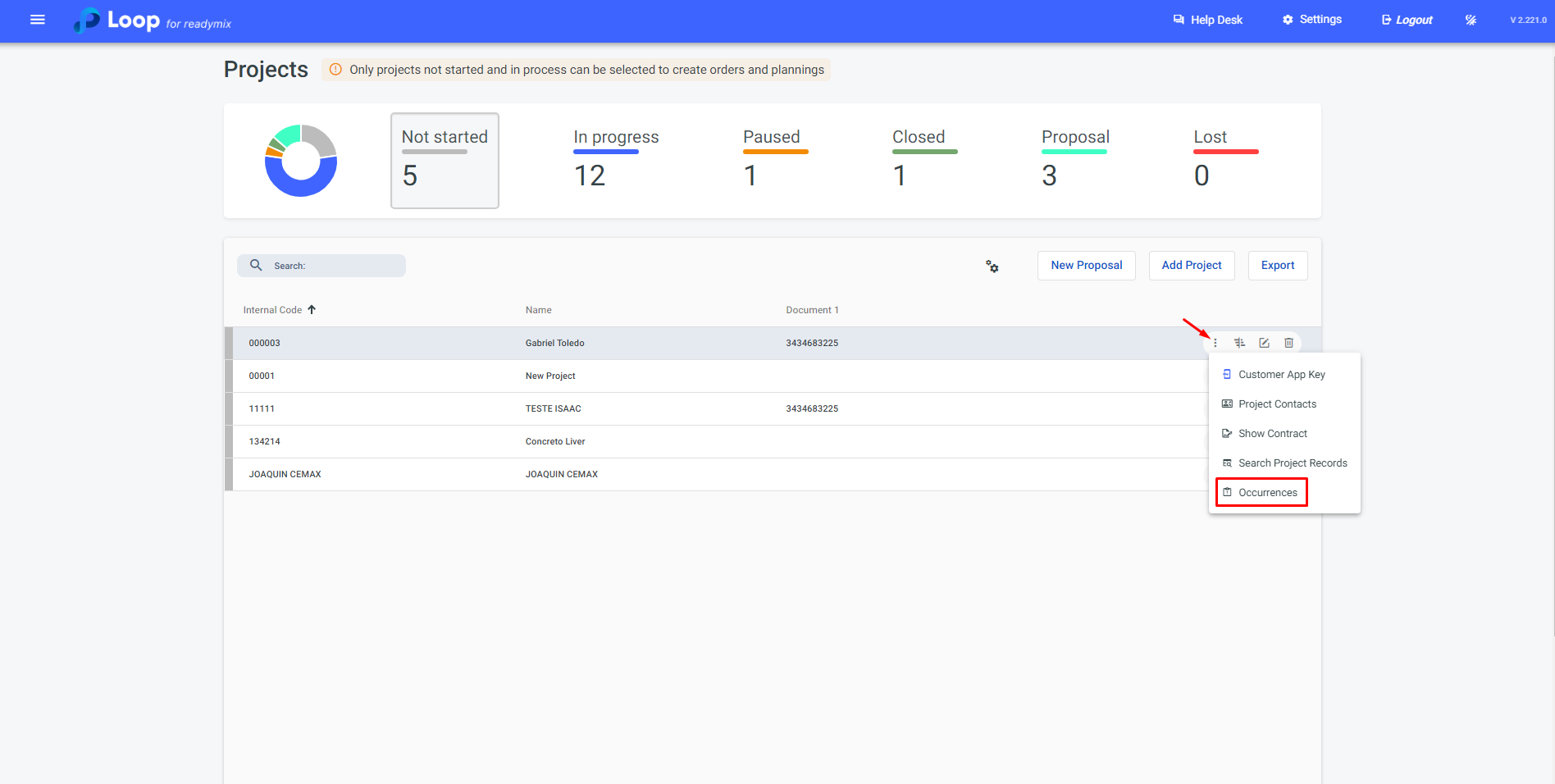
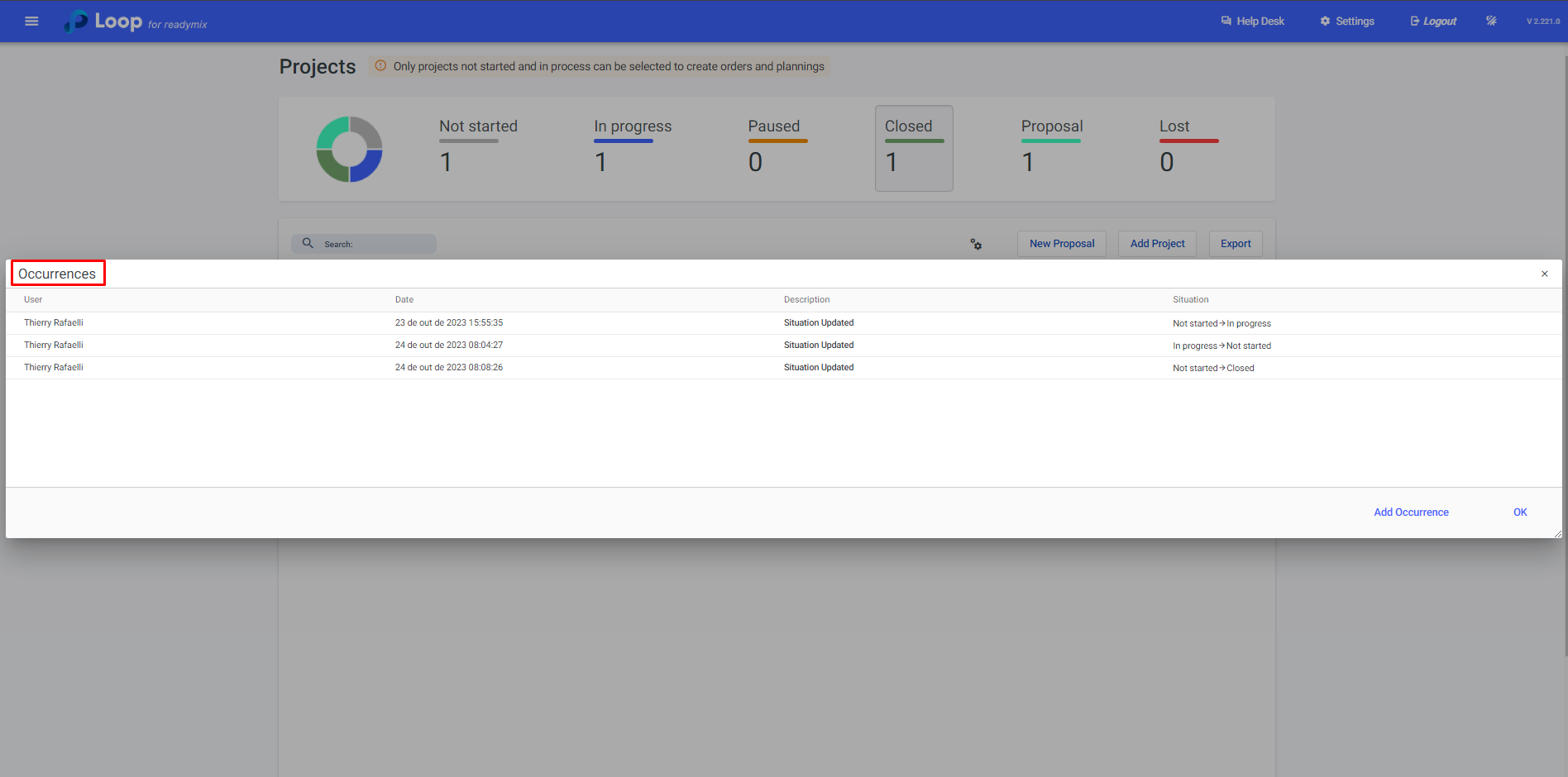
To create a contract click on the "add project" option.
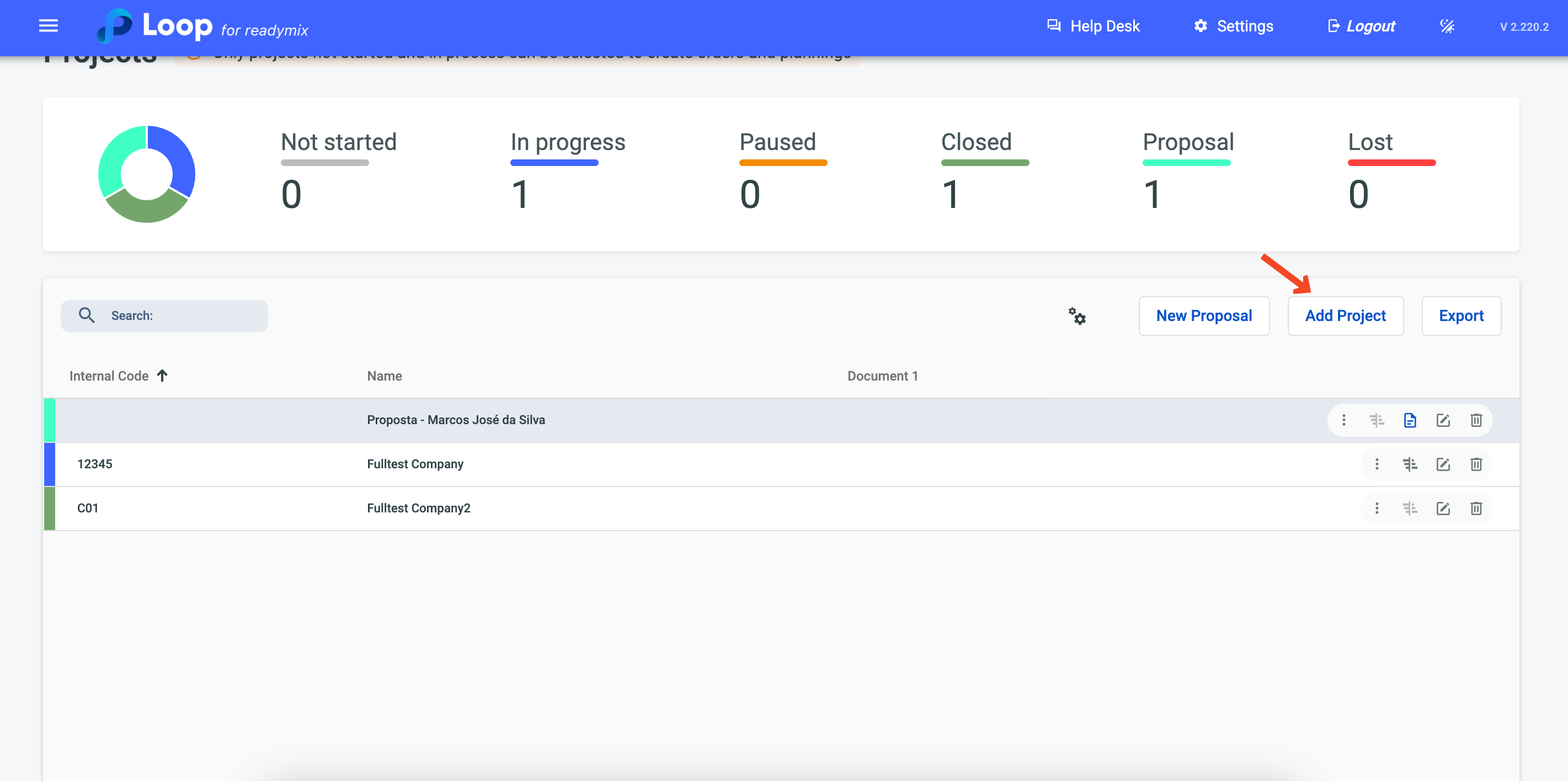
Now fill in the Project Data.
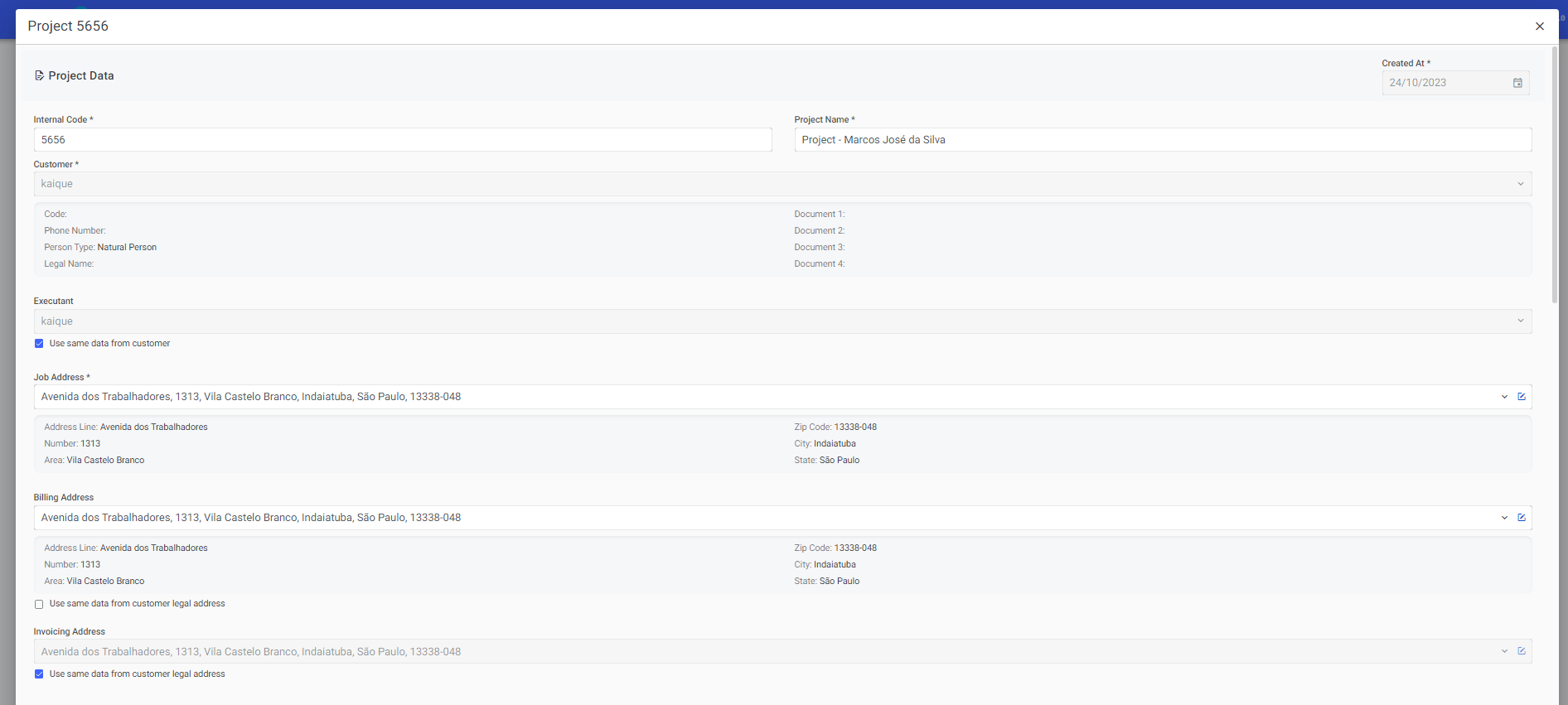
1 - Internal Code: field used to assign a unique code to the contract, allowing it to be easily and quickly identified in the system.
2 - Project Name: refers to the name or description of the contract. It can be a brief title that represents the object or purpose of the contract.
3 - Customer: Indicates the name or identification of the client with whom the contract is being established. It is the party that will receive the products or services according to the contract.
4 - Executant: refers to the company or entity responsible for executing the contract - It is the party that will provide the products or services as agreed.
5 - Job Address: is the address where the construction or project will take place. This information is relevant for scheduling deliveries or providing services at the correct location.
6 - Billing Address: indicates the address where the invoices or charges related to the contract will be sent.
It is possible to add Contract Contacts so that all information related to the contacts of this contract is consolidated in one place.

Project contacts: in this field the contacts related to the contract are recorded, such as the name, telephone number and other information of contact persons responsible for the work.
Now fill in the Additional Information
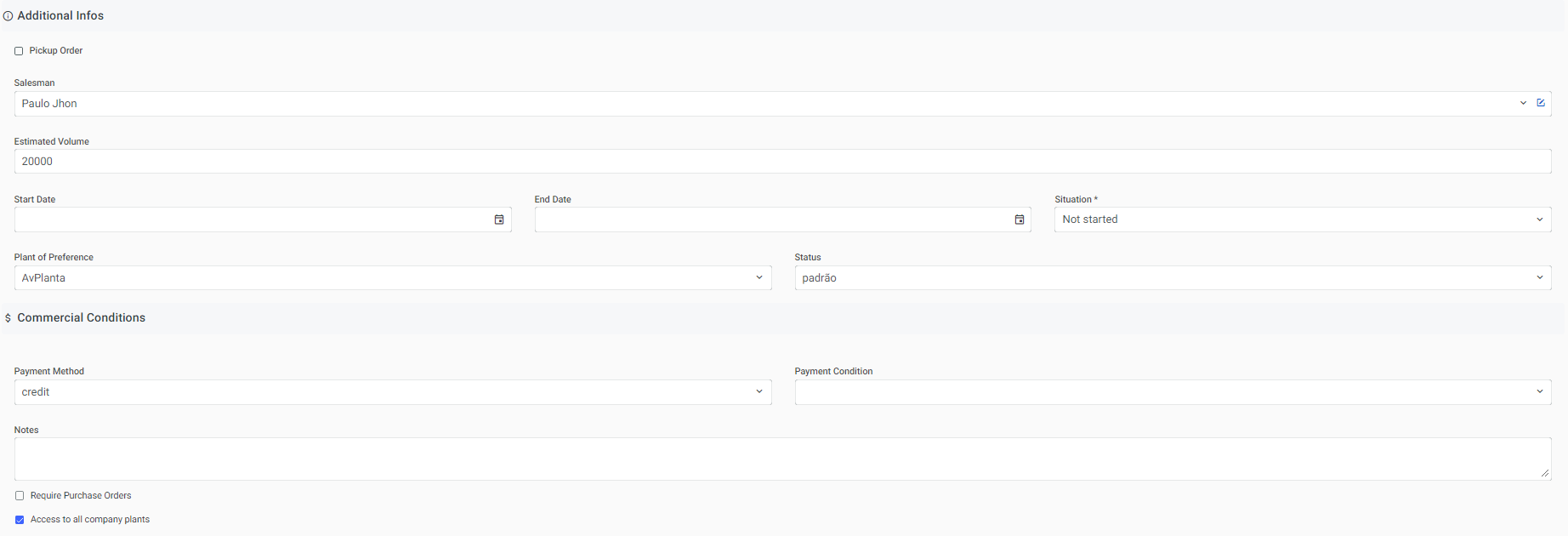
1- Selesman: Refers to the name of the seller or representative of the company that is involved in the negotiation or sale of the contract.
2- Estimated volume: It is the estimated amount of Readymix products that will be provided or pump services that will be carried out according to the contract. It can be expressed in units of volume, such as cubic meters.
3- Start date and End date: These dates indicate the period in which the contract will be in force, that is, the start date and the end date of the contract.
4- Situation: This field records the current status or situation of the contract, informing whether it is active, inactive, pending, canceled or any other relevant status.
5- Plant of Preference: Indicates the preferred production plant that will be used to meet the demands of the contract. This may be relevant when there are multiple production plants available.
6- Status: Refers to the current status of the contract, stating if it is in progress, completed, awaiting approval, among other relevant states.
7- Payment Method: This field records the form of payment agreed in the contract, such as cash payment, installment, monthly billing, among other options.
8- Payment condition: Indicates the specific conditions or payment terms agreed between the parties, such as deadlines, discounts, late fines, among other conditions related to payment.
Now fill in the Products
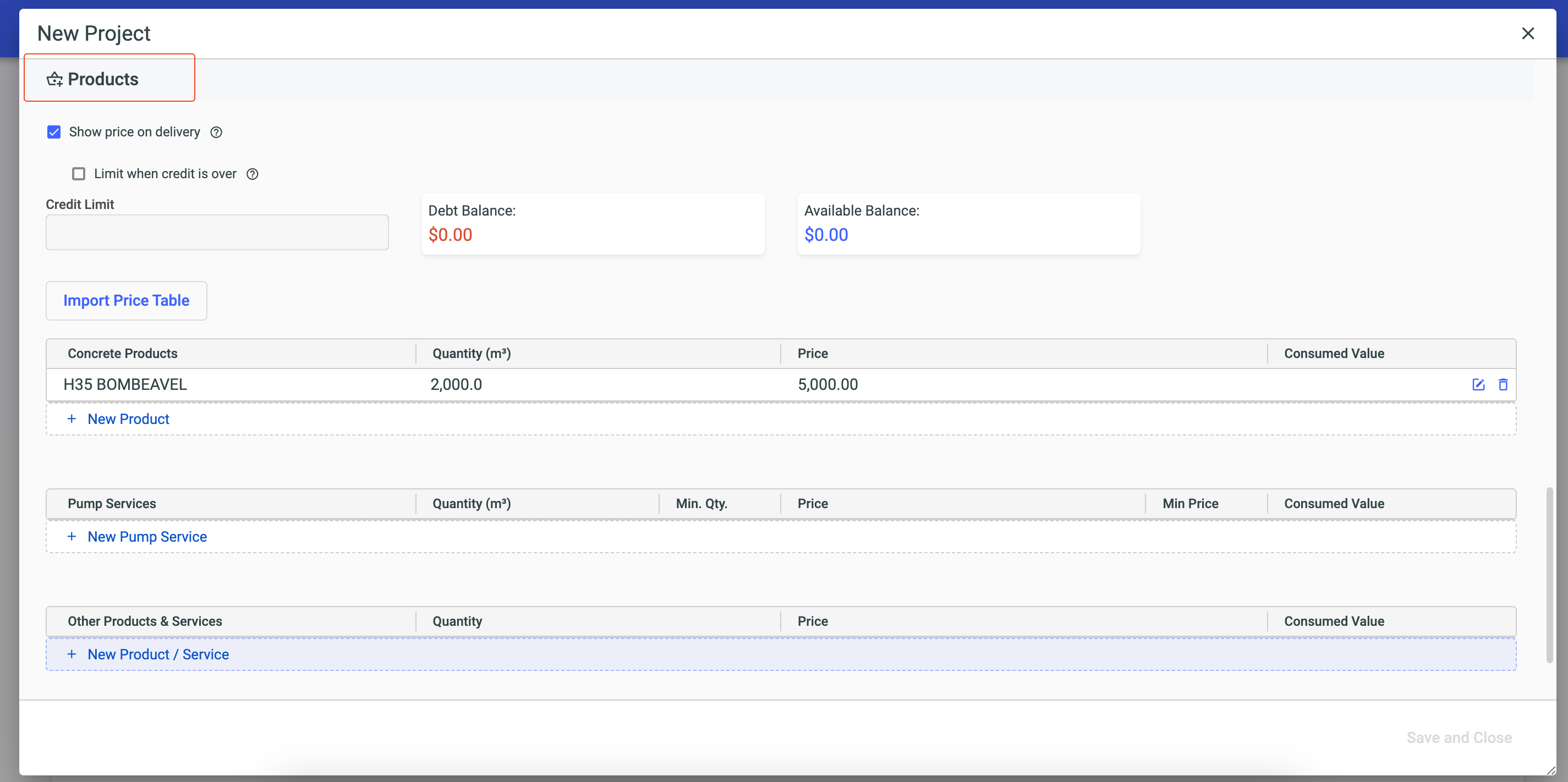
1- Readymix products: in this field, the specific Readymix products included in the contract are registered, such as types of Readymix, technical specifications, strength, among other relevant characteristics.
2- Pump services: indicates the Readymix pump services included in the contract, such as the supply of pumping equipment, service schedules, range limits, among other details.
3- Other products & services: this field allows you to add other products or services related to the contract, in addition to the Readymix products and pump services already mentioned.
4- Additional: this field allows you to add additional information relevant to the contract, such as special clauses, specific terms or observations that do not fit into other fields mentioned.
Furthermore, within the contract, there is the functionality to import the price list into the product areas. In other words, it is possible to import data directly from the price table and apply it to products related to the contract.
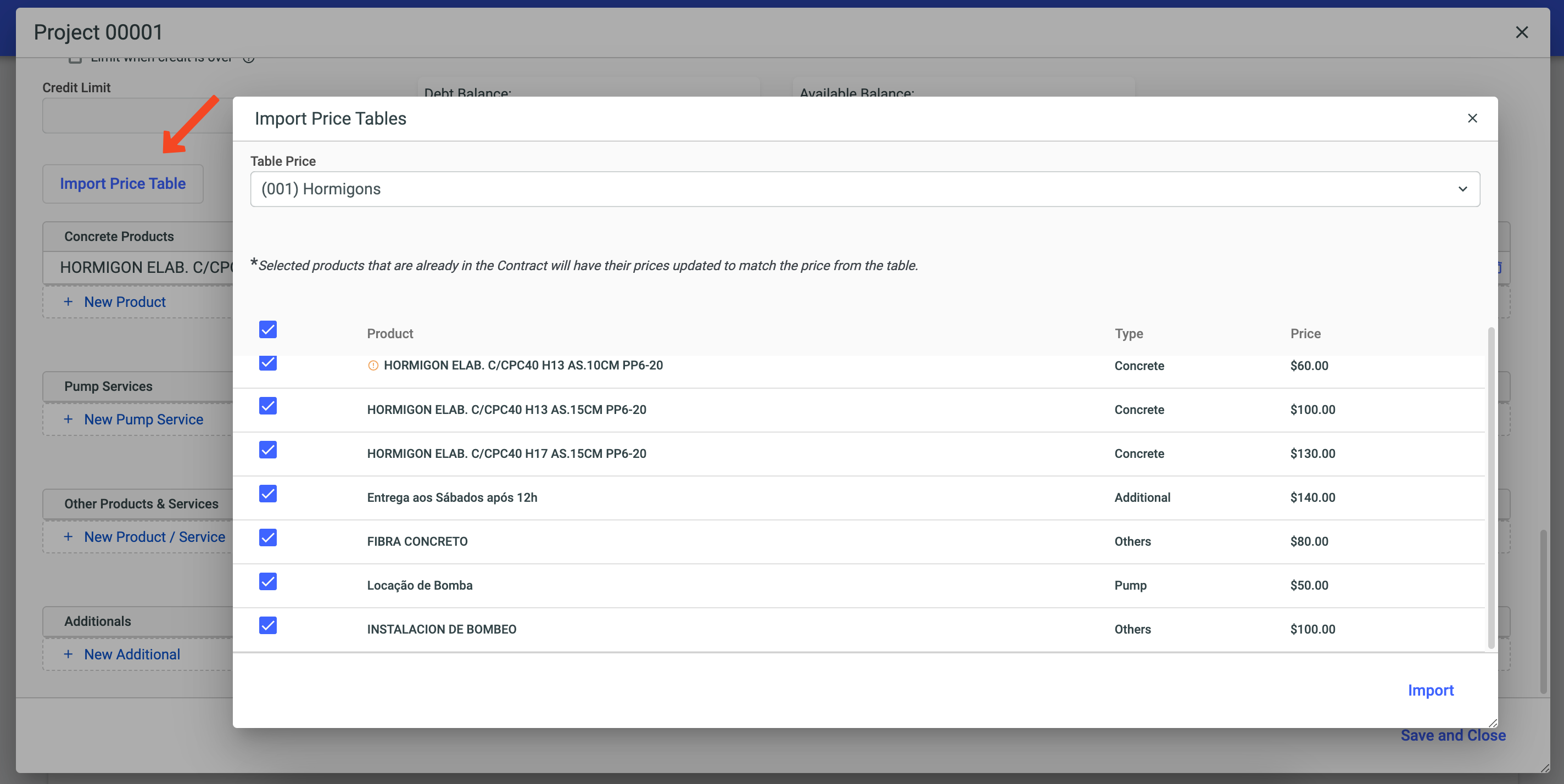
This option simplifies the pricing process, ensuring that the information is always up to date and consistent, saving time and avoiding manual errors.
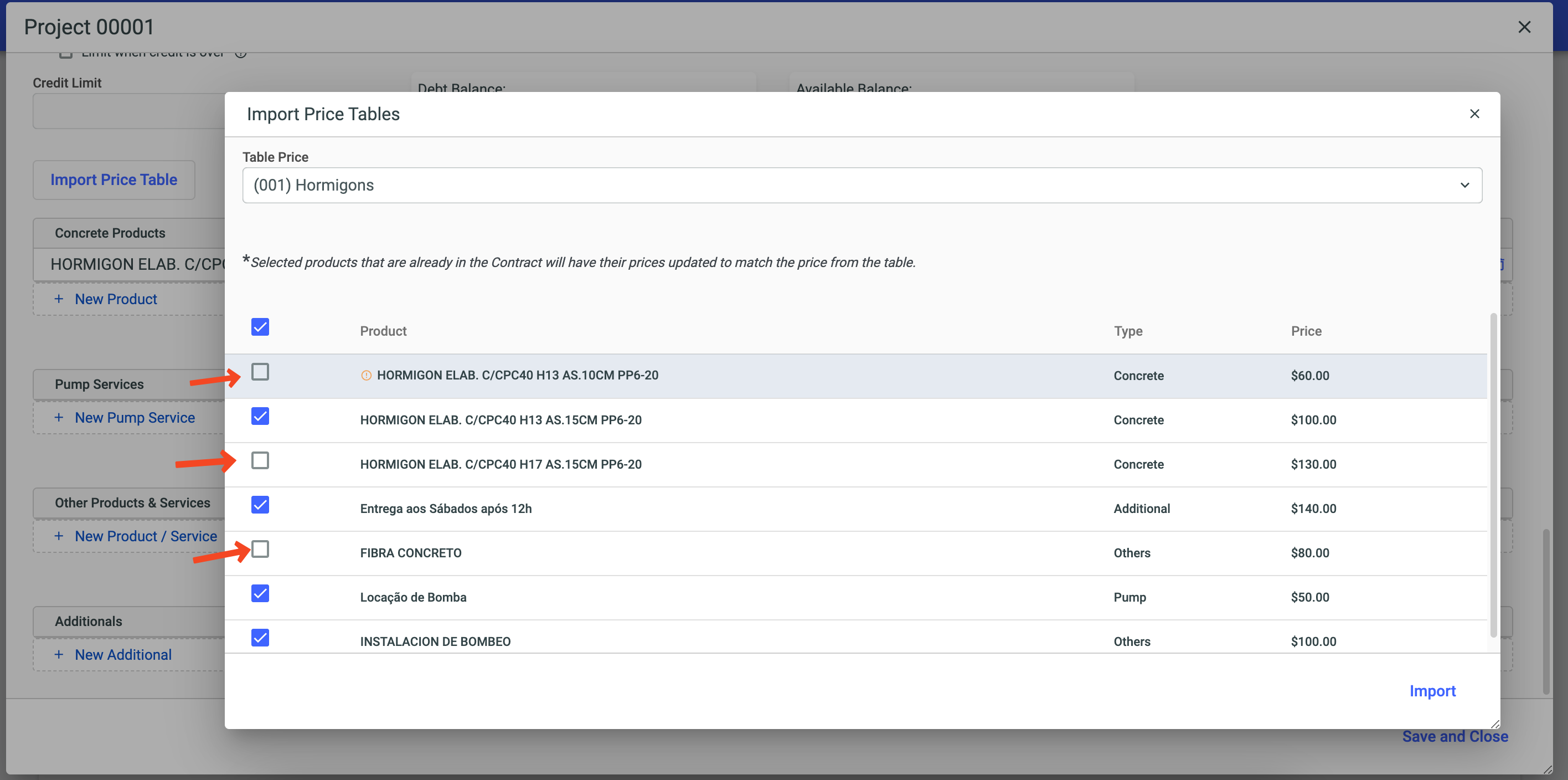
When importing the price list to the product area, you have the flexibility to choose which products you want to import and which you do not want. Thus, you can select items relevant to the contract in question, customizing the import according to your needs.
To create a proposal just click on the "new proposal" option
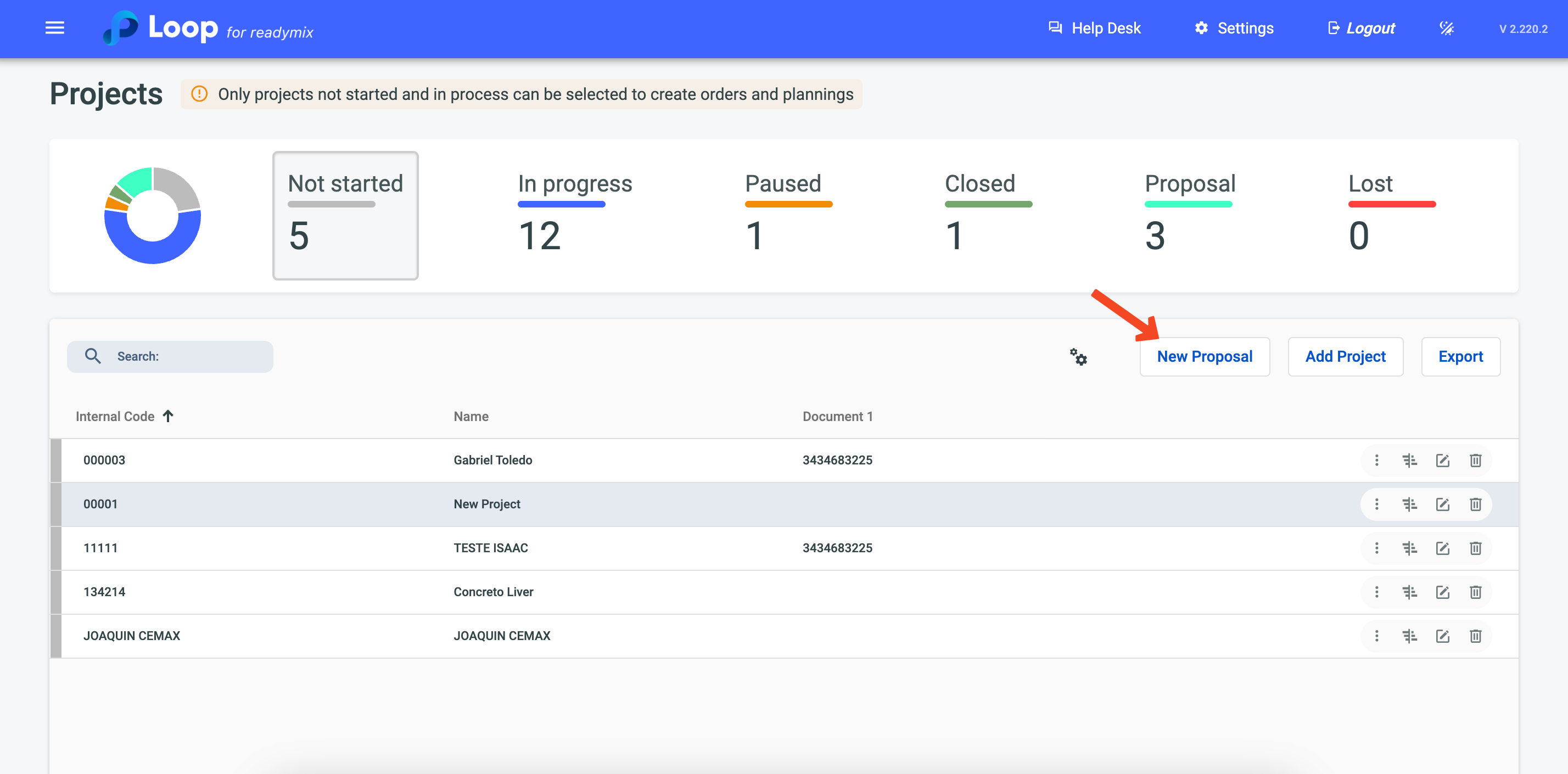
Now fill in the details of the proposal.
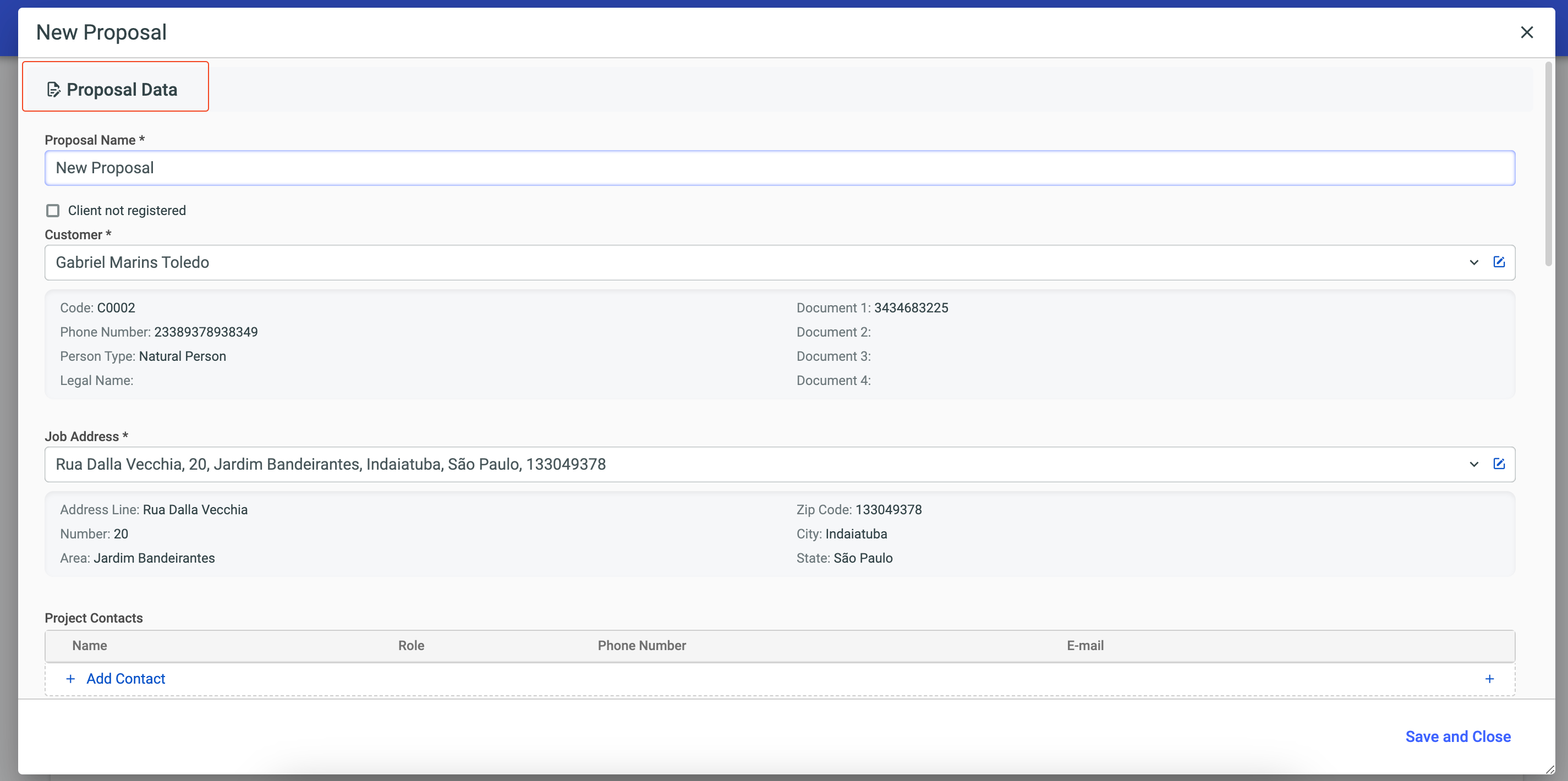
1 - Proposal name: refers to the name or description of the proposal. It may be a brief title that represents the object or purpose of the proposal.
2 - Customer: indicates the name or identification of the customer with whom the contract is being established.
3 - Job address: is the address where the work or project will be executed. This information is relevant for the scheduling of deliveries or provision of services in the correct place.
4 - Project contacts: in this field, contacts related to the contract are recorded, such as the name, telephone number and other information of contact persons responsible for the
After completing the proposal, if necessary, you can convert it into a project - just click on the "convert to project" option.
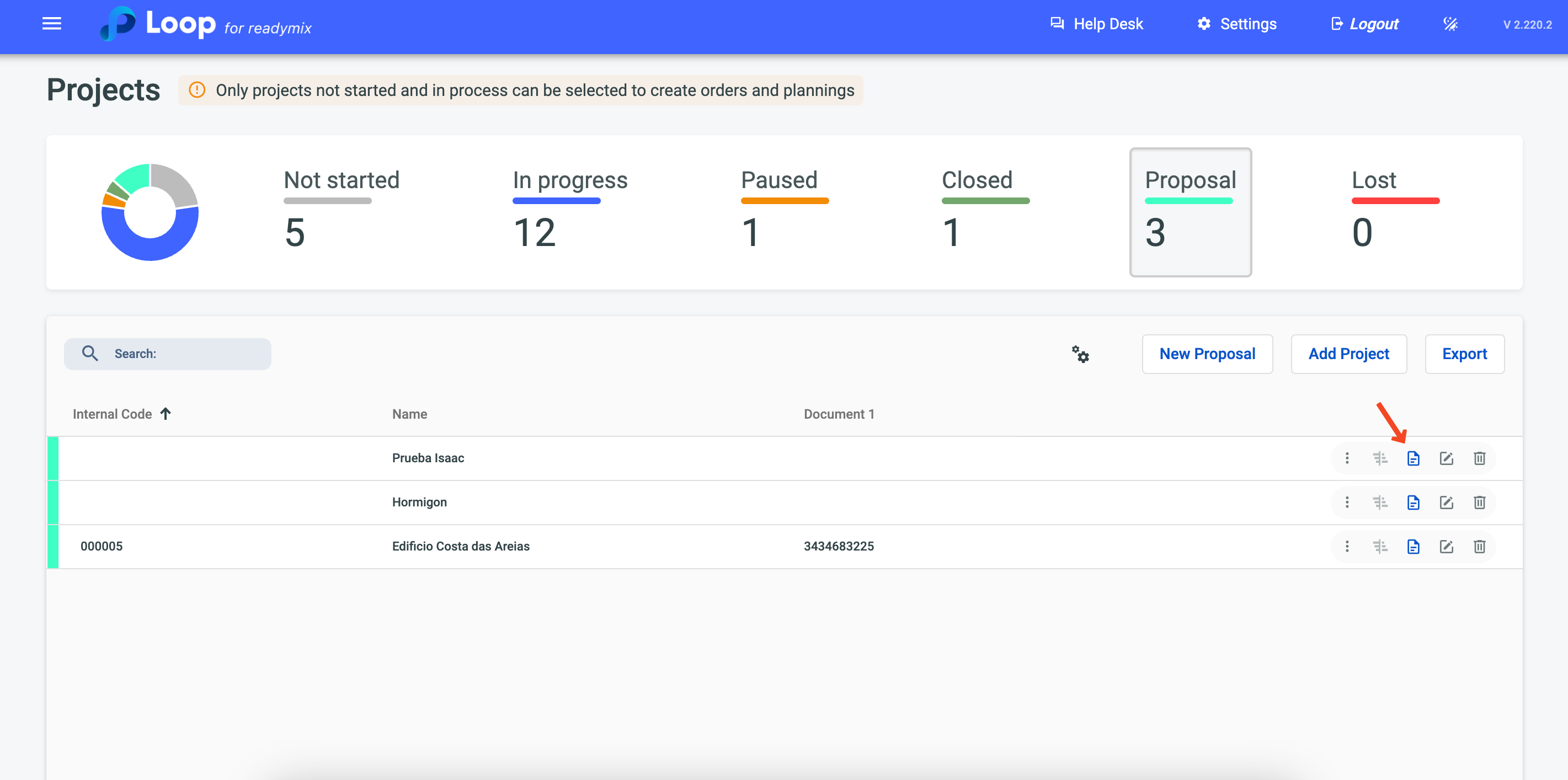
When you click on the option a project completion screen will open, just follow the previous steps and fill out the new project.