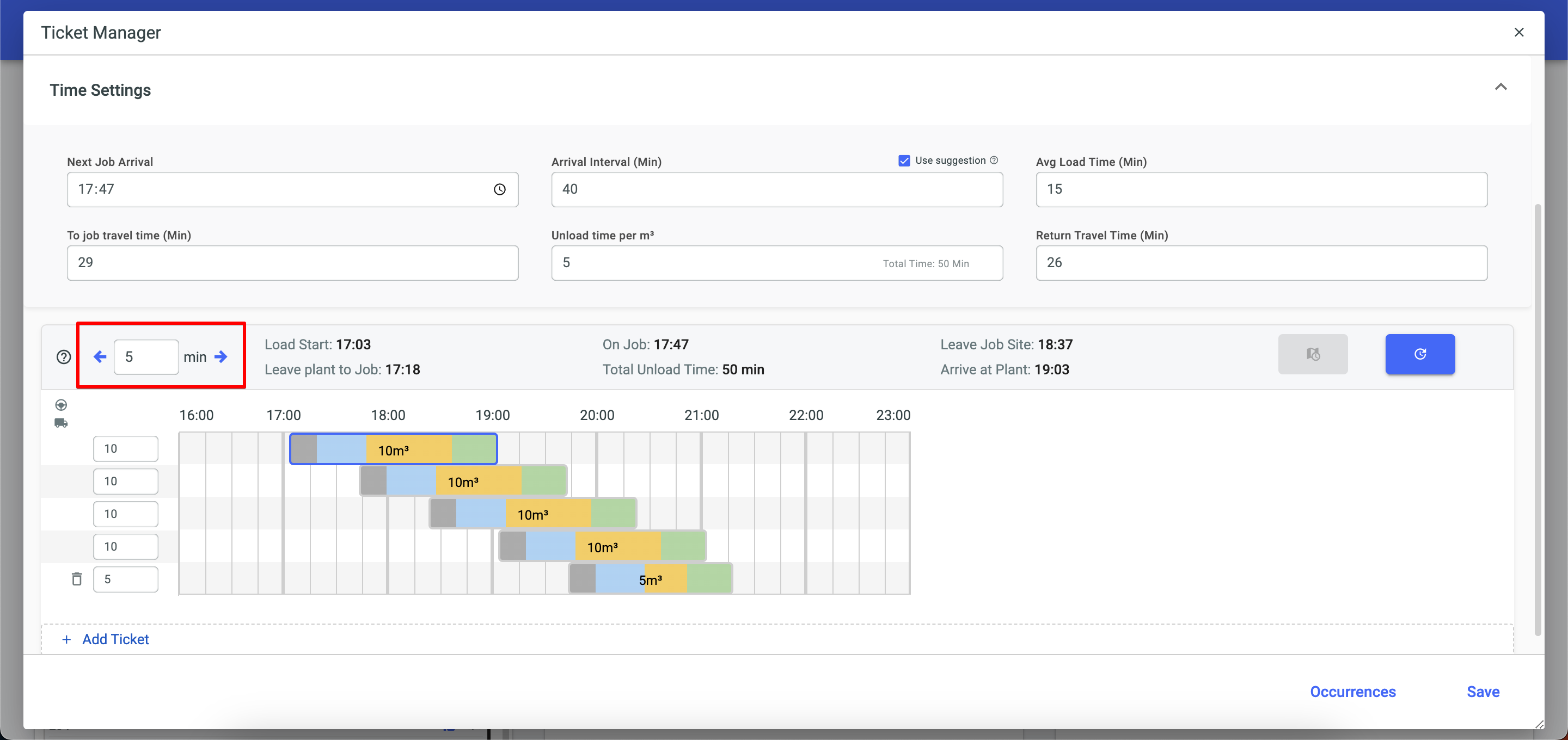The Ticket Manager is an essential tool to streamline and customize the Readymix delivery process in your company quickly and effortlessly. This feature provides complete control over the planned Readymix volume, allowing you to add or remove quantities in each delivery. It also aids in the flexibility of configuring the times associated with each stage of the delivery process. Enhance simplicity and speed in your operations with the Ticket Manager, ensuring precise control over planned Readymix volumes and offering flexibility in delivery time settings.
Open the menu on the left side of the screen and select "Dispatch".
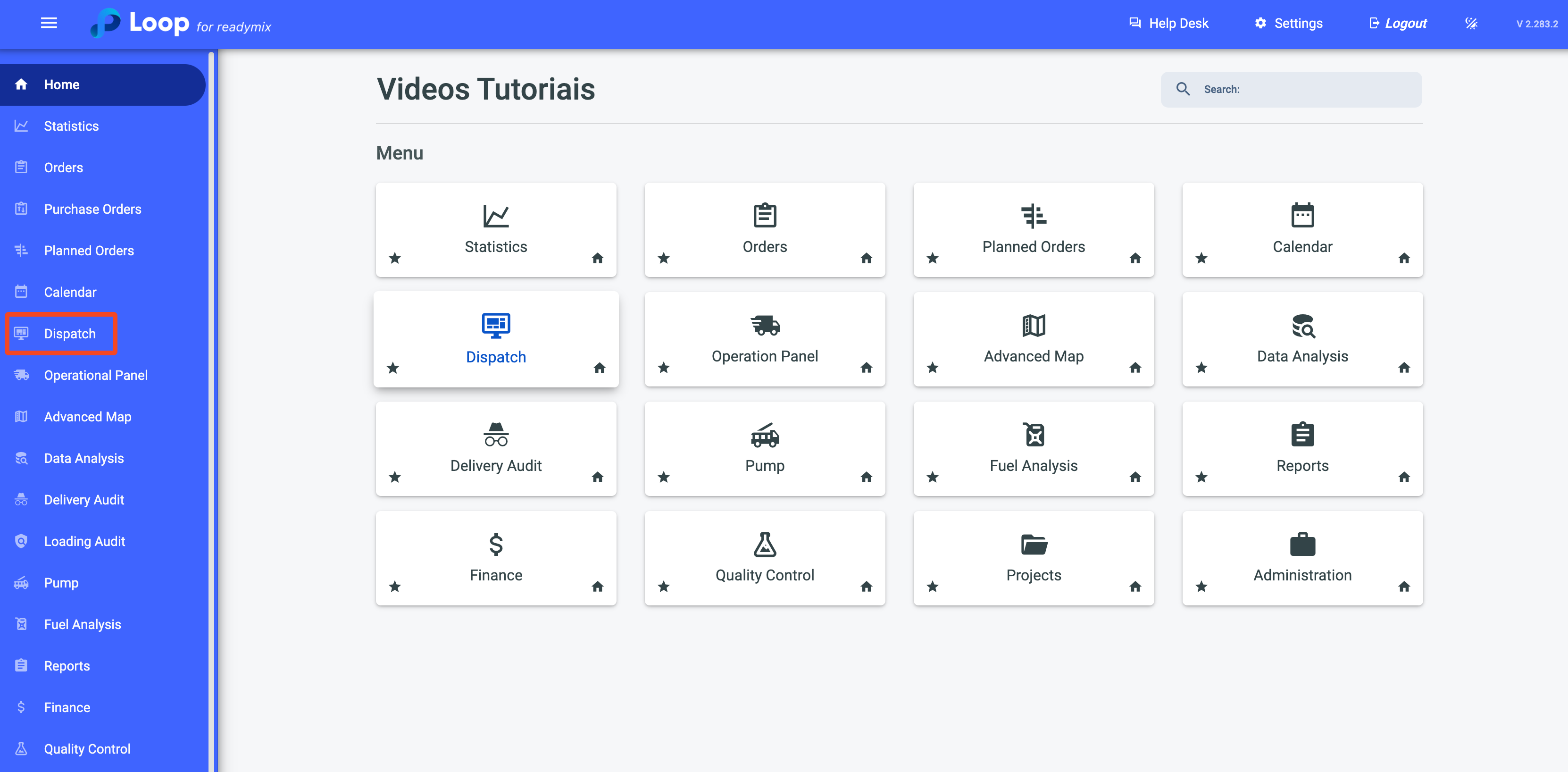
Now, simply locate the corresponding schedule and click on the Open Ticket Manager icon.
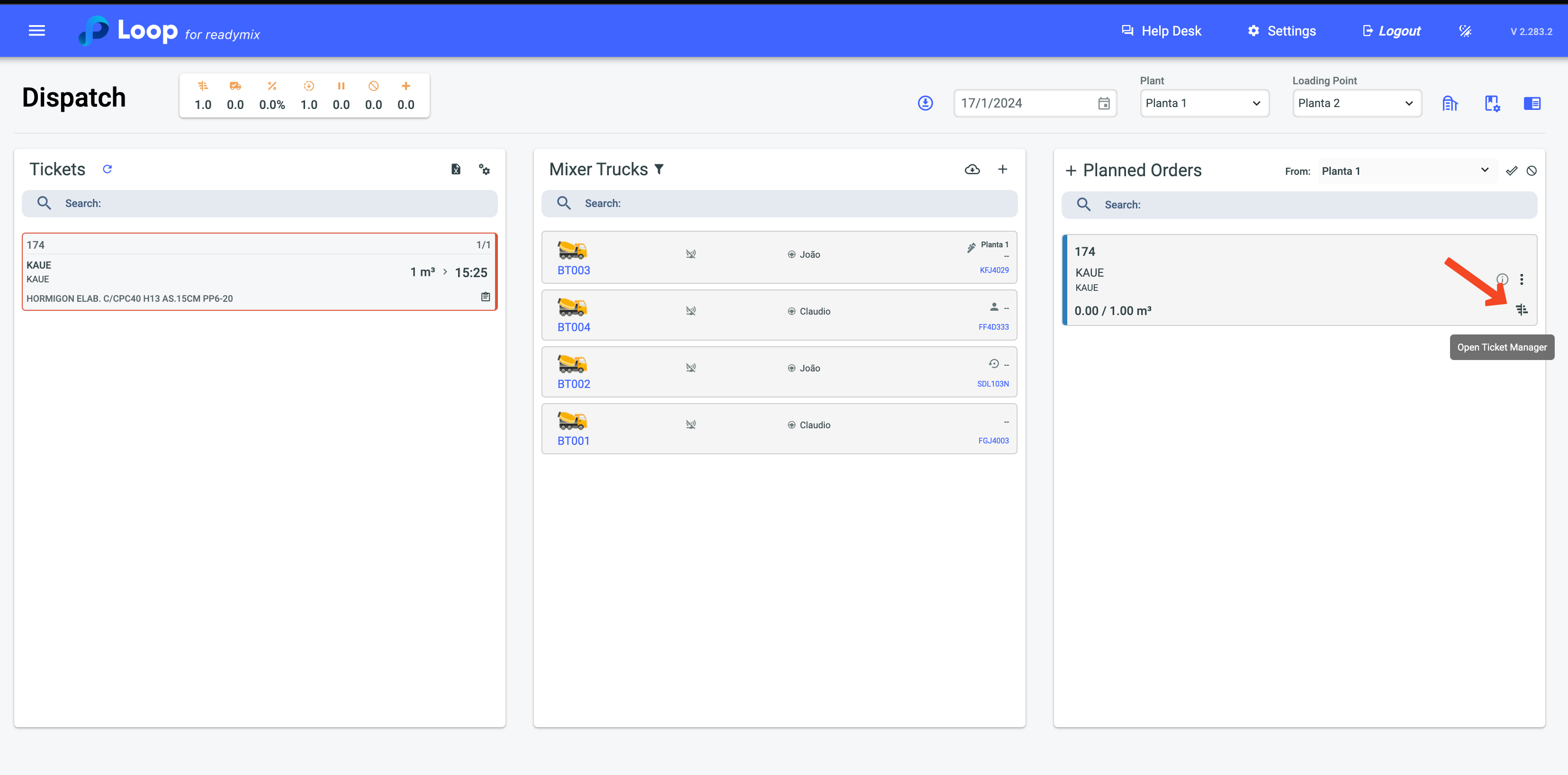
It is possible to adjust the amount of Readymix to be delivered manually. To adjust the Readymix Volume Manually, just click on Add Ticket and enter the additional volume of Readymix to be added to the order.
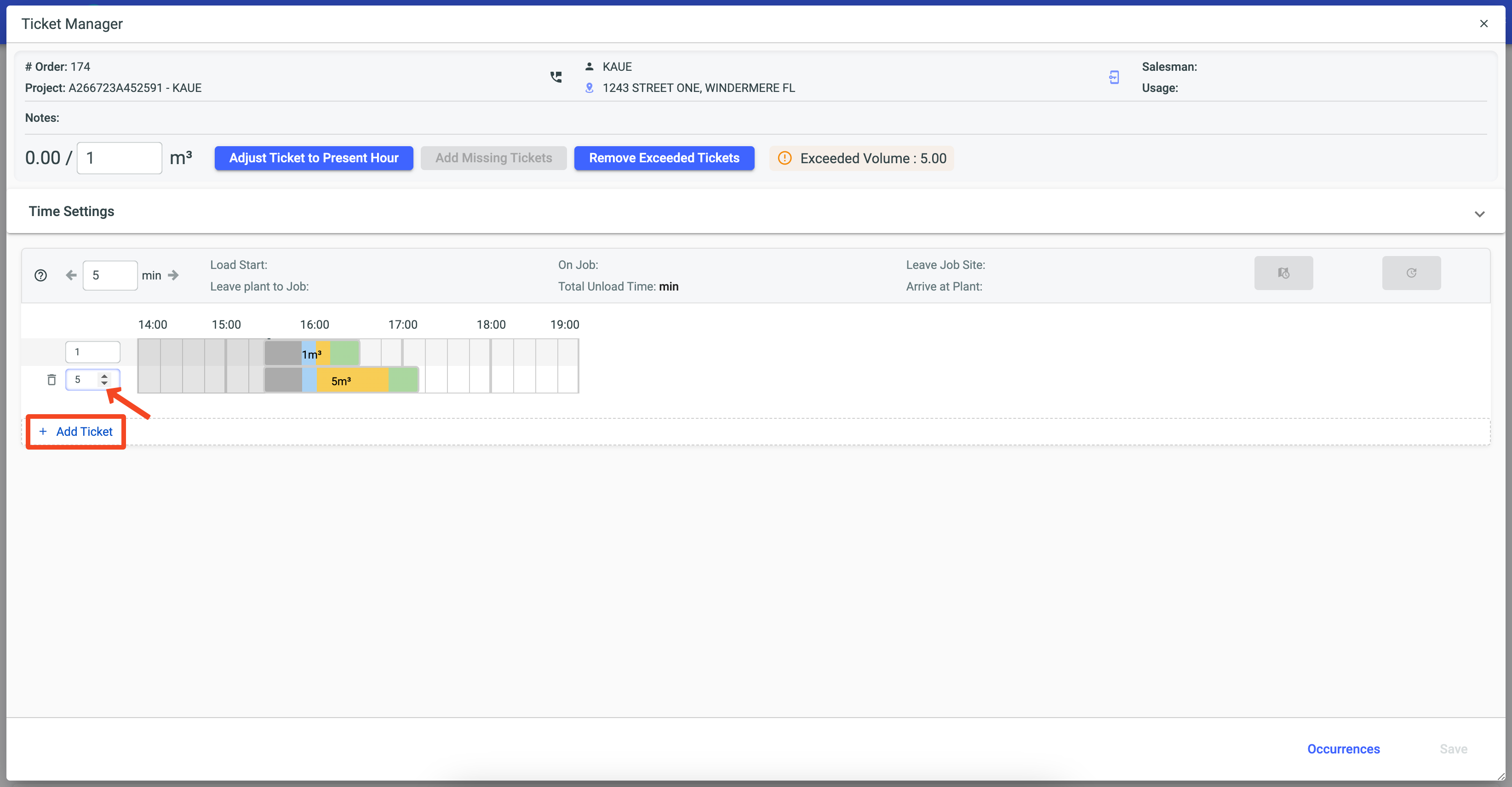
After adding the new ticket, fill in the total volume field of the order with the new amount of Readymix to be delivered.
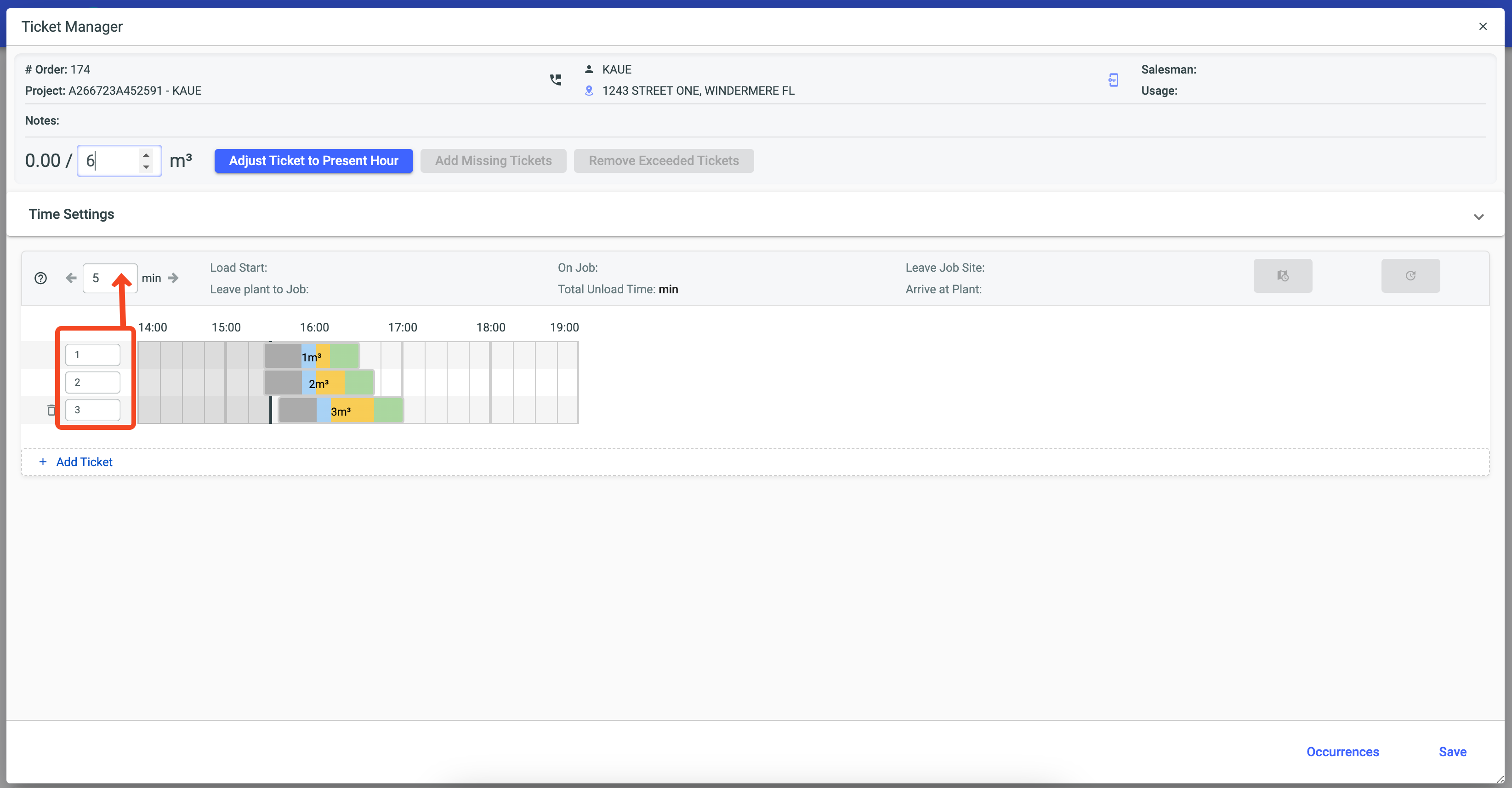
It is possible to automatically add or remove volume from tickets.
After adding or reducing the quantity, the Add Missing Tickets or Remove Excess Tickets buttons will become available in blue to add or remove the volume from the tickets.
Add Missing Tickets:
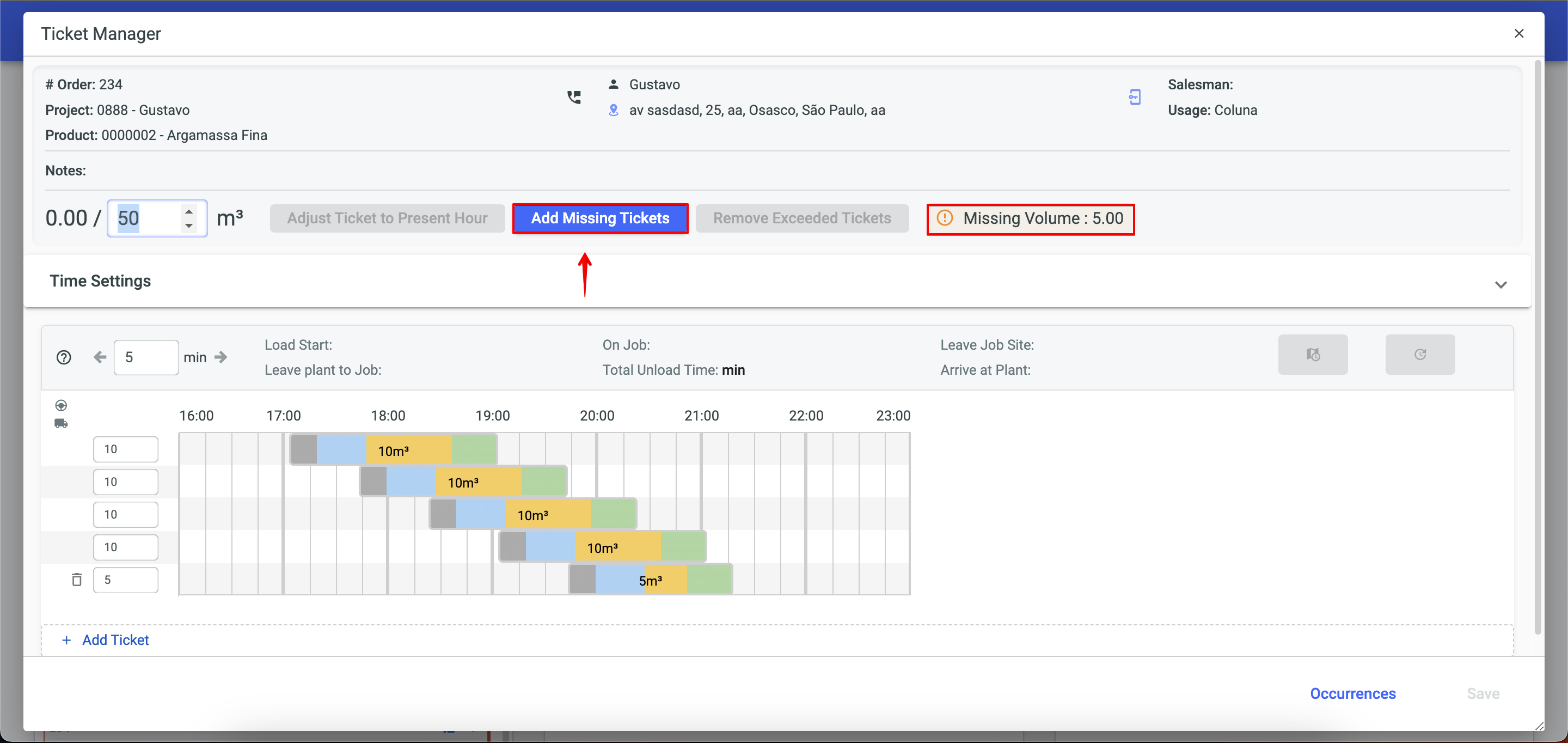
Remove Excess Tickets:
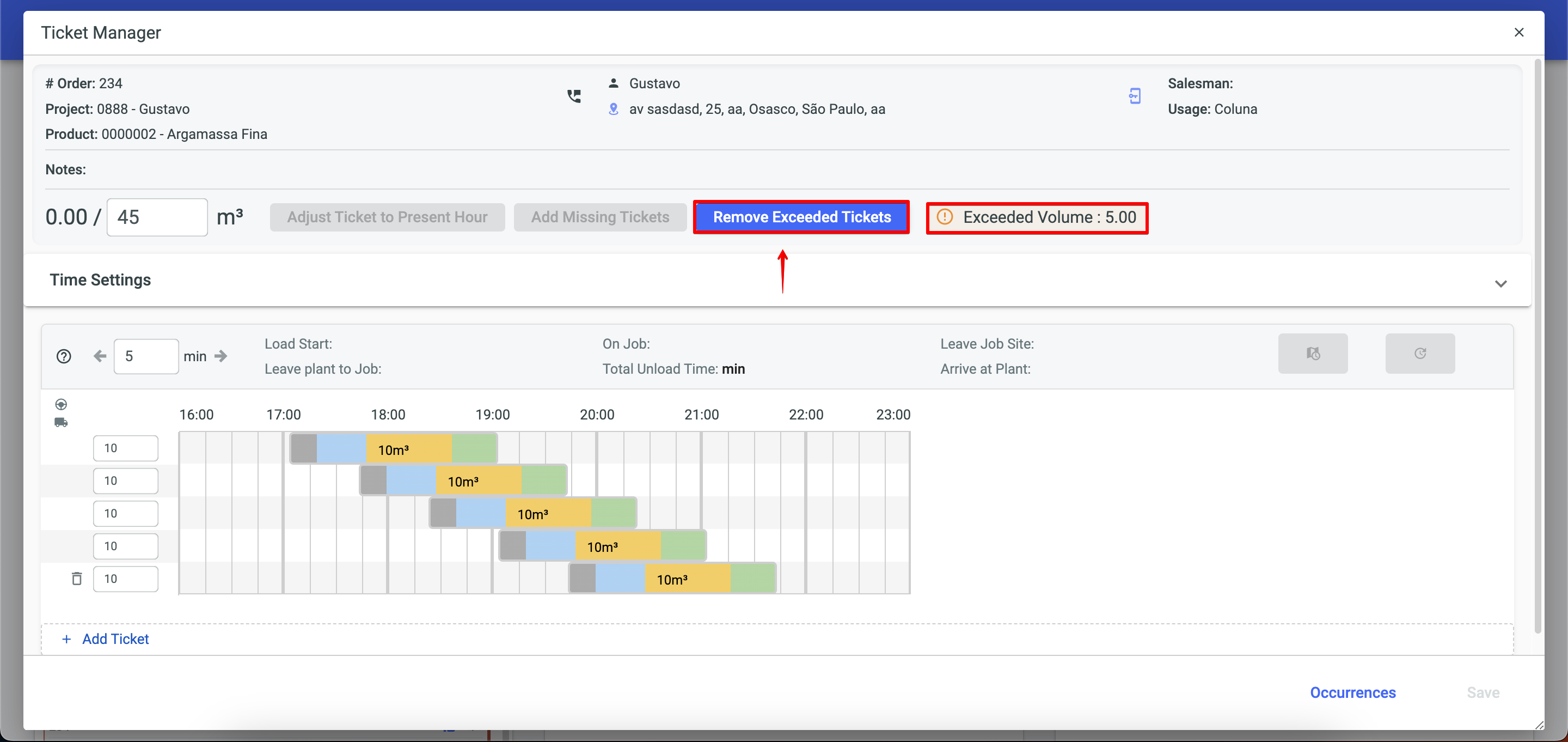
In the Ticket Manager, it is possible to add or remove a ticket, which directly impacts the total planned volume for Readymix delivery. This function is vital for the precise control of Readymix quantities in each delivery.
To remove a ticket, just click on the trash can icon, and to add a ticket, click on Add Ticket.
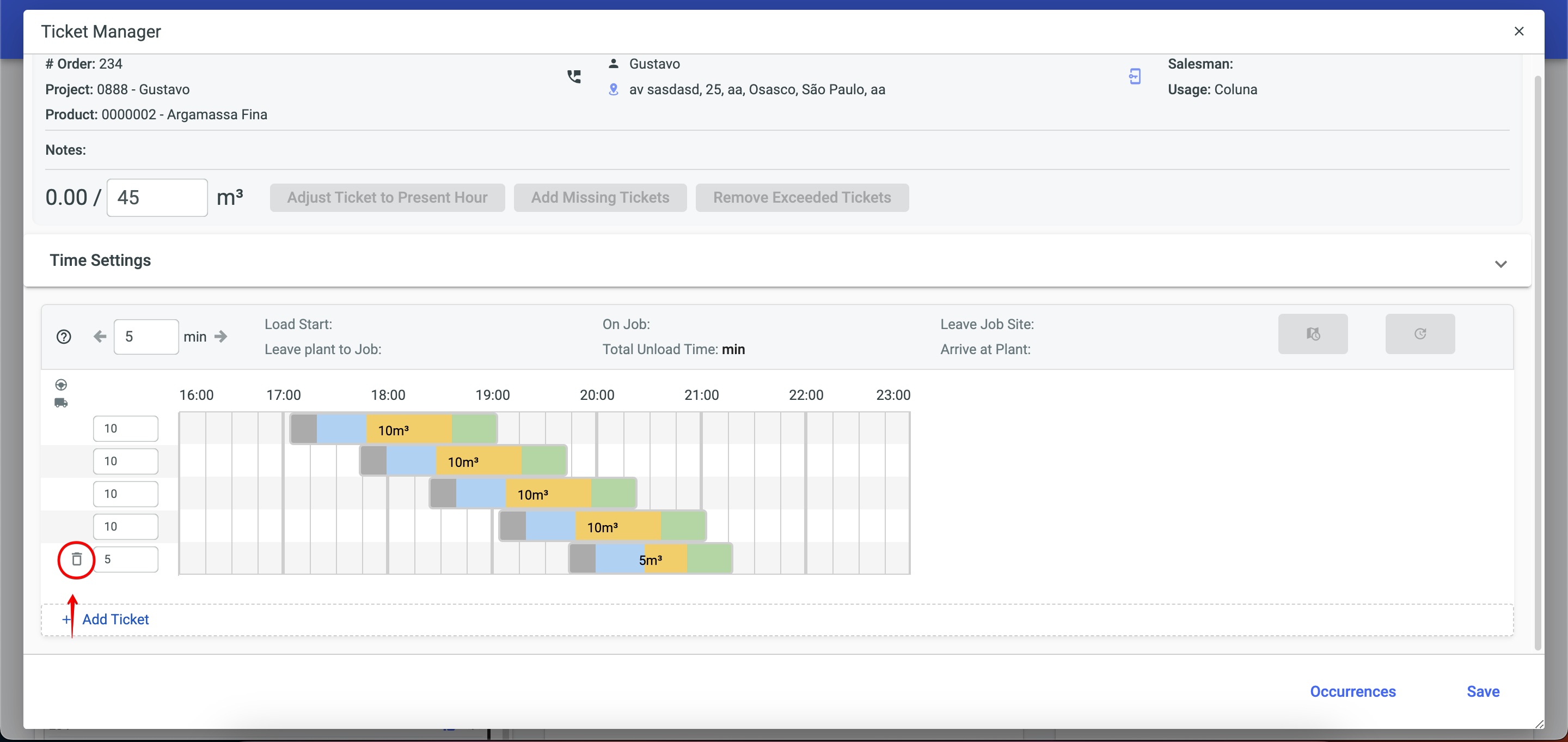
In the system, you have the flexibility to adjust the times associated with various steps of the Readymix delivery process. These adjustments can be made in different fields:
1 - Next Job Arrival: Sets the expected time for the vehicle to arrive at the job site.
2 - Arrival Interval (Min): Sets the average time between vehicle arrivals at the job site.
3 - Average Loading Time (Min): Sets how long, on average, it takes to load Readymix into the vehicle.
4 - Departure Time (Min): Estimated time of the vehicle's arrival at the delivery location, whether the job site or the project.
5 - Unloading Time per m³: Sets how long, on average, it takes to unload one cubic meter of Readymix.
6 - Return Time (Min): Estimated return time of the vehicle to the plant or starting point after delivery.
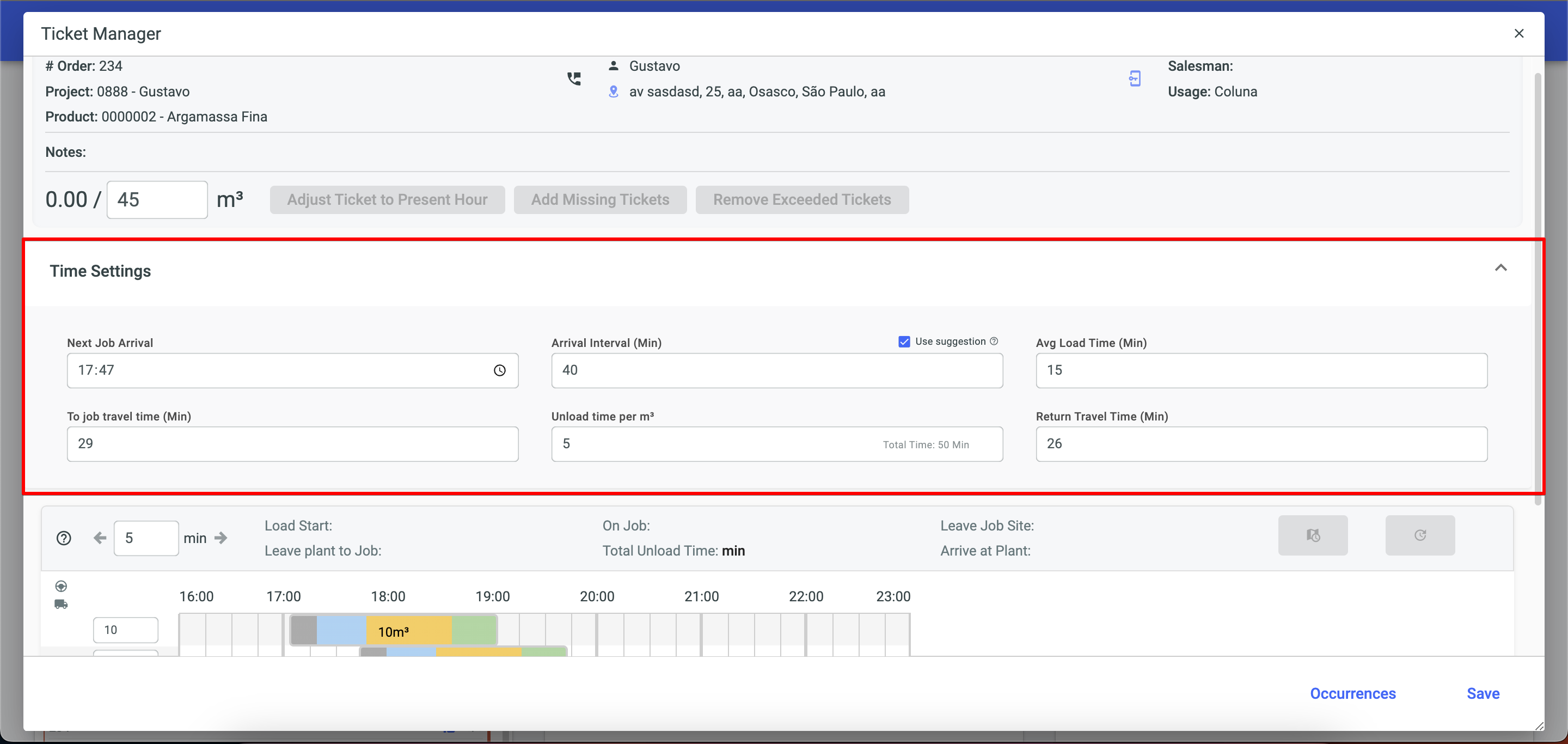
To adjust the time for a specific ticket, just select it in the table and click on the arrows highlighted to move the ticket's time backward or forward as needed.