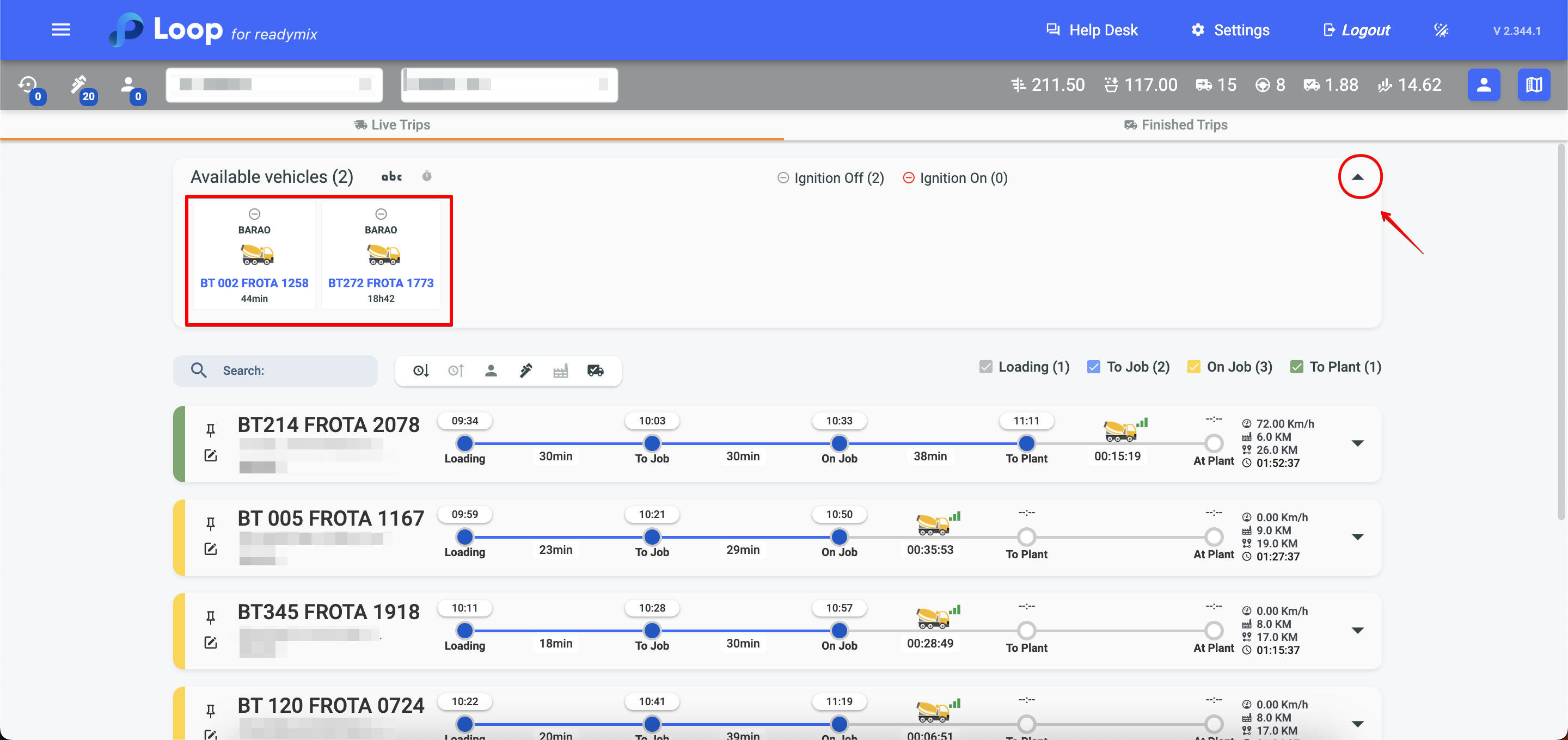In the operations panel, the timeline allows the real-time visualization of each vehicle and its Readymix delivery route, represented by different colors in the legend. This functionality offers efficient management, enabling detailed monitoring of logistics operations.
Open the menu on the left side of the screen and select "Operations Panel"
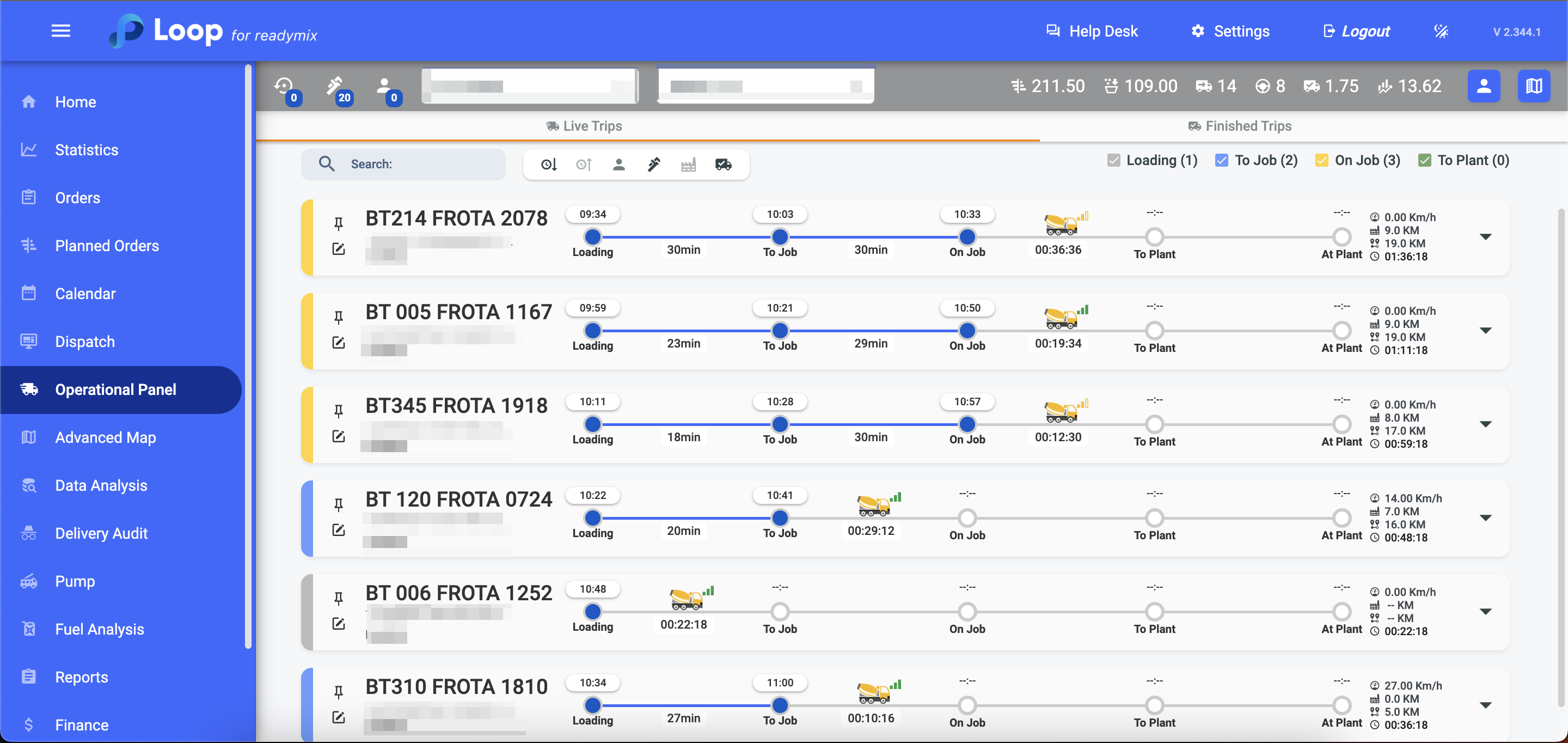
In the operations panel, it is possible to view all vehicles in real-time and track their routes as represented by the distinct colors in the legend:
Gray = Loading
Blue = To Job
Yellow = On Job
Green = To Plant
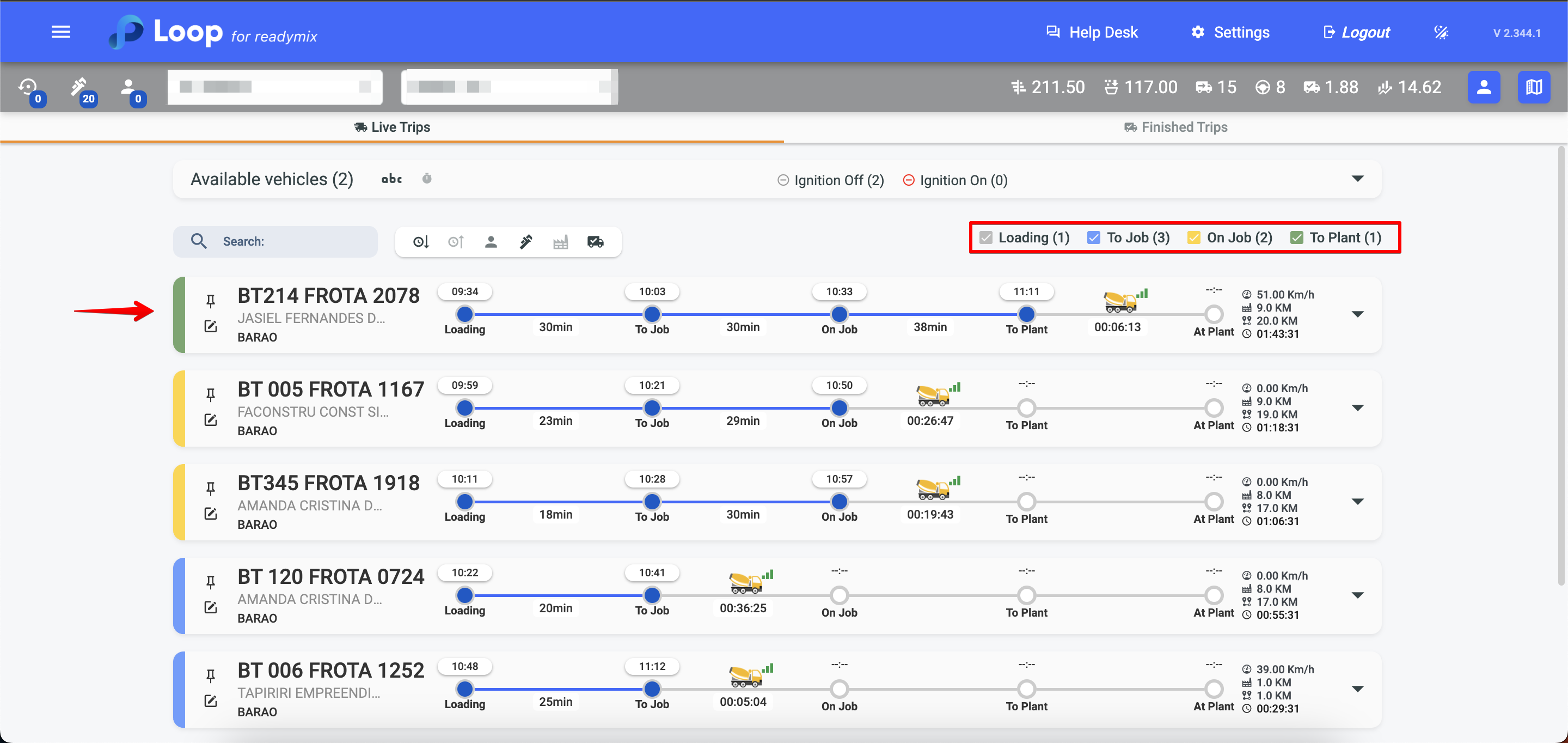
You can sort the vehicles in ascending order, sort by start time, show customer name, and other filters.
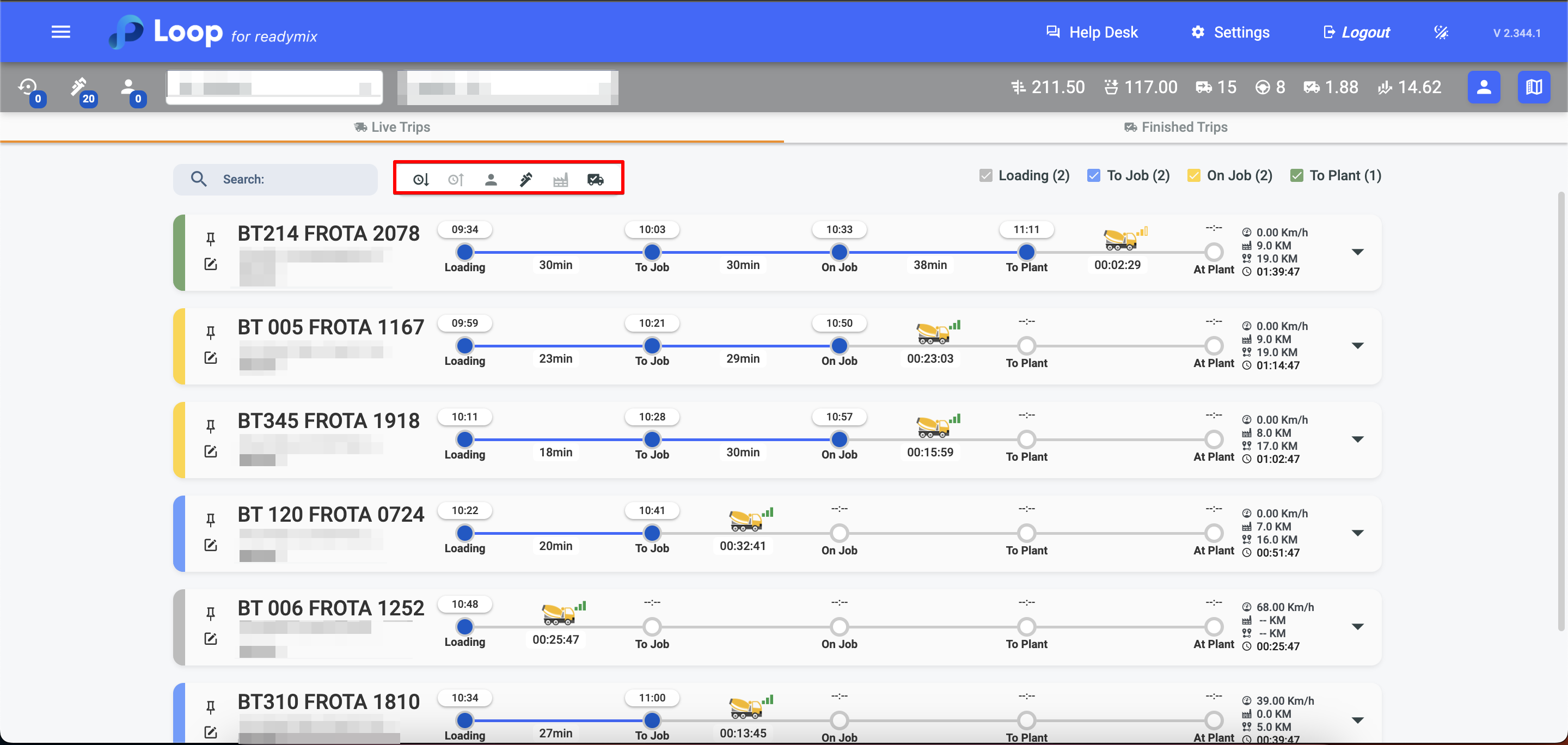
You can also see the trips that have already been completed and their information by clicking on the Finished Trips.
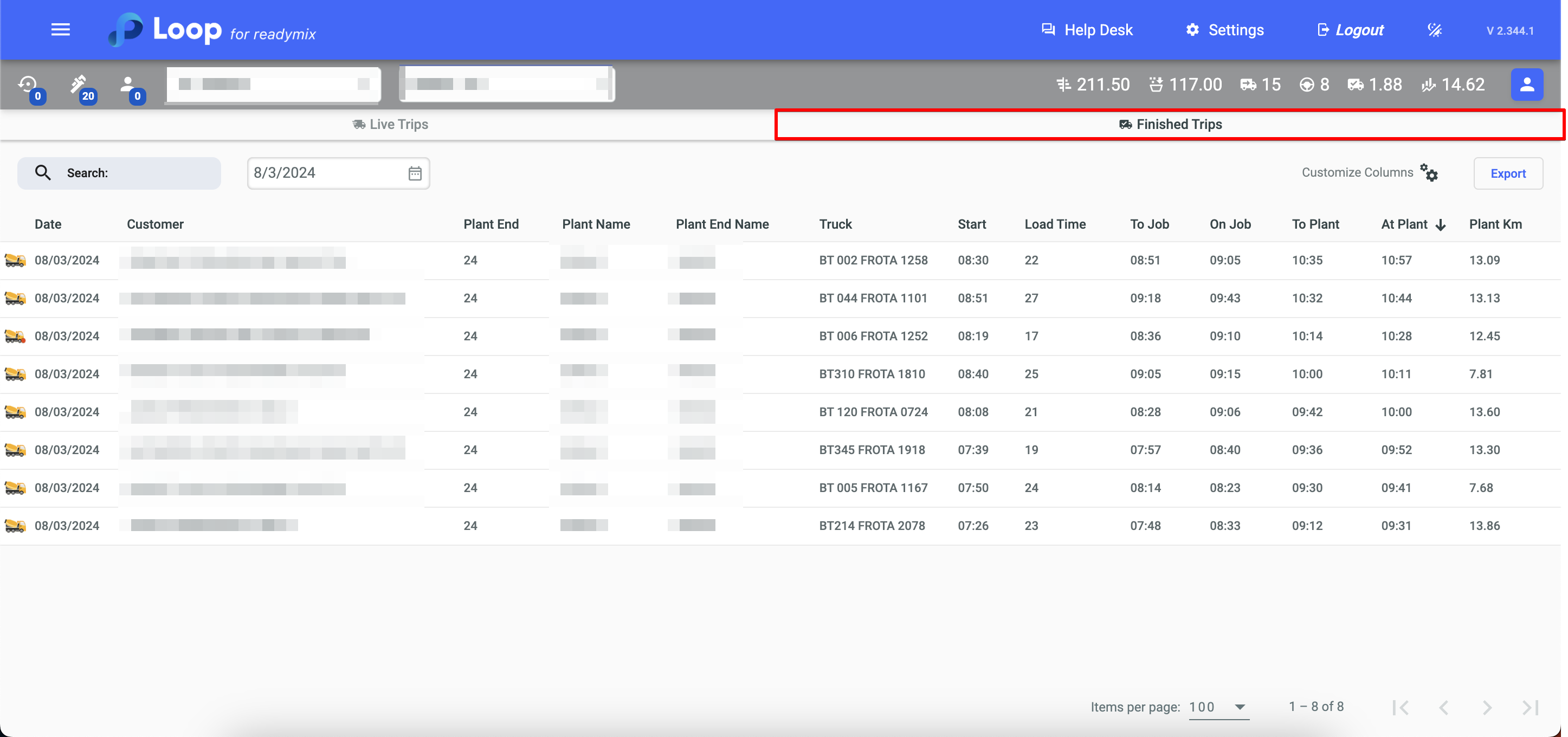
There is a mini summary in the upper right corner of the screen that shows information such as: volume, deliveries, driver, and several other indicators.
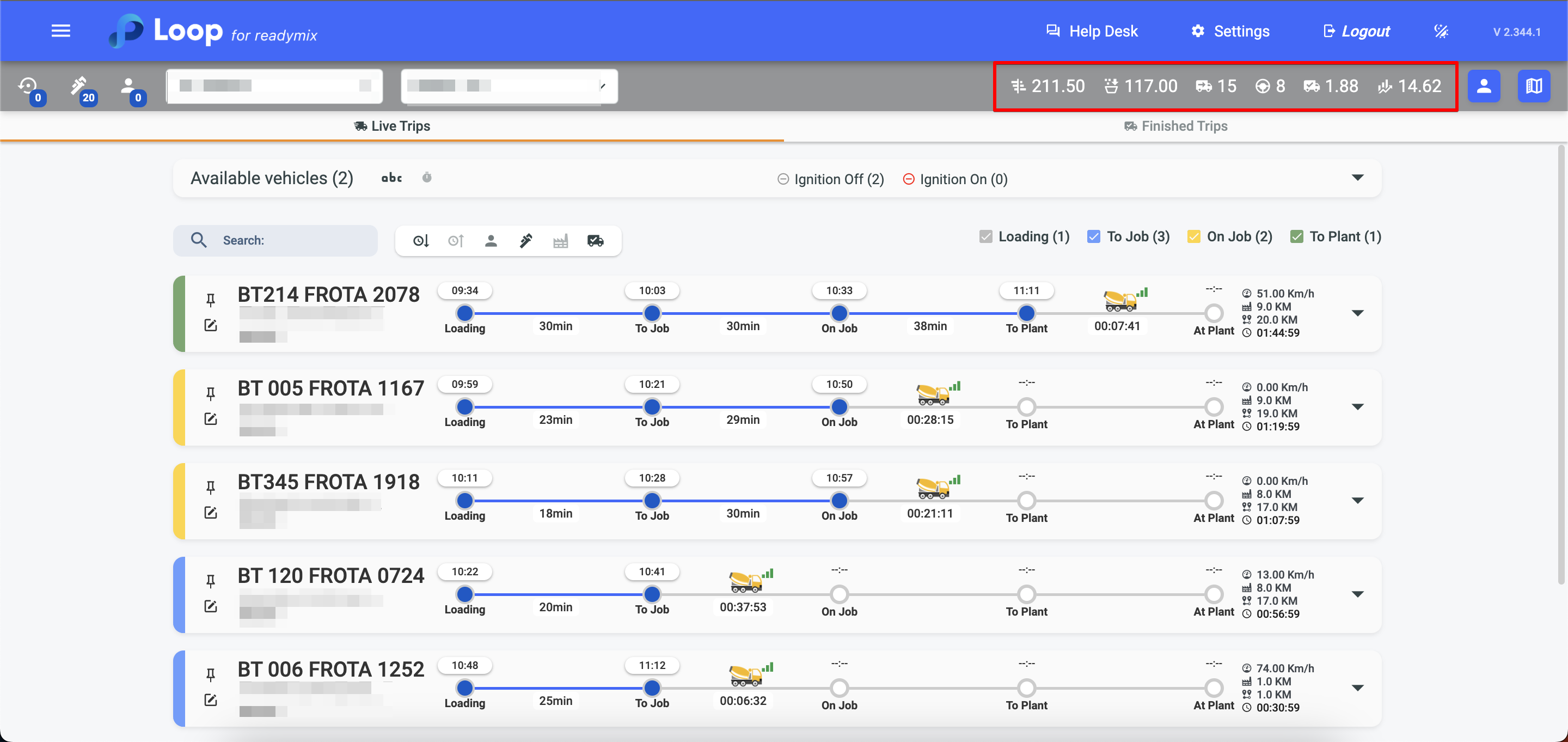
By clicking on the blue button in the upper right corner of the screen you can see a customer dashboard with a summary of customer deliveries and volumes.
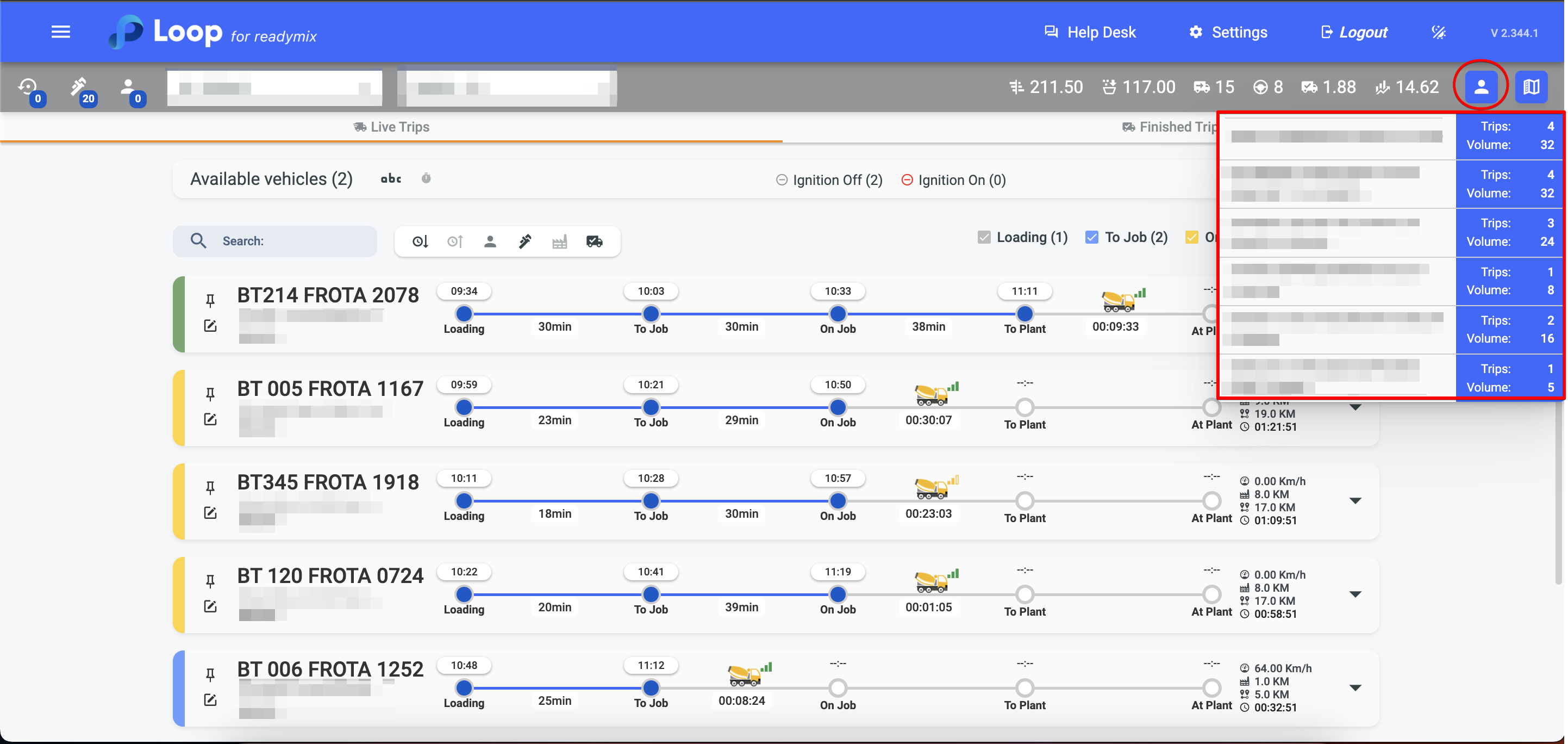
In the upper right corner of the screen when you click on the map button you can see in real time the geographic location of all the vehicles in a broader form.
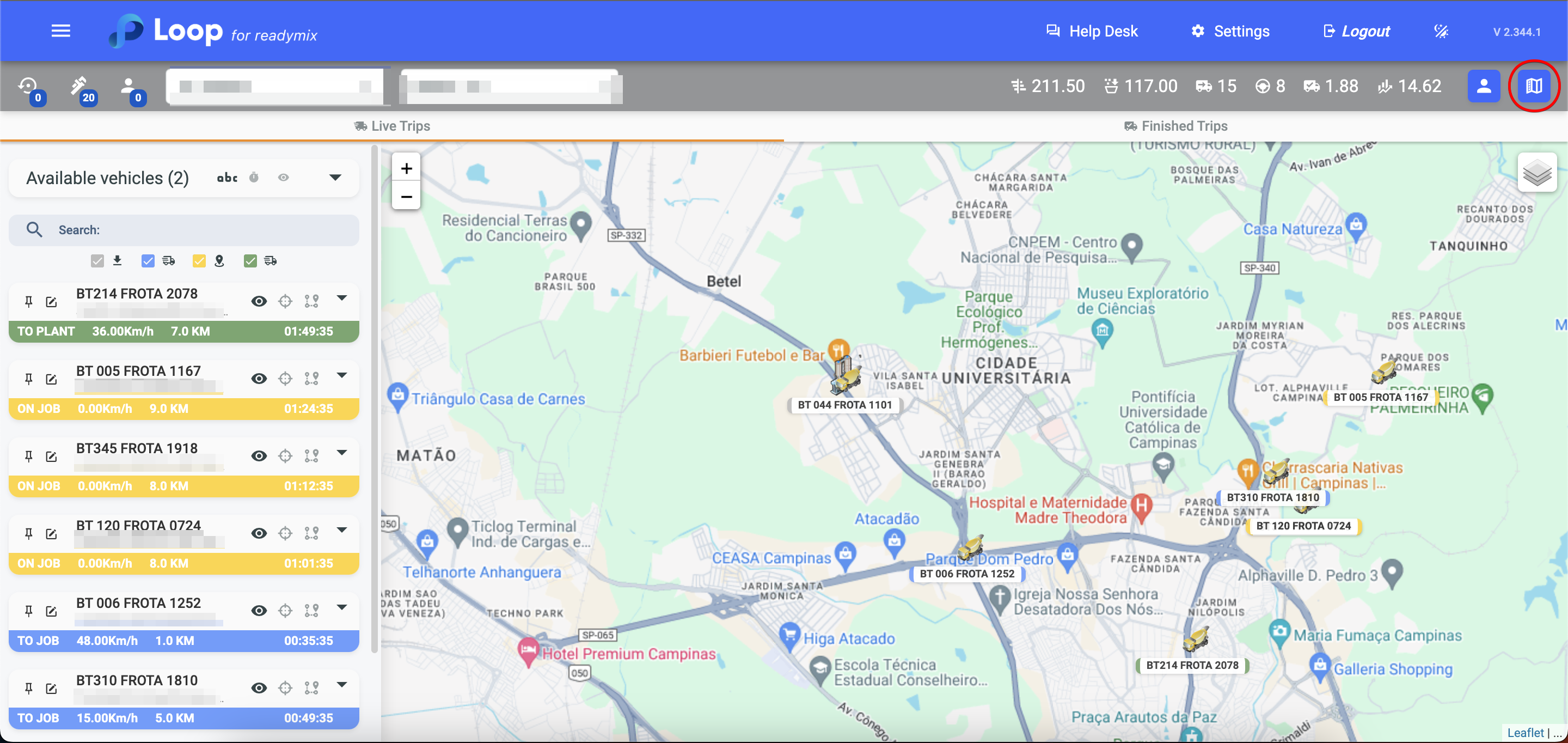
In the upper left corner, we can also see all the vehicles that are in Reserve, Maintenance, or Without Driver.
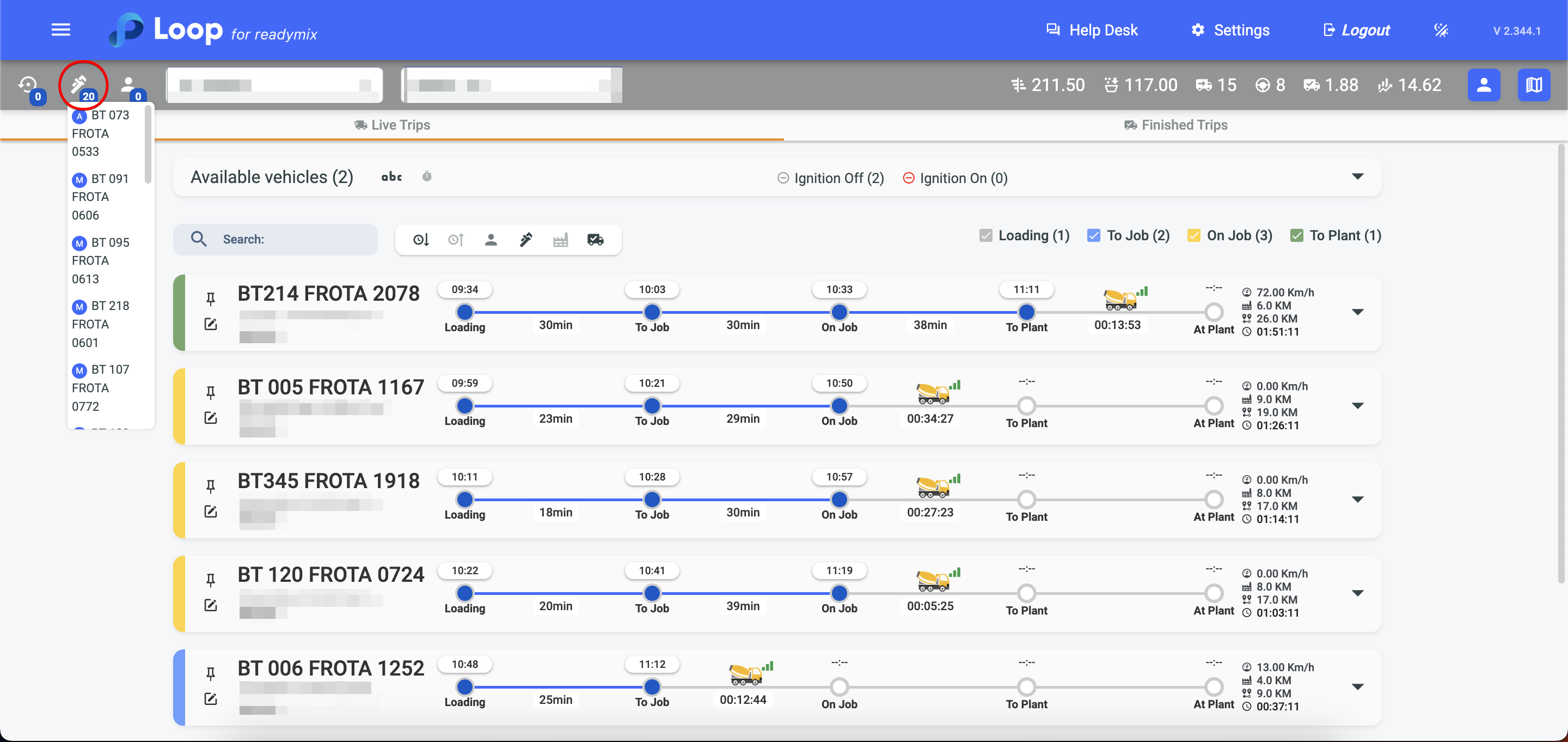
By clicking on the arrow you can also check the available vehicles and how long they have been parked at the plant.