Geofences play a fundamental role in preventing incorrect GPS readings. With geofences, it's possible to register garages, maintenance areas, entrances, gas stations, among others. This prevents these locations from being identified as stop alerts. It's also possible to register Forbidden Stop, providing a comprehensive view of all registered vehicles and ensuring they do not stop in designated restricted areas.
Open the menu on the left side of the screen and select "Administration" - "Geofences"
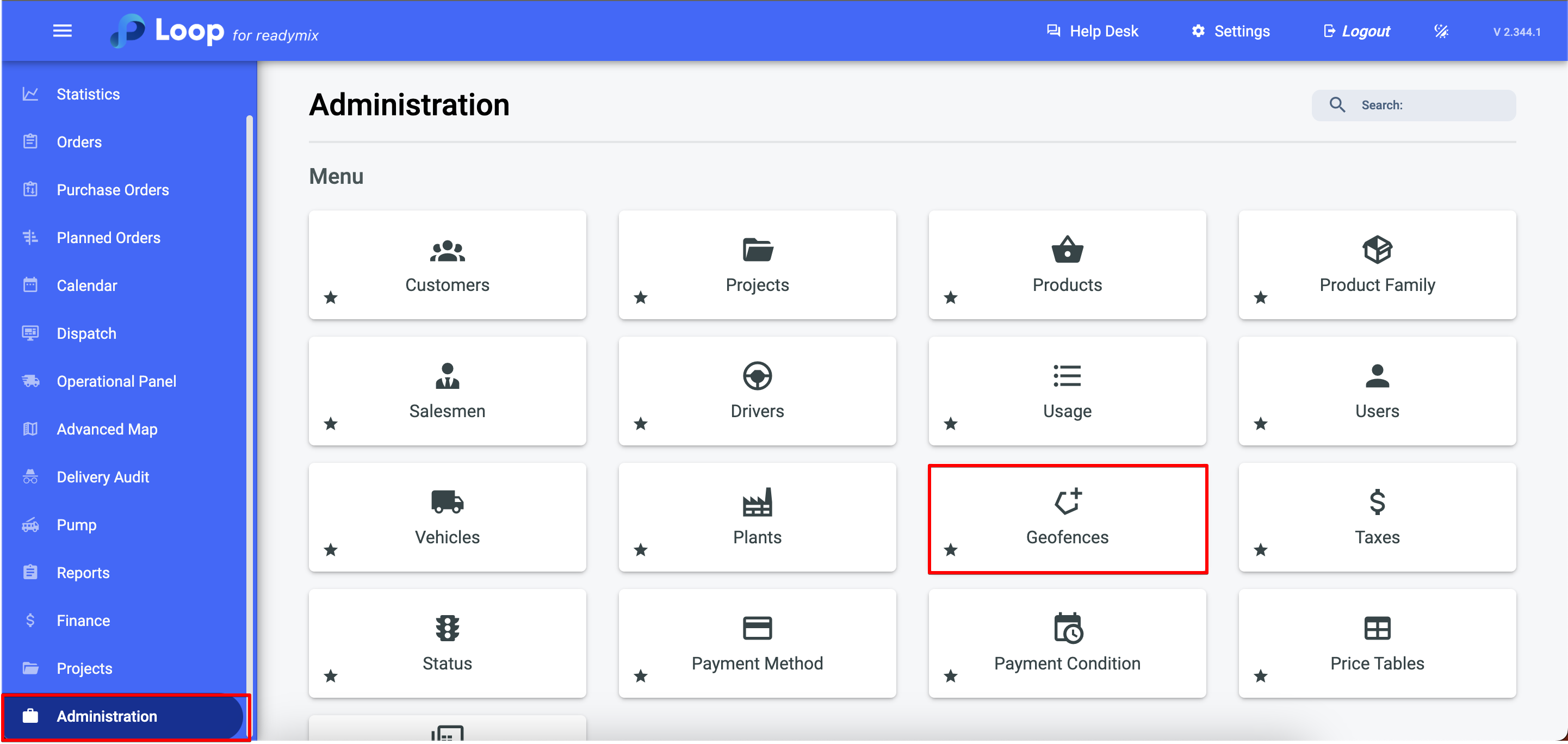
Click on "Add Geofence" and fill in the mandatory fields, including the Geofence Type. The geofence type is important as it helps define the reason for the stop.
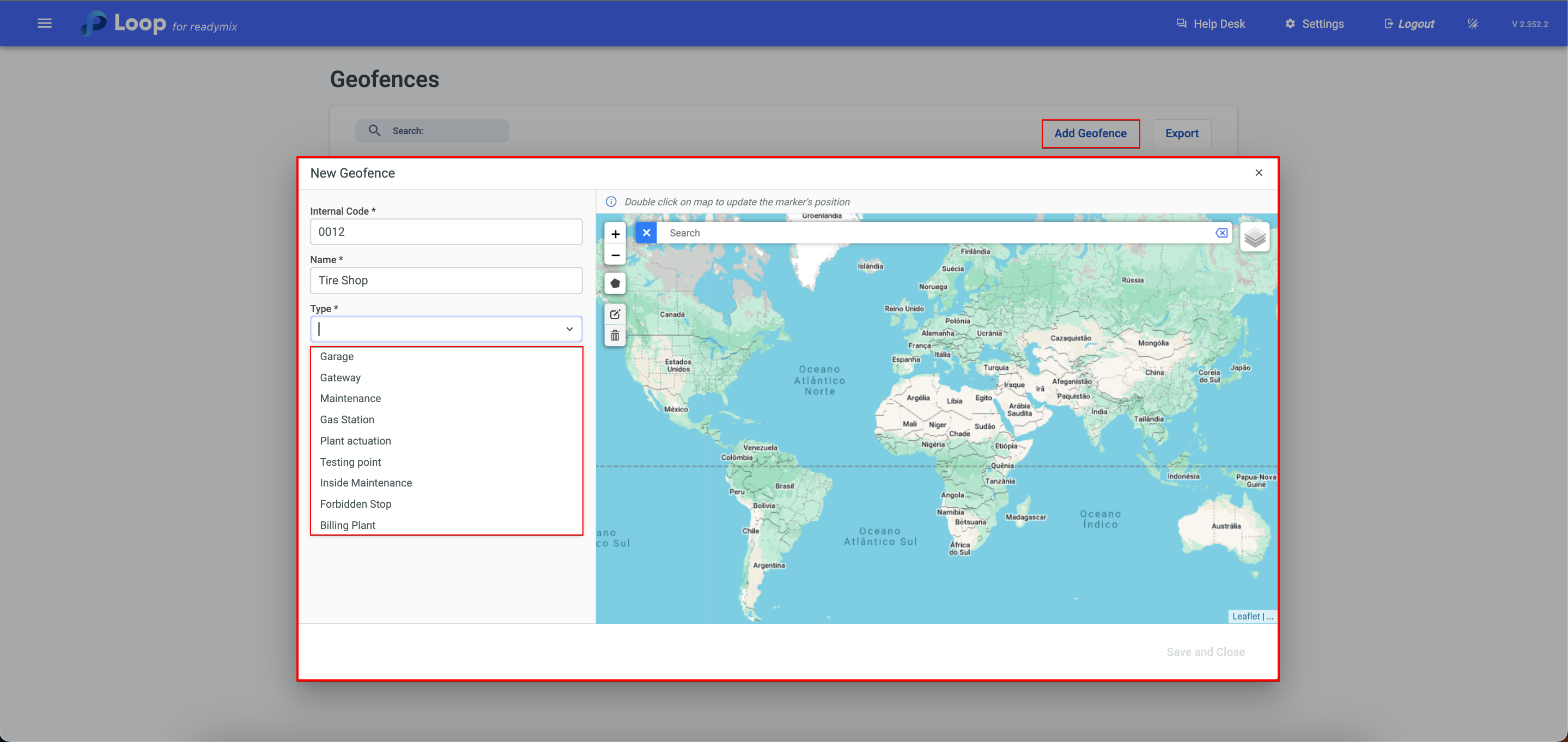
After filling in the required fields, enter the address in the search bar under "Search" and click on the polygon to visually draw the geofence. Once you've defined the boundaries, click on "Finish." You can also double-click to precisely mark the stop location with a pin.
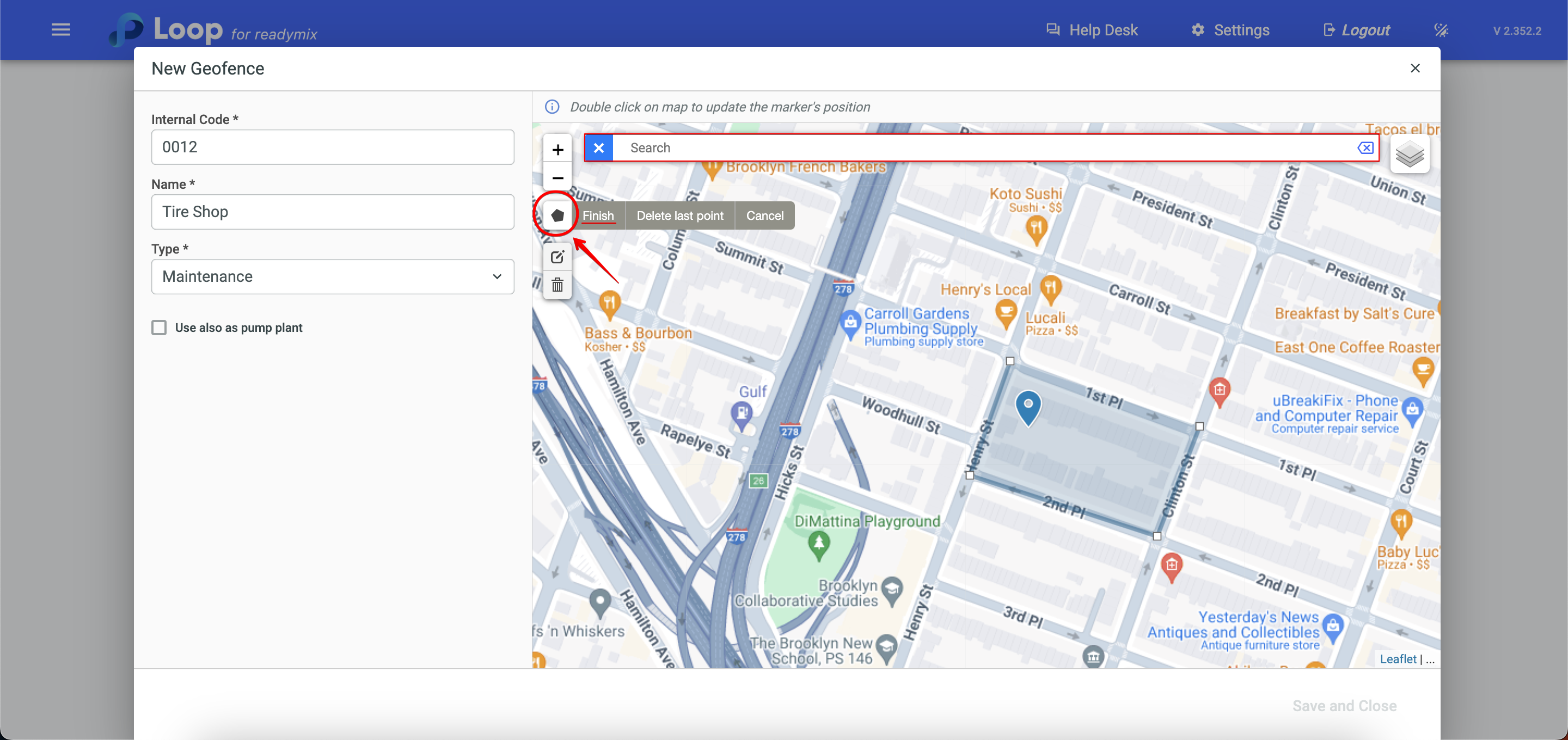
After completing these steps, simply click on "Save and Close," and you're all set! Your geofence is now configured and ready to be used. If you need to make future adjustments, you can always edit or add new geofences as needed.