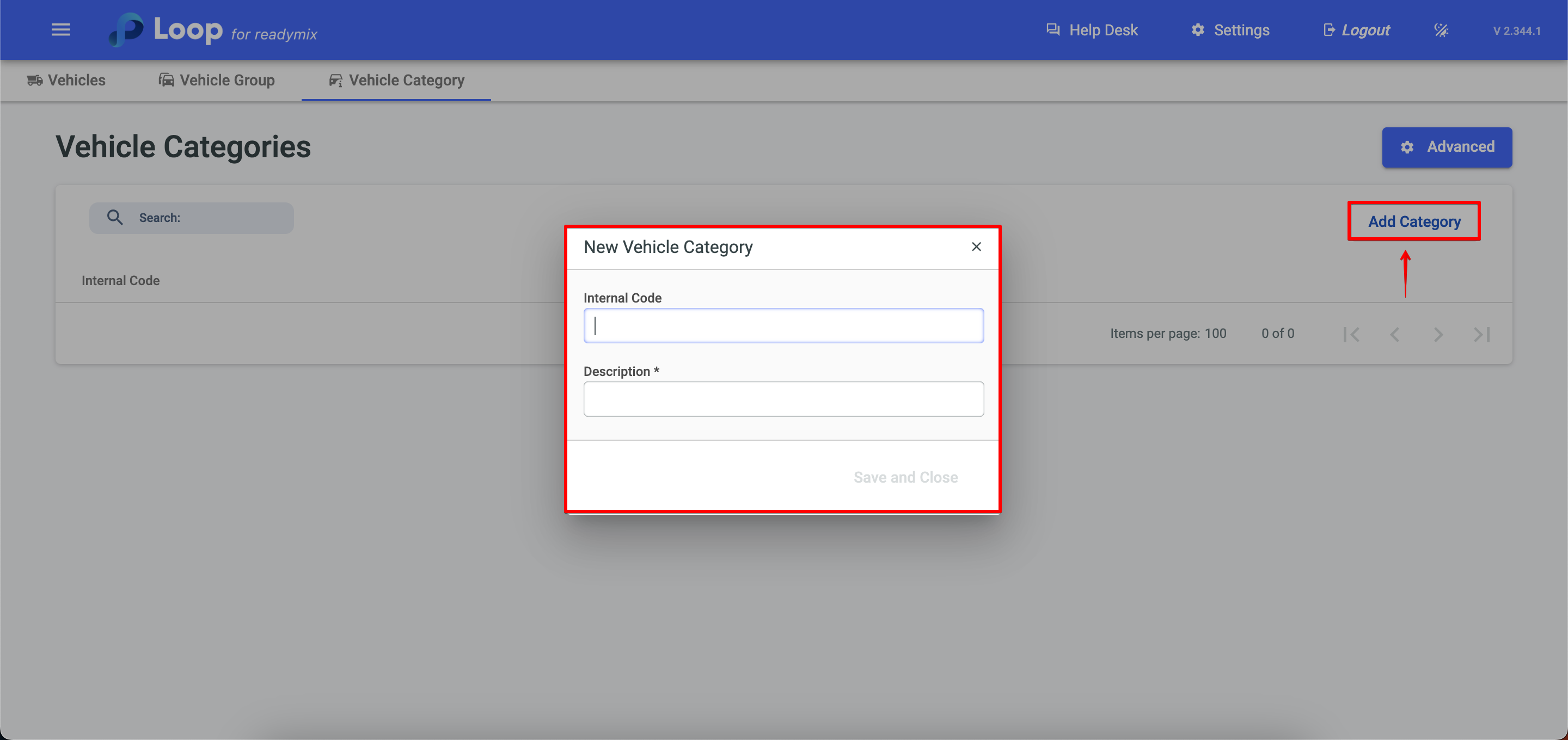Open the menu on the left side of the screen and select "Administration" > "Vehicles"
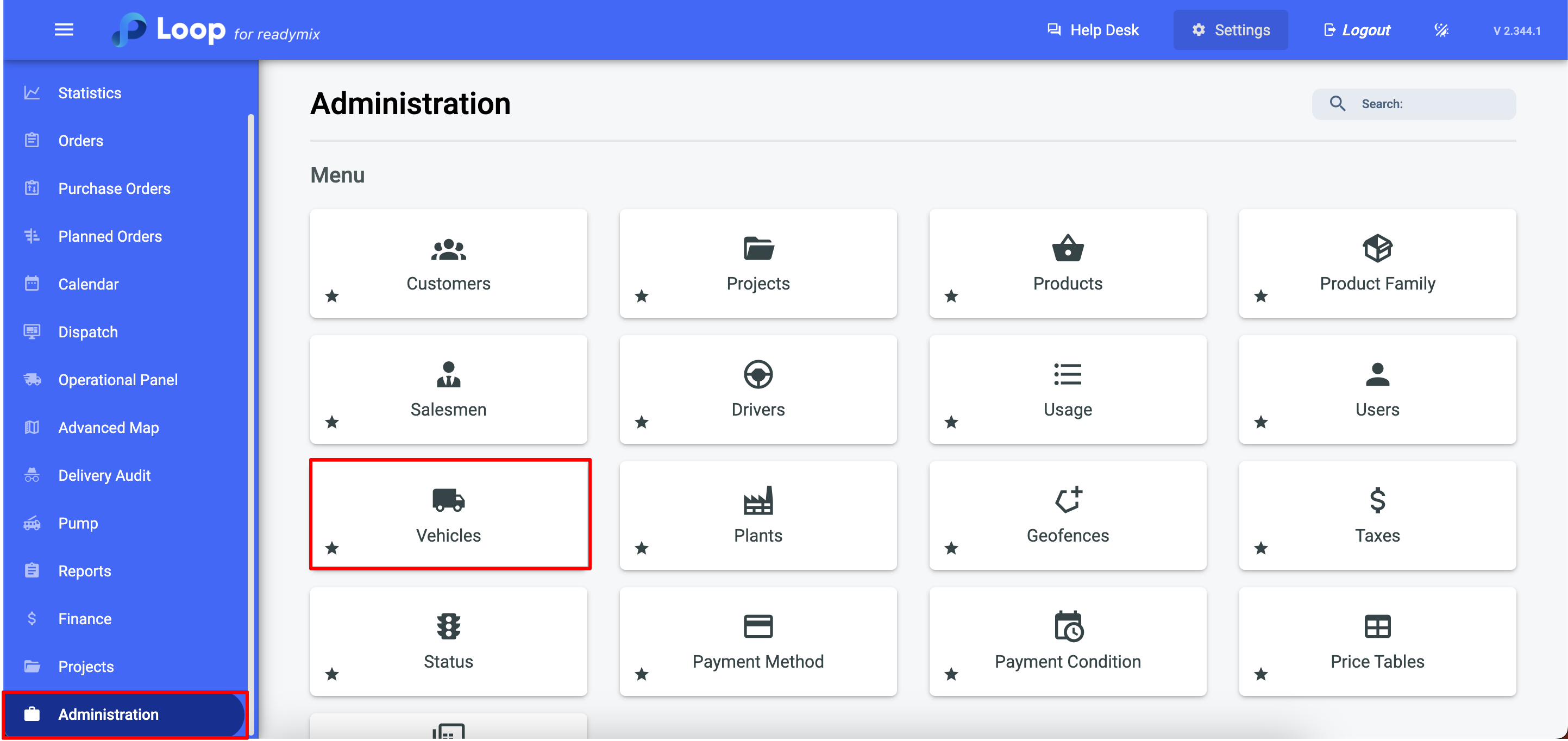
Click on "Add Vehicle" and fill in all the required fields, then click Save and Close.
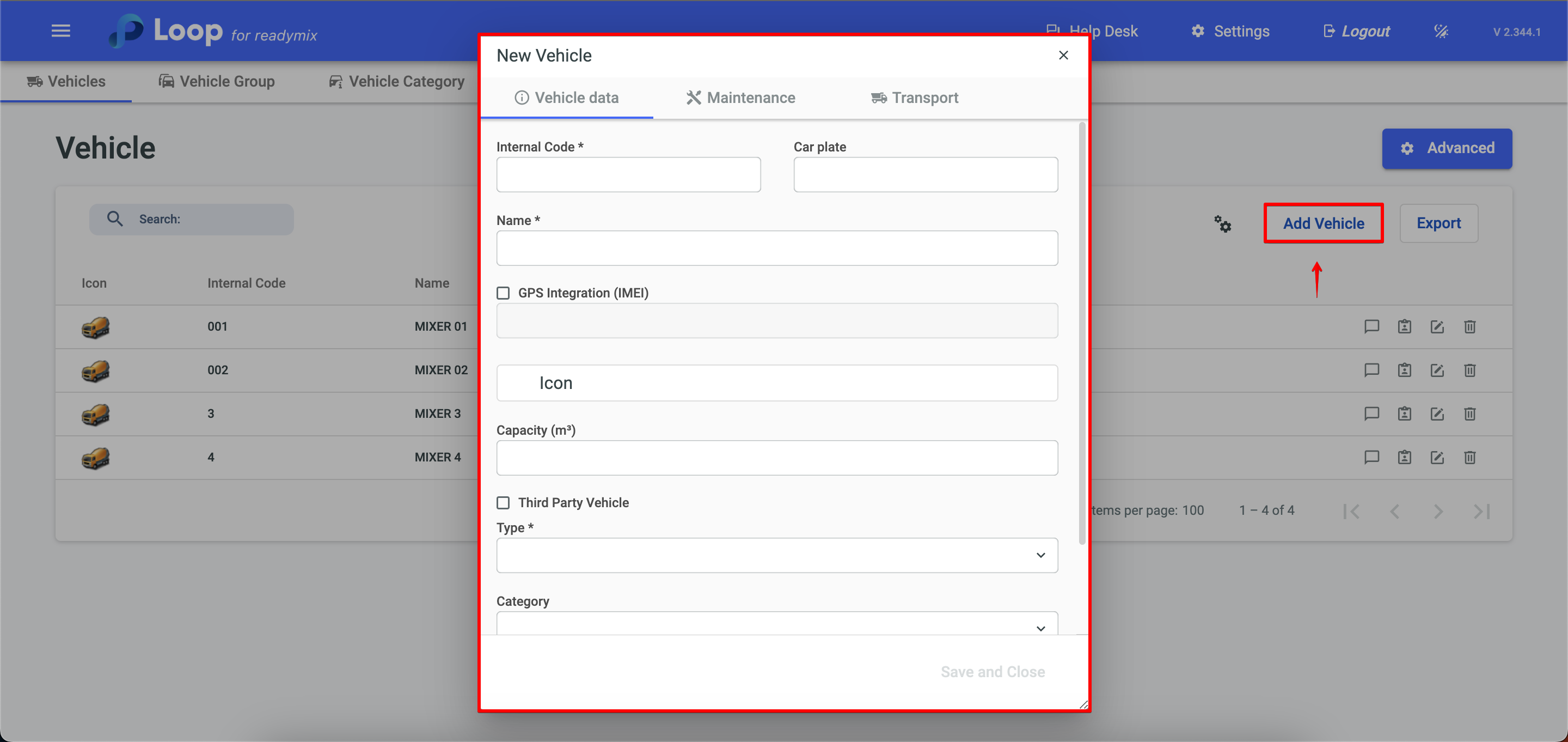
In the vehicle register, there are several important fields that provide essential information about each vehicle. Here is an explanation about some of these fields:
Internal Code: This is a field to enter a unique code that identifies the vehicle within the system. This code can be used for reference and internal organization.
License Plate: It is the field where you enter the license plate of the vehicle, which is the identification number of the vehicle registered with the traffic agency. The license plate is used to identify the vehicle externally.
Name: In this field, you can enter a specific name or identifier for the vehicle. This can be useful to quickly identify the vehicle, especially when there are several vehicles registered.
GPS Integration: This field indicates whether the vehicle is integrated with a GPS system. GPS integration allows tracking the vehicle's location in real time, which can be useful for monitoring the fleet, planning efficient routes and improving safety.
Icon: It is possible to associate an icon or visual symbol to the vehicle in the system. This can facilitate visual identification of the vehicle on maps or monitoring screens.
Capacity: This field indicates the vehicle's load or transport capacity, i.e. the maximum amount of Readymix it can carry in a single trip. This helps in the planning and efficient allocation of vehicles to meet project demands.
Third-party vehicle: This field indicates whether the vehicle is owned by a third-party company or a business partner. It is important to record this information to track the use of external vehicles and for control and accountability purposes.
Category: It is possible to assign a specific category or classification to the vehicle, such as Readymix mixer truck, dump truck, among others. This helps to organize and filter vehicles based on their characteristics and purposes.
Fuel consumption: This field records the fuel consumption of the vehicle. It is useful for calculating operating costs, monitoring vehicle performance in terms of energy efficiency, and making decisions related to fueling and maintenance.
Fuel Consumption (Km/L): This field indicates the average amount of kilometers the vehicle is able to travel on one liter of fuel. It is a measure of energy efficiency, where the higher the value, the more economical the vehicle is in terms of fuel consumption.
Fuel Consumption (L/h): This field refers to the vehicle's fuel consumption rate per hour of operation. It represents the average amount of liters of fuel that the vehicle consumes in one hour of continuous operation. This value is especially relevant for vehicles that are left running for long periods of time, such as stationary Readymix machines.
The "Vehicle Group" tab is used to group and categorize the vehicles registered in the system according to specific criteria. It provides an organized way to view and manage subsets of vehicles with similar characteristics.
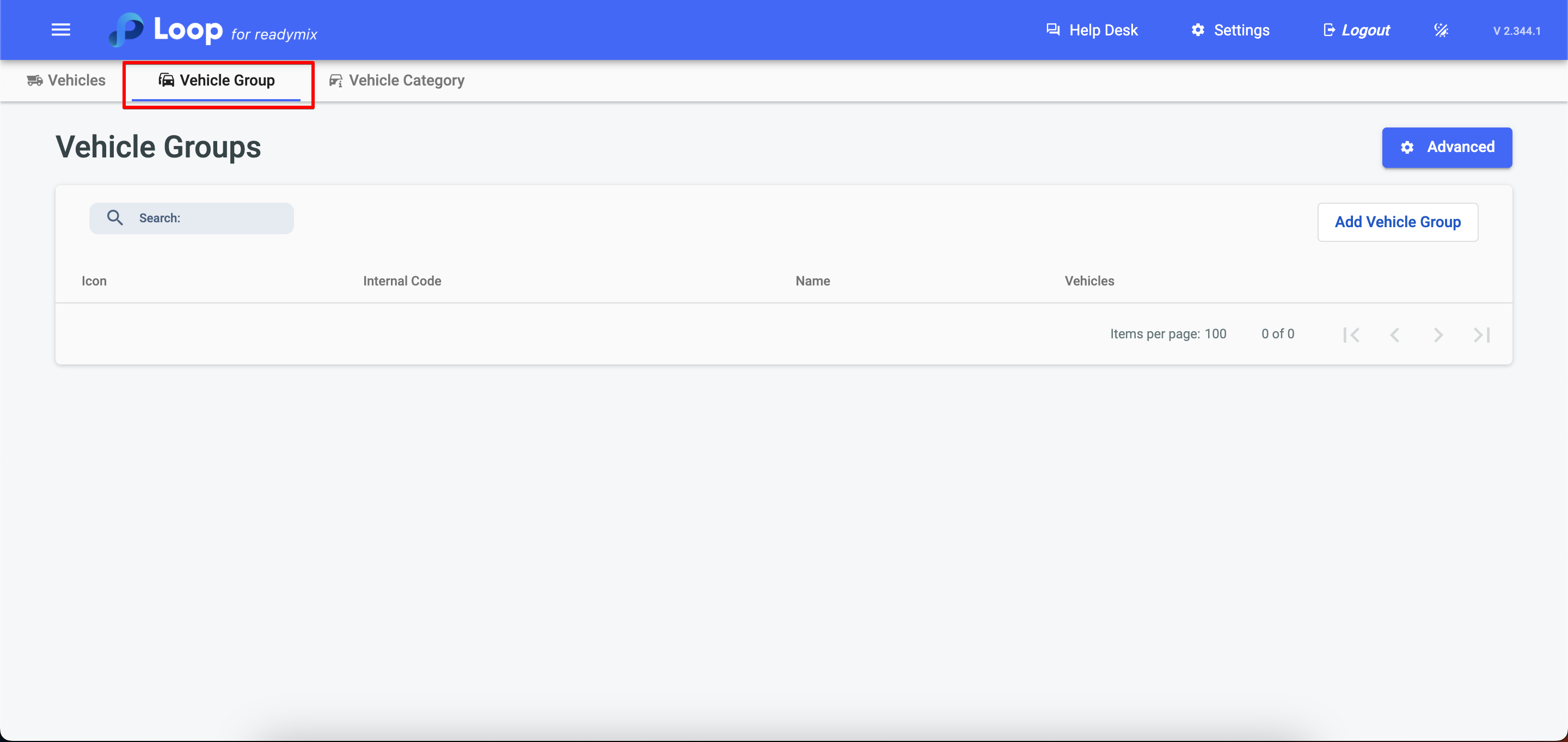
The "Add Group" button is used to create new vehicle groups in the system. It is useful for companies that want to segment and categorize their vehicle fleet according to specific criteria.
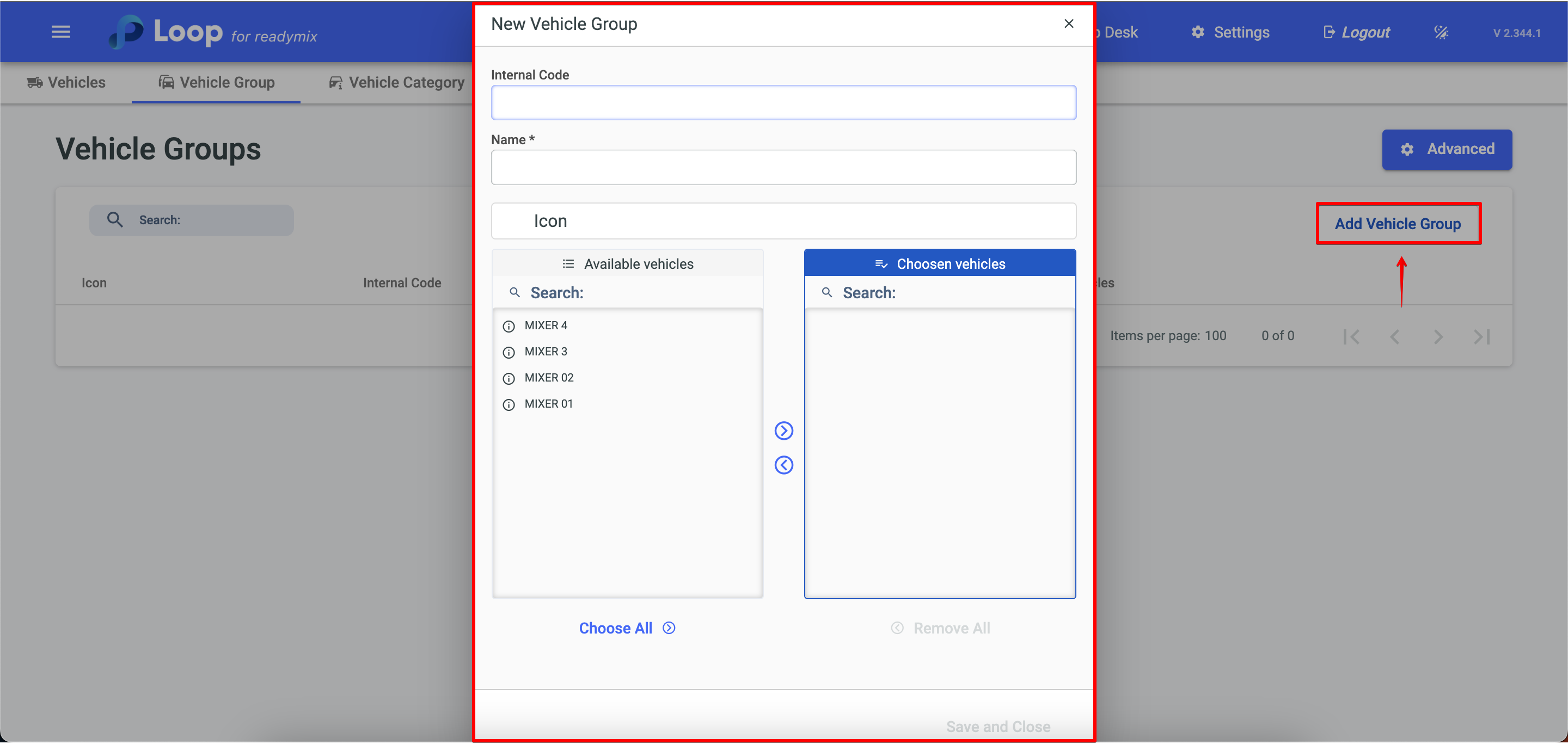
The "Vehicle Category" tab is a section of the system that allows you to classify vehicles according to specific categories. It is useful for companies that want to segment and group their vehicles based on criteria such as type, capacity, function or any other relevant parameter.
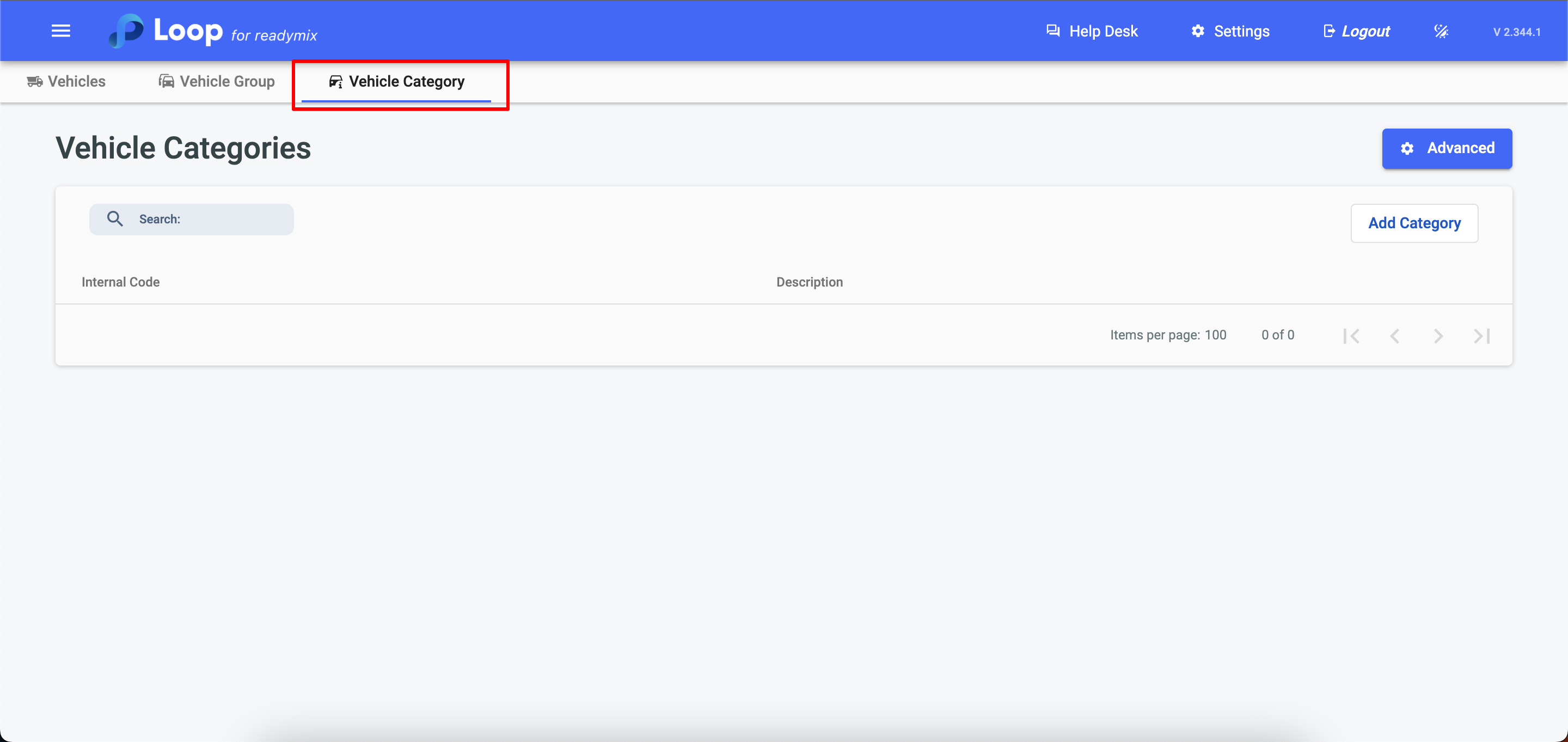
The "Add category" button is a functionality that allows you to create a new vehicle category in the system. By clicking on this button, you will have the option to fill in the necessary information to create the new category.