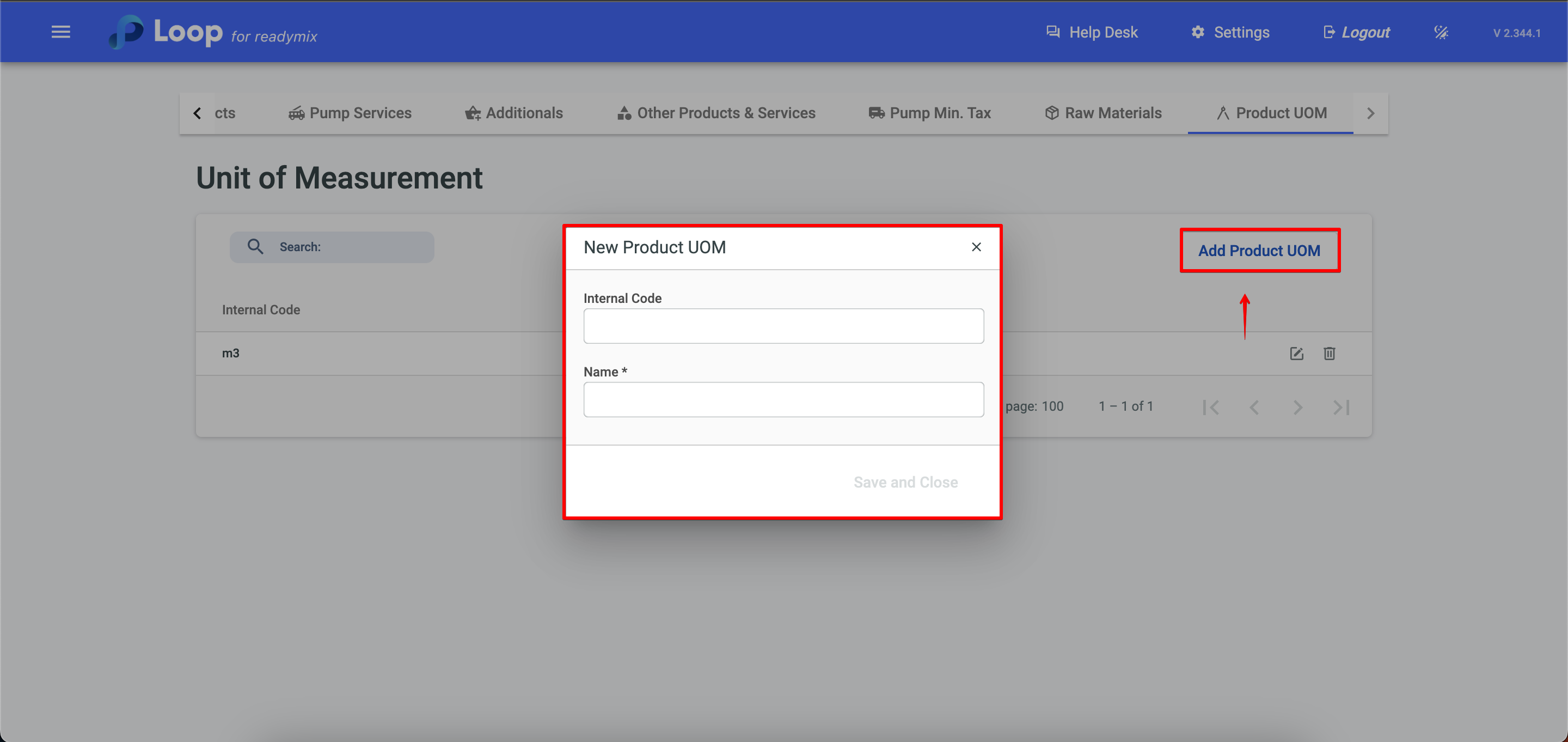Open the menu on the left side of the screen and select "Administration" > "Products".
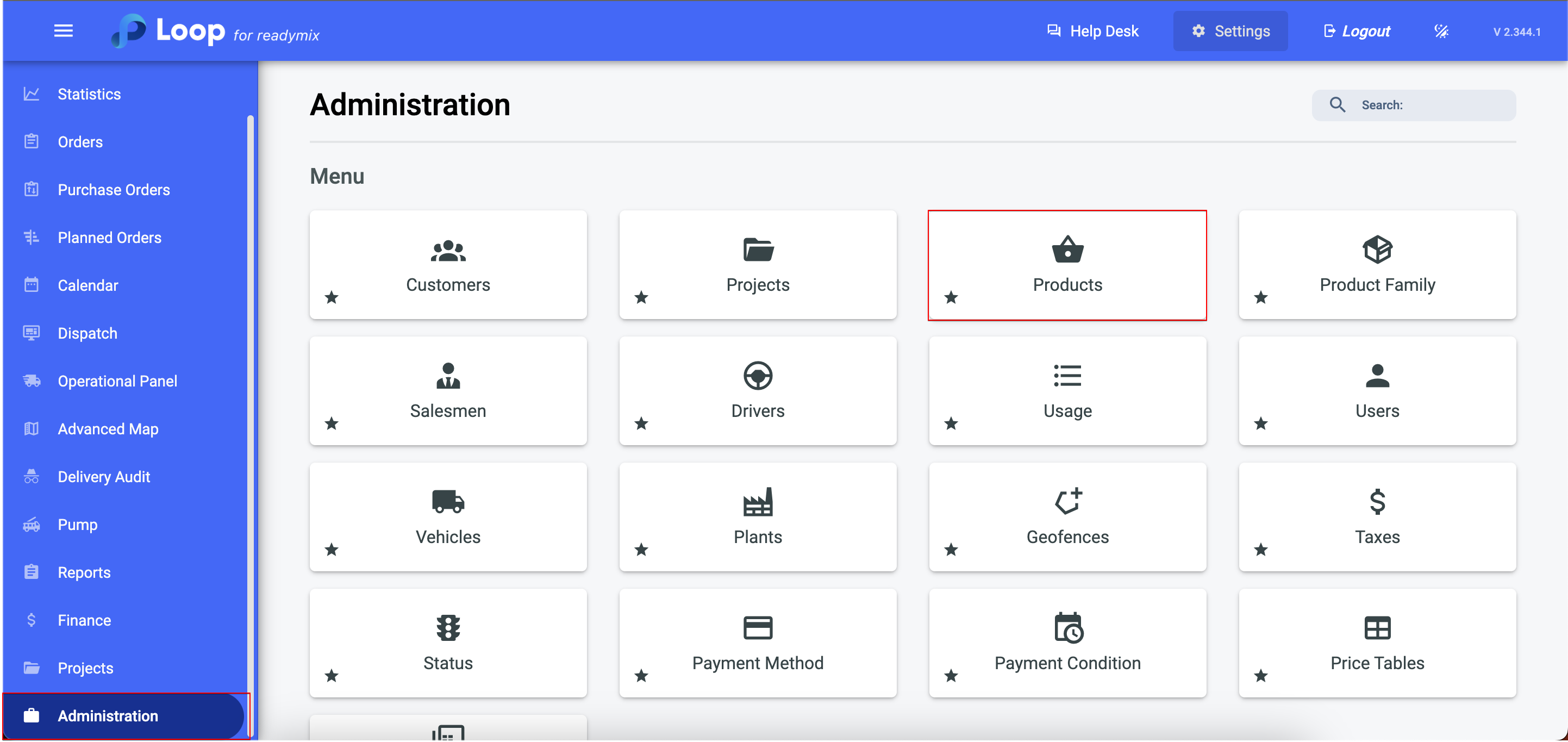
Click on "Add Product", fill in all the fields or only the mandatory ones, change the color if desired, and click the Save button.
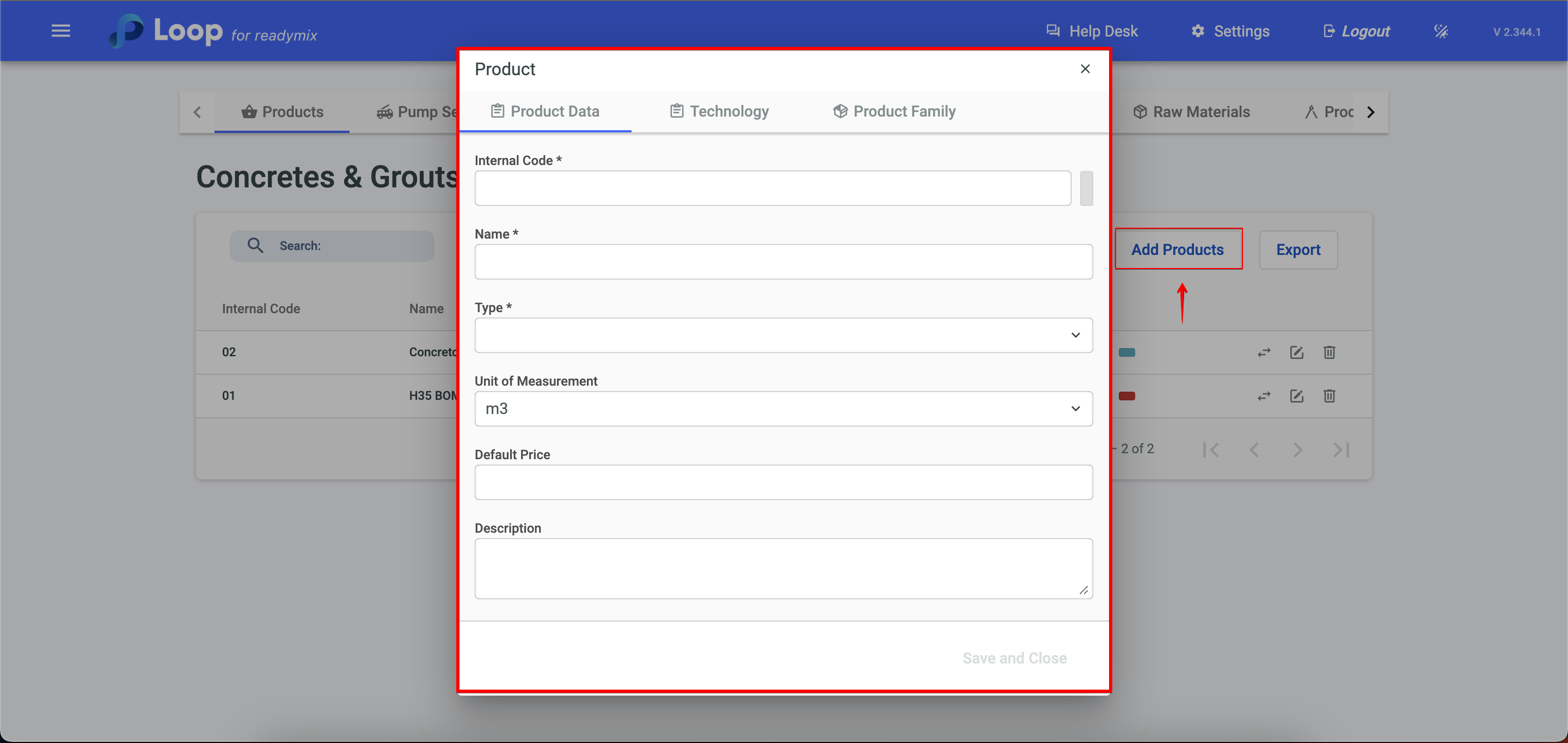
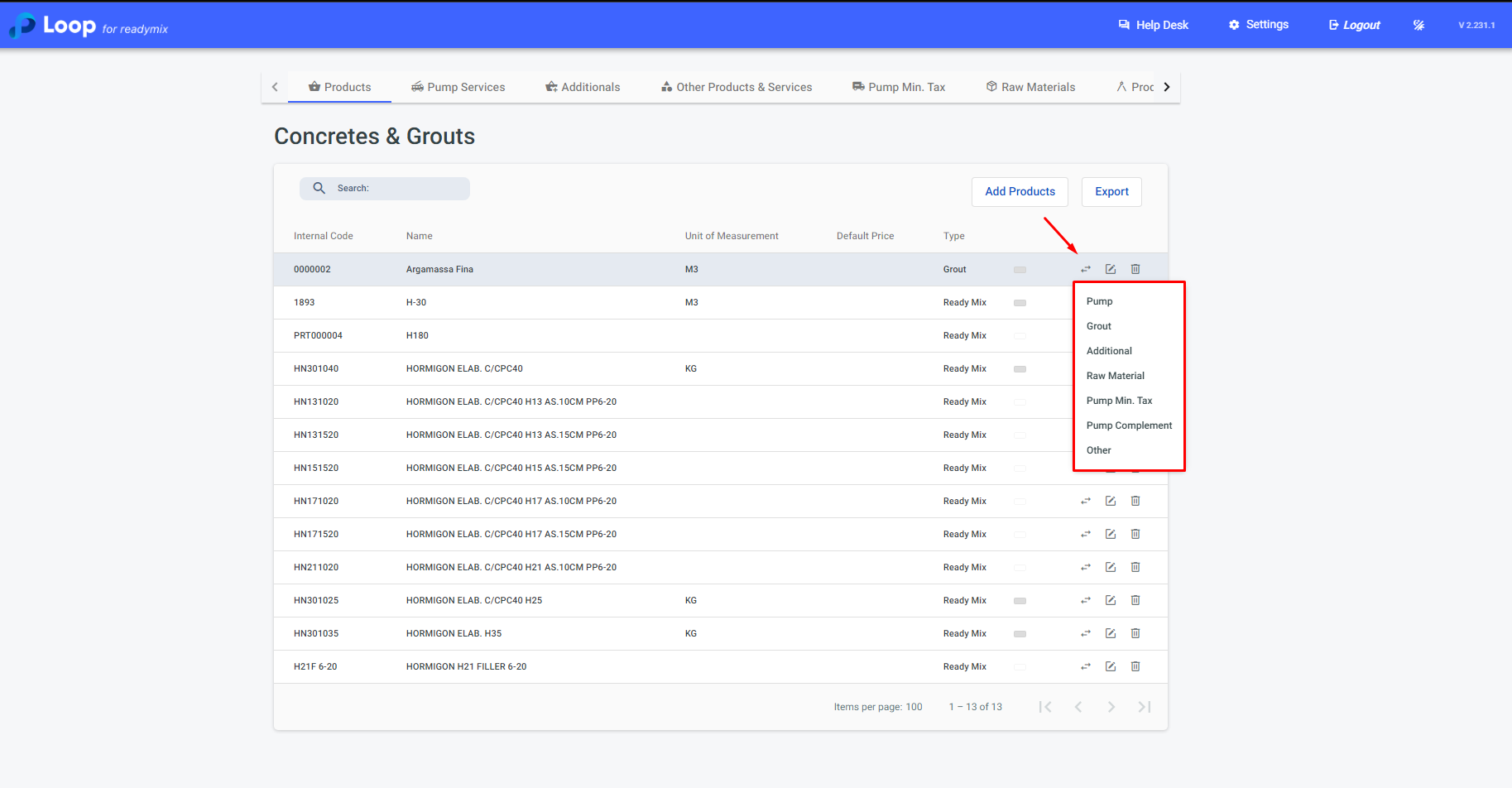
If there is a need for other products, the tab at the top has options for them, just click on the name and you will be redirected.
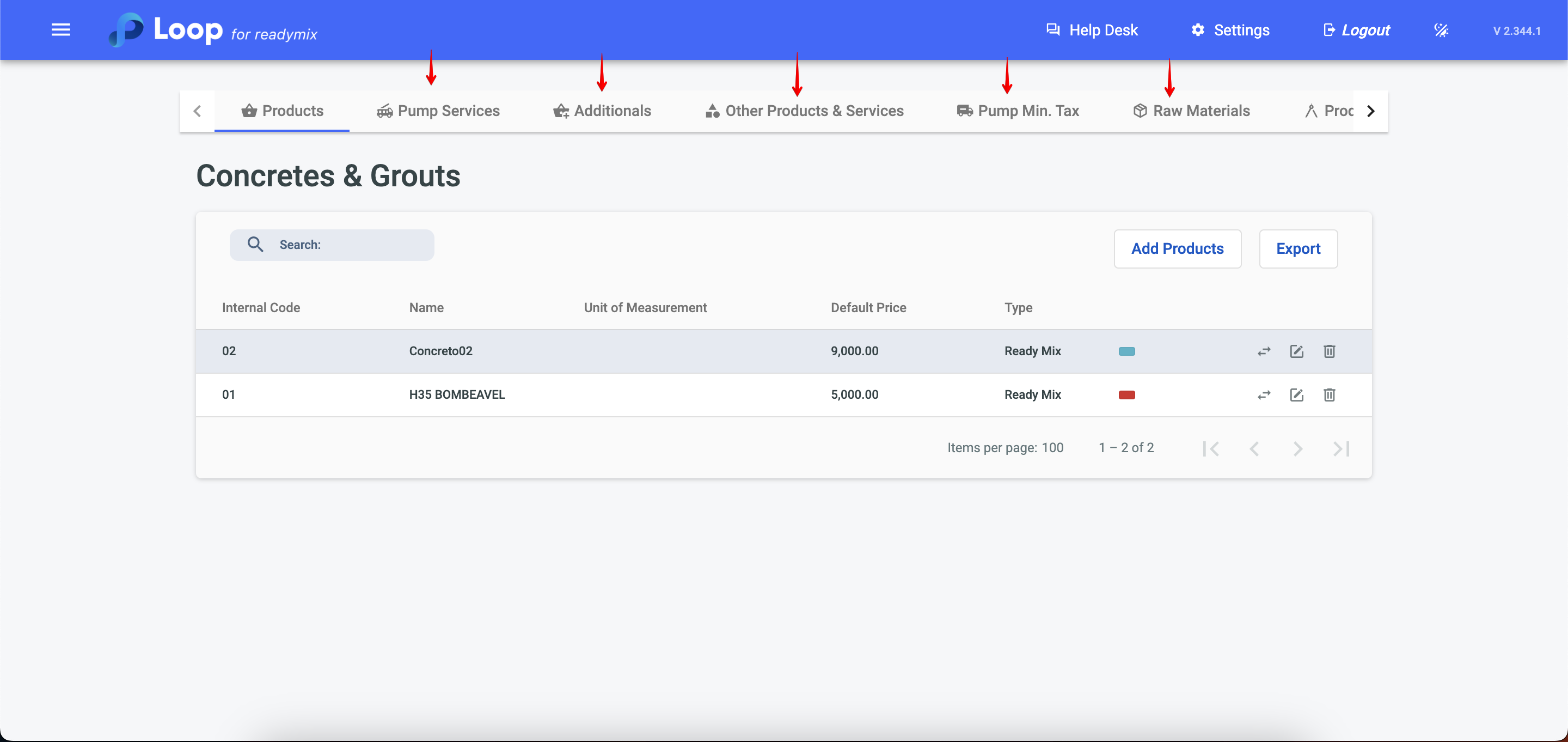
After selecting one of the options, click on "Add Products" and fill in the necessary options, then click Save and Close.
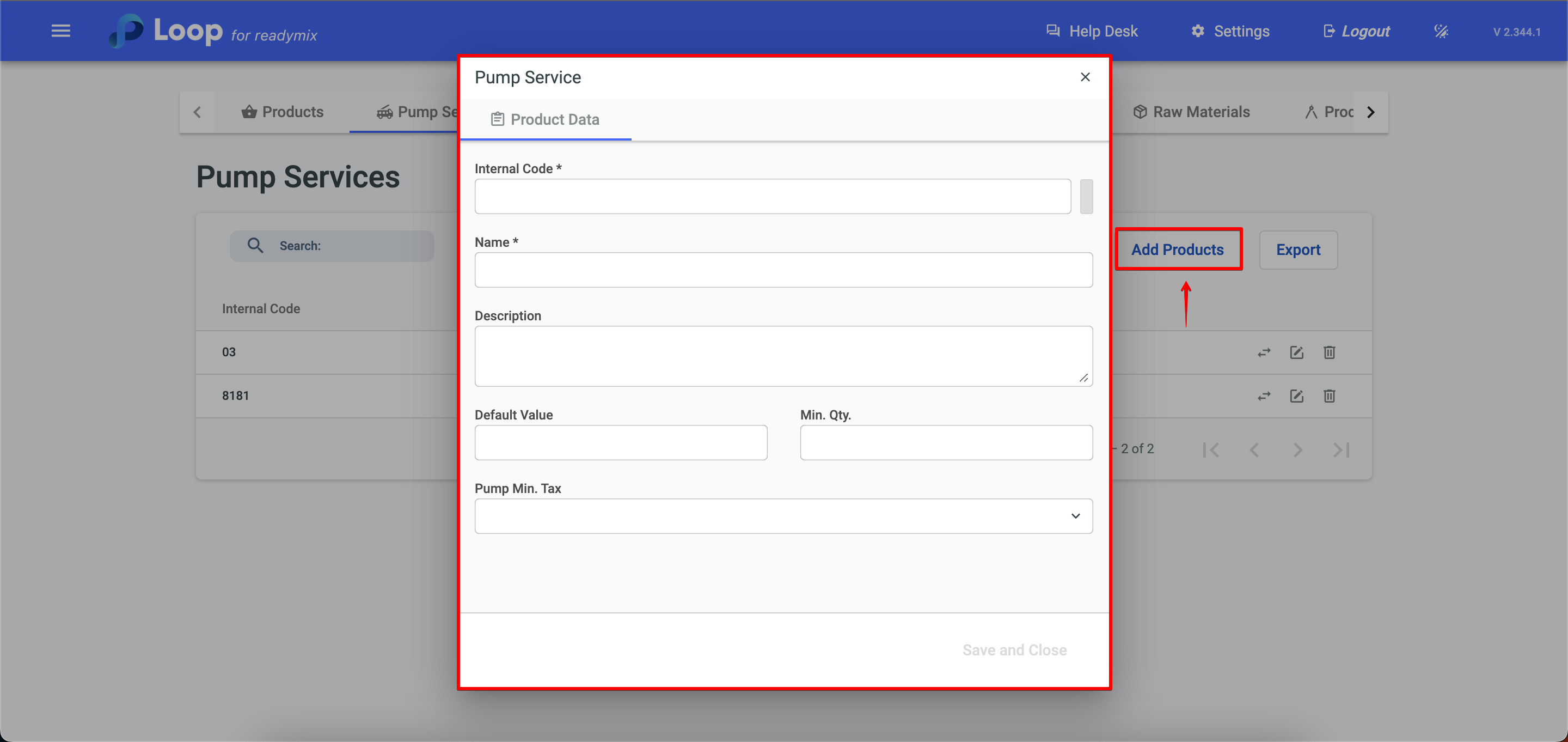
In the "Additional Products" tab, you will be able to add all necessary extra products, such as: Additional hours, fee for work duration, etc.
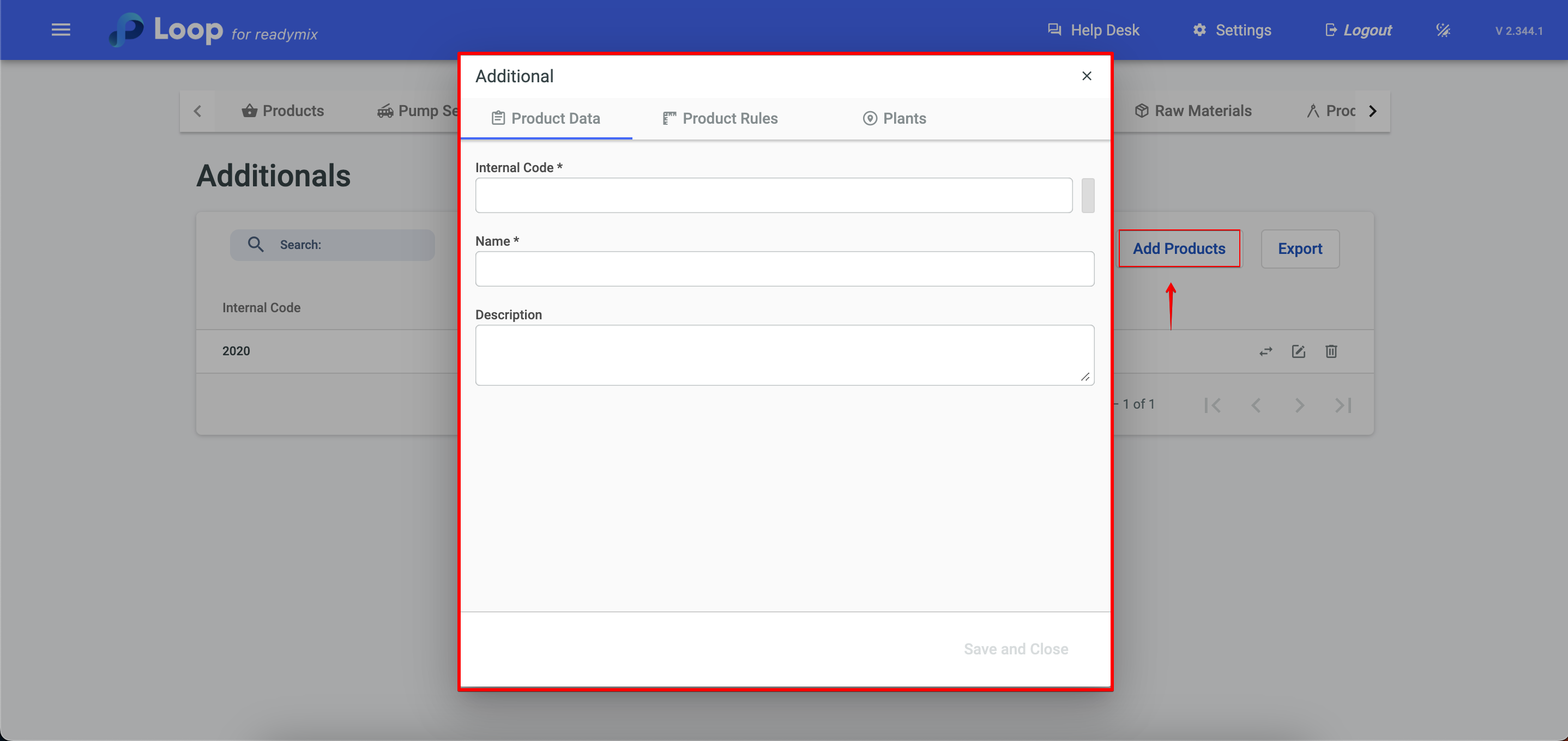
Furthermore, when going to the "Product Rules" tab, it is possible to establish application rules for these additional products, such as minimum volume for application, maximum hour, etc.
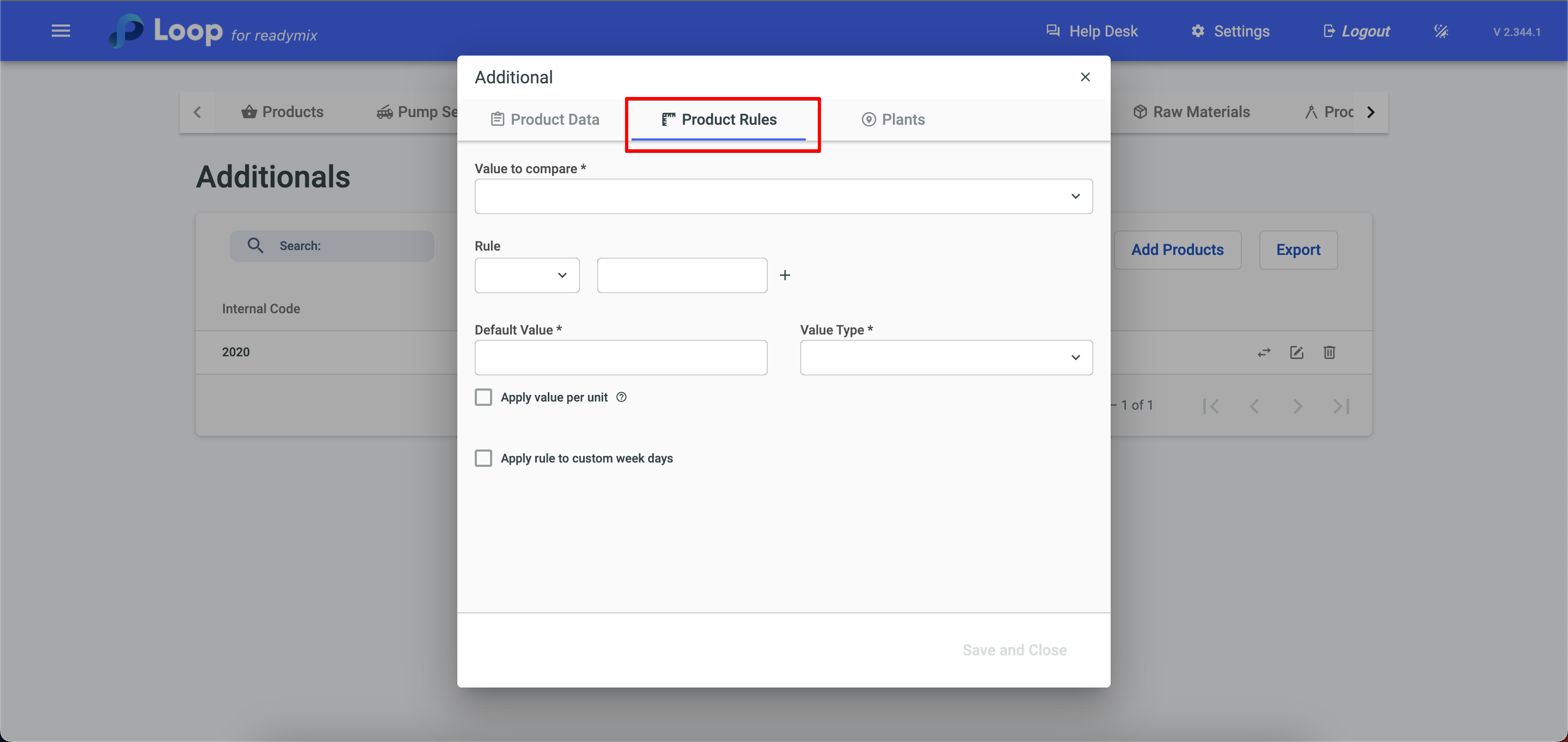
In the "Other Products and Services" option, you will be able to add your additional products, such as fiber, pump installation, etc.
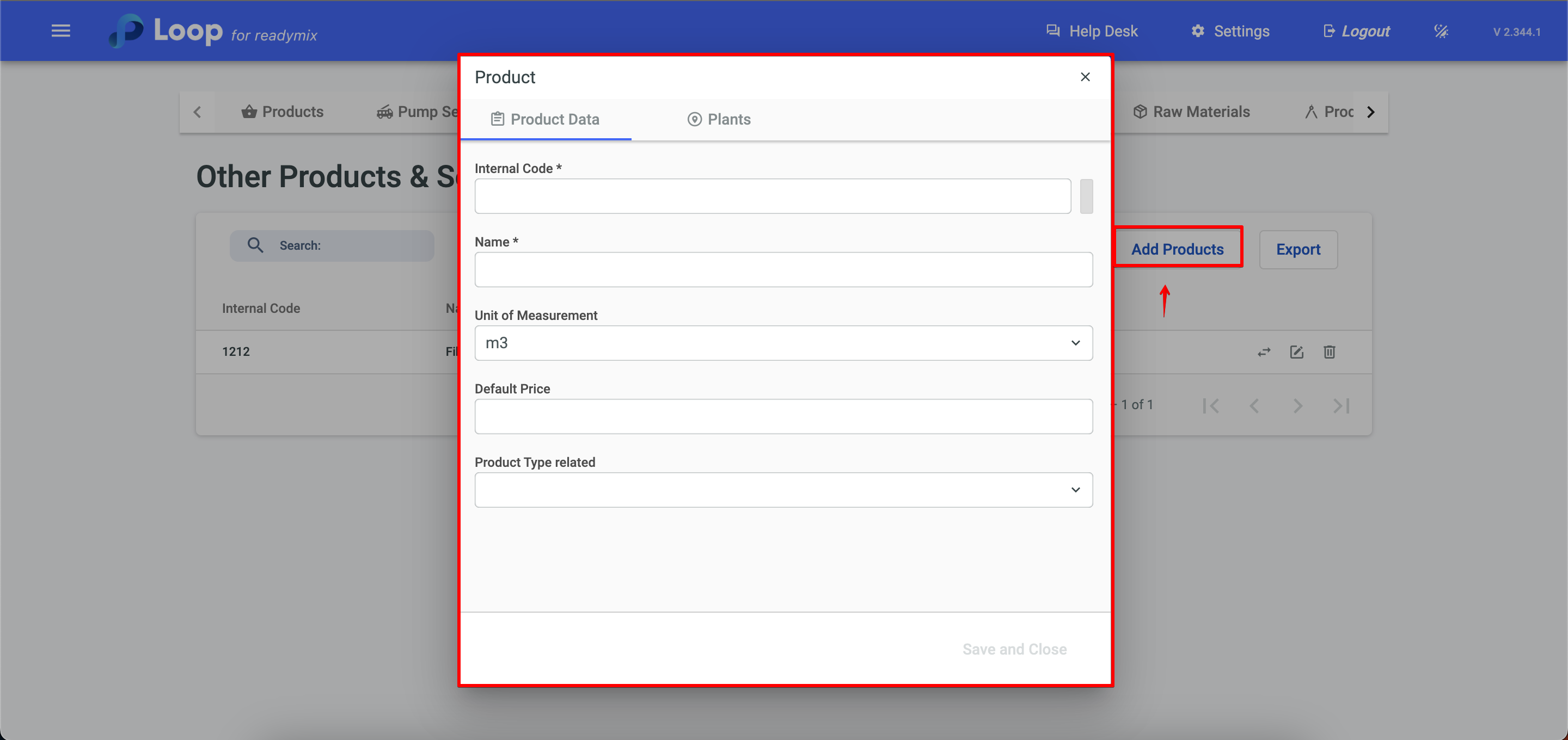
In the Minimum Pumping Fee option, click on "Add Products" and fill in the required fields, then click Save and Close.
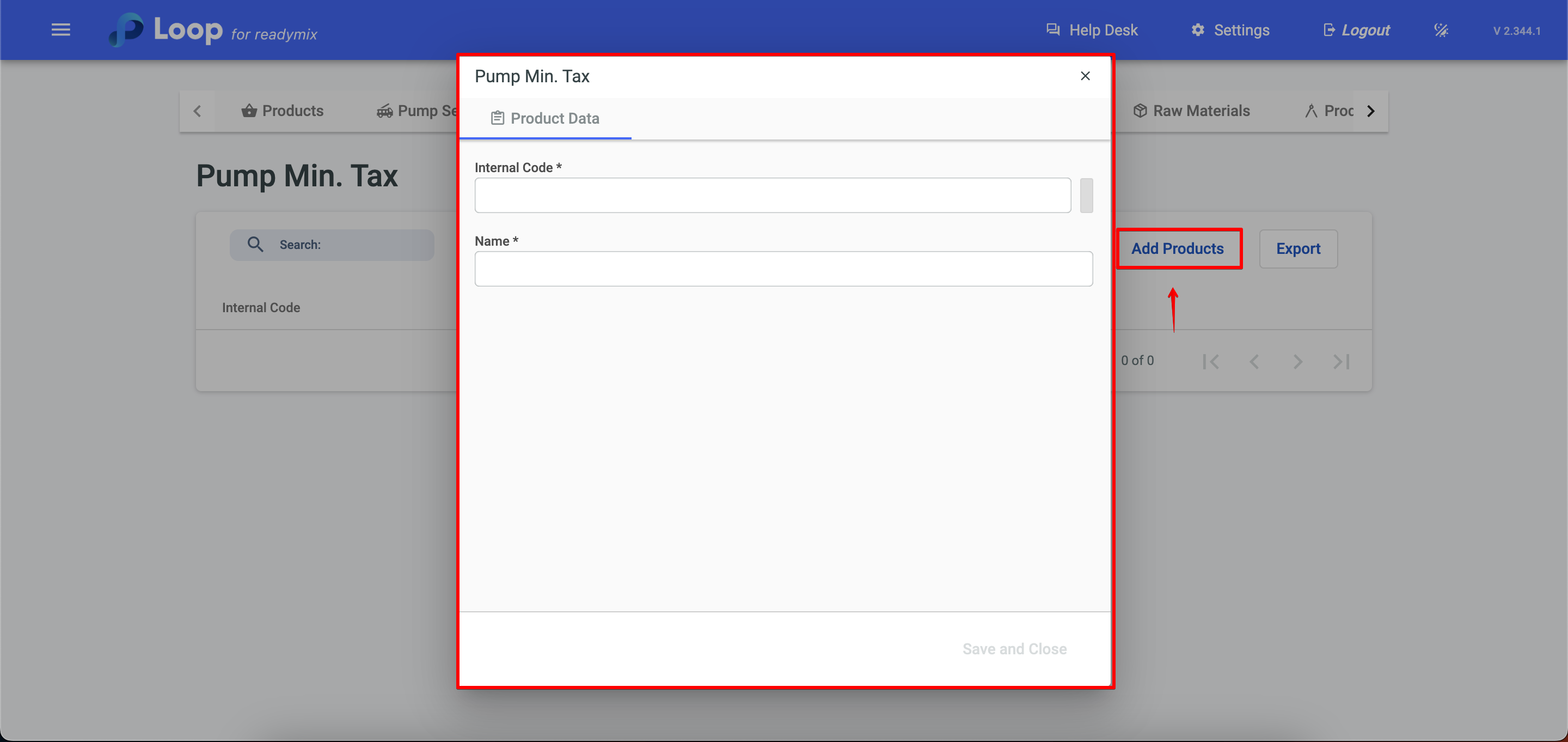
In the "Raw Materials" tab, it is possible to add all the raw materials used in the formulas of your Readymix, mortars, etc.
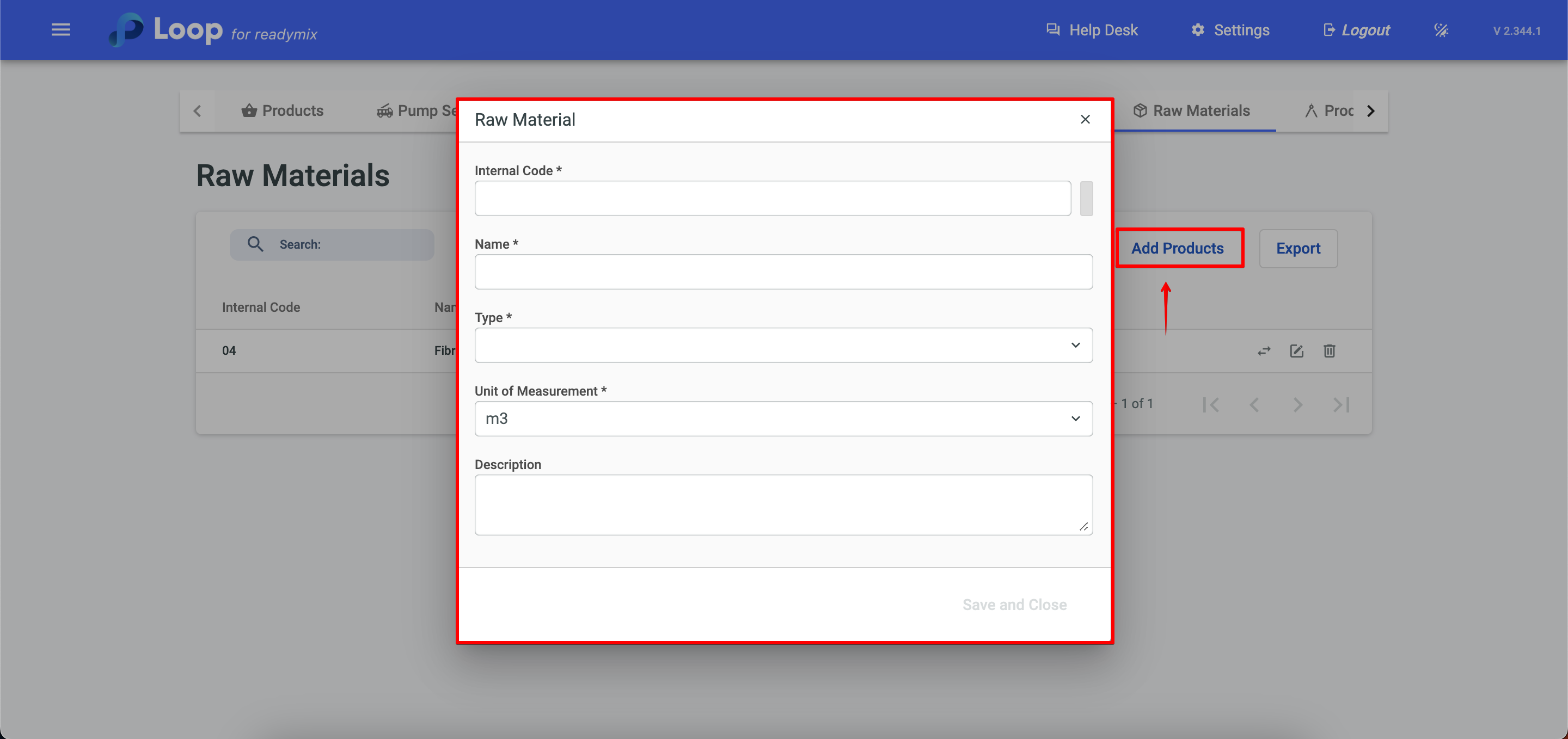
The "Product UOM" option is essential for the correct use of your raw materials. Here you can establish all the units of measure used in your products.