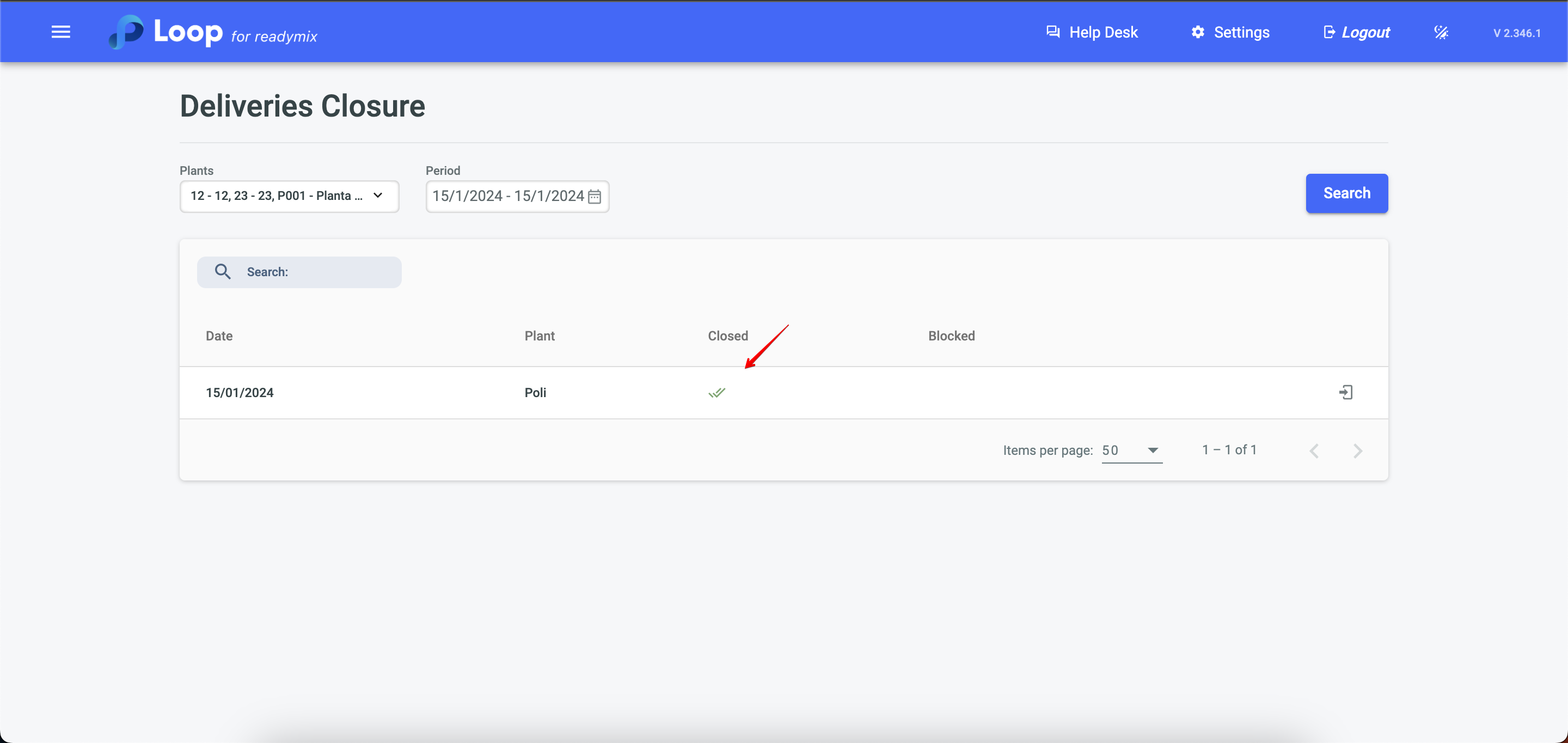The day delivery closings are essential to confirm customer deliveries, access details, add individual notes, and process additional fees. After confirming the deliveries, it is possible to close the day and lock actions, ensuring precise and effective control of materials and services delivered to the customer.
Turorial
Open the menu on the left side of the screen and select "Finance" - "Day delivery Closings".
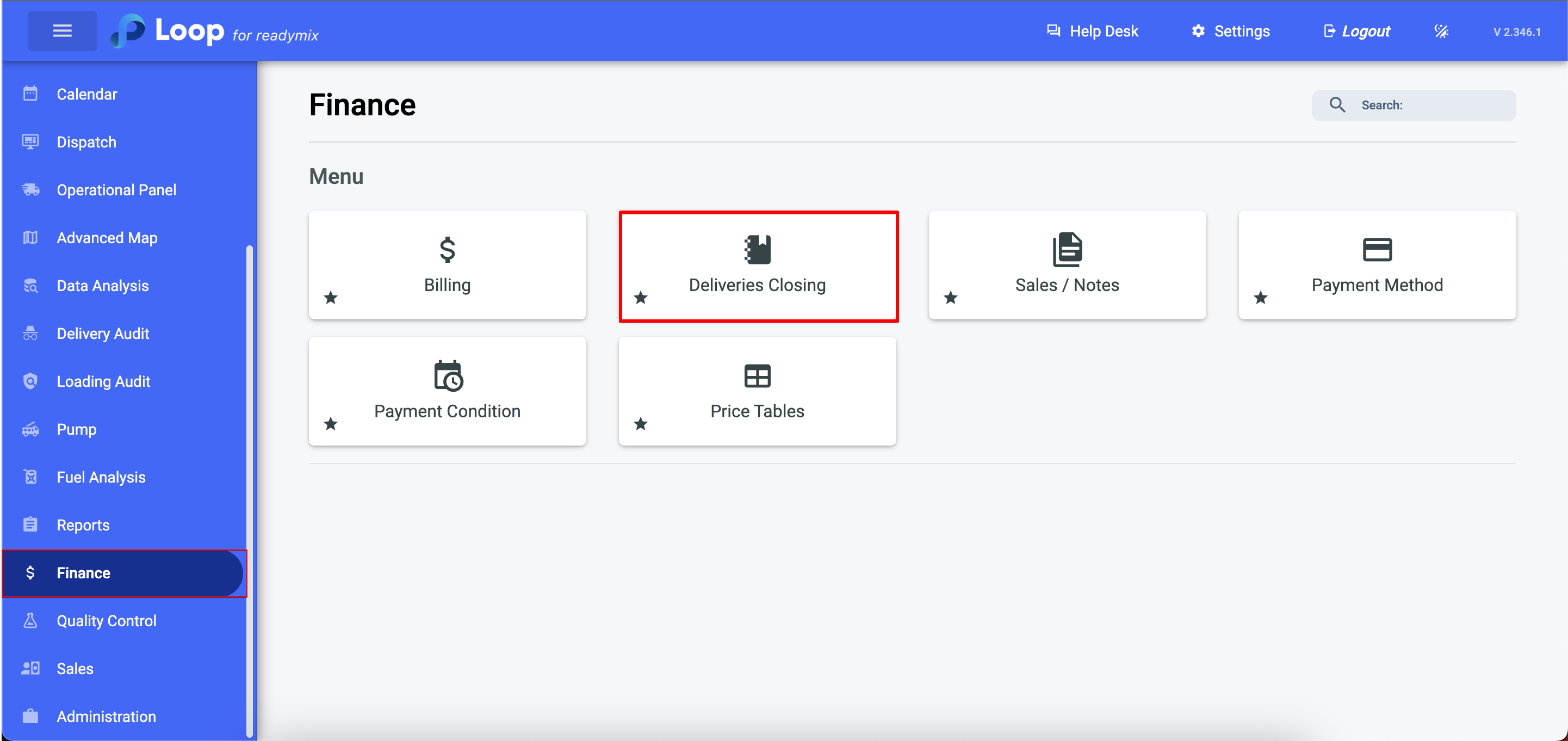
In the details icon, it is possible to access all shipments from a specific plant on a specific date.
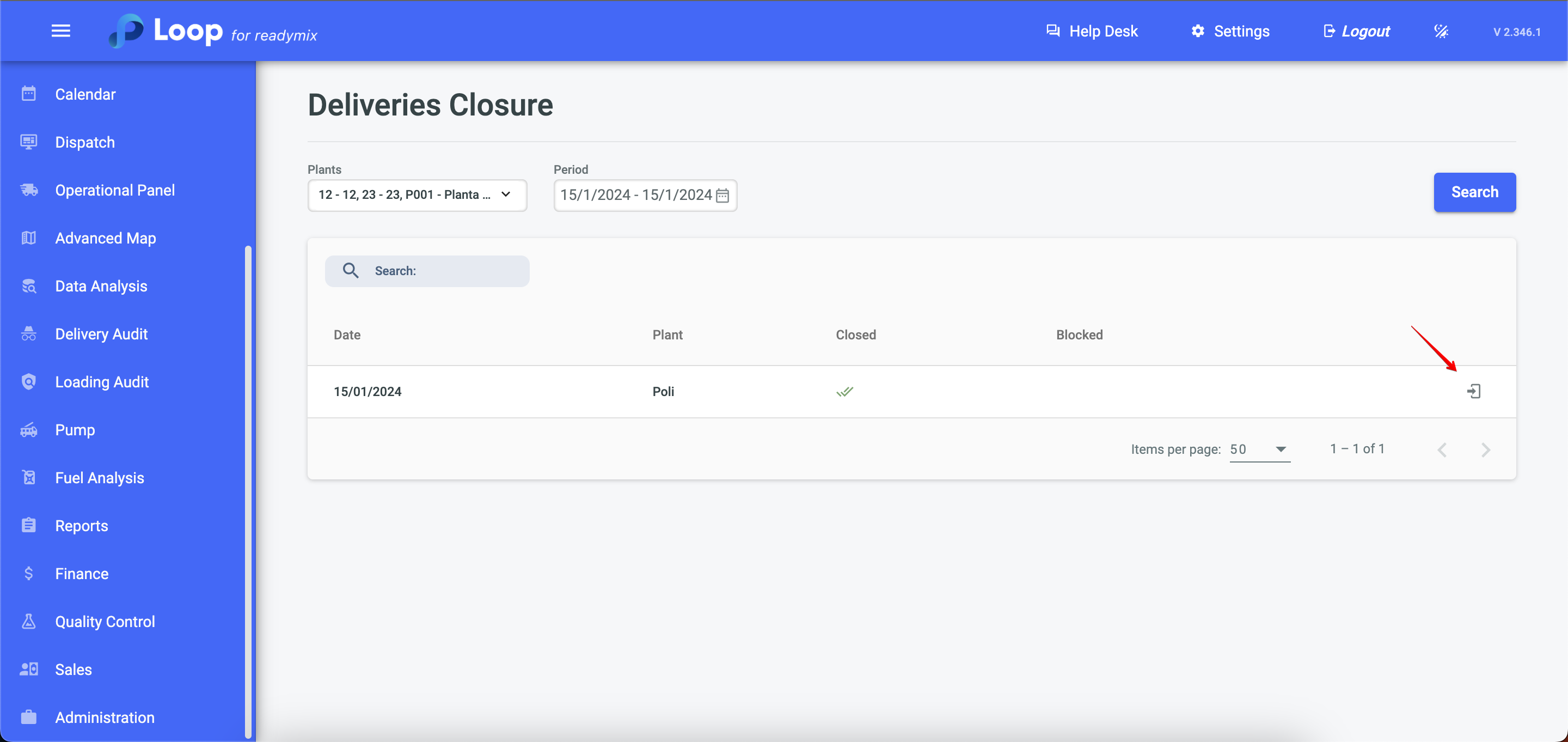
Here we have all the deliveries/shipments that were made in the selected period.
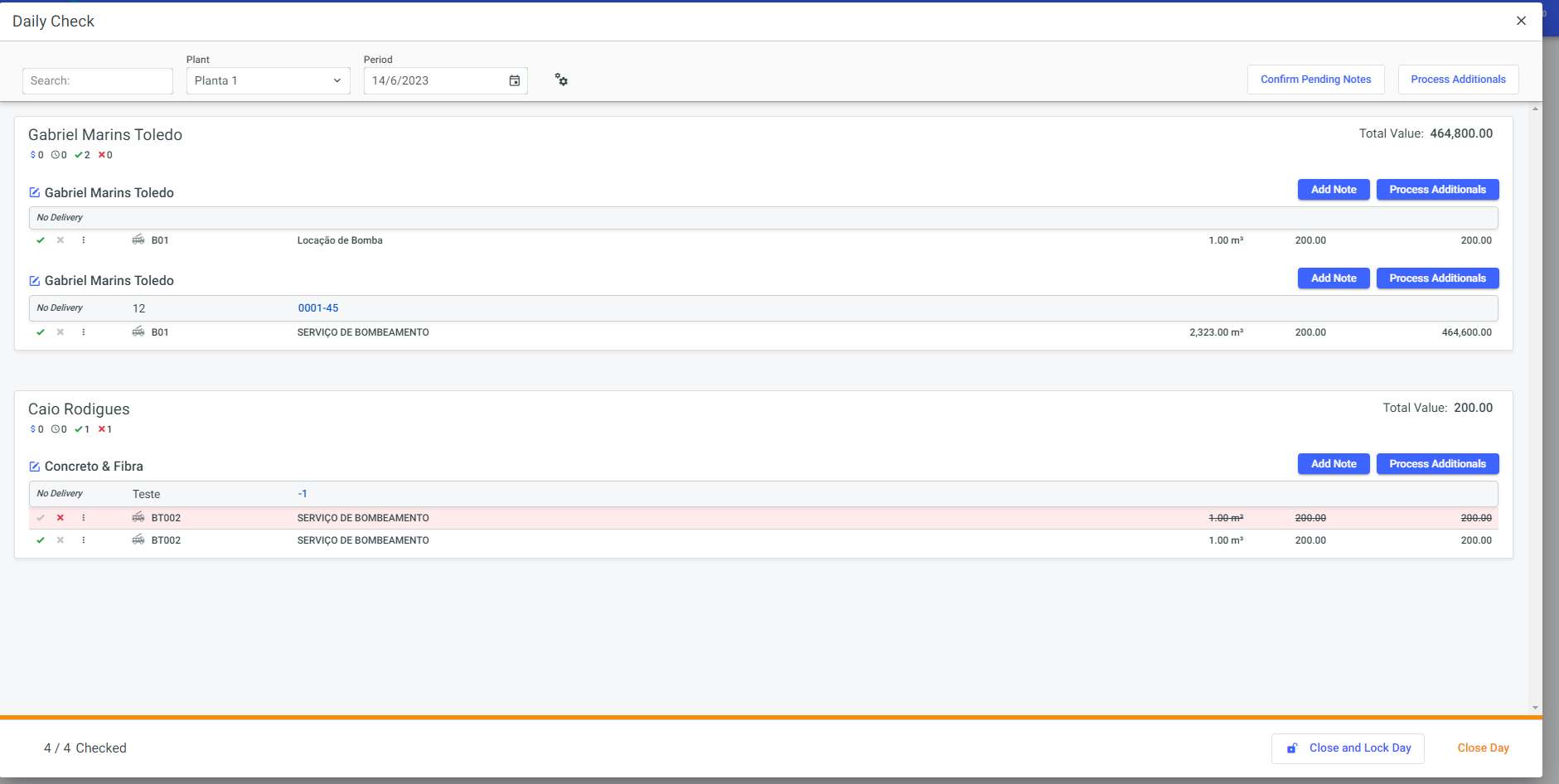
You can add sales of products or services to the contract through the "Add Note" option:
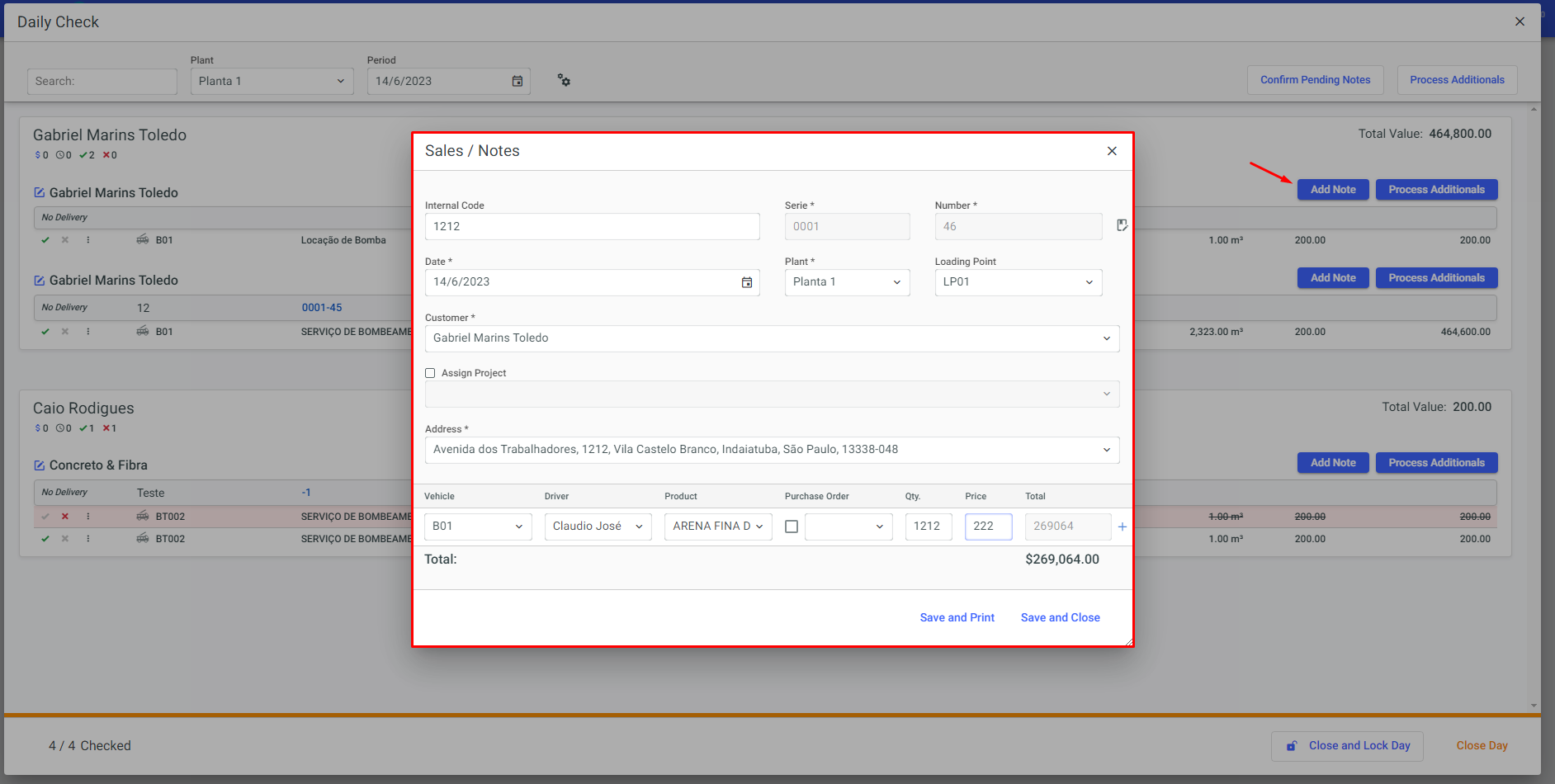
Through the "process additional" button, it is possible to process the fees and additional services of a specific contract:
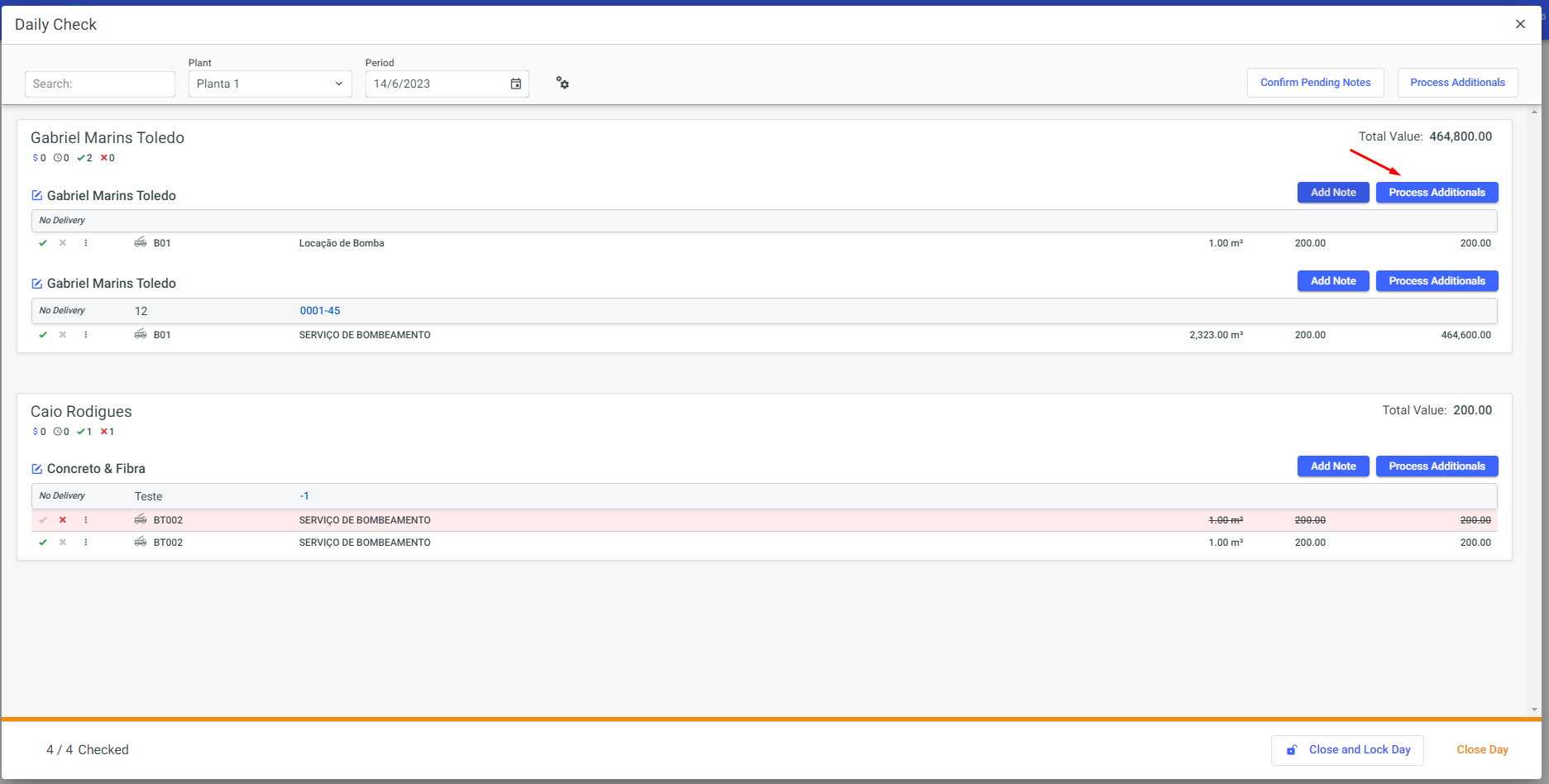
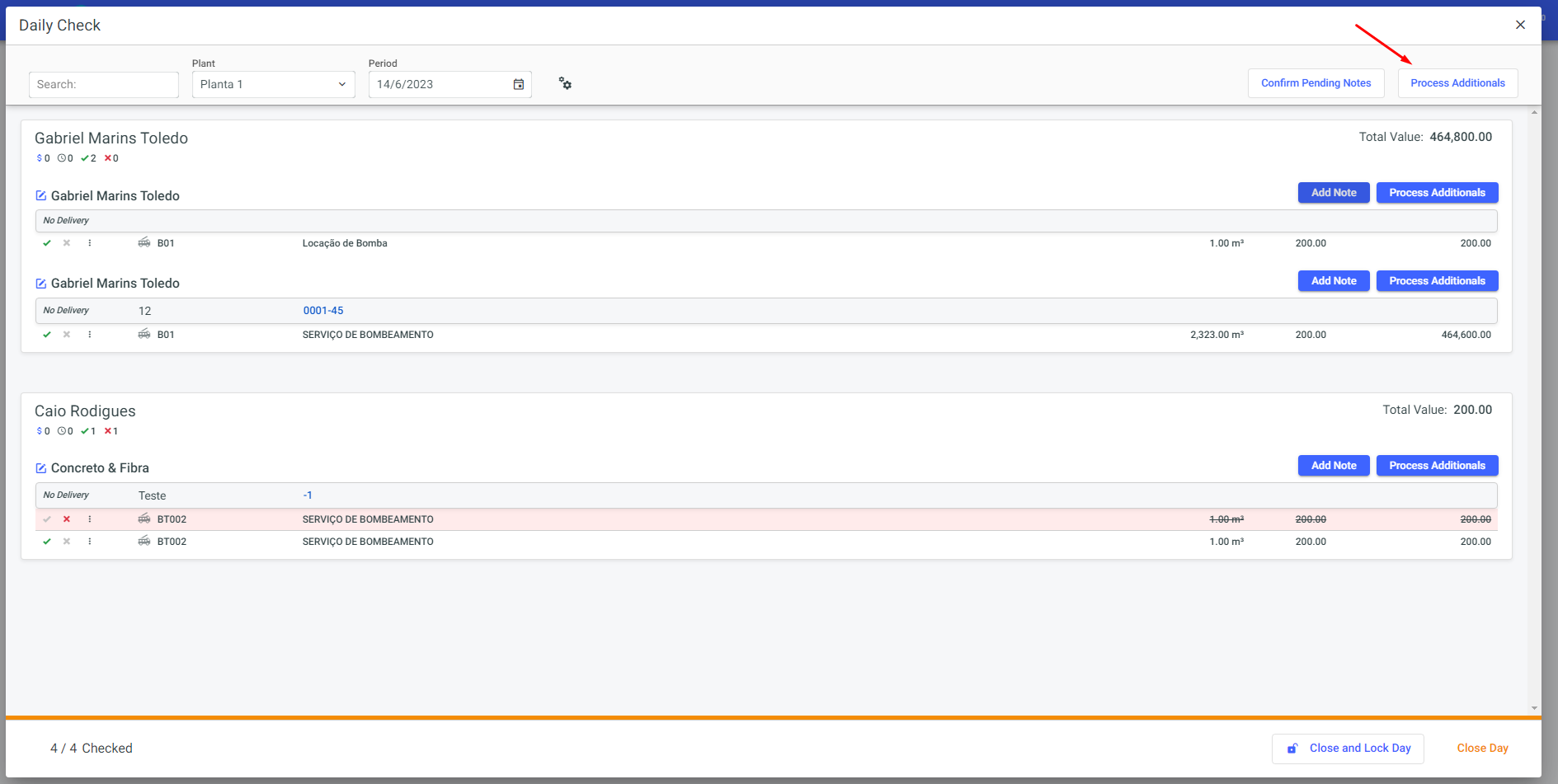
To generate an invoice, you must select one of the options to confirm pending shipments/deliveries or cancel them.
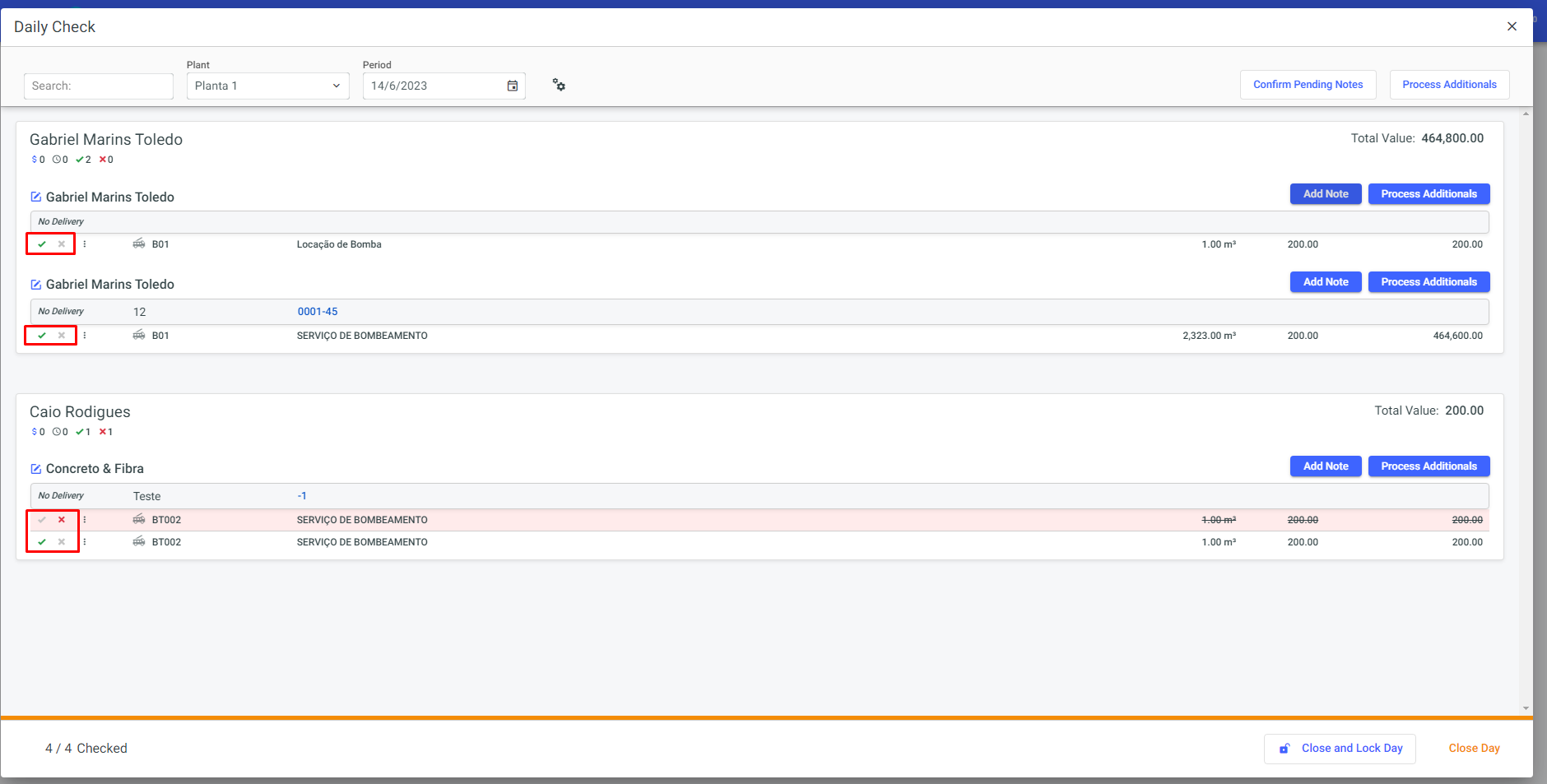
If necessary, you can confirm all pending shipments by clicking the "Confirm Pending Notes" button:
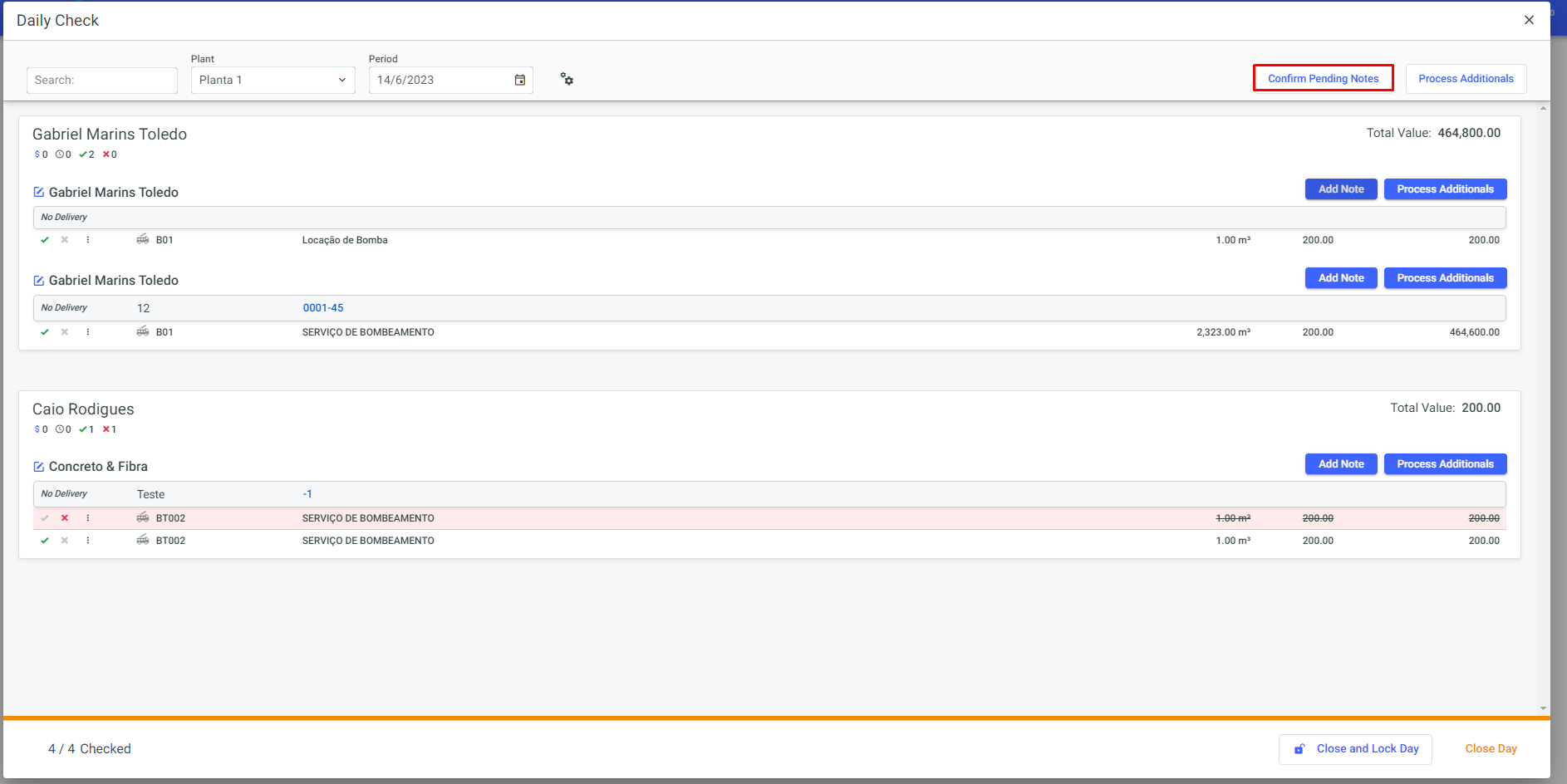
After confirming all pending shipments, it is possible to close the day through the "close day" option:
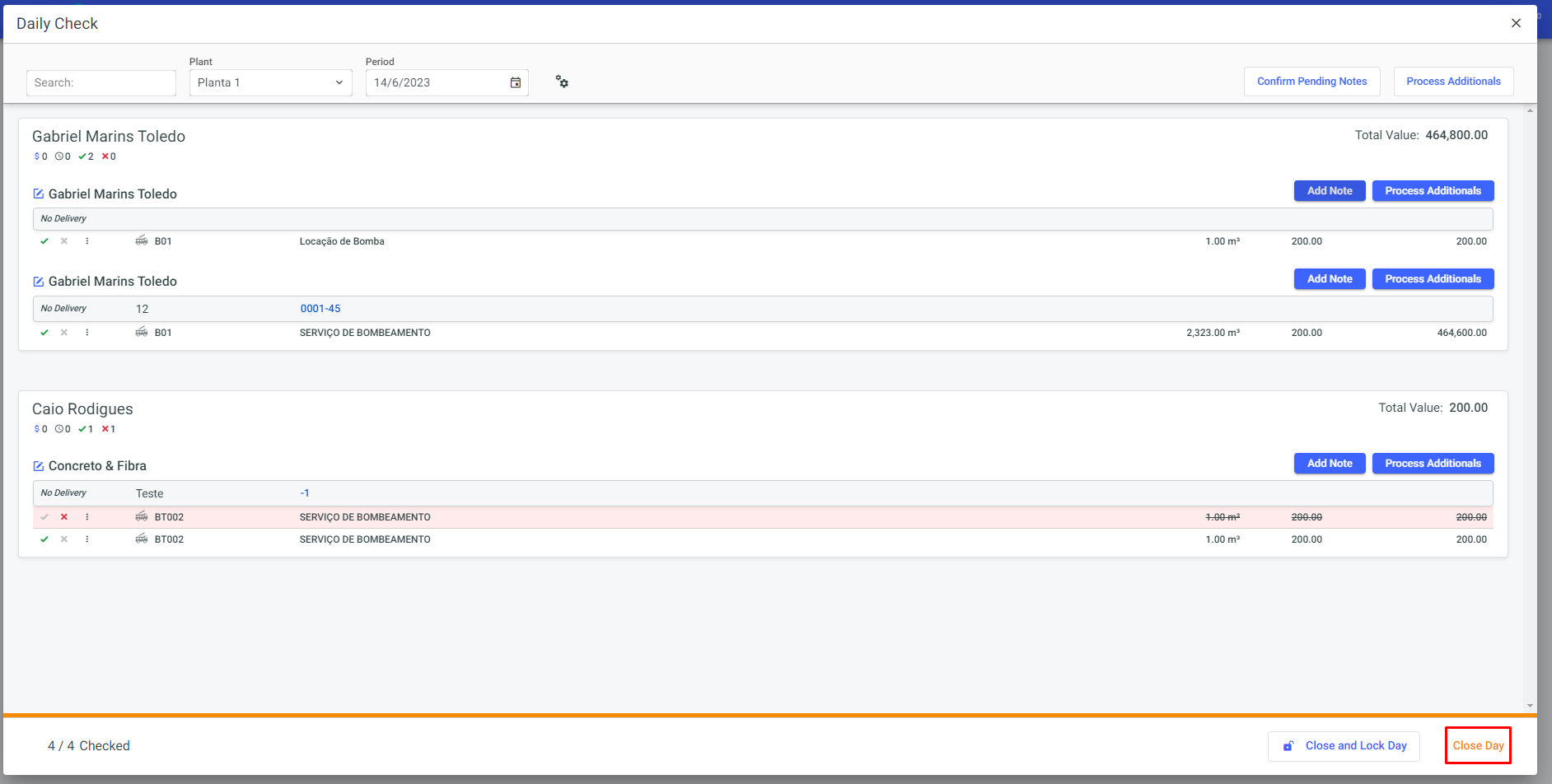
If necessary, you can reopen the day to make changes to existing contracts. To do this, simply click on the "Reopen Day" option:
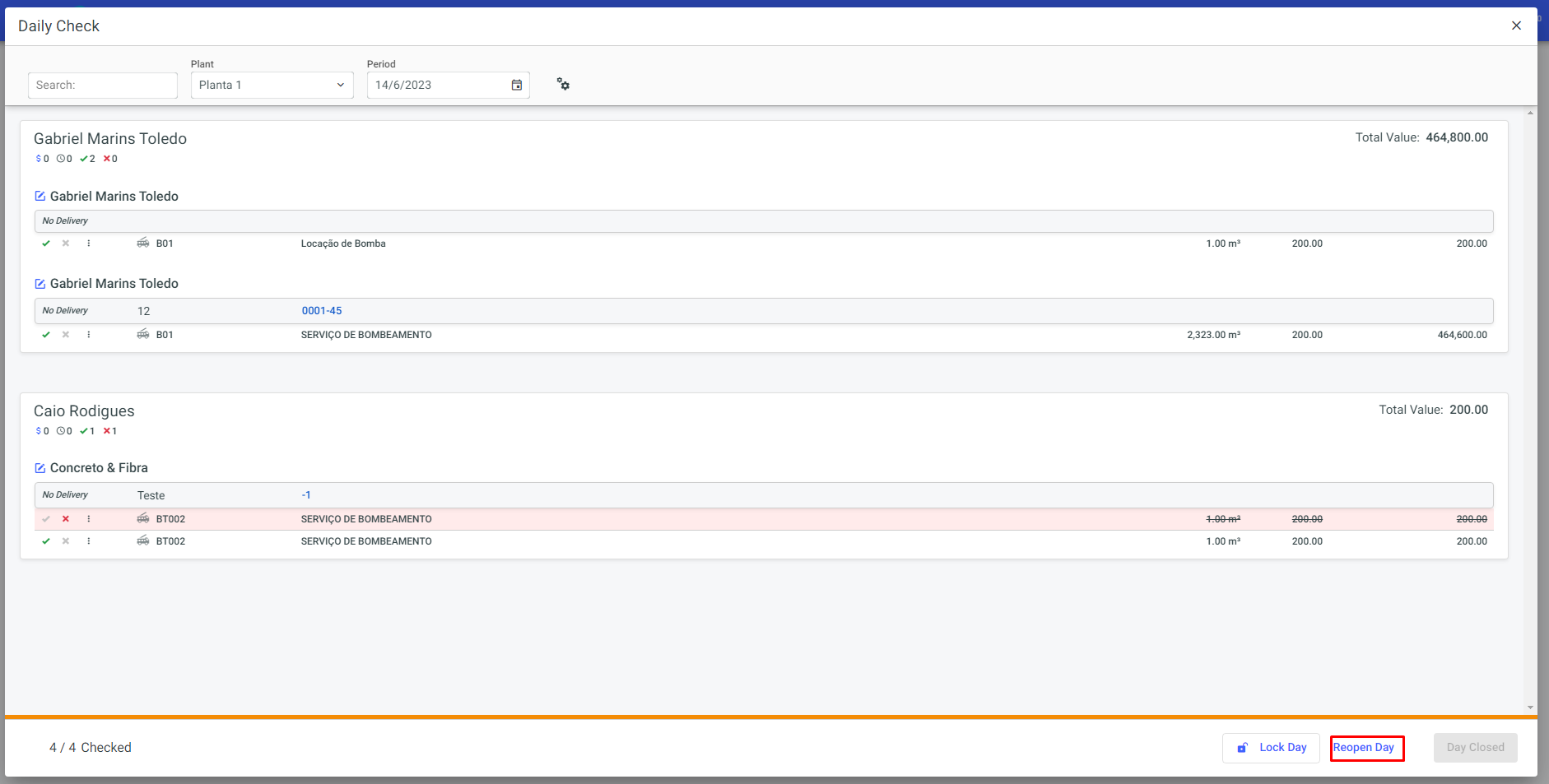
Through the "Lock Day" option, you can lock the edits of deliveries on the specified day:
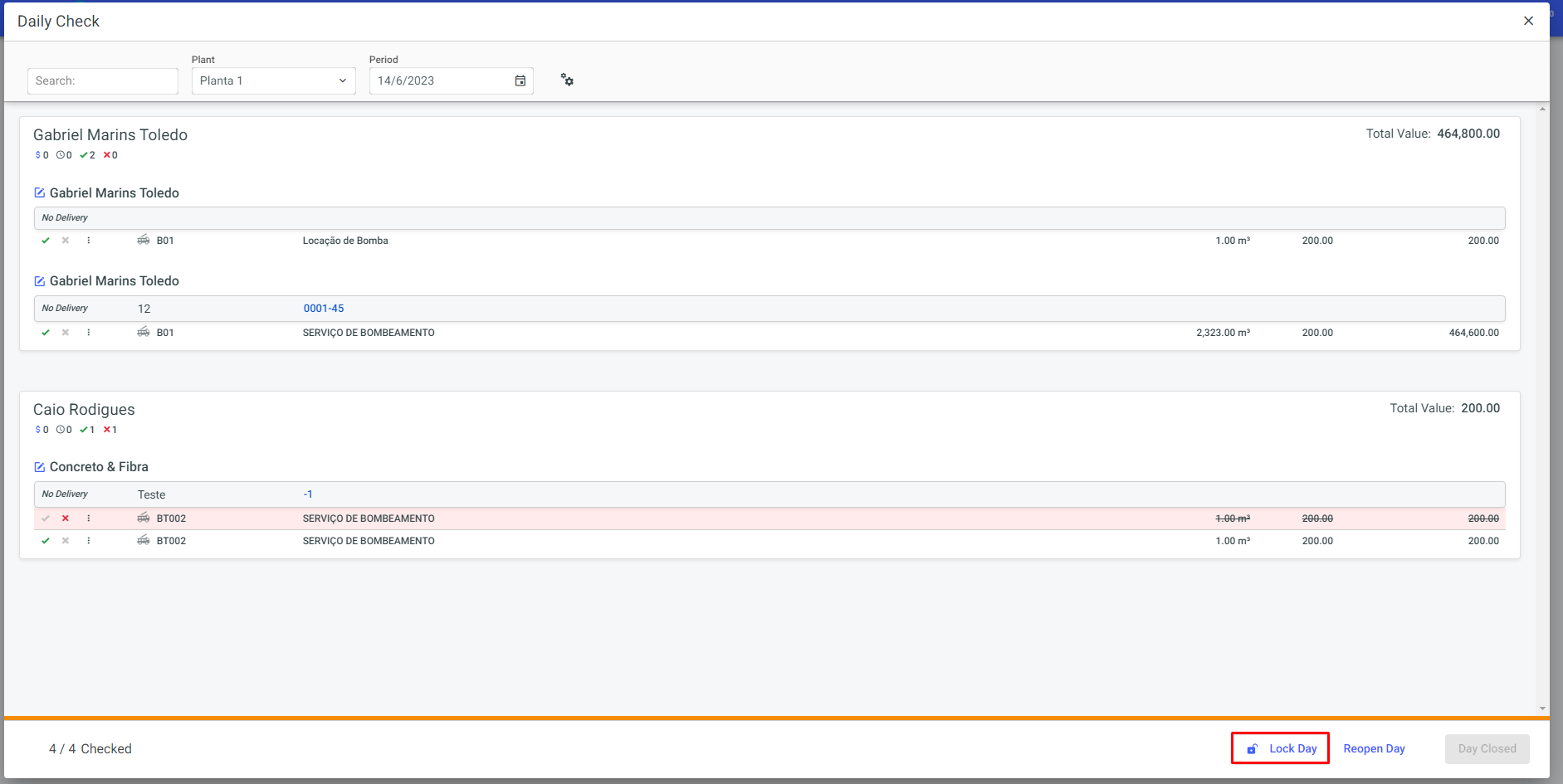
In a practical and quick manner, you can close and lock the day with just one click on the "Close and Lock Day" option:
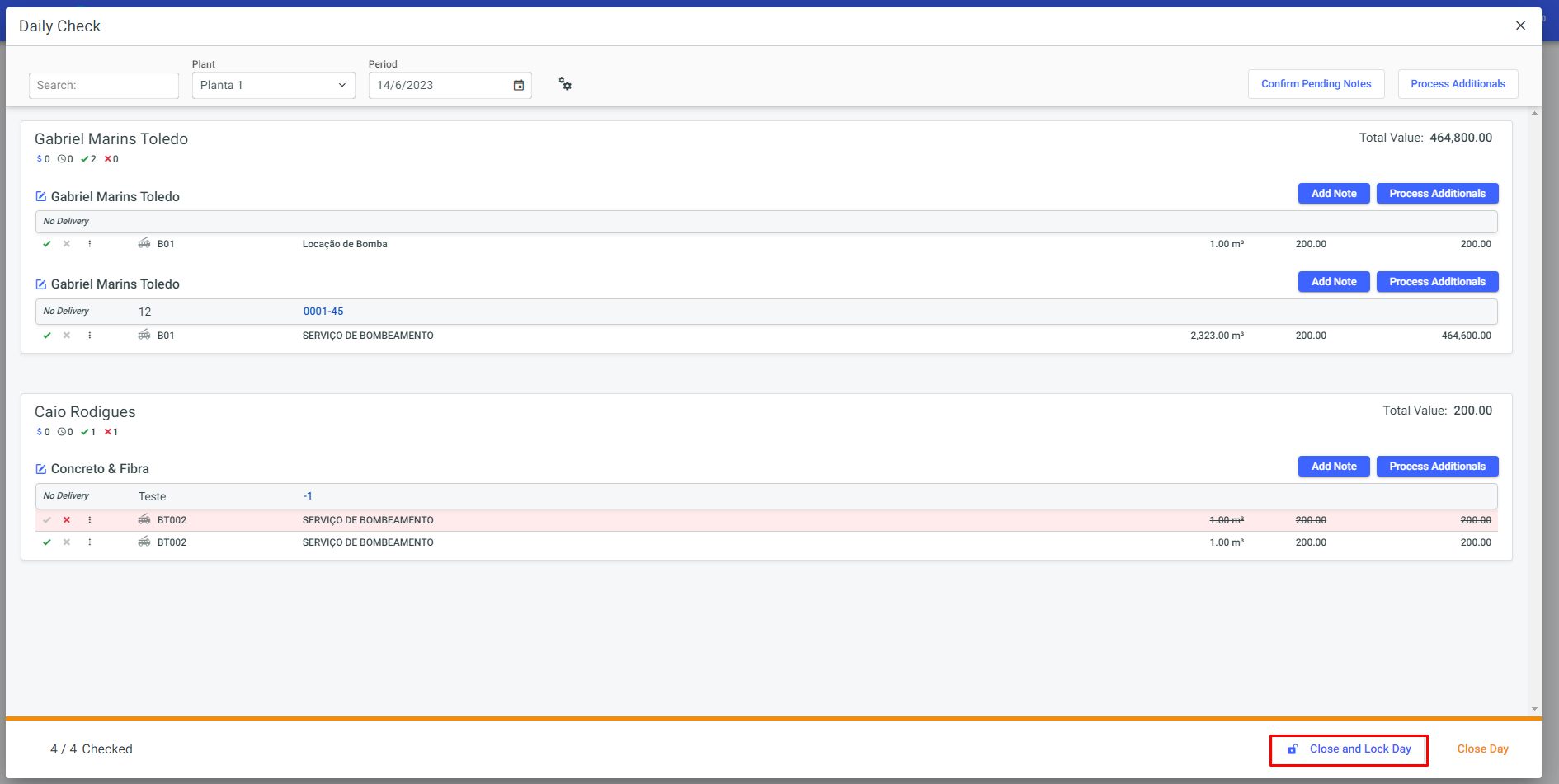
After closing the day, a "check" icon should appear in the completed column: