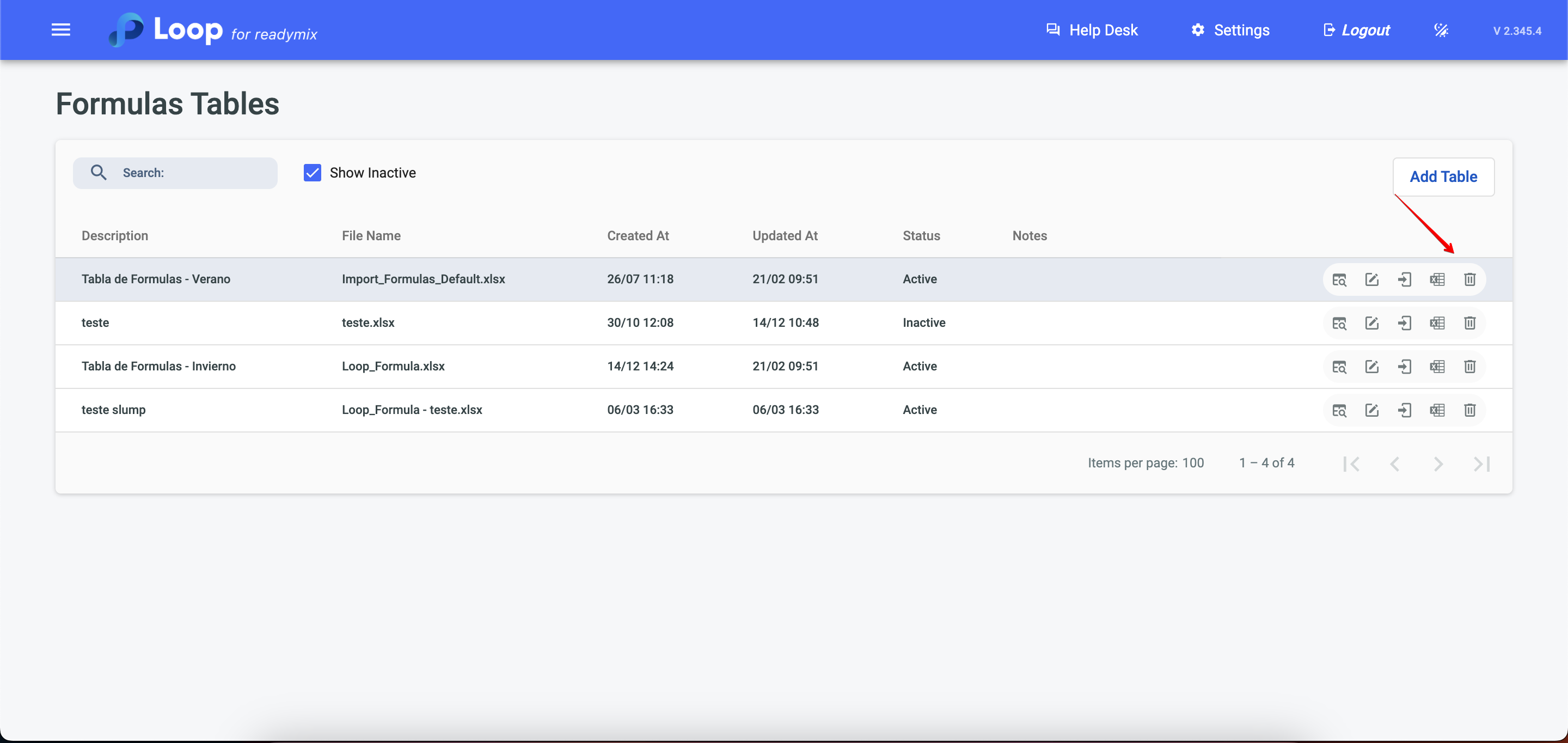Open the menu on the left side of the screen and select "Quality Control" > "Formula Table".
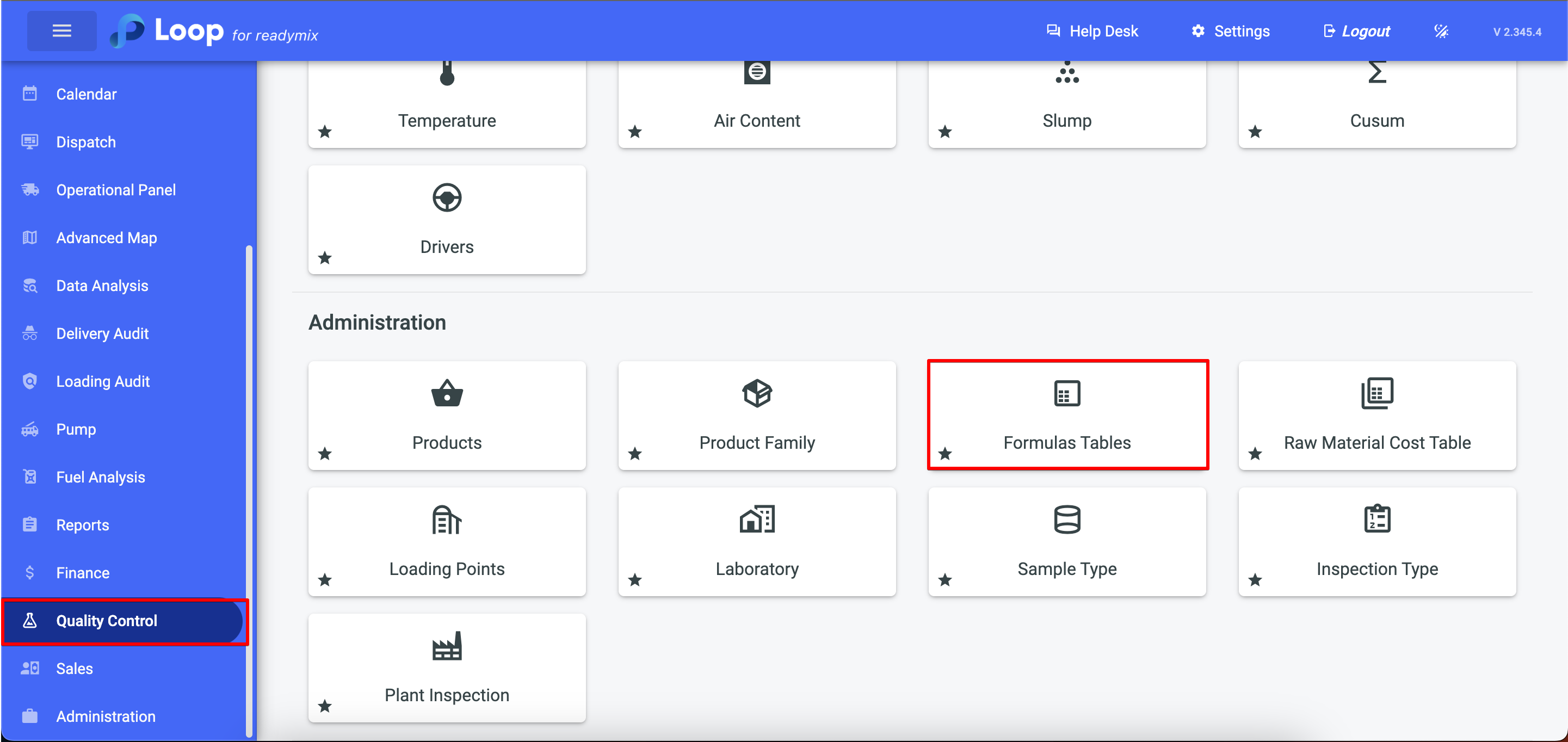
When you click on "Add Table," fill in the description and choose the file containing the formulas for your products, then click "Save and Close."
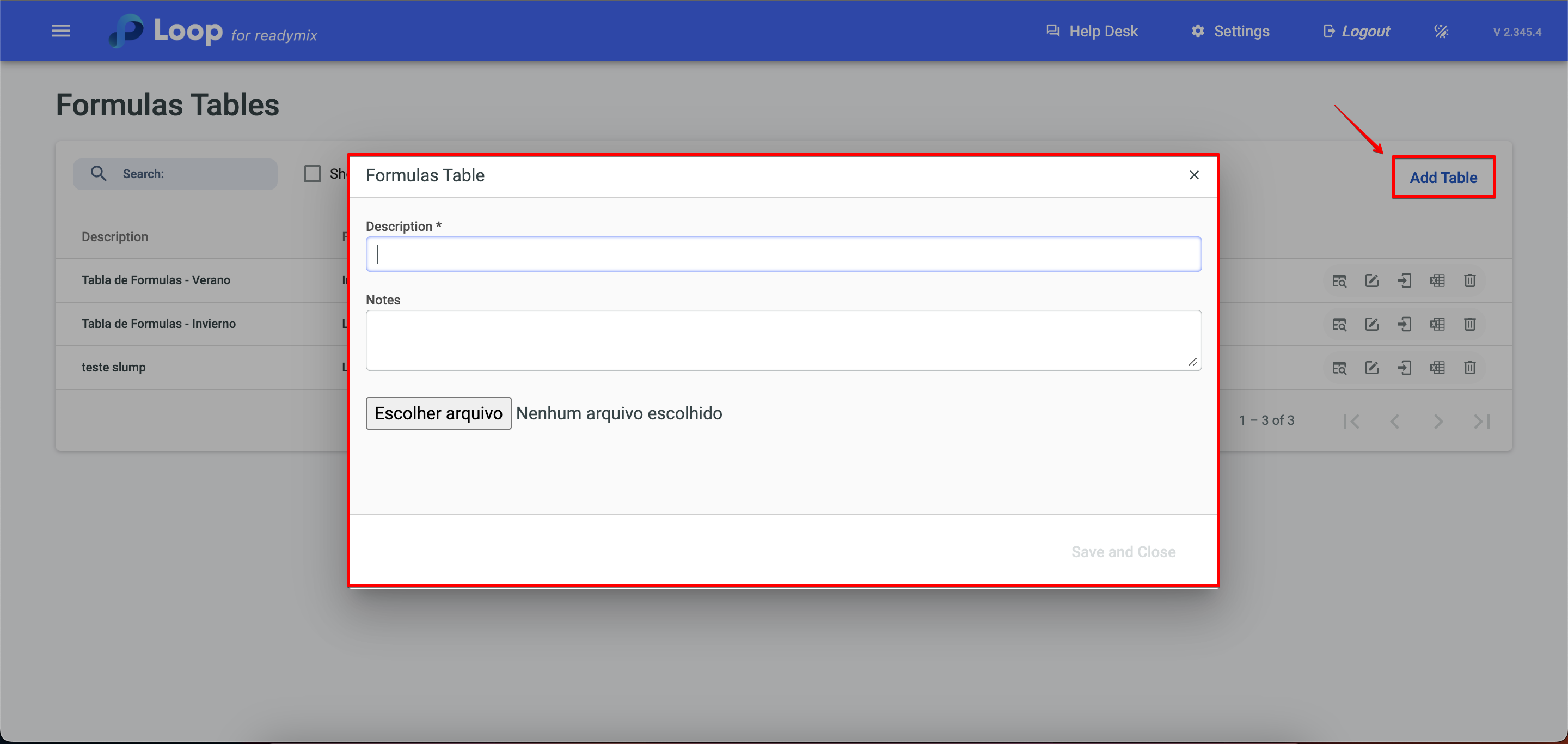
By clicking on the details icon, you can change the description of the formula table and also mark it as inactive.
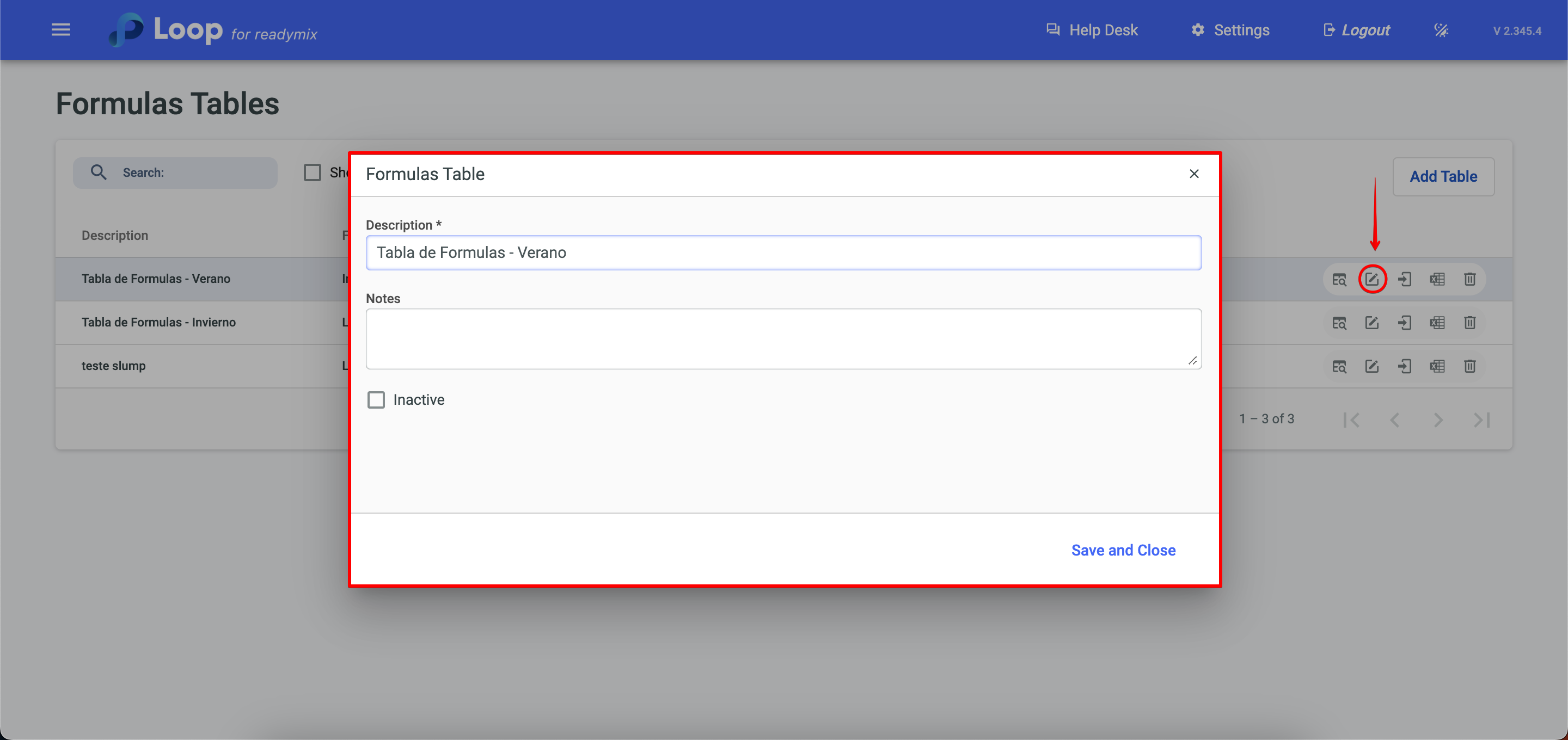
Clicking on the icon to list formulas allows you to view all the formulas for the registered products.
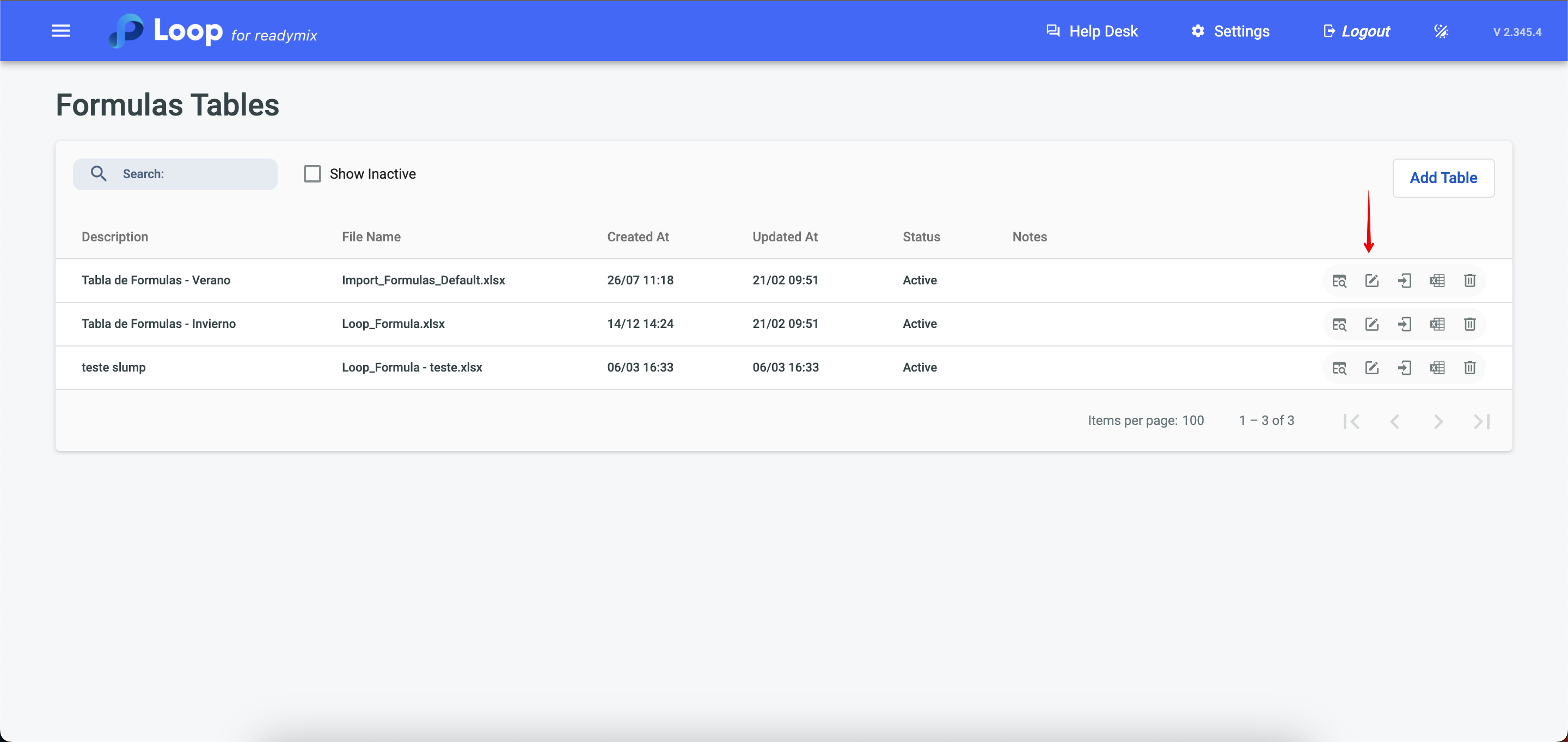
Listing of all products and their formulas.
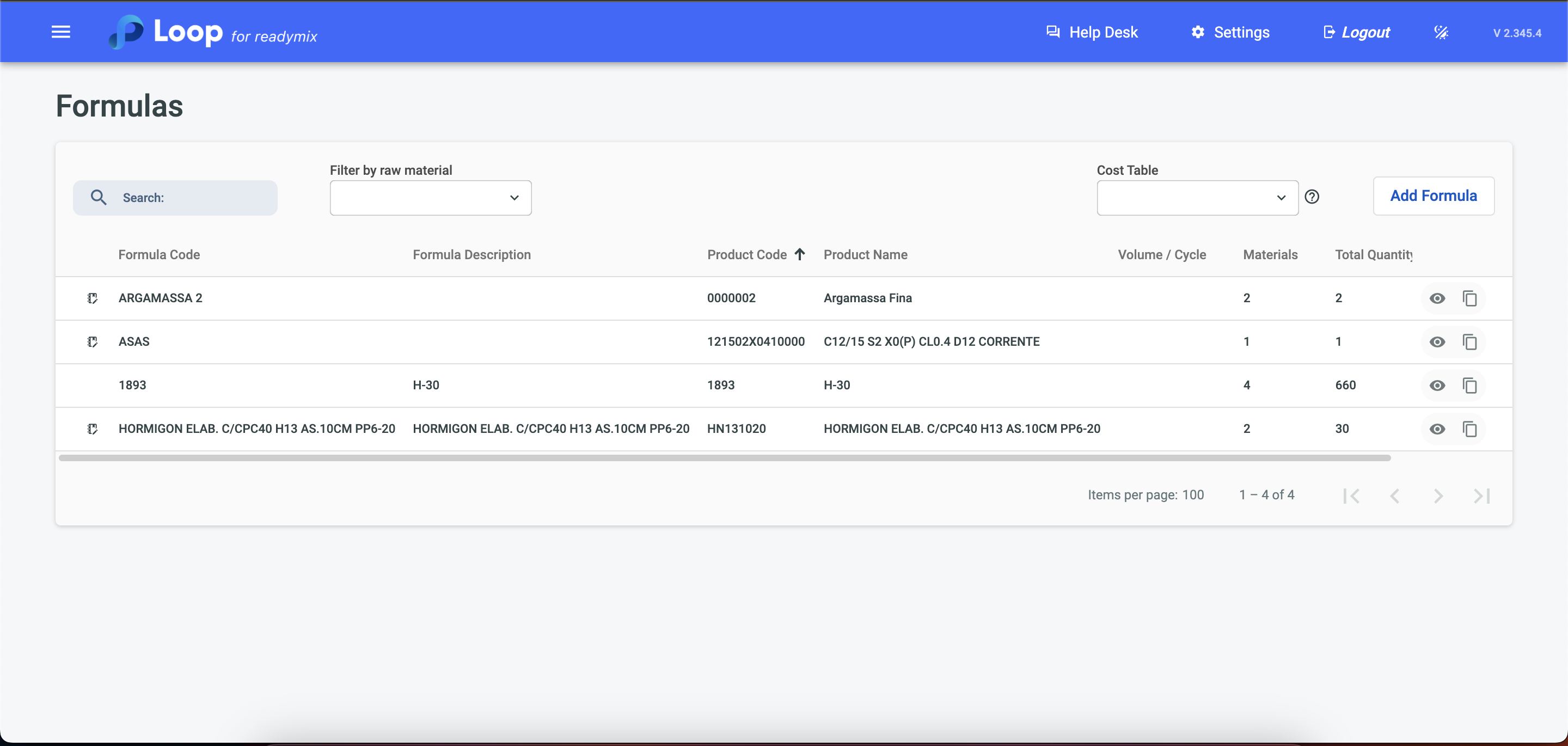
In the list of formulas, you can view the recipes by clicking on the icon, which shows the raw materials and quantities that will be used for the product's recipe.
If you need to list inactive tables, simply check the checkbox.
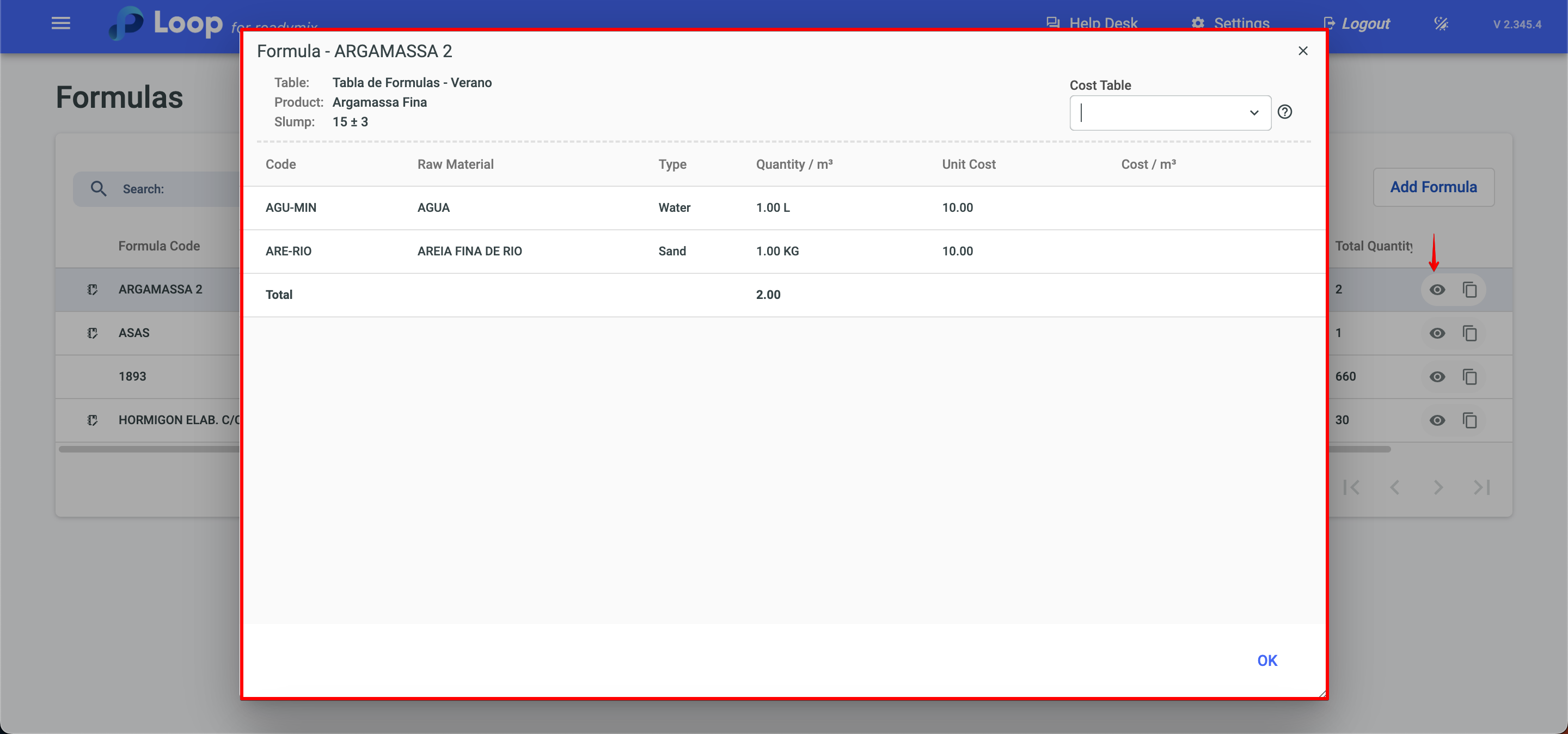
To download your formula table, you can click on the Excel icon.
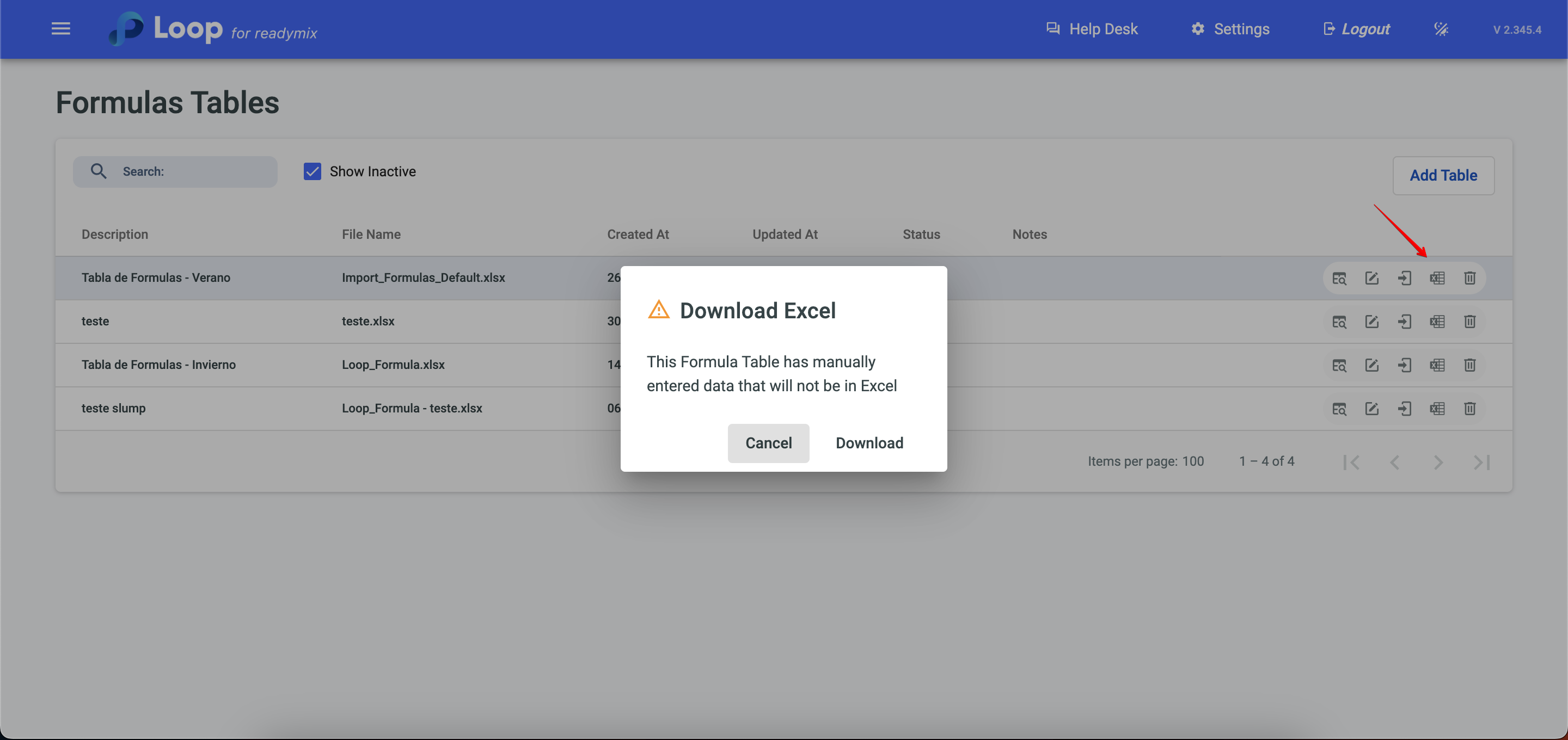
Finally, you can also delete the formula table by clicking on the trash can icon.