The Travel Status report provides a comprehensive analysis of the trips and deliveries carried out. It offers complete and dynamic management, highlighting the outcomes of the deliveries and trips made.
Generating Report
Open the menu on the left side of the screen and select "Reports" - "Others Reports" - "Trip Status Report".
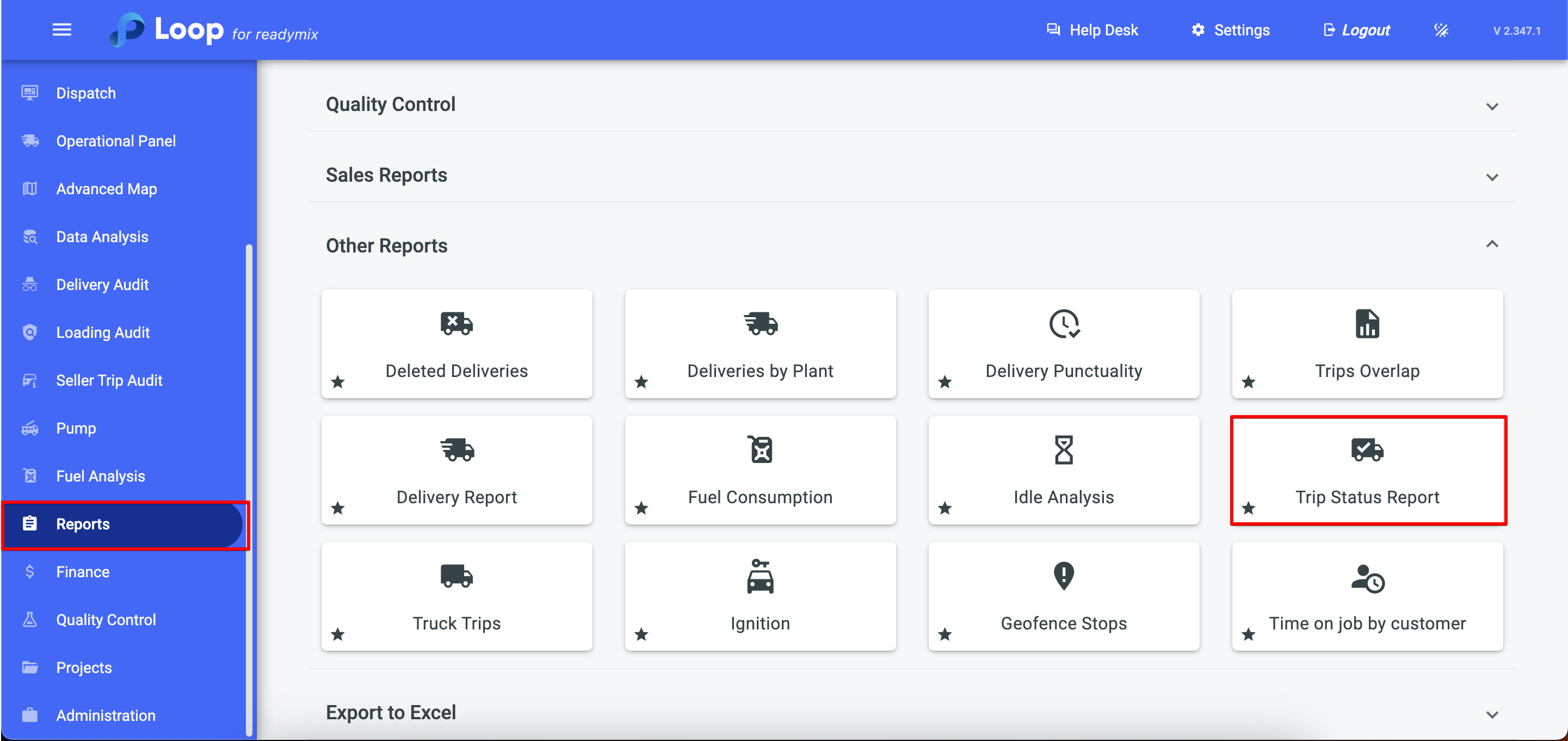
Now simply select the Period and the Trip Type
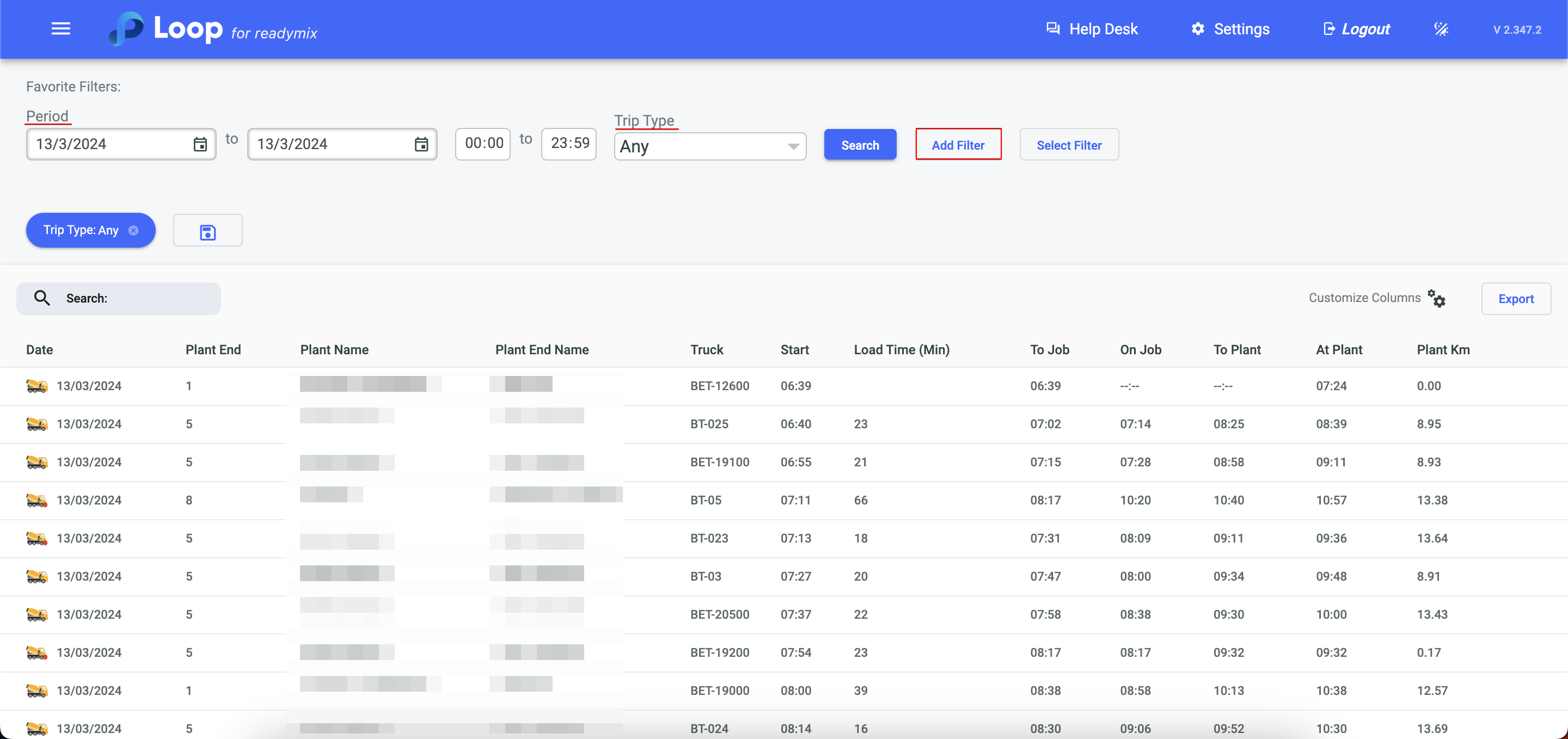
Customizing Columns
On the right-hand side at the bottom of the table, we have the option to Customize Columns, where we can select the Columns that will be displayed in the report, making the report display fully dynamic and strategic.
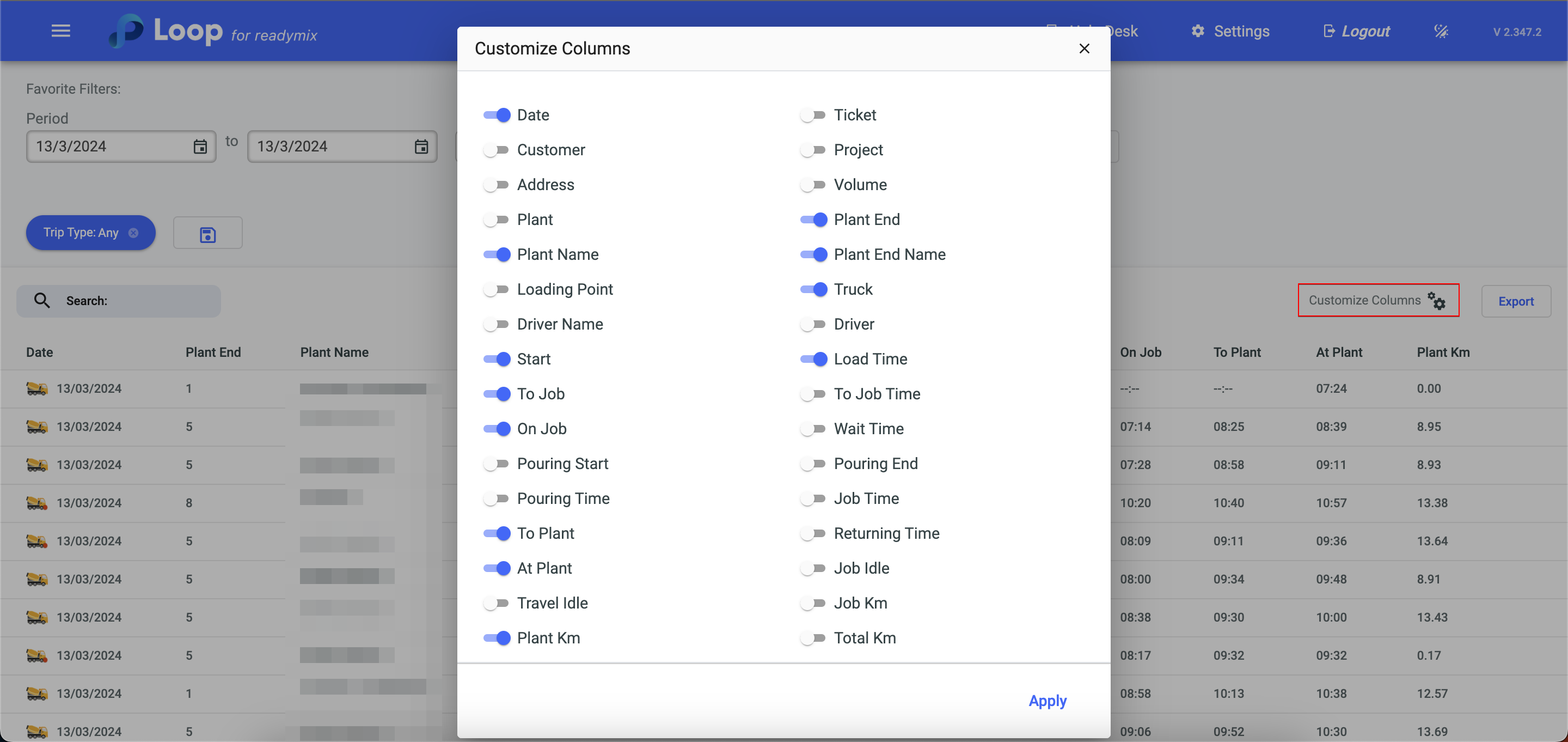
After selecting the columns you wish to display, simply click on apply, and the report will automatically update.
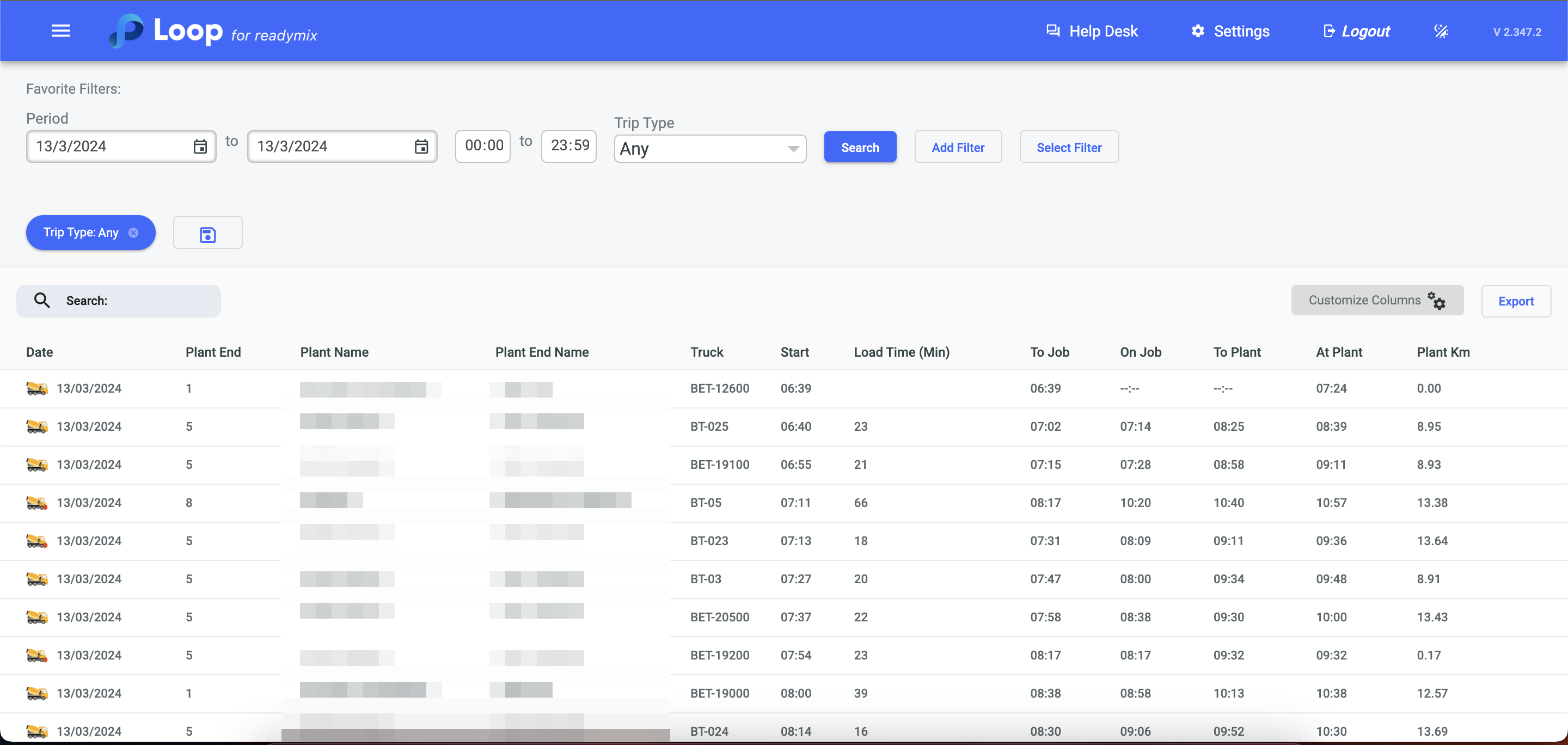
Creating Custom Filters
It's also possible to create custom filters for various applications and purposes.
To do this, simply click on "Add Filter" - and define the desired parameters to create the filter.
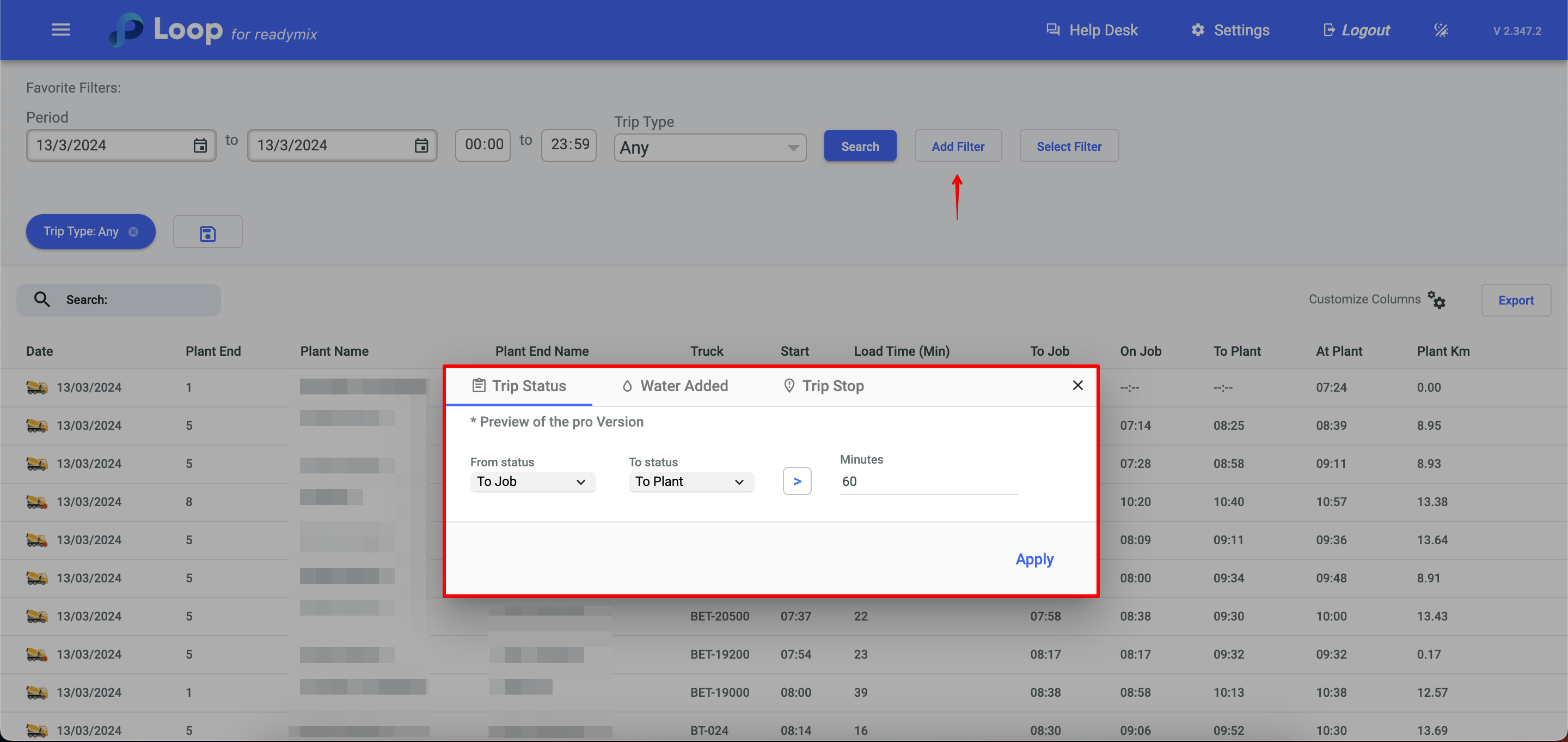
Favorite Filters
To save a filter to your favorites, simply click on the icon that appears to the right of the defined filter and name it whatever you like.
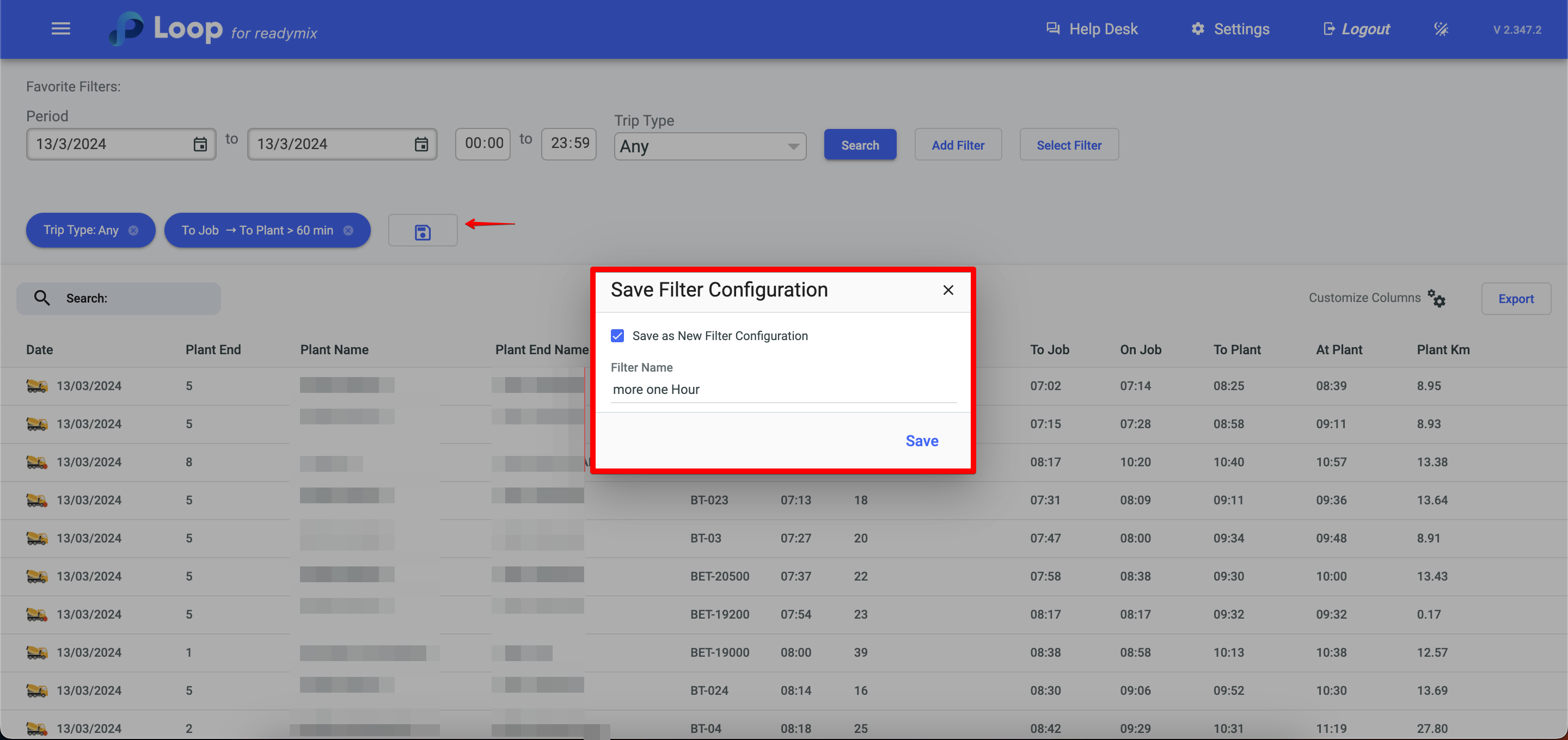
Next time the page is opened, simply click on "Select Filter" - and all filters defined as favorites will be available.
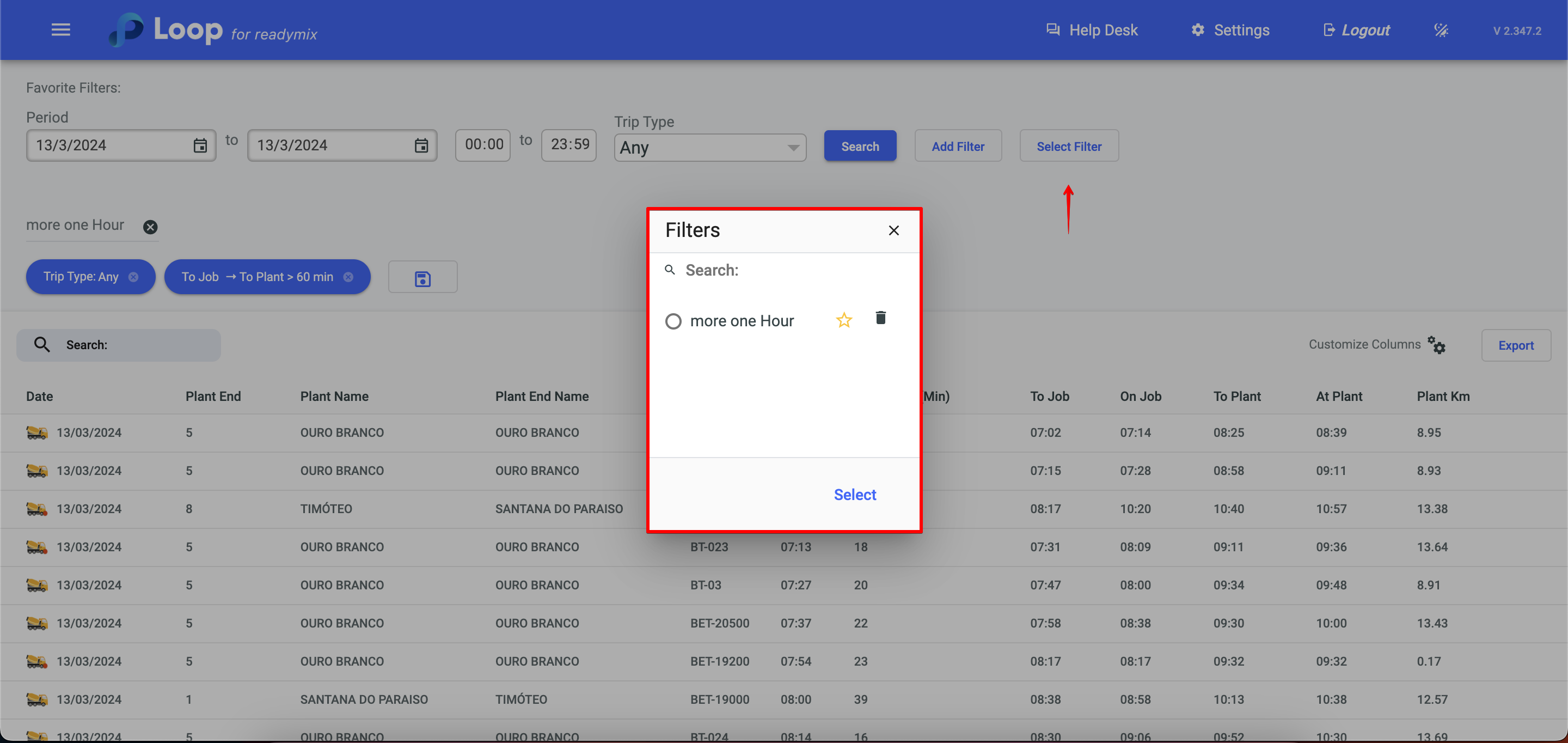
If the star is selected, it will appear as the default every time the report is opened.
