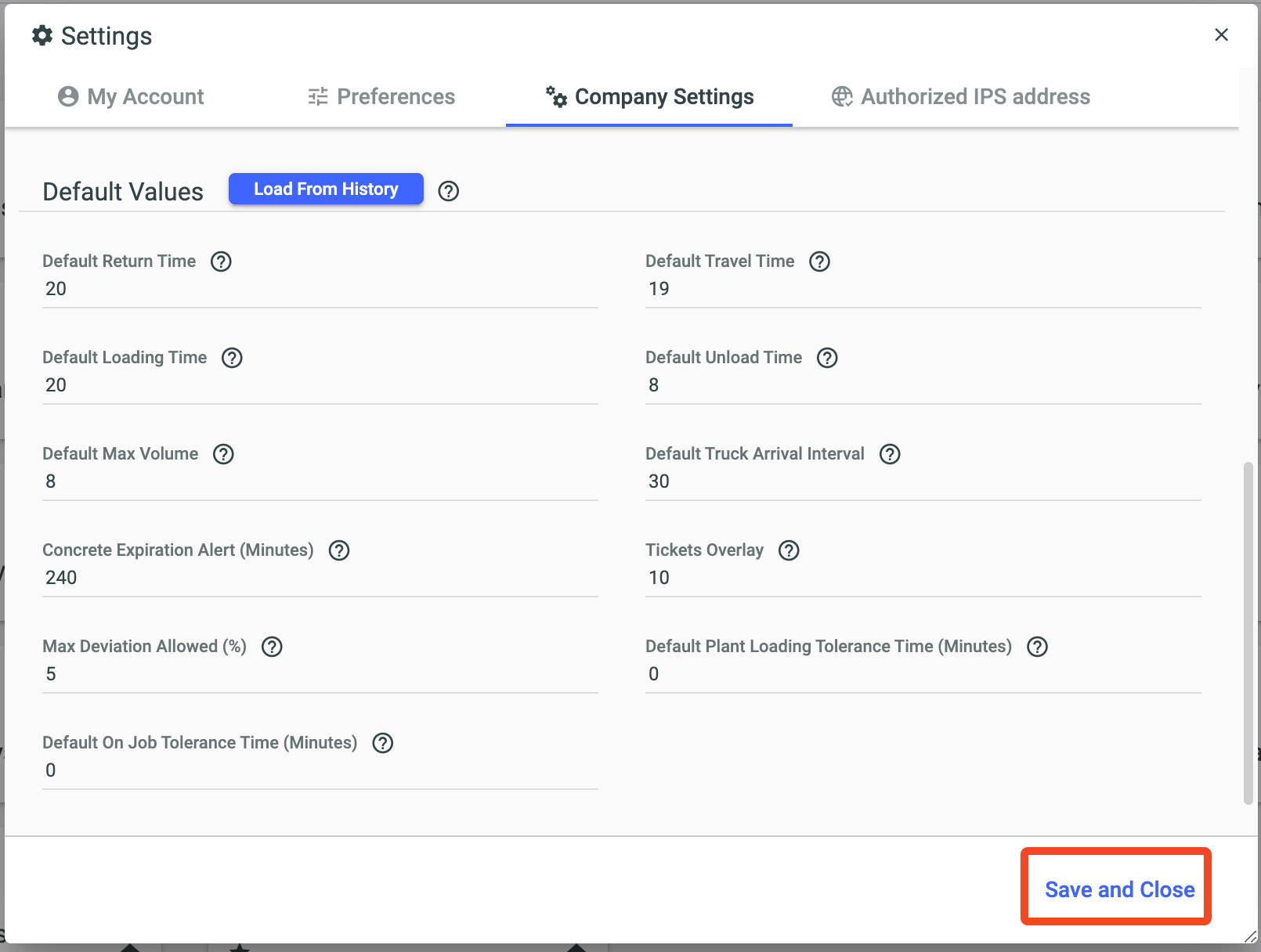Through the "Company Setup" option, you can define your usability preferences for the Loop 4 Readymix system, such as language, system theme, date format, among other options.
To access the "Company Setup" menu, simply click on the "Settings" option in the top bar of the system and then select the "Company Setup" tab.
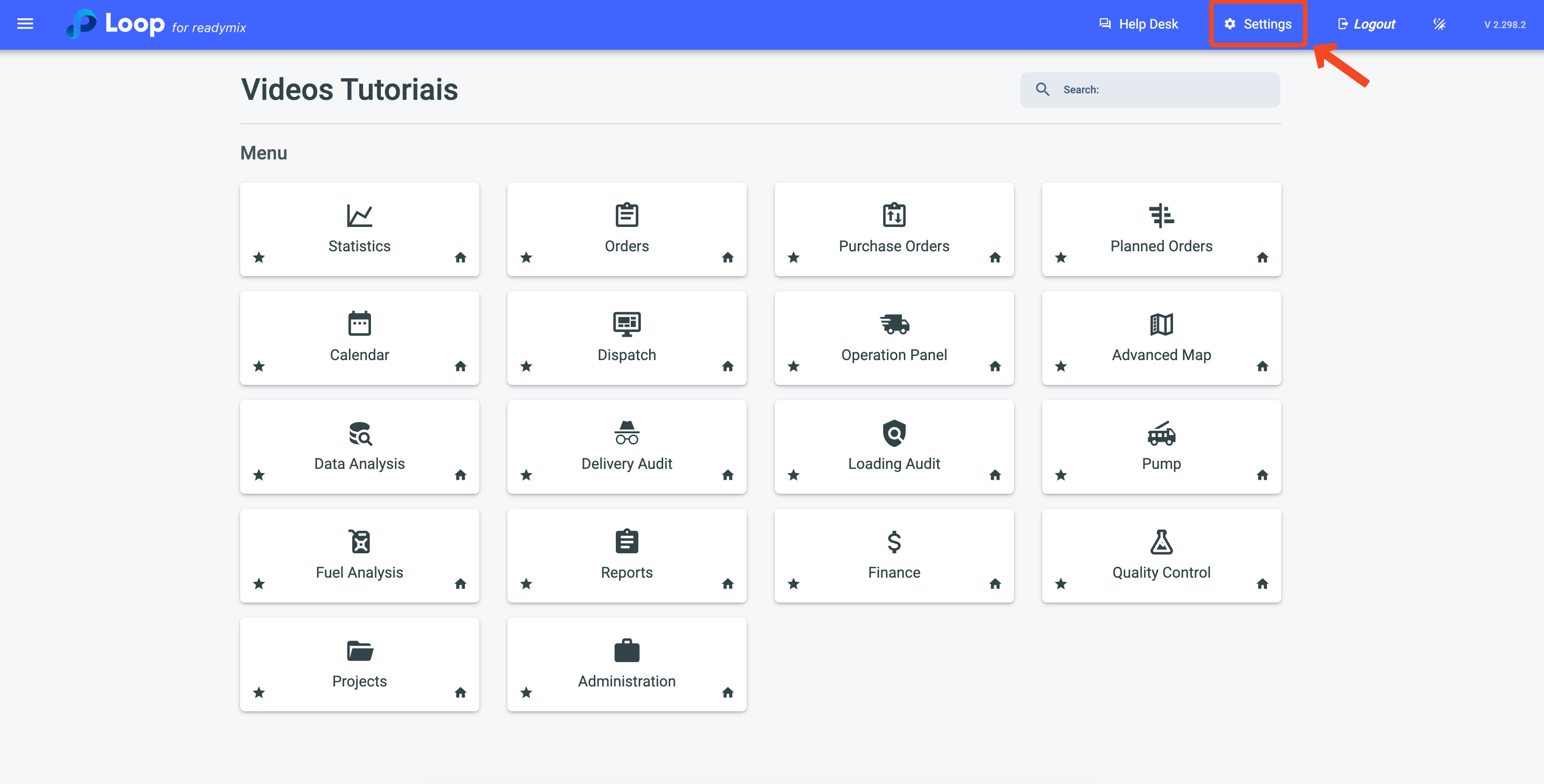
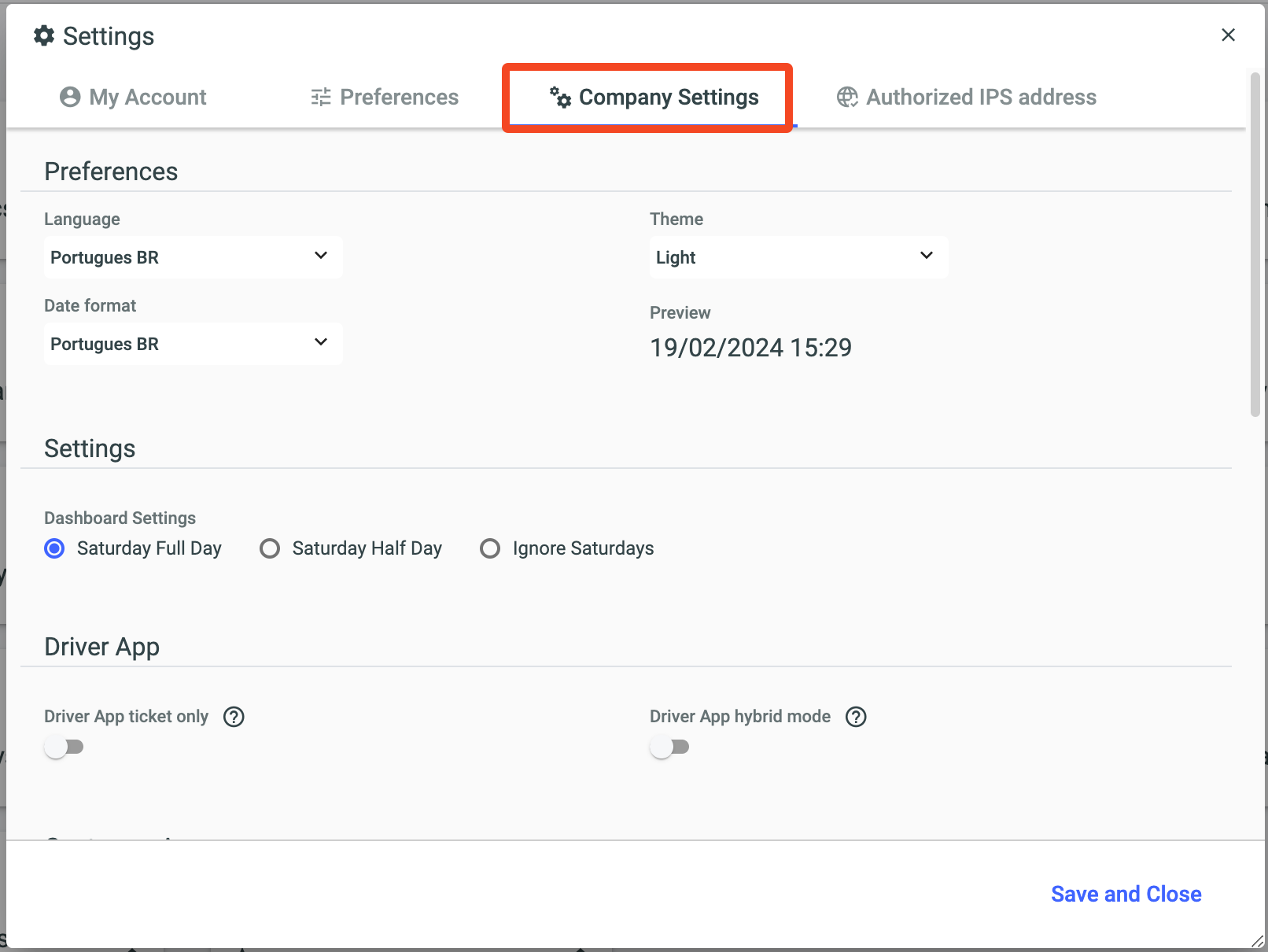
Use the preference options to configure the language to be used, the date format, and the theme to be applied to the system.
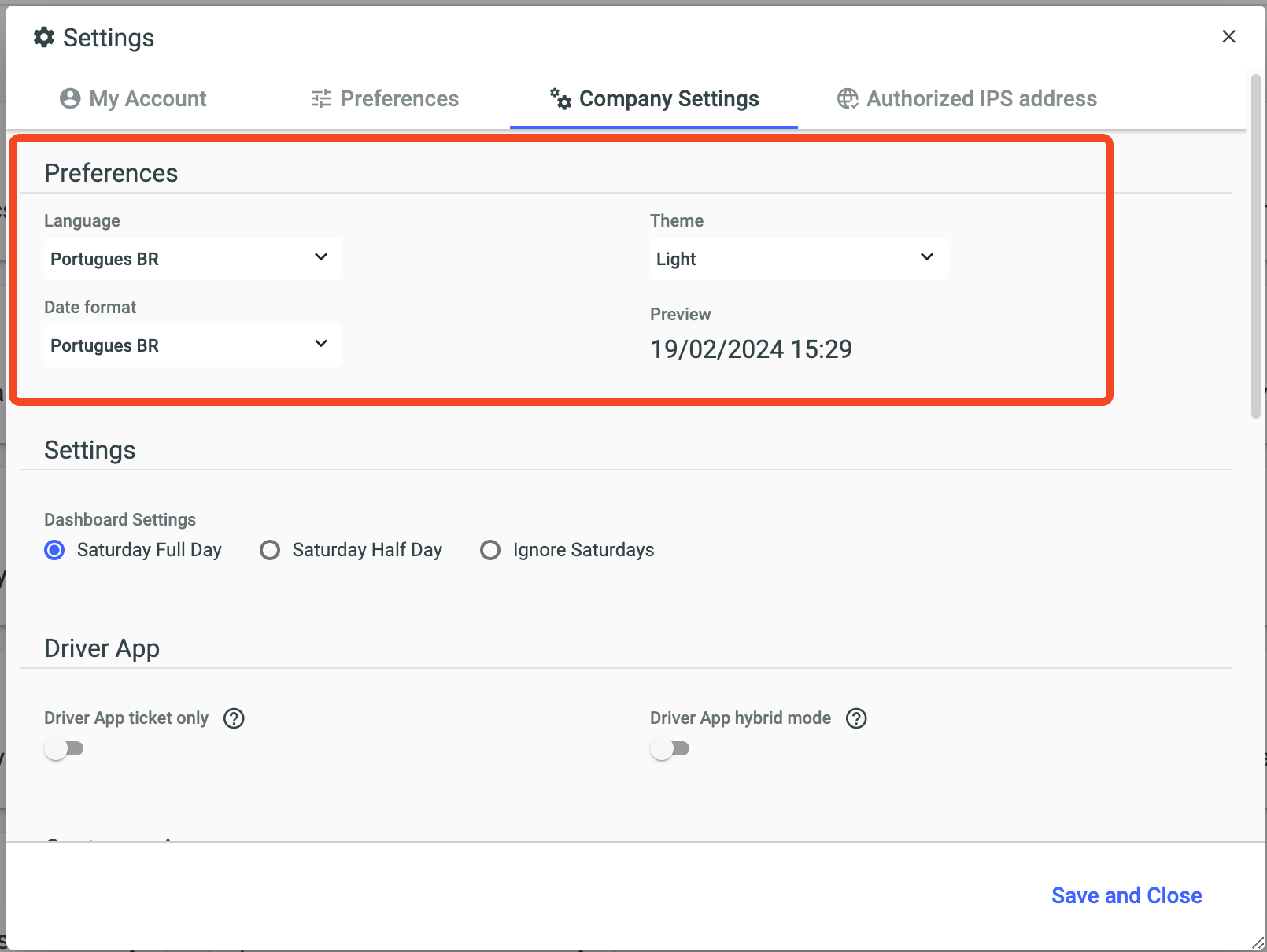
Through the settings, you can define whether Saturdays will be considered on your Dashboard.
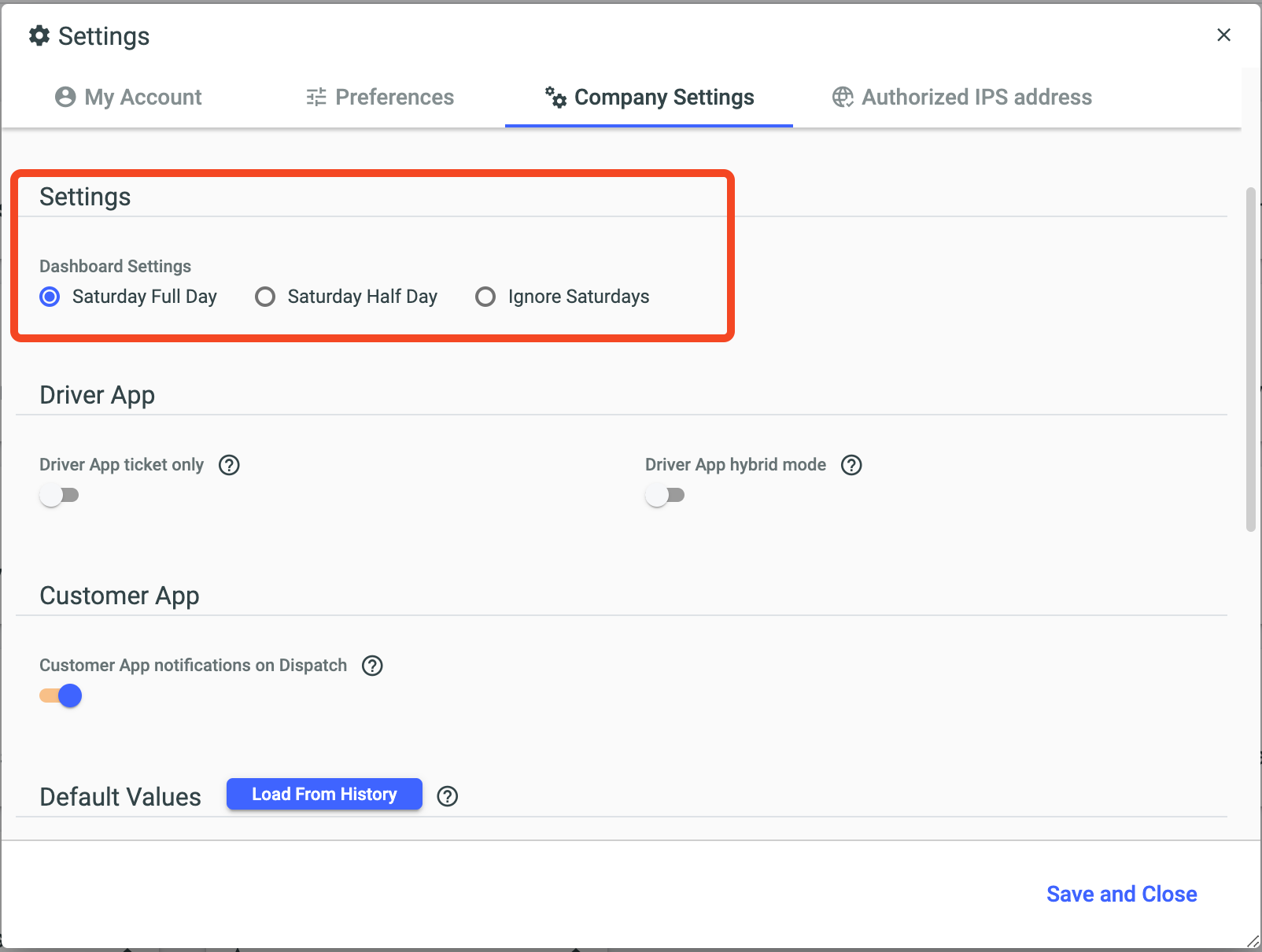
Saturday Full Day: Check this option if your company works full time on Saturdays. Thus, on your Dashboards, Saturday will be shown as a full working day.
Saturday Half Day: Check this option if your company only works half a day on Saturdays. Thus, on your Dashboards, only half a day will be counted.
Ignore Saturdays: Check this option if there is no business on Saturdays in your company. Thus, Saturdays will not be counted on your Dashboards.
Through the Driver App options, it is possible to configure the functionalities available to the driver in your application.
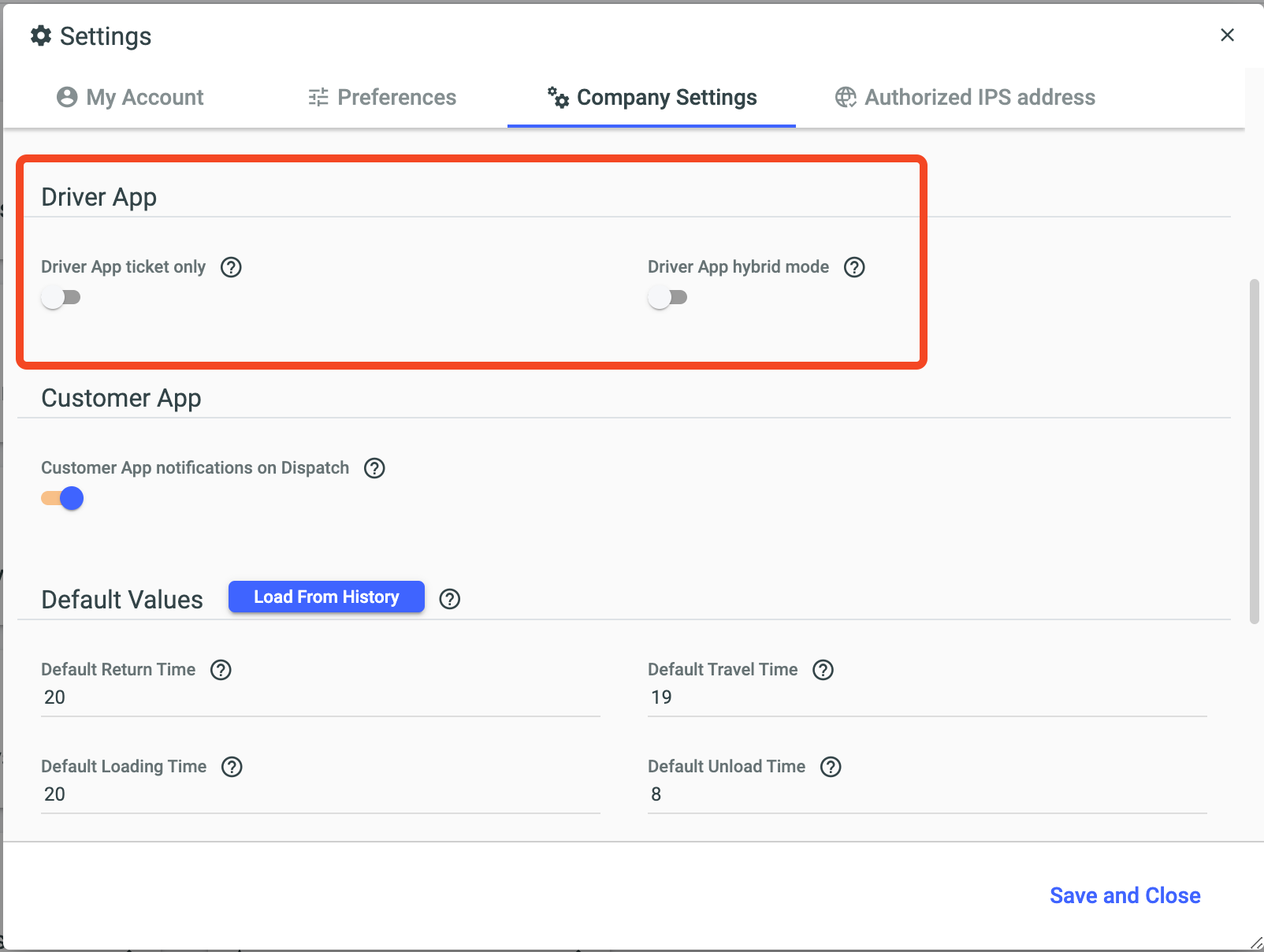
Driver App Ticket Only: By checking this option, through the Driver App, it will be possible to view Tickets, but it will not be possible to add travel times.
Driver App Hybrid Mode: By checking this option, if the vehicle has GPS, it will automatically activate the Ticket Only option, allowing the driver to view them.
When you check this option, when making a dispatch, a notification will be sent to the Customer's App.
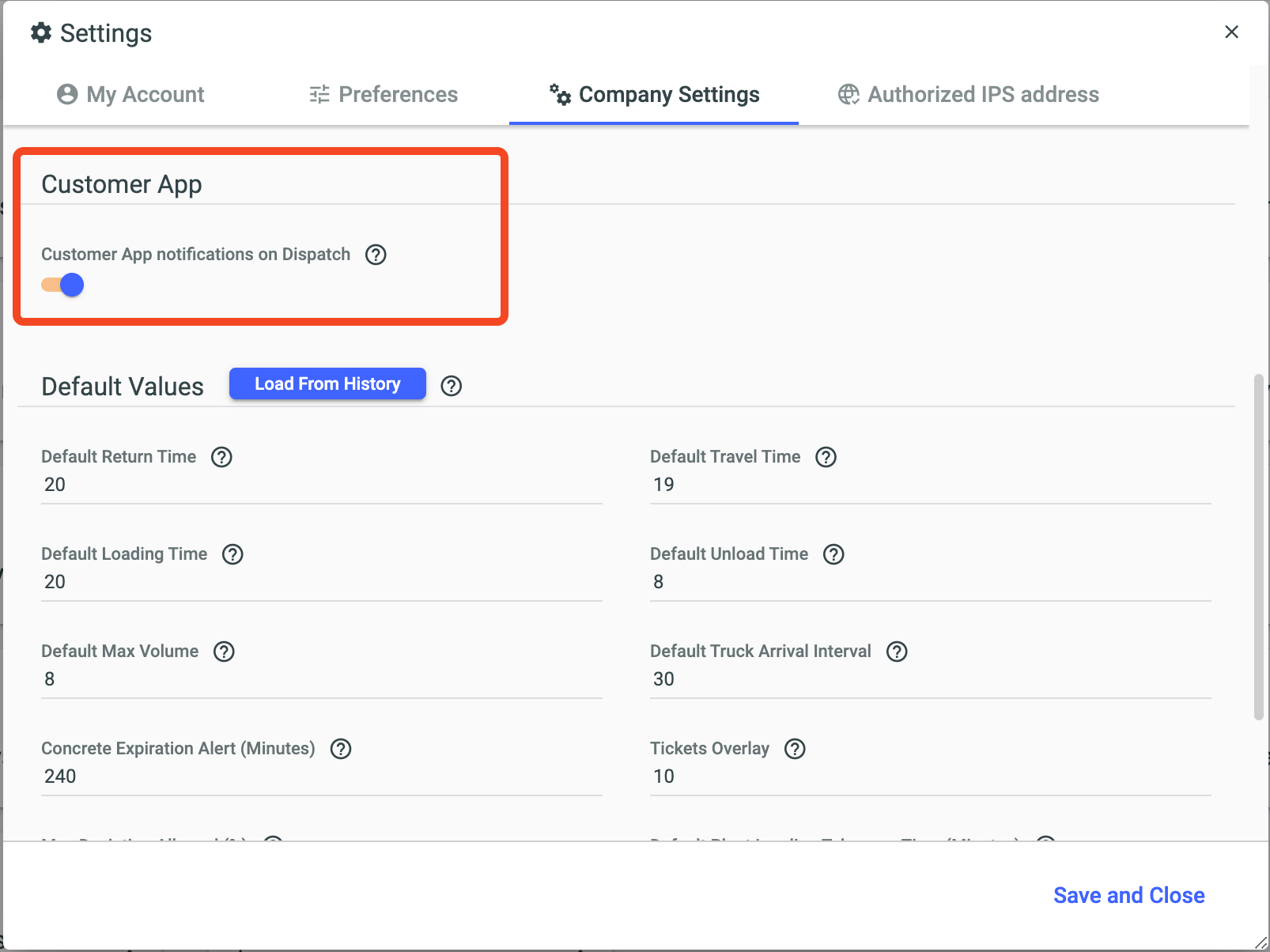
In this option, you can configure the default values for load, outbound and return, concrete expiration alert, among others.
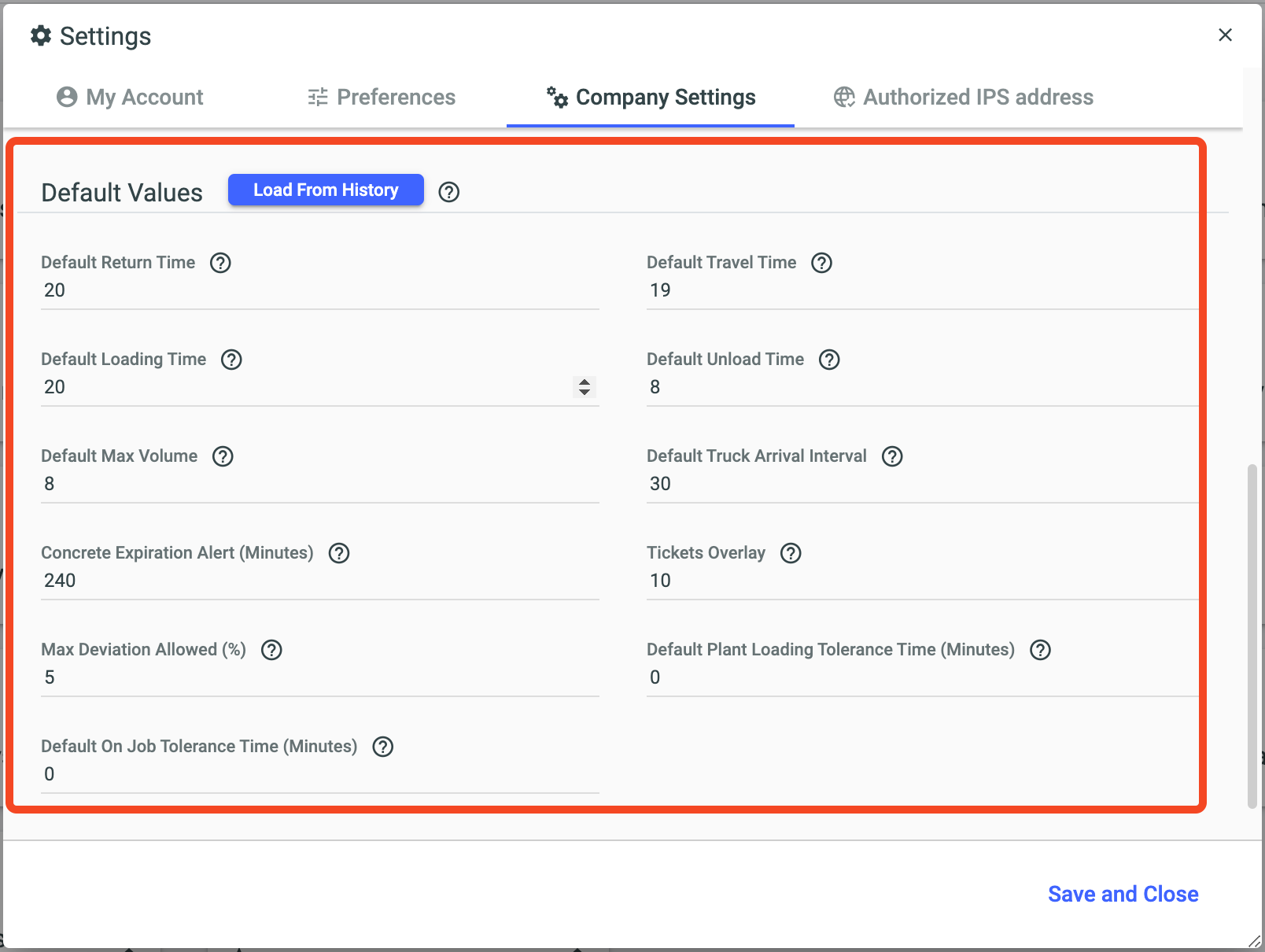
Default Return Time: Sets the default return time for vehicles on site.
Default Travel Time: Sets the default outbound time for vehicles to the site.
Default Loading Time: Sets the default loading time for your vehicles at the plant.
Default Unload Time: Sets the standard time it takes for vehicles to unload at the site.
Default Max. Volume: Sets the default Maximum Volume for your company's vehicles.
Default Truck Arrival Interval: Sets the default arrival interval for your vehicles on site.
Concrete Expiration Alert (Minutes): Sets the time (in Minutes) for a concrete expiration alert to occur.
Tickets Overlay: Sets the allowed delay time for tickets.
Max Deviation Allowed: Sets the maximum allowable deviation percentage.
Default Plant Loading Tolerance Time (minutes): Sets the maximum allowed stay time for vehicles in the loading state at the plant.
Default On Job Tolerance Time (Minutes): Sets the maximum allowed stay time for vehicles in the working state.
After configuring your preferences according to your needs, click Save and Close.