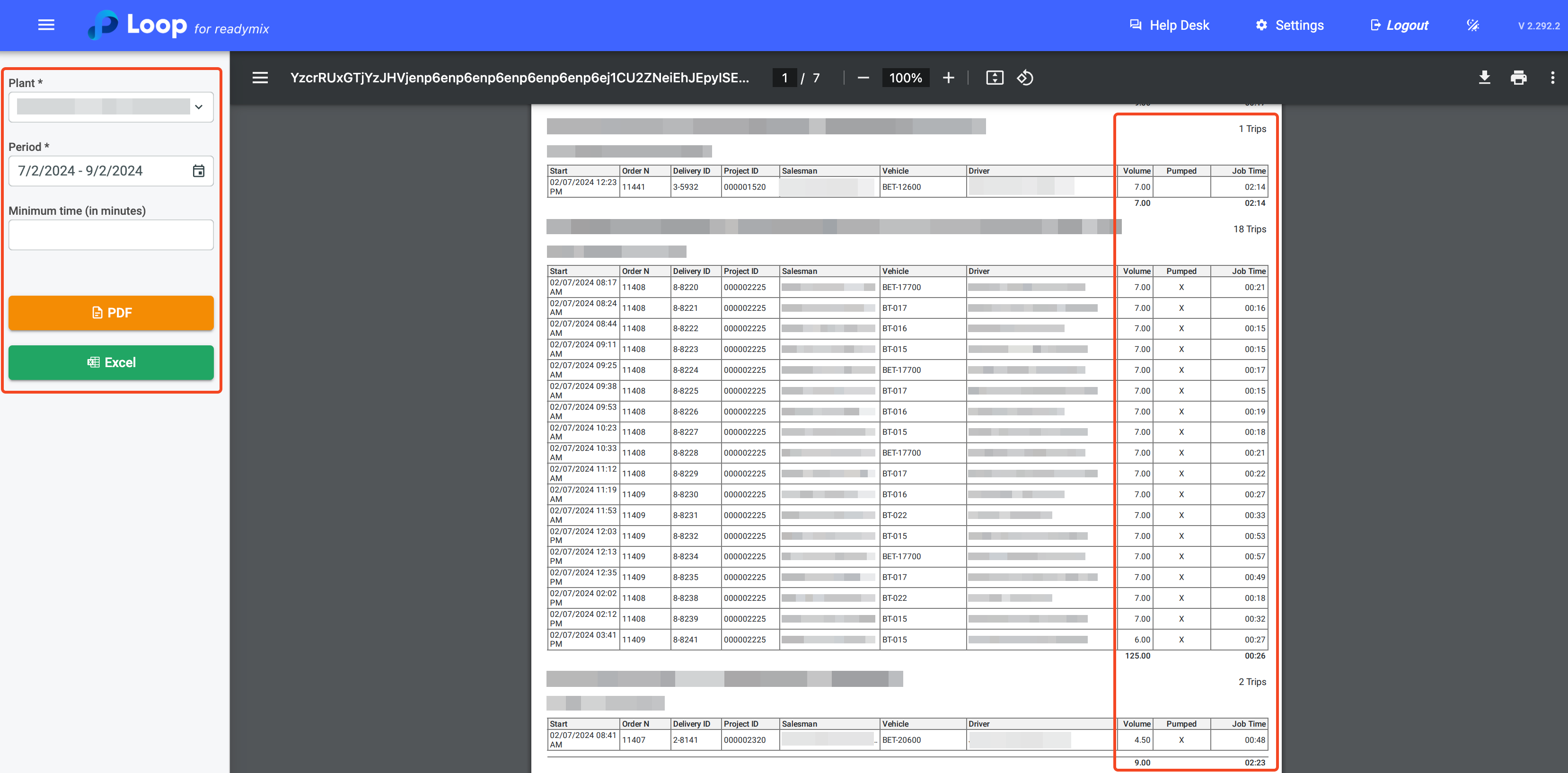The Time on Job by Customer shows how long a vehicle remained in a customer's work in the selected period. It helps to monitor the efficiency of the vehicle's permanence in the work and allows you to define a minimum time on site to filter the results presented.
Open the menu on the left side of the screen and select "Reports" - "Other Reports" - "Time on Job by Customer".
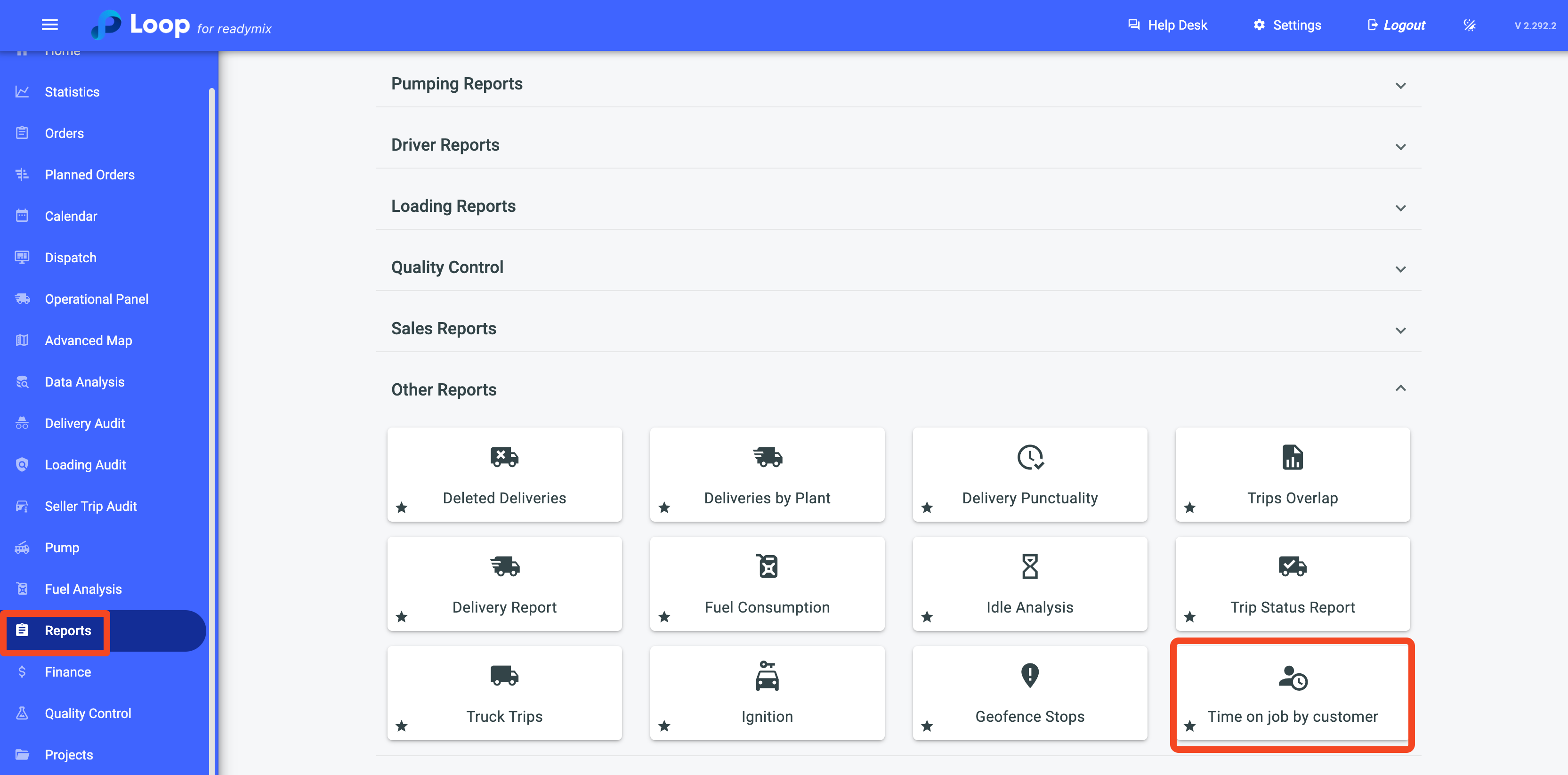
Now simply select the plants, periods, and if you wish to set a minimum time on site, define it in the Minimum Time field (in minutes). Finally, click on "PDF or Excel" to generate your report.