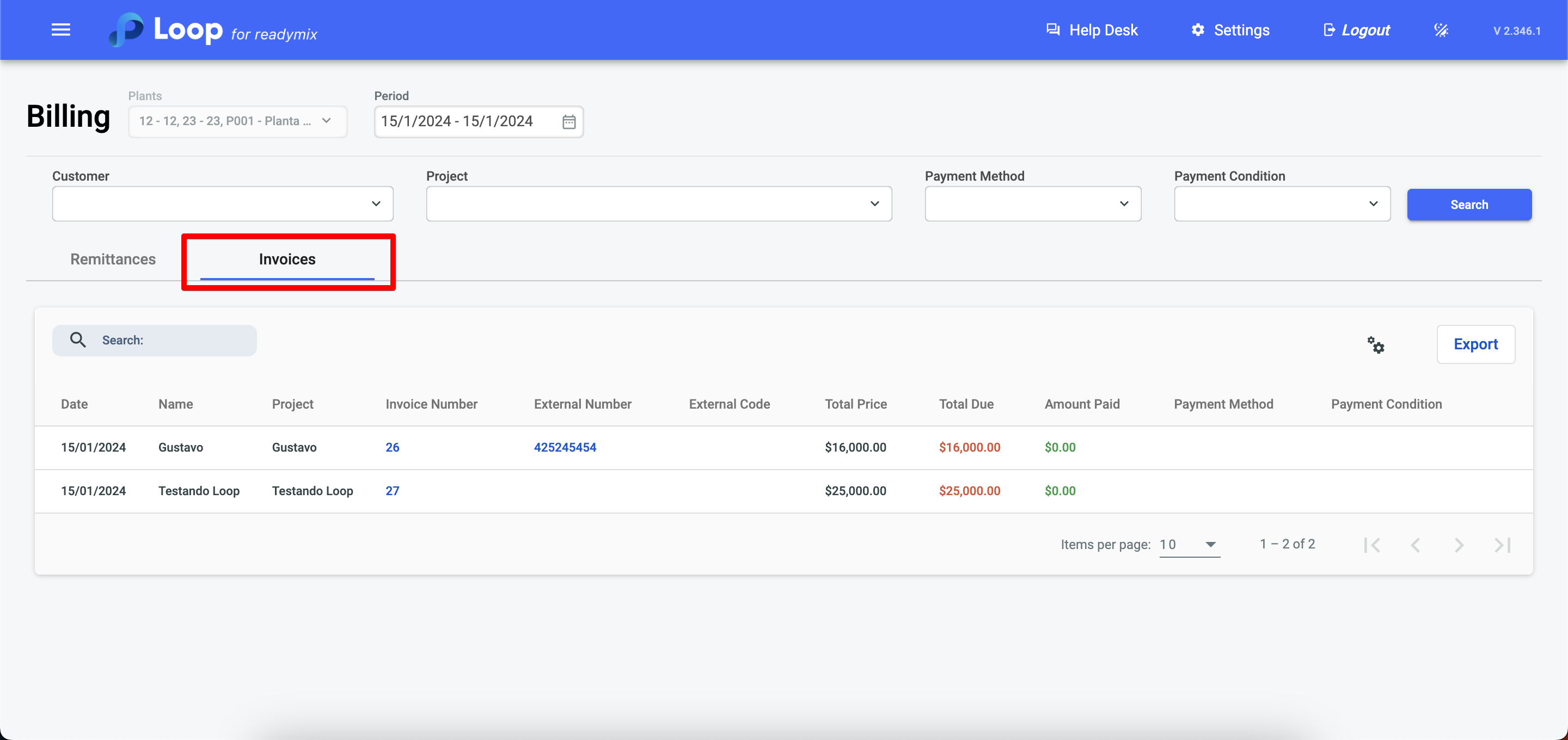The billing tool streamlines finances, offering filters, clear project details, invoice generation, and easy visualization of shipment statuses. It provides personalized payment control, displaying payments made or pending, making it a comprehensive solution for business financial management.
Open the menu on the left side of the screen and select "Finance" - "Billing".
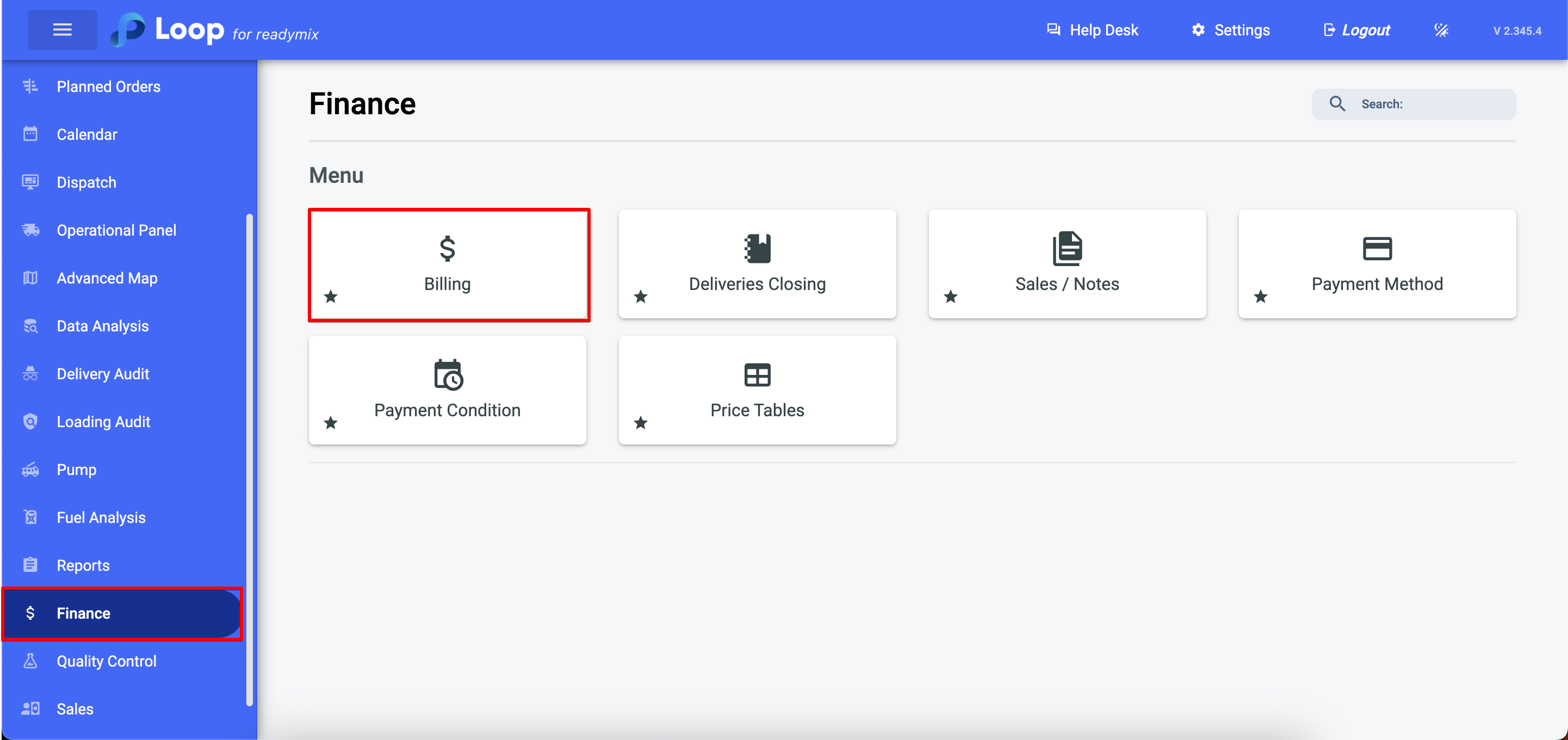
There are filters to facilitate your searches:
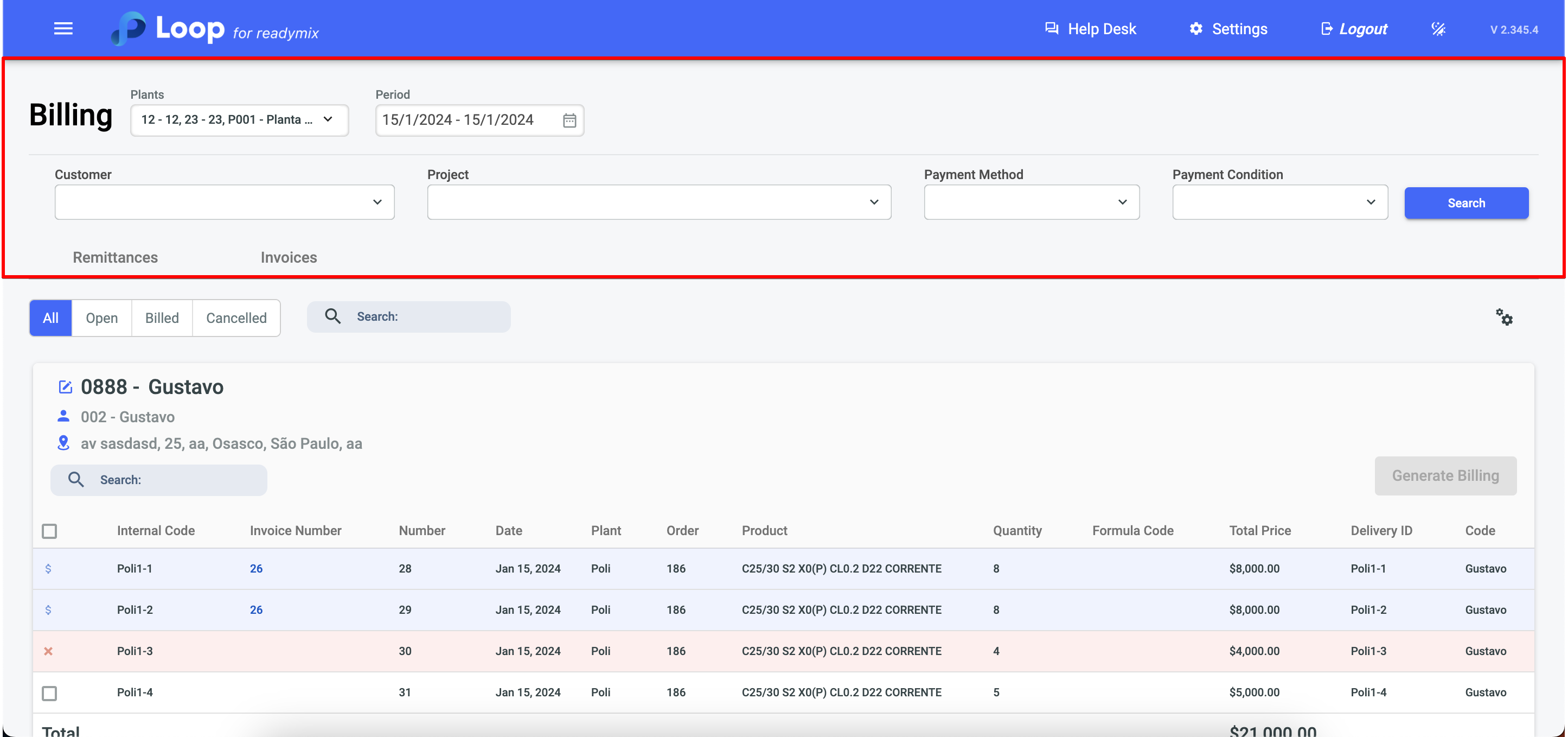
Plants
Period
Customer
Project
Payment Method
Payment Condition
By clicking on the icon, it is possible to edit or view contract information:
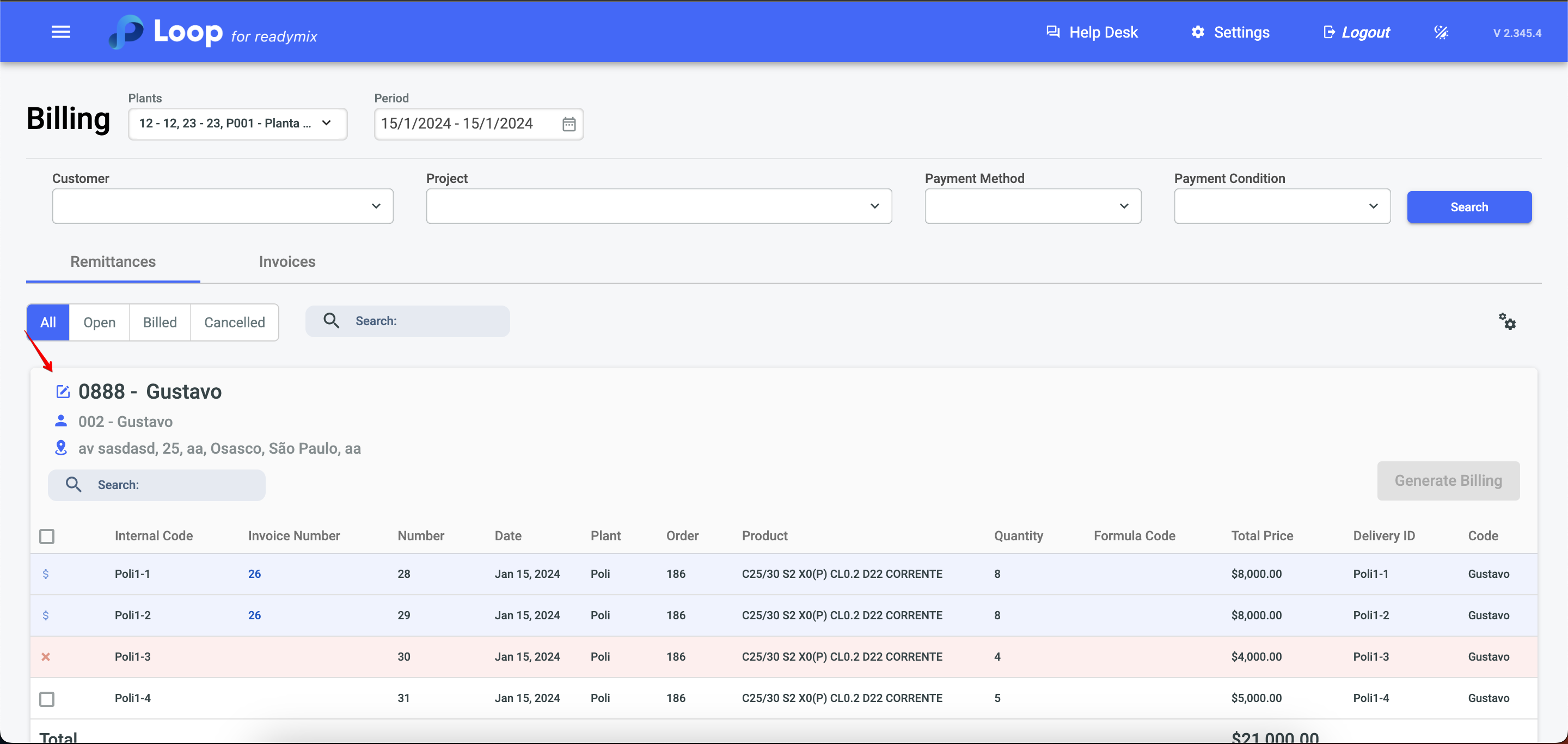
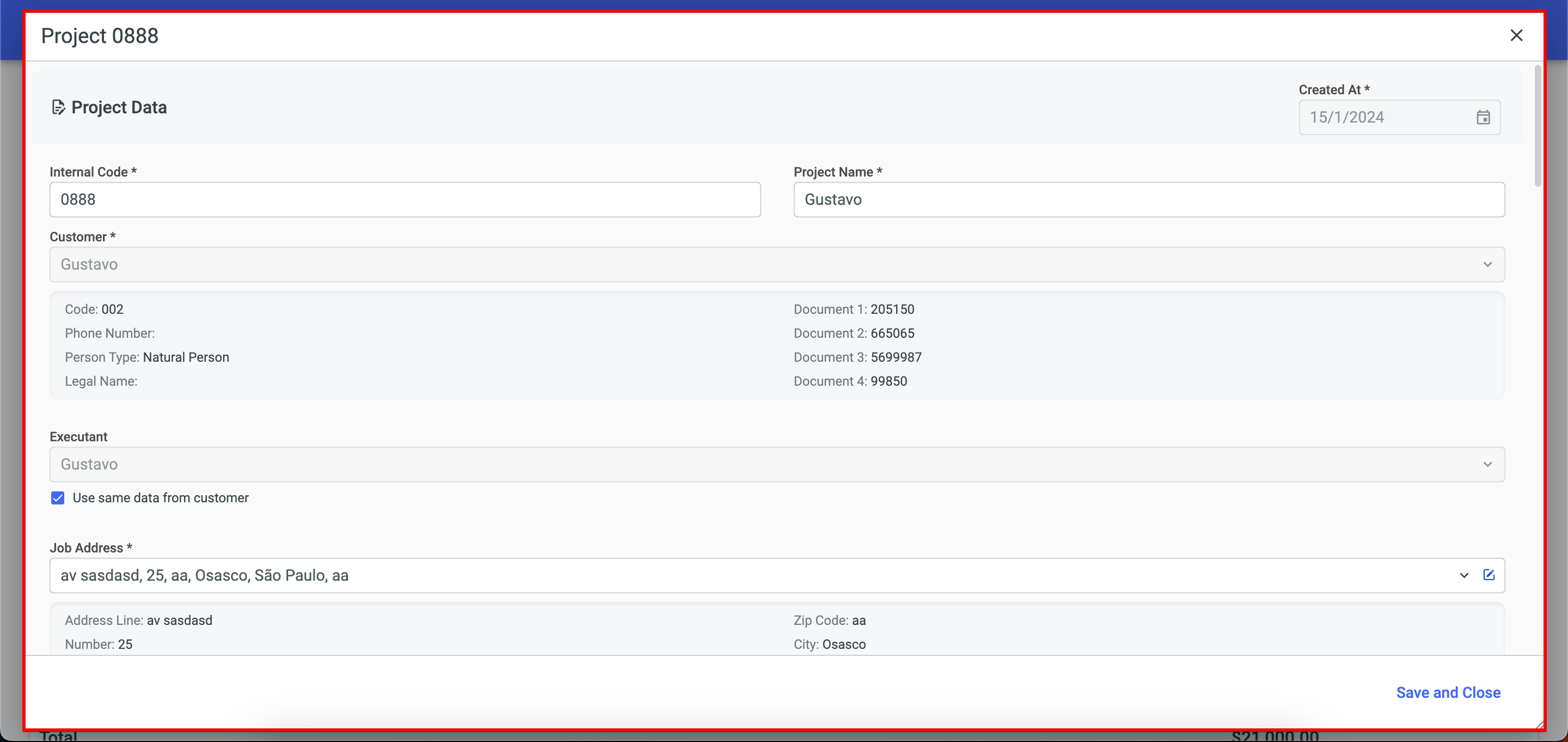
You can generate a billing by selecting the desired invoice and then clicking on the "Generate Billing" button.
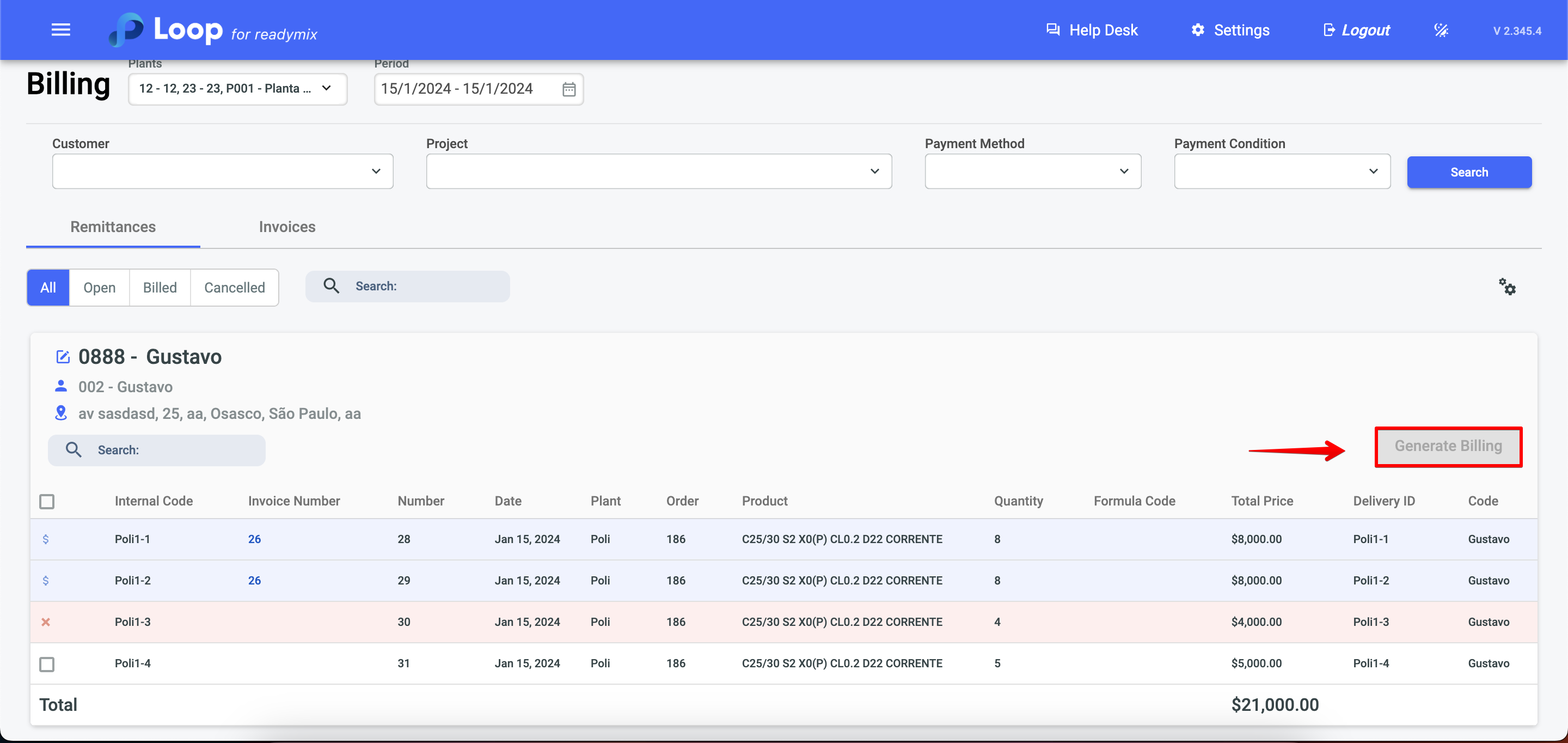
It is also possible to see the status of each delivery/shipment according to the icon displayed on the screen:
Invoices already billed
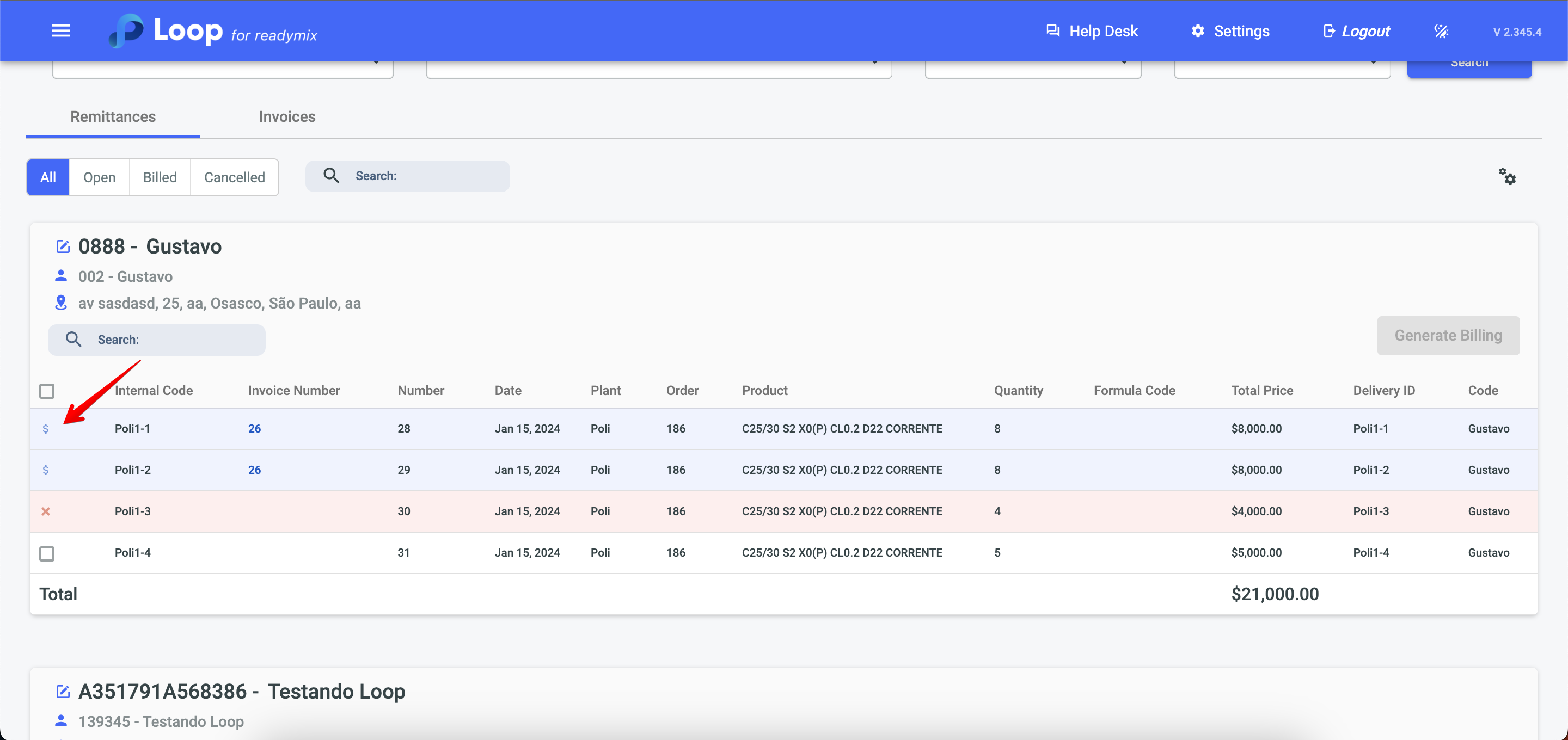
Cancelled shipments
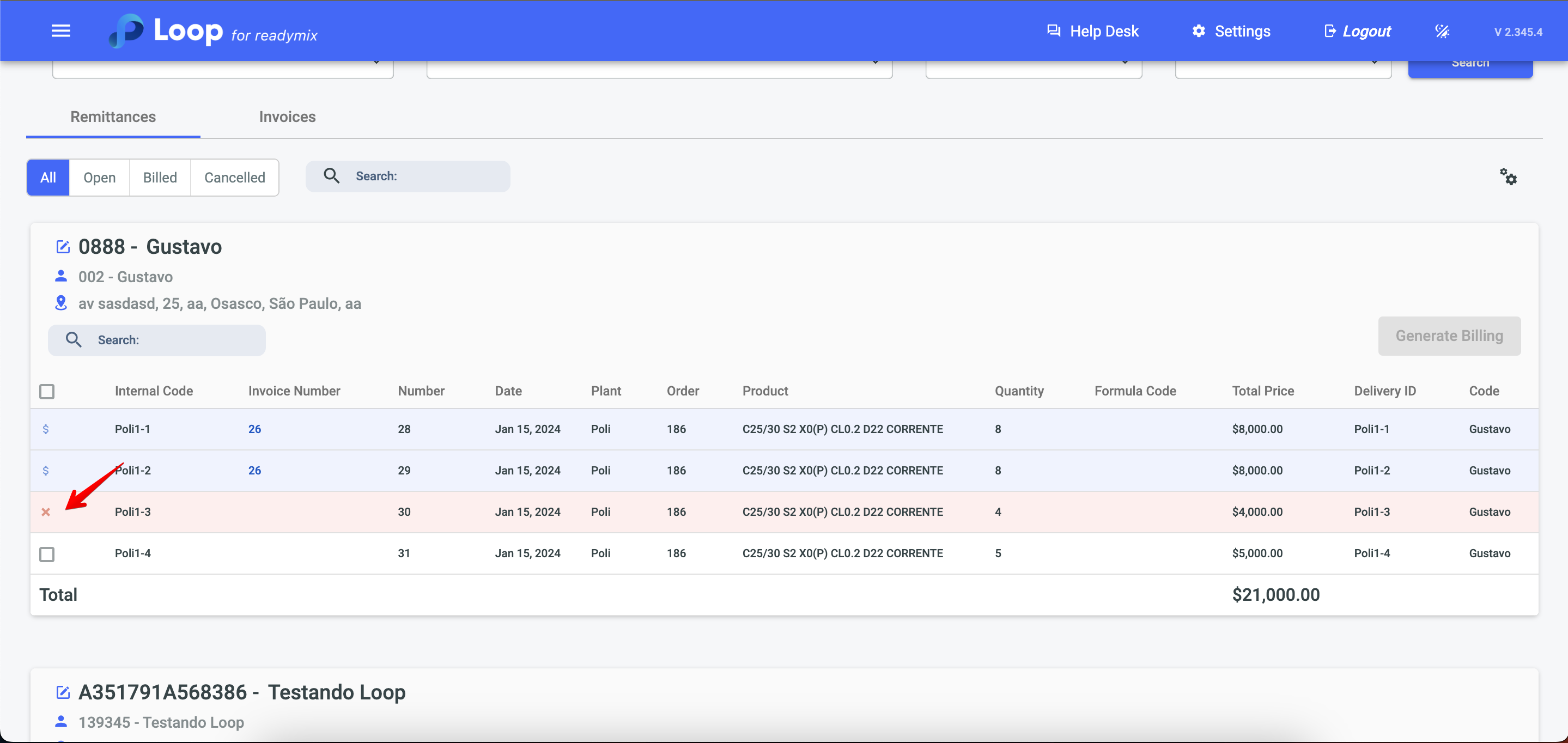
Product not yet validated.
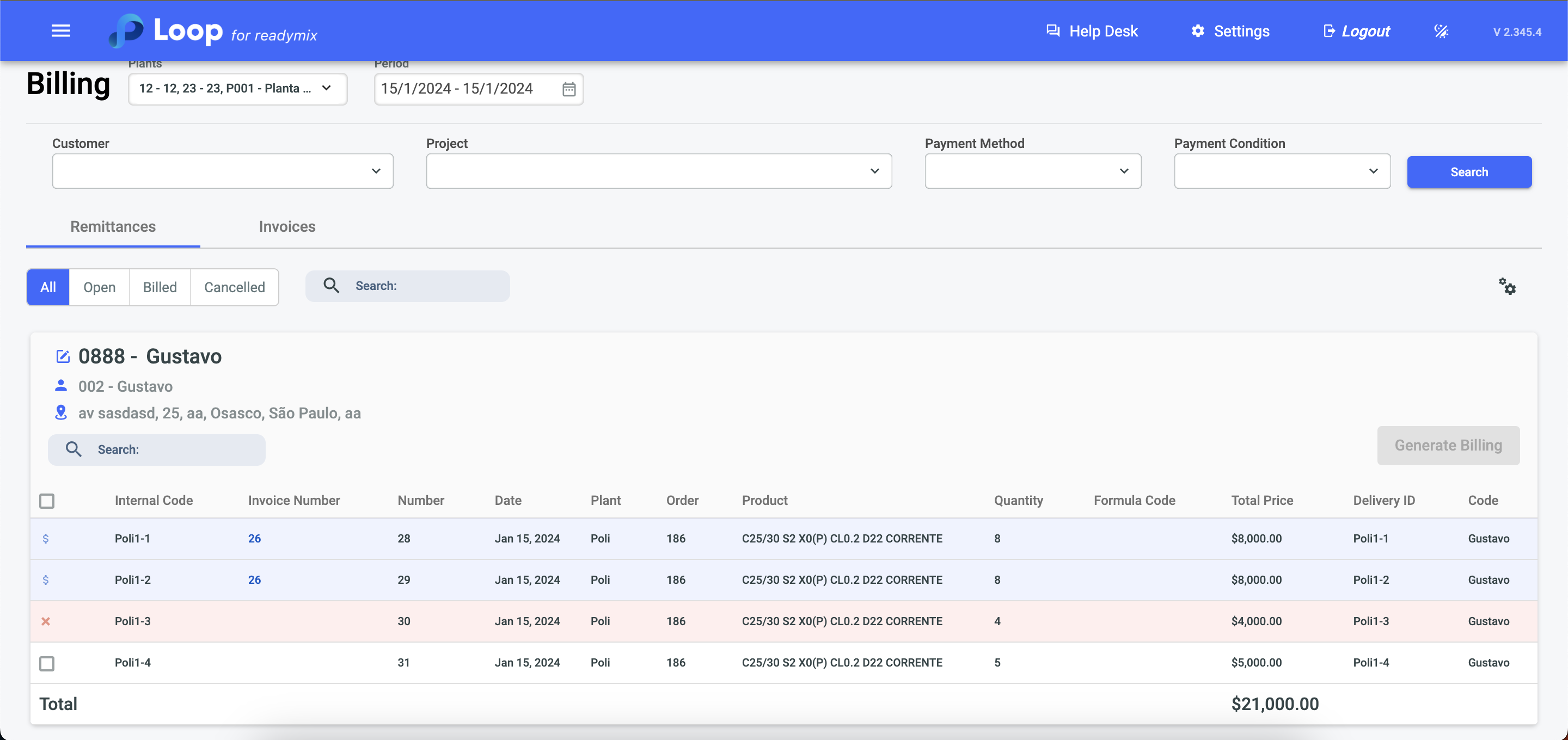
Unbilled product.
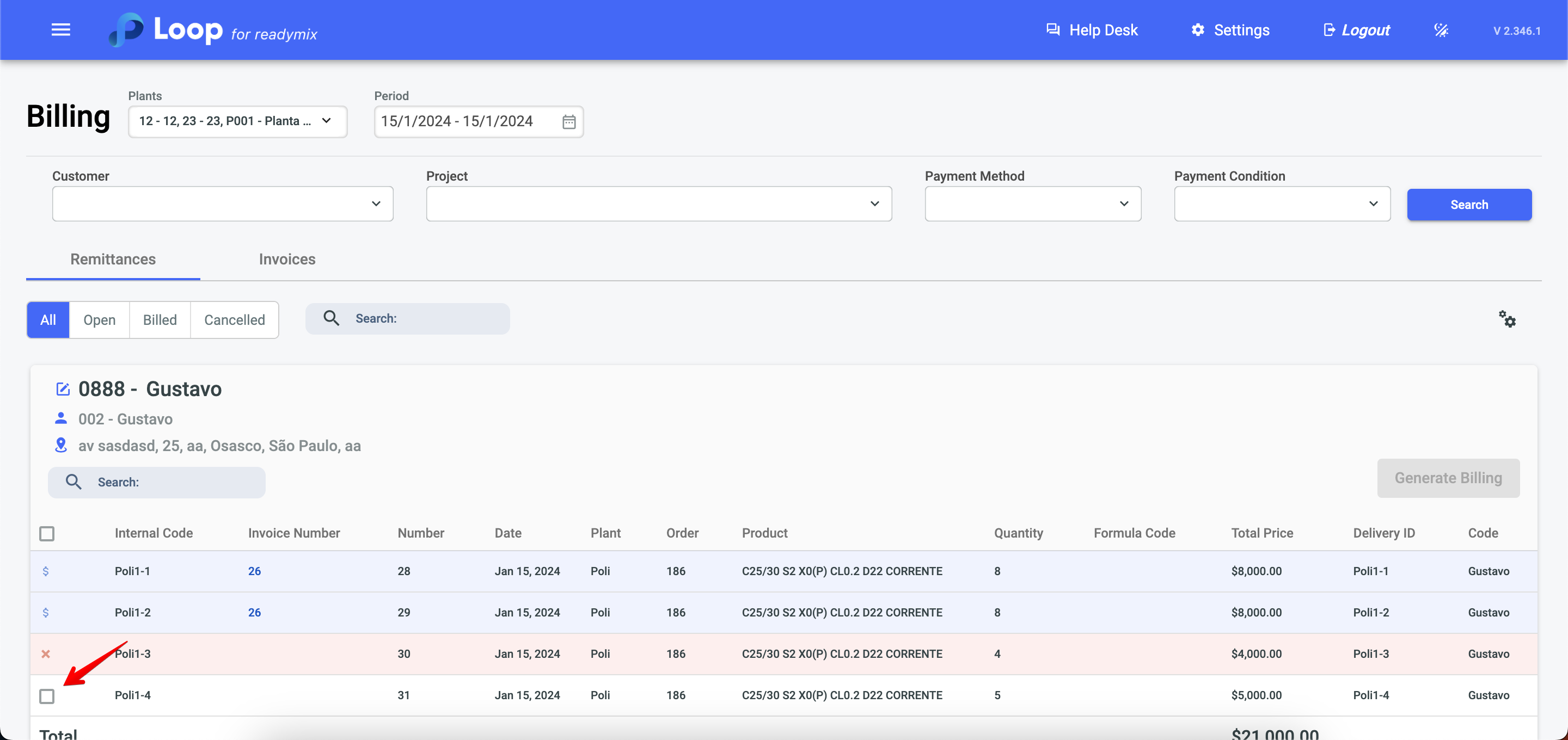
To obtain more detailed information about an invoice, simply click on the number in the "Invoice Number" column.
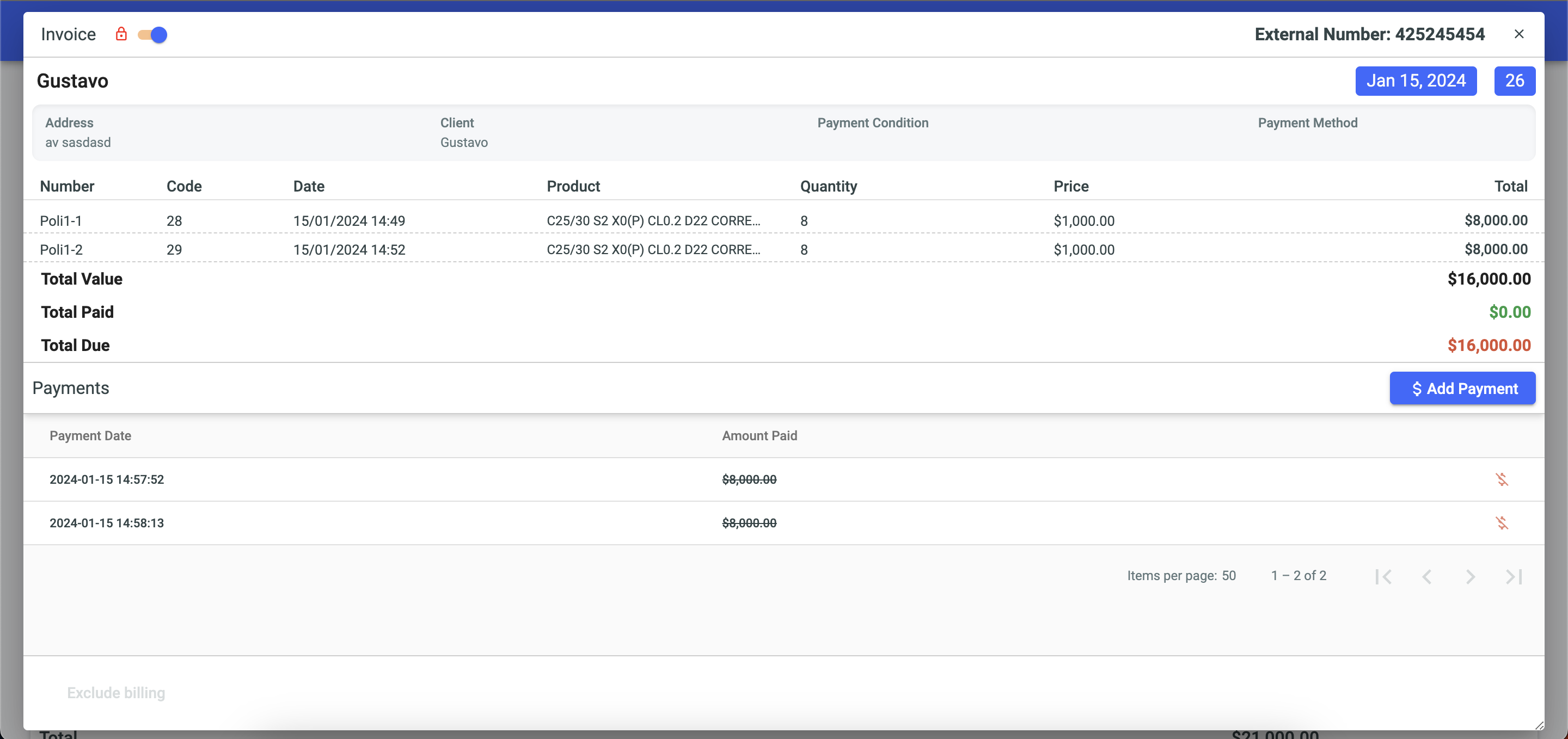
You can use tab filters: open, billed, or cancelled to list the shipments.
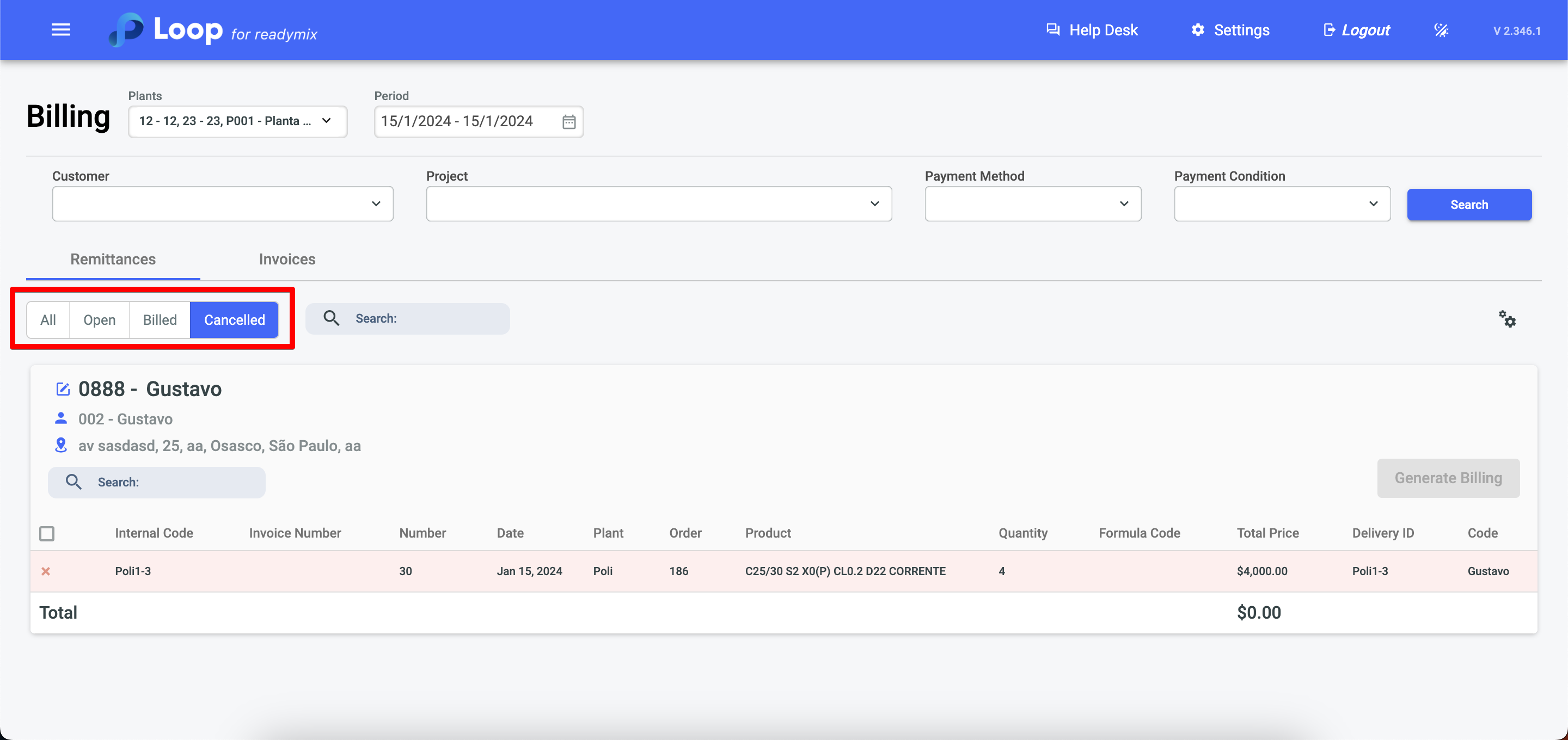
If any billing has been generated incorrectly, you can delete it. To do this, simply click on the invoice number and then on "Delete Billing".
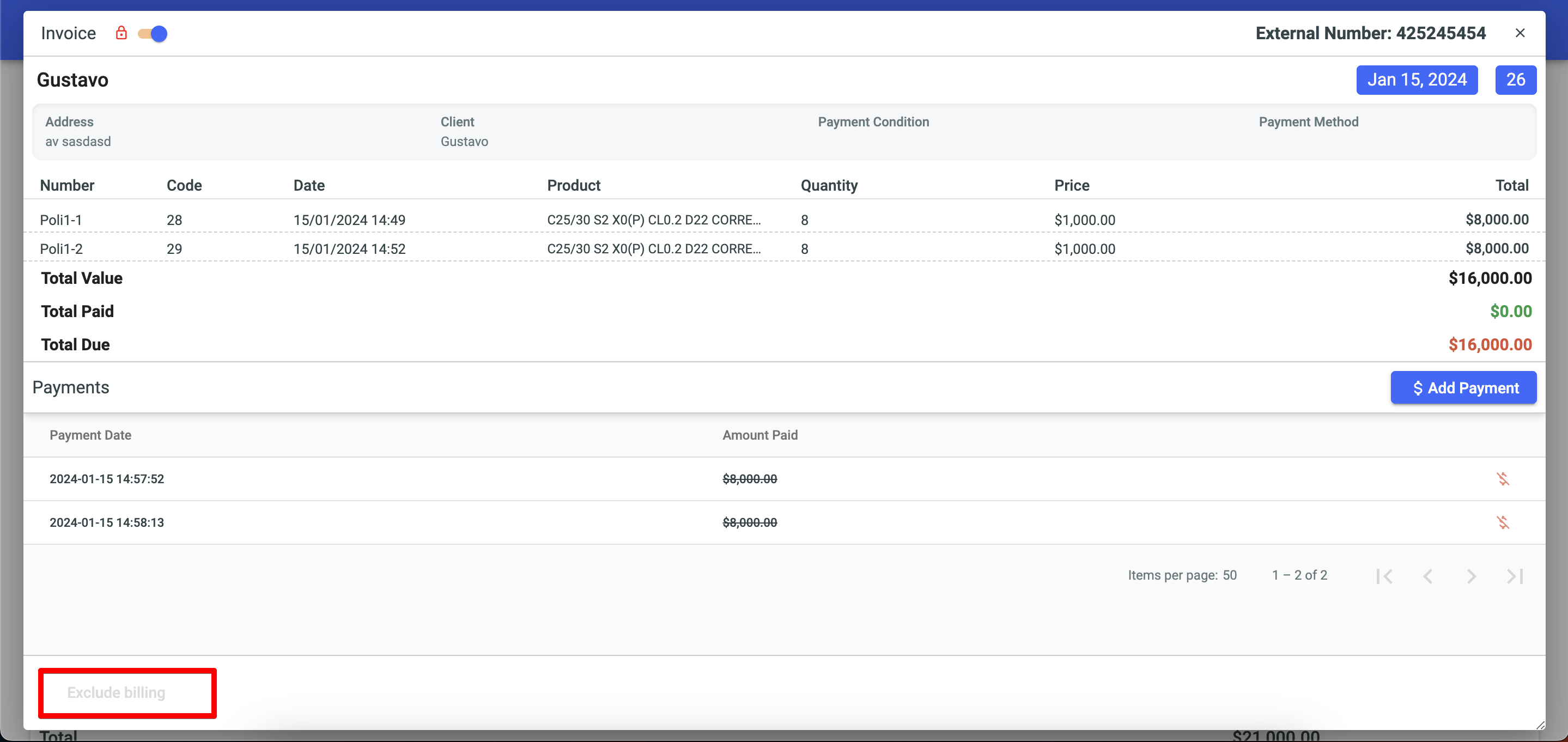
In the invoices tab, you can check all the shipments that have been generated.